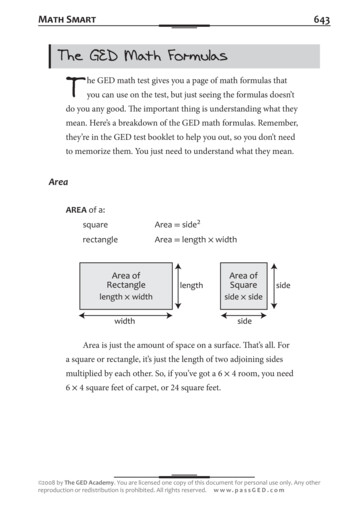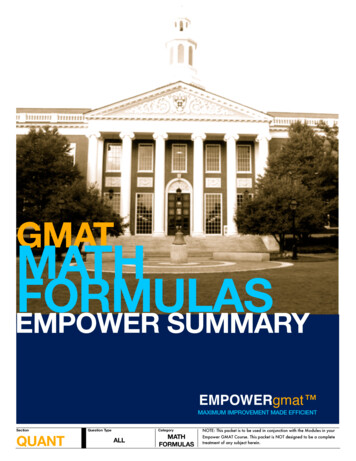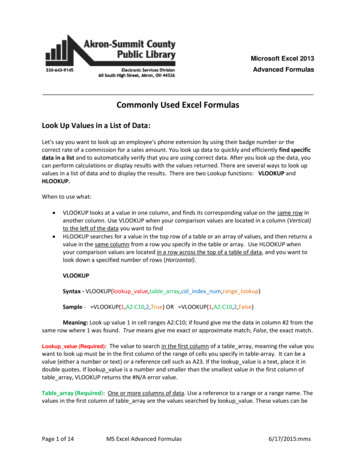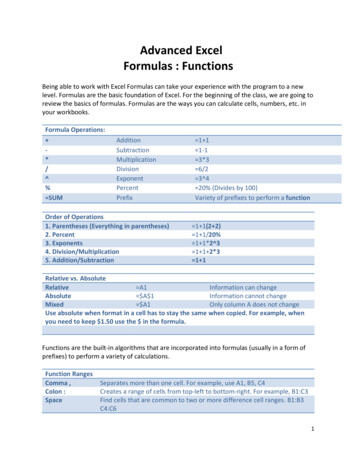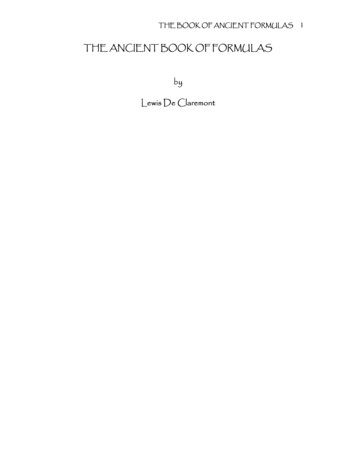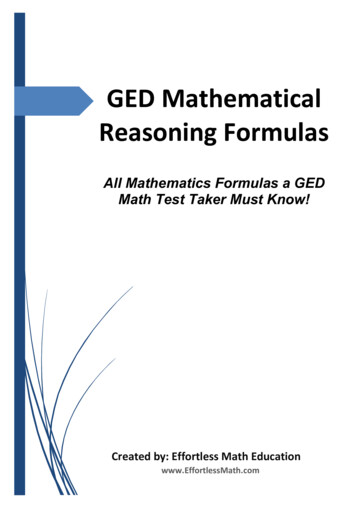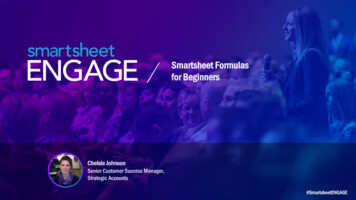
Transcription
Smartsheet Formulasfor BeginnersChelsie JohnsonSenior Customer Success Manager,Strategic Accounts#SmartsheetENGAGE
Certain information set forth in this presentation may be “forward-looking information.” Except for statements of historical fact, information contained herein may constituteforward-looking statements. Forward-looking statements are not guarantees of future performance and undue reliance should not be placed on them. Such forward-lookingstatements necessarily involve known and unknown risks and uncertainties, many of which are and will be described in Smartsheet’s filings with the US Securities andExchange Commission, and these risks and uncertainties may cause actual performance and financial results in future periods to differ materially from any projections offuture performance or results expressed or implied by such forward-looking statements. Although forward-looking statements contained herein are based upon whatSmartsheet management believes are reasonable assumptions, there can be no assurance that forward-looking statements will prove to be accurate, as actual results andfuture events could differ materially from those anticipated in such statements. Smartsheet undertakes no obligation to update forward-looking statements except asrequired by law.Smartsheet is a registered trademark of Smartsheet Inc. The names and logos of actual companies and products used in this presentation are the trademarks of theirrespective owners and no endorsement or affiliation is implied by their use.
Agenda Objectives Essentials for building formulas Using formulas to enhance your workflows Key takeaways Resources to learn more
Learning ObjectivesWhy should you care about formulas?Because formulas can help you. Automate your work: Reduce manual tasks, automate workflows and more Standardize: Drive consistency and efficiency Surface key data: Build functional dashboards, reports and roll-up sheets
Building a Smartsheet FormulaCells are referenced by a column name and row number.Example: Column Name: Budget & Row: 1 Budget1Example: Column Name: Actual Amount & Row: 1 [Actual Amount]1Example: Whole Column Reference: Difference:Difference
Building a SmartsheetFormulaSymbols are referenced by the name of theicon.Checkboxes, flags & stars are binary andreferenced by a 1 or 0, where 1 positive.
Options to Create a FormulaFour ways to create a formula: Use the Function icon on toolbar Type an equals ( ) sign followed by formula Copy and paste or drag a formula into the cell Automatically added if there are consistent existing formulas inrows above or below
Intro to Number FunctionsSUM(), COUNT()
SUM() & COUNT()The foundation for metrics SUM() allows you to sum numbers: SUM(Budget1:Budget50) COUNT() allows you to count non-blank values: COUNT([Task name]:[Task Name]
Intro to Hierarchy FunctionsCHILDREN()
CHILDREN FunctionFormula references simplified Smartsheet has a unique function that leverages the hierarchical relationships found in your sheets:CHILDREN() The CHILDREN() function is paired with other functions to simplify references SUM(Budget8:Budget15) becomes SUM(CHILDREN())
Intro to Conditional FunctionsIF(), SUMIF(), COUNTIF()
IF, SUMIF & COUNTIFBuild metrics for any condition IF() allows you to create conditional statements and can automate your sheet in new ways: IF(Progress8 1,1,0) SUMIF allows you to sum numbers if they meet criteria: SUMIF([Cost Category]:[Cost Category], “Fixed”, Budget:Budget) COUNTIF allows you to count matches if they meet criteria: COUNTIF(Complete:Complete, 1)
Key TakeawaysWhy should you care about formulas?Because formulas can help you. Automate your work: Reduce manual tasks, automate workflows and more Standardize: Drive consistency and efficiency Surface key data: Build functional dashboards, reports and roll-up sheets
Smartsheet Resourceswww.smartsheet.com/learning-center
Q&A#SmartsheetENGAGE
Don’t forget to: Share your feedback in our survey in the ENGAGE appStop by the Smartsheet Fundamentals II booth onthe first floorVisit the Innovation Center for hands-on learning,support, services, swag, and more
#SmartsheetENGAGE
Smartsheet Formulas for Beginners #SmartsheetENGAGE Chelsie Jo