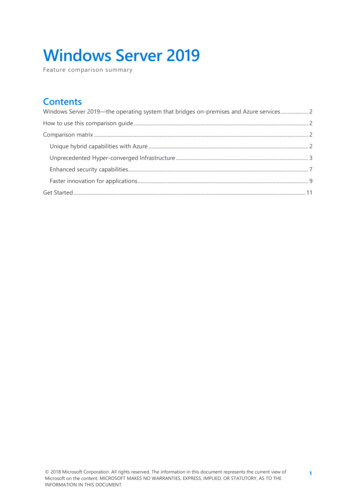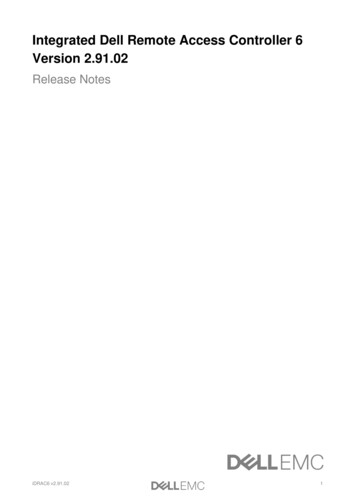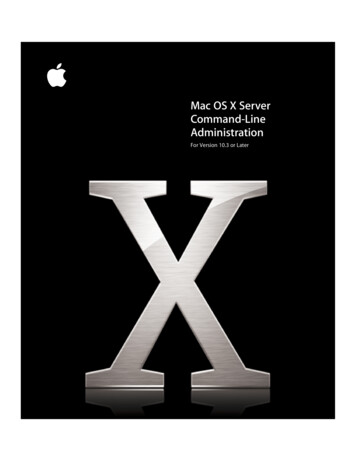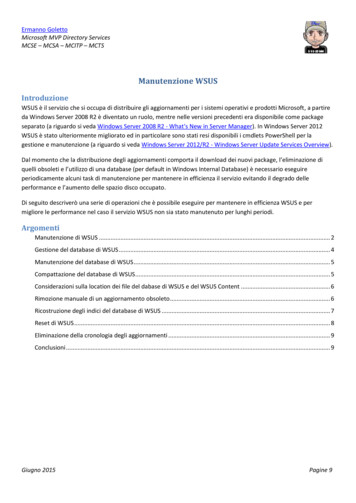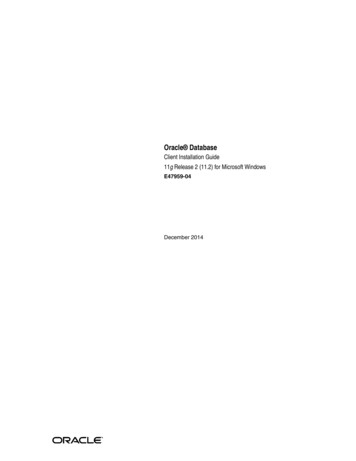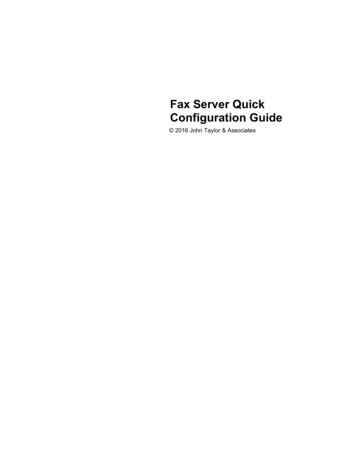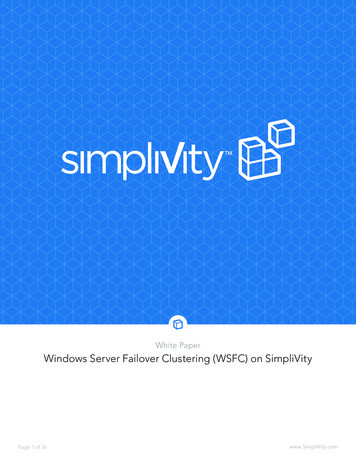
Transcription
White PaperWindows Server Failover Clustering (WSFC) on SimpliVityPage 1 of 16www.SimpliVity.com
White PaperTable of ContentsIntroduction. 3Objective. 3Audience. 3Scope. 3SimpliVity OmniStack. 3Windows Failover Clustering. 5Solution Architecture. 5Architecture Diagram. 6Overview. 6Environment Setup. 6Shared Disk Setup. 7Windows Failover Cluster Setup. 9Cluster Settings. 9SQL Cluster Setup. 9Additional Settings. 9vCenter Setup. 10Solution Testing And Results.11Test Cases.11Test Methodology and Results. 12SQL Cluster Failover/Failback (Planned). 12SQL Cluster Failover/Failback (Unplanned). 13vSphere HA Failover. 14SimpliVity OmniStack Virtual Controller (OVC) Failover. 14SimpliVity Backups. 14SimpliVity Restore. 14vMotion of SQL Cluster. 15Summary of Test Plan and Results. 15Conclusion. 16References. 16Page 2 of 16www.SimpliVity.com
White PaperIntroductionMicrosoft Windows Clustering Service, is Microsoft’s traditional method of providing high availability for applications andservices running on servers. Failover clustering is a role in Microsoft Windows Server operating system that allows clustering of multiple servers to provide application resiliency. Clustered servers use a shared disk between the servers so thateven if one server experiences a planned or unplanned outage, another server in the cluster still has access to the data.Even though Microsoft’s High Availability (HA) designs today are moving to multiple copies of the data (DAG and AlwaysOn), there may be scenarios where Windows Server Failover Clustering technology is the preferred option. This WhitePaper provides details on how to implement and operate a Windows Failover Cluster on SimpliVity OmniStack systems.ObjectiveThe objective of this paper is to provide information and guidance on using Windows Server Failover Clustering withinvirtual machines (VMs) on SimpliVity hyperconverged infrastructure. Implementation of the cluster, HA scenarios ofservices running on the VMs and operational best practices are the main focus of the paper.AudienceThis paper is intended for Solution Architects and IT professionals who are looking to operate and protect applicationsrunning on VMs using Windows Server Failover Clustering on SimpliVity hyperconverged infrastructure.ScopeWith the main focus being high availability of services, this White Paper also covers implementation and configurationdetails for implementing Windows Failover clustering on SimpliVity hyperconverged infrastructure. Additionally, bestpractices and recommendations are provided in the document. For the purpose of explanation, this paper uses vCenterDatabase Availability on Microsoft SQL Server using Windows Server Failover Clustering as an example.SimpliVity OmniStackAs an early pioneer in hyperconvergence and a recognized market and technology leader, SimpliVity offers the industry’smost completed hyperconverged infrastructure platform. The SimpliVity solution goes beyond compute, storage, andstorage networking to converge all IT infrastructure and advanced data services for virtualized workloads - including dataefficiency, data protection, management and mobility - onto x86 servers.SimpliVity hyperconverged infrastructure provides a single, shared resource pool across the entire IT stack, eliminatingpoint products and inefficient siloed IT architectures.OmniStack Data Virtualization PlatformSimpliVity’s foundational technology is the OmniStack Data Virtualization Platform, designed from the ground up forvirtualized workloads. The OmniStack Data Virtualization Platform provides three key benefits to end-users:1. Guaranteed Data Efficiency - Deduplicates, compresses, and optimizes all data globally, improving performance,guaranteeing 90% capacity across storage and backup.2. B uilt-in Resiliency and Data Protection - Delivers the most resilient hyperconverged infrastructure platform, includingbuilt-in backup and replication that eliminates the use of legacy solutions.3. G lobal VM-Centric Management and Mobility - Delivers policy-based, VM-centric management to simplify day-to-dayoperations and enable data mobility, increasing productivity.Page 3 of 16www.SimpliVity.com
White PaperAn individual OmniStack node includes:1. A compact hardware platform - a 2U industry-standard virtualized x86 platform containing compute, memory,performance-optimized SSDs and capacity-optimized HDDs protected in hardware RAID configurations, and 10GbEnetwork interfaces.2. A hypervisor such as VMware vSphere/ESXi.3. OmniStack virtual controller software running on the hypervisor.4. An OmniStack Accelerator Card – a special-purpose PCIe card with an FPGA, flash, and DRAM, protected with supercapacitors; the accelerator card offloads CPU-intensive functions such as data compression, deduplication andoptimi- zation from the x86 processors.SimpliVity OmniStack is a software-defined hyperconverged infrastructure solution. Clustering multiple OmniStack- powered hyperconverged infrastructure units forms a shared resource pool and delivers high availability, mobility, and efficientscaling of performance and capacity.Page 4 of 16www.SimpliVity.com
White PaperSystem Management and Service Orchestration orData Virtualization PlatformPresentation LayerDatastore 1Datastore 2VM1VM2VM3VM4VM5VM1VM2VM3VM4VM5Data Management Layerx86 platformx86 platformx86 platformWindows Failover ClusteringClustering involves using two or more separate physical or virtual servers to create one logical server that is seen as thesame to applications, with the members of the cluster (called nodes) able to monitor each and, if one of them goes down,its duties “fail over” to its partner without causing any disruption of service to users.Windows Failover Cluster is a role available for install in the server distribution OS from Microsoft windows.Solution ArchitectureThis section provides details about the test environment that was setup and used to validate the Windows Server FailoverClustering solution on SimpliVity. Architectural Diagram of the setup, overview of the environment, along with details ofthe software components used in the solution are provided in this section.Page 5 of 16www.SimpliVity.com
White PaperArchitecture DiagramVM Networks10 GbE or 1 GbEVM Networks10 GbE or 1 GbESimpliVity Storage/Federation10 GbE (Direct Connect or Switched)SimpliVityHostsSimpliVity Data Virtualization PlatformESXivSphere HAESXiSimpliVityDatastoreSQL ClusterSVTPSC1SVTVC1SQL1SQL2OverviewTo demonstrate the practicality of the solution, this paper uses SQL server as the application protected through WindowsServer Failover Clustering. A vCenter server whose database is hosted on the SQL server is used as proof to ensure thatSimpliVity supports Windows Server Failover Clustering and that the vCenter service is available through all High Availabilitytest scenarios.In the figure above, two OmniStack systems are hosted in a logical VMware datacenter. Two Windows Server 2012 R2 VMsrunning SQL server 2014 (SQL1 and SQL2) are hosted on the same OmniStack node. For shared storage, both VMs share a.vmdk that is attached to the SQL1 VM.Another VM running vCenter Server (SVTVC1) is hosted on the second OmniStack node along with another VM runningthe VMware Platform Service Controller (SVTPSC1) which provides identity management for administrators and applications that interact with the vSphere platform.Environment SetupThis sections highlights key configuration settings that were used to deploy the test environment. Configuration settings forthe shared disks between the VMs, Windows Server Failover Clustering, SQL cluster and vCenter Server is provided below.Page 6 of 16www.SimpliVity.com
White PaperThe following table summarized the technical details of the components used in this solution.ServerOperating SystemApplicationVM ConfigurationSVTPSC1.SVTPM.COMIP: 192.168.50.20SUSE 11 EnterpriseLinux ApplianceVMware Platform ServiceController 6.0u1bvCPU: 2Memory: 2 GBSVTVC1.SVTPM.COMIP: 192.168.50.21Windows 2012 R2Updated and patched tocurrent (9/30)VMware vCenter Server6.0u1bvCPU: 4Memory: 12 GBOS Disk: 100 GBSQL1.SVTPM.COMIP: 192.168.50.22HB IP: 172.28.10.1Windows 2012 R2Updated and patched tocurrent (9/30)Microsoft SQL ServerCluster NodeSQL Server 2014 SP2vCPU: 2Memory: 4 GBOS Disk: 40 GBSQL2.SVTPM.COMIP: 192.168.50.23HB IP: 172.28.10.2Windows 2012 R2Updated and patched tocurrent (9/30)Microsoft SQL ServerCluster NodeSQL Server 2014 SP2vCPU: 2Memory: 4 GBOS Disk: 40 GBShared Disk SetupTwo disks were created for this test that were shared between the two SQL Server VMs.1. Quorum Disk2. Data DiskBoth disks were first created on VM SQL1 and then shared with VM SQL2. The following Virtual SCSI Controller optionswere applied to create the shared disks:Virtual SCSI Controller for shared disks (Quorum and Data):1. SCSI Bus Sharing: Virtual2. Type: LSI Logic SASPage 7 of 16www.SimpliVity.com
White PaperThe following settings were used for each of the shared disks1. Quorum Disk: SCSI 1:0a. Disk Provisioning: Thick provision lazy/eager zerob. Disk mode: Independent Persistentc. Size: 10 GBd. Volume: Q:e. Allocation Unit: 81922. Data Disk: SCSI 1:1a. Disk Provisioning: Thick provision lazy/eager zerob. Disk mode: Independent Persistentc. Size: 100 GBd. Volume: S:e. Allocation Unit: 64kNote: All virtual disks (OS, Quorum, Data) are provisioned as Thick provision eager zeroed.Page 8 of 16www.SimpliVity.com
White PaperWindows Server Failover Cluster SetupThe Windows Failover Cluster was setup using the following cluster name and IP.Cluster Name: MSCLS1Cluster VIP: 192.168.50.24Cluster Settings1. Cluster Members: HKEY LOCAL eOutValue 60(Default Setting in Windows Server 2012 R2)2. Set Cluster Heartbeat Threshold: For more information on creating a Windows Failover Cluster, refer to the following c730692(v ws.11).aspxNote: In Windows 2012 and 2012 R2, cluster validation completes with this warning: Validate Storage Spaces PersistentReservation. You can safely ignore this es/search.do?language en US&cmd displayKC&externalId 1037959SQL Cluster SetupThe SQL Server Cluster was setup using the following cluster name and IPCluster Name: SQLCLS1Cluster VIP: 192.168.50.25For more information on creating a SQL Server Cluster, refer to: the following 9530.aspxAdditional settings1. SQL Server 2014 SP2 Program installed on C:\.2. Windows Firewall and Advanced Security has been disabled on cluster members.Page 9 of 16www.SimpliVity.com
White PapervCenter SetupA 64-bit Data Source Name (DSN) is required while installing the vCenter Server. The following screenshots highlight thekey settings used for creating the DSN.1. Select the SQL Server Native Client Driver2. Use the Cluster Name for the Server:Page 10 of 16www.SimpliVity.com
White Paper3. Complete ODBC configuration for vCenter Database and test the data source:Note: From the vCenter Server, open the vpxd.cfg file and set recoverForAllError set to d displayKC&docType kc&docTypeID DT KB 1 1&externalId 2059560Solution Testing and ResultsThis section details the testing that was done to validate Microsoft Clustering Services on SimpliVity. Detailed test cases,test methodology and results are provided in this section.Test casesIn order to validate the solution, the following use cases were tested1. SQL Cluster Failover/Failback (Planned) – To ensure that the SQL Server role can be successfully failed over (or failedback) in case of planned maintenance work on one of the SQL Server VMs.2. SQL Cluster Failover/Failback (Unplanned) – To ensure that the SQL Server role fails over to the surviving node incase of an unplanned outage to one of the SQL Server VMs.3. vSphere HA Failover – To verify that the SQL cluster can failover to the surviving OmniStack node in case of anode failure.4. SimpliVity OmniStack Virtual Controller (OVC) Failover/Failback – In case of failure of the OmniStack Virtual Controllerverify that there is automatic IP failover of the OVC with no application downtime.5. SimpliVity Backups – Verify that the SQL server cluster can be backed up using native SimpliVity data protection features.6. SimpliVity Restore – Verify that SQL server cluster can be restored from SimpliVity backups.7. vMotion of SQL Cluster – To move the SQL cluster to another node in the SimpliVity datacenter in case you have aplanned maintenance operation on the OmniStack system.Page 11 of 16www.SimpliVity.com
White PaperTest Methodology and ResultsThis section provides details on how various use cases were tested along with the results observed.SQL Cluster Failover/Failback (Planned)1. In Failover Cluster Manager - Roles move the SQL Server Role to SQL2.2. Select SQL2 and click OK.3. Verify connectivity to vCenter Database.4. In Failover Cluster Manager - Roles move the SQL Server Role to SQL1.5. Verify connectivity to vCenter Database and vSphere Client.Page 12 of 16www.SimpliVity.com
White PaperSQL Cluster Failover/Failback (Unplanned)1. Verify SQL1 is the Owner Node for the SQL Server Role.2. Using vSphere Client to Power Off SQL1.3. SQL2 should become the Owner Node of the SQL Server Role.4. Verify Connectivity to vCenter Server Database and vSphere Client.5. Power On SQL1.6. Verify SQL1 is up in Failover Cluster Manager - Nodes.Page 13 of 16www.SimpliVity.com
White PapervSphere HA FailoverIn this scenario, the host running the SQL cluster is reset to ensure connectivity to the vCenter database throughvSphere HA.1. Use IDRAC to reset power of SimpliVity host running the SQL Cluster.2. The SQL cluster members are restarted on the surviving node.3. vCenter was inaccessible for 5 minutes till the members came back online.4. vSphere desktop client had to be reconnected to the server.5. vSphere Web Client did not require any reconnect.SimpliVity OmniStack Virtual Controller (OVC) FailoverIn this scenario vCenter database availability is validated by powering off the OmniStack Virtual Controller.1. Power off OVC on SimpliVity host running the SQL Cluster.2. The surviving node handles the IP failover successfully.3. Database connectivity is verified through vCenter Web UI and SQL Server Management Studio.4. OVC is powered On.SimpliVity BackupsBoth SQL1 and SQL2 VMs are backed up using the SimpliVity backup feature for this test case.1. VM that owns the data disk and quorum disk (SQL1) completes backup successfully.2. VM that does not own the data disk and quorum disk (SQL2) completes as partial backup.SimpliVity RestoreThe SQL VMs that were backed up using the SimpliVity backup feature are restored and connectivity to the vCenter is reestablished.1. Shutdown both SQL VMs gracefully.2. Note the name of the VM folder within the datastore that contains the data drive and quorum drive (SQL1 in this case).3. Delete both SQL VMs.4. Restore the VM that owns the data disk and quorum disk first.5. Ensure vCenter is up and running again.6. Restore the second VM (SQL2).7. Before powering ON the second VM, rename the VM folder containing the data drive and quorum drive to match thename noted in step 2.8. Power on the second VM.9. FCM will list both nodes up and the SQL service as up and running.Page 14 of 16www.SimpliVity.com
White PapervMotion of SQL ClusterThis is not supported and should only be used to move cluster nodes when performing maintenance on a host. vMotion isnot available to powered on VMs using Virtual SCSI Bus Sharing.1. Verify SQL1 is the Owner Node for the SQL Server Role.2. Gracefully shutdown SQL2.3. Use vMotion to Cold Migrate SQL2 to required host.4. Power on SQL2 and verify SQL2 node is up in Failover Cluster Manager.5. Move SQL Server Role to SQL2.6. Gracefully shutdown SQL1.7. Use vMotion to Cold Migrate SQL1 to required host (Same host as SQL2).8. Power on SQL1 and verify SQL node is up in Failover Cluster Manager.Summary of Test Plan and ResultsThe following table summarizes the use cases, test procedure, success criteria and test results as discussed in the previoussections.TestTest ProcedureSuccess CriteriaResult1. SQL Cluster Failover/Failback (Planned)Use Failover Cluster Manager to MoveSQL Clustered Role between nodesin the cluster. Verify vCenter Databaseconnectivity.vCenter Server is ableto reconnect to vCenterDatabase.vCenter accessible. Database accessible.Failover takes a few seconds to complete.No impact on operations.2. SQL Cluster Failover/Failback (Unplanned)Power off cluster node with the SQLServer Role. Verify vCenter Databaseconnectivity.vCenter Server is ableto reconnect to vCenterDatabase.vCenter accessible.Database accessible.Failover takes a few seconds to complete.No impact on operations.3. vSphere HA FailoverUse iDrac to reset power of SimpliVityhost running the SQL Cluster. VerifyvCenter Database connectivity.SQL Cluster members restarton surviving SimpliVitynode. vCenter Server is ableto reconnect to vCenterDatabase.SQL cluster members restart on survivinghost. vCenter database was inaccessiblefor approximately 5 minutes. Once clustermembers restarted databases accessible.Windows vSphere Client requiredreconnection to vCenter, vSphere WebClient recovered without reconnecting.Page 15 of 16www.SimpliVity.com
White Paper4. SimpliVity OmniStackVirtual Controller (OVC)Failover/FailbackPower off OVC on SimpliVity hostrunning the SQL Cluster. VerifyvCenter Database connectivity.Power on OVC.OVC IP Address fails overto surviving OVC. Storagecontinues to be available.IP Address failover successful. vCenteraccessible. Database accessible. Noimpact on operations. OVC IP Addressand Storage traffic failed back afterpower restored.5. SimpliVity BackupsBackup SQL Cluster VMs usingSimpliVity Backups.Backups complete withoutfailures.Primary Cluster Node (SQL1) backedup successful. SQL SimpliVity backup pfSQL2 resulted in a warning “SimpliVityPartial VM Backup Detected.”6. SimpliVity restoreRestore SQL Cluster VMs.Gracefully shut down SQLVMs and then delete them.Restore SQL1 first, renamefolder name to matchoriginal name. Restoresecond VMRestores are successful. Restoring andpowering on SQL1 brings the vCenterservice online again. Second VM isrestored and powered on after changingthe name of the VM folder for the firstVM to match original name.7. vMotion of SQL Clusterin-a-BoxvMotion SQL Cluster Node VMs.vMotion SQL Serversto another host in samedatacenter.Successfully moved SQL Cluster NodeVMs to a new host. No impact onoperations.ConclusionWindows Server Failover Clustering is a key technology from Microsoft leveraged by many applications for high availability.While there are newer technologies providing high availability at the application level, applications and customers may stillrely on and want to use Microsoft clustering on SimpliVity.This white paper provides details for implementing and operating a Windows Server Failover Cluster with SimpliVityhyperconverged infrastructure. A vCenter Server running on clustered SQL server VMs is used as an example to demonstrate the practicality of the solution.Support for SimpliVity features along with high availability for Windows Server Failover Clustering is the main objective ofthe paper. Details around configuration settings for different components that are key to the validation of the solution areprovided as well.Several tasks and operations that IT administrators may use for managing Microsoft Failover Clusters on SimpliVity weretested successfully. High availability of the solution was validated successfully by simulating planned and unplanned failures for SimpliVity OmniStack nodes, OmniStack Virtual Controller and SQL cluster VMs. The results and observations ofthese tests are described in the Test and Results sections of the paper.References1. Setup for Failover Clustering and Microsoft Cluster setup-mscs.pdf2. vCenter Server 6.0 Availability -server-60-availability-guide-10472.html3. Enabling Microsoft SQL Clustering Service for VMware vCenter Server 5.5 database and later do?cmd displayKC&docType kc&docTypeID DTKB 1 1&externalId 2059560For more information, visit:www.simplivity.com 2017, SimpliVity. All rights reserved. Information described herein is furnished for informational use only, is subject to change without notice. SimpliVity, the SimpliVity logo,OmniCube, OmniStack, and Data Virtualization Platform are trademarks or registered trademarks of SimpliVity Corporation in the United States and certain other countries.All other trademarks are the property of their respective owners. 126867626-Microsoft Clustering-EN-1216Page 16 of 16www.SimpliVity.com
3. vSphere HA Failover - To verify that the SQL cluster can failover to the surviving OmniStack node in case of a node failure. 4. SimpliVity OmniStack Virtual Controller (OVC) Failover/Failback - In case of failure of the OmniStack Virtual Controller verify that there is automatic IP failover of the OVC with no application downtime.