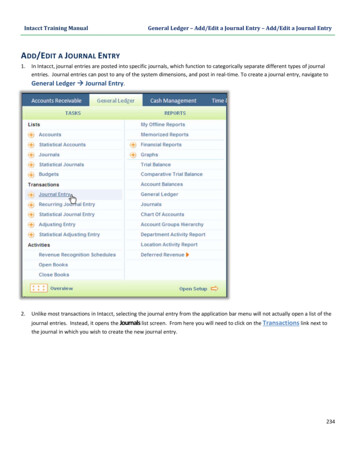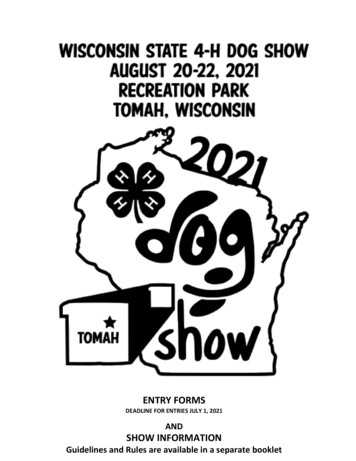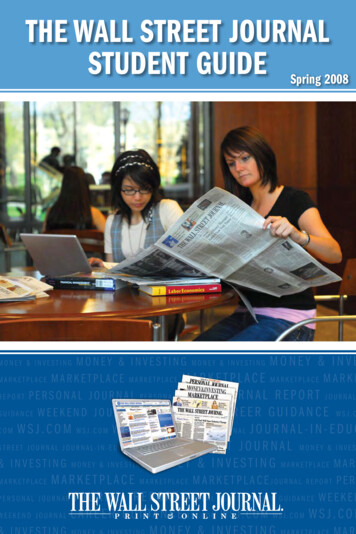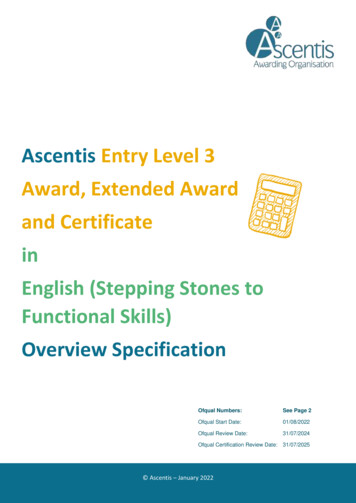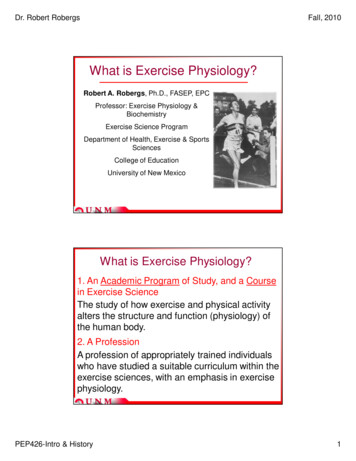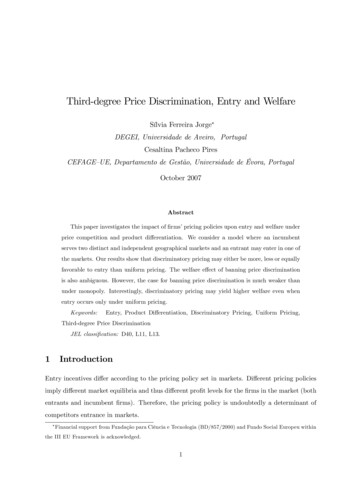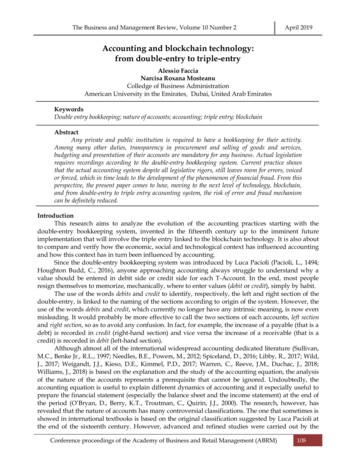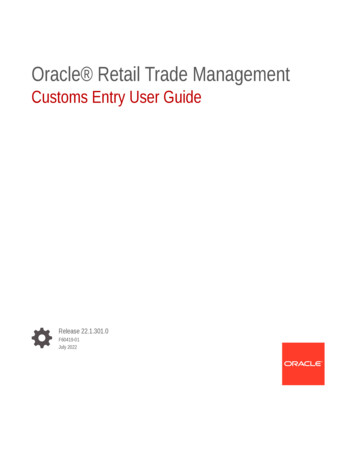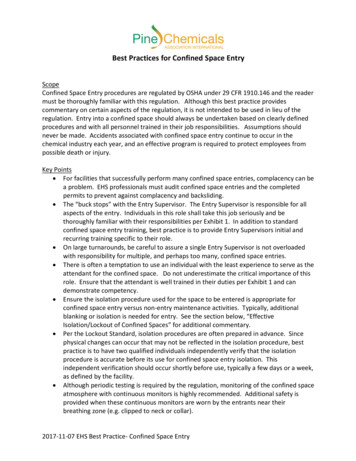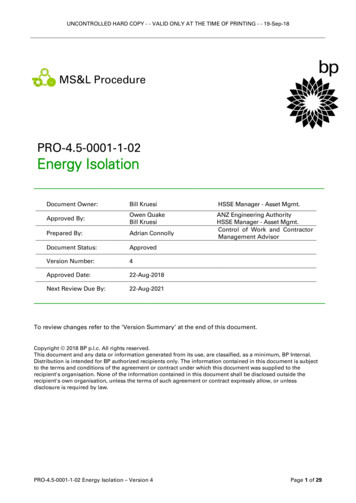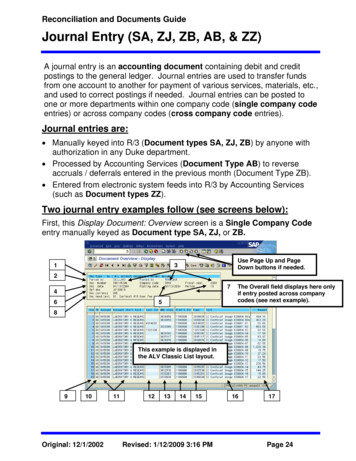
Transcription
Reconciliation and Documents GuideJournal Entry (SA, ZJ, ZB, AB, & ZZ)A journal entry is an accounting document containing debit and creditpostings to the general ledger. Journal entries are used to transfer fundsfrom one account to another for payment of various services, materials, etc.,and used to correct postings if needed. Journal entries can be posted toone or more departments within one company code (single company codeentries) or across company codes (cross company code entries).Journal entries are: Manually keyed into R/3 (Document types SA, ZJ, ZB) by anyone withauthorization in any Duke department. Processed by Accounting Services (Document Type AB) to reverseaccruals / deferrals entered in the previous month (Document Type ZB). Entered from electronic system feeds into R/3 by Accounting Services(such as Document types ZZ).Two journal entry examples follow (see screens below):First, this Display Document: Overview screen is a Single Company Codeentry manually keyed as Document type SA, ZJ, or ZB.1Use Page Up and PageDown buttons if needed.327465The Overall field displays here onlyif entry posted across companycodes (see next example).8This example is displayed inthe ALV Classic List layout.910Original: 12/1/20021112131415Revised: 1/12/2009 3:16 PM1617Page 24
Reconciliation and Documents GuideJournal Entry Document (cont.)Second, this Display Document: Overview screen shows a Cross-CompanyCode journal entry entered as an electronic system feed (Doc. type ZZ).3Use Page Up and PageDown buttons if needed.14765891011121314151617Key pieces of information:Note:1.To adjust the width of all columns, follow the menupath: Settings Columns Optimize Width.Document Type a two digit value that identifies the type of document(e.g., SA a manually keyed journal entry). Refer to the Document TypeList in a previous section of this Guide for more details.2.Parked by and Posted by the Parked by field contains the User ID forthe person who created the document via the park transaction. ThePosted by field contains either the User ID for the person who posted thedocument (prior to early 2006) or “WF-Batch” to indicate the entry wasposted via workflow approval(s) after early 2006.3.Document number, Company code, and Fiscal Year assigned R/3document number for the company code’s set of books. All three fieldshelp to identify the document in the system.Note:A cross company code entry creates a separatedocument with a unique number for each companycode charged, containing only that company code’sline items. Therefore, users will only be able tosee the document and line items charged to thecompany code in which they have securityaccess. All documents are linked with a crosscompany code number, which is outlined below.Original: 12/1/2002Revised: 1/12/2009 3:16 PMPage 25
Reconciliation and Documents GuideJournal Entry Document (cont.)4.Document Date the document date that was keyed in the header whenthe document was created.5.Posting date and Posting Period the date that the document was postedand corresponding fiscal period in which the posting occurred.6.Ref. doc. (Doc. Types SA, ZJ, ZB, or ZZ) an eight digit referencecontaining the Assigned JV number (Ex: JV060132) defined as:JVNext 2 digitsLast 4 digitsJournal Voucher (same term / meaning as journal entry orTransfer Journal Voucher - TJV)(Example: 06) The fiscal period of the entry.(Example: 0132) A 4 digit number assigned to the “owner” of ajournal entry. The number identifies the nature of the entry anda department contact name and phone number for anyquestions. The number can be used to find this information onthe Assigned JV List located on the web verall no. a number that links all the document numbers createdfrom a cross company code journal entry: The first 10 digits a leading zero the 9 digit R/3 documentnumber created for the company code entered on the header. The next 4 digits the company code that was entered on theheader screen. The last 2 digits the fiscal year posted (for all the documents).8.Doc. Head. Text generic text that pertains to all line items of thejournal entry and was entered on the Document Header initial screen toprovide a brief description of the nature of the journal entry.9.Itm (Item) column the line item number for each line of the entrywhich helps in the drill down process from a report (see note below).Note:When drilling down into a journal entry from anamount on a line item report, the entire journalentry is displayed. The journal entry may containnumerous lines posting amounts to many accountsacross Duke, i.e., the line item double clicked on isONLY one line of the journal entry. The line itemnumber is available on the reports and should beused to locate your line item (use thePage downbutton if needed).Original: 12/1/2002Revised: 1/12/2009 3:16 PMPage 26
Reconciliation and Documents GuideJournal Entry Document (cont.)10. The PK (posting key) column the posting key indicating a debit (40) ora credit (50) to a particular G/L Account and Cost Object.11. Account and Account short text columns the six digit G/L account andcorresponding short text description of the G/L Account that is beingcharged/posted for this line item.12. Cost Ctr column displays the Cost Center posted for this line item ifapplicable (blank if a Profit Center or WBS Element was posted).13. WBS Elem. column displays the WBS Element (Project) posted for thisline item if applicable (blank if a Cost Center or Profit Center was posted).14. Profit Ctr column displays the Profit Center posted for this line item ifapplicable (blank if a Cost Center or WBS Element was posted).Note:The ALV Classic List displays all three of theabove columns (Cost Center, WBS Element. orProfit Center). If your display has been changed tothe Classic View (standard SAP display prior to 2004upgrade) then your screen will not contain columns toshow Profit Centers and WBS Elements for lineitems posted to those types of cost objects. ProfitCenters and WBS Elements can be seen from theClassic View by double clicking on the line item toview the detailed line item screen.15. Fund column displays the Fund (for Funds Management which onlyapplies to Company Code 0010) posted for this line item if applicable.16. Text column free-form text entered for each line item posted toprovide a short description that applies specifically to that line item, i.e.,debit or credit. Text does not appear on all journal entry line items. Textfrom this field also appears in the Name field on some report screensand is why it is important to enter text on journal entry line items.17. Amount column the amount posted as a debit or credit for each lineitem of the document. Credits are indicated with a minus sign. Thesum of all debits and credits must net to zero before a journal entry canbe posted.Note:Original: 12/1/2002The Fund Characteristic column contains the 10digit BFR Code(Org. Unit) for Company Code 0010.Revised: 1/12/2009 3:16 PMPage 27
Reconciliation and Documents GuideJournal Entry Document (cont.)From a Journal Entry Accounting document (DocumentOverview - Display) screen:To view details about a particular journal entry line item:11.Double-click on any line item to view the Display Document: Line Item### screen (shown below).76 Use Next Screen and PreviousScreen buttons to view otherline items, if needed.2345On the Display Document: Line Item ### screen, the followinginformation may appear depending on the line item selected:2.Information from the previous screen, like the G/L account anddescription, Company code, Document number and Amount for theline selected.Original: 12/1/2002Revised: 1/12/2009 3:16 PMPage 28
Reconciliation and Documents GuideJournal Entry Document (cont.)3.Information like “Line item 1/ Debit entry/ 40” link to the previousscreen, including the line item number drilled down upon, the type ofdocument (debit entry), and the posting key (40).4.Additional account assignments section the Cost center, WBSelement (projects), and/or Profit center (revenue) to which the amountwas posted. An asset or liability posting will not display these fields andmay have a Fund field instead.5.Text field free form text pertaining to the line item.6.Next item andPrevious item buttons toIf needed, use thescroll through the detail of other line items as well.7.To return to the Document Overview – Display screen, click on theBack button.Document Overview button or theFrom a Journal Entry Accounting document (DocumentOverview - Display) screen:To view the extra text (audit documentation) if applicable:Note:The following steps are done from the Document:Overview - Display screen. The text applies to allline items, can be displayed from any line item, andsupplements the short text entered on individual lineitems. The text serves as audit documentation.11.Follow the menu path to display the Texts in Accounting Documentscreen (shown next page): Extra Texts Original: 12/1/2002Revised: 1/12/2009 3:16 PMPage 29
Reconciliation and Documents GuideJournal Entry Document (cont.)252.Double click anywhere on the Note line (or on the word Note) to displaythe Display Note: 0010 screen (shown below).43Note:The text appears on a gray screen and cannot bechanged in the display mode.3.Print button (Ctrl P), and followTo print the text, click on theprinting steps outlined in the Display Document section of this Guide.4.Back button (F3) to return to the Texts inWhen done, click on theAccounting Document screen.5.Continue button (Shift F1) to return to the DocumentClick on theOverview - Display screen.Original: 12/1/2002Revised: 1/12/2009 3:16 PMPage 30
Reconciliation and Documents GuideJournal Entry Document (cont.)From a Journal Entry Accounting document (DocumentOverview - Display) screen or any other screen:To see header information about the entire accountingdocument:11.Click on theDocument header button to display the DocumentHeader screen (shown below).23546879101112131714 – 16 The Reversed by, Revers.Doc.For, andReversal Reason fields will only be displayedbelow the Changed on field if document ispart of a reversal.On this screen, a sampling of the possible information thatmay appear is (but not limited to):2.Document type Type of document for a transaction. See theDocument Type List for a complete listing of document types.3.Doc. header text free-form text field that provides a description orinformation for the entire document.Original: 12/1/2002Revised: 1/12/2009 3:16 PMPage 31
Reconciliation and Documents GuideJournal Entry Document (cont.)4.Reference field (Doc. Types SA, ZJ, ZB, or ZZ) an eight digitAssigned JV number (Ex: JV060132) defined as:JVNext 2 digitsLast 4 digitsJournal Voucher (same term / meaning as journal entry orTransfer Journal Voucher - TJV)(Example: 06) The fiscal period of the entry.(Example: 0132) A 4 digit number assigned to the “owner” of ajournal entry. The number identifies the nature of the entry anda department contact name and phone number for anyquestions. The number can be used to find this information onthe Assigned JV List located on the web ocument date The document date that was keyed in the headerwhen the document was created.6.Posting date The date the entry was posted (defaults to current fiscalperiod on a document being created unless changed).7.Posting period The fiscal period and fiscal year which defaults basedon the Posting date.8.Reference key a string of reference information including thedocument number, the company code, and the fiscal year in which thedocument was posted.9.Entered by either the User ID of the person that posted the document(for documents prior to early 2006) OR “WF-Batch” (for documents thatwere posted via the workflow approval process). If a User ID is listed,that ID should not be used to find out who to contact with questionsabout the document. Use the Assigned JV number in the Referencefield to determine who to contact for questions (see Reference fieldabove).Note:Original: 12/1/2002Use the Assigned JV number to locate who to call withquestions about a journal entry. IF NEEDED, usetransaction code ZTCD to look up the identity of a user perthe User ID that is listed in the Entered by or Changed byfields, etc. On the screen, enter the User ID that wasExecutedisplayed in a field and then click on thebutton. The name will be listed on the next screen. UsetheBack button to see last login date and to exit.Revised: 1/12/2009 3:16 PMPage 32
Reconciliation and Documents GuideJournal Entry Document (cont.)10. Parked by this field contains the User ID of the person who created orentered the document via the park transaction before the workflowapproval process actually posted the document (for documents datedprior to early 2006, the parked entry was posted by the User ID listed inthe Entered by field as the means of approving the document).11. Entry date the document date that was keyed in header when thedocument was created.12. Time of entry the exact time that the journal entry was posted(displayed in military time format).13. Changed on If the document was changed at all (only text fields), thiswould be the date it was changed.14. Reversed by (if applicable) if this original document was reversedvia the system, this field contains the document number that reversedthis original document as a link and reference (only displayed belowthe Parked by field if document is part of reversal).15. Revers.doc.for (if applicable) if this document reverses anotherdocument, this field contains the original document number (and fiscalyear) that was reversed (only displayed below the Parked by field ifdocument is part of reversal).16. Reversal reason (if applicable) The reason for the reversal. Use theDrop-down arrow to view the detail of the reversal reason shown. Themost common reasons will be 01 for regular reversals and 05 used onlyfor accruals.17. To return to the Document Overview - Display screen, click on theContinue button (F7).Original: 12/1/2002Revised: 1/12/2009 3:16 PMPage 33
Reconciliation and Documents GuideJournal Entry Document (cont.)To display any attached files (Word, Excel, etc.):1819Services for Objects18. Click on the drop-down portion of thebutton located in the Title Bar of the screen.19. In the resulting drop-down list, click on Attachment List.2020. In the Service: Attachment List window, double click on theattachment (anywhere on the line listed) to open the attached file.Note:Review the opened file (Excel, Word, etc.) and close thefile window when done.21. Click on theContinue button to close the Service: Attachment Listwindow and return to the posted document.Original: 12/1/2002Revised: 1/12/2009 3:16 PMPage 34
Reconciliation and Documents GuideJournal Entry Document (cont.)To display an overview of the Workflow approvals from aposted document:222322. Click on the drop-down portion of theServices for Objectsbutton located in the Title Bar of the screen.23. In the resulting drop-down list, click on the menu path WorkflowWorkflow overview.On the resulting Data on Linked Workflows window:2425 Scrolldown toview OfficeDocumentlink(s) ifapplicable26Original: 12/1/2002Revised: 1/12/2009 3:16 PMPage 35
Reconciliation and Documents GuideJournal Entry Document (cont.)24. To view the history or work log for all the approvals completed forthe document before it was posted (i.e., view the names, dates, andtimes of approvals done by the Department, Management Center, andother Finance areas, as applicable per your approval rules), scrolldown the screen.25. To view the Office Document attachment if applicable (e.g., theRejection Reason attached if a Completed Document was rejectedbefore it was posted), scroll to the bottom of the screen and click onceon the link.Continue button to close the window and26. When ready, click on thereturn to the posted document.Original: 12/1/2002Revised: 1/12/2009 3:16 PMPage 36
Reconciliation and Documents Guide . Original: 12/1/2002 Revised: 1/12/2009 3:16 PM Page 27 . Journal Entry Document (cont.) 10. The PK (posting key) column the posting key indicating a debit (40) or a credit (50) to a particular G/L Account and Cost Object. 11. Account and Account short text columns the six digit G/L account and corresponding short text description of the G/L Account .