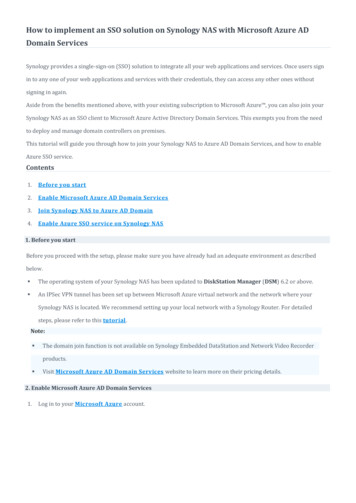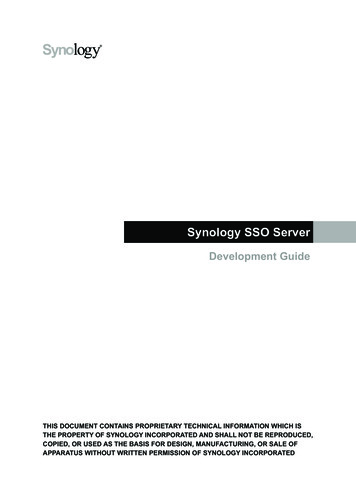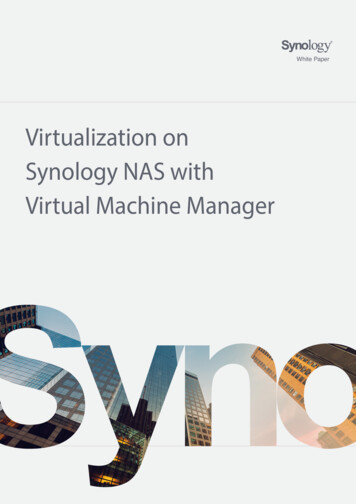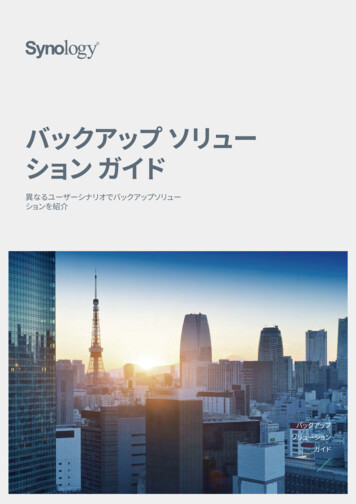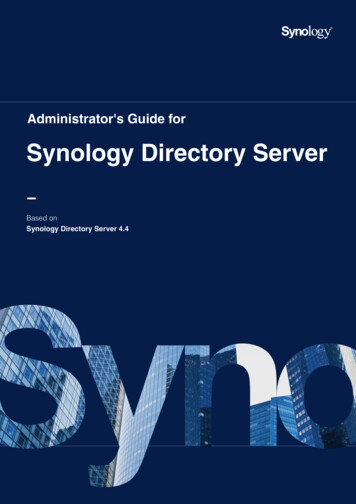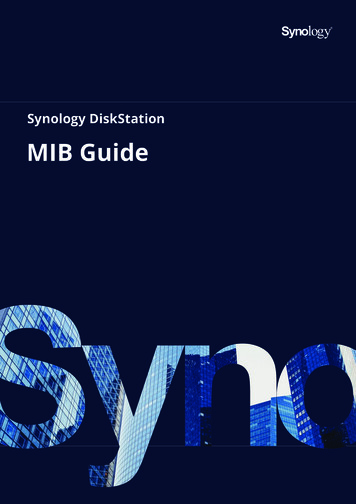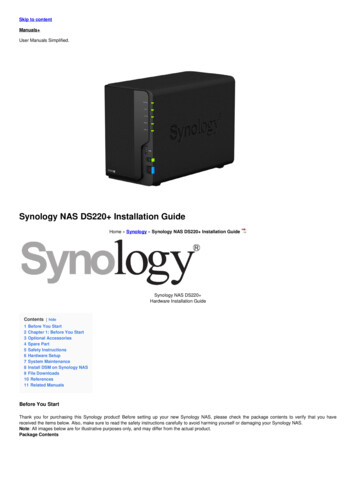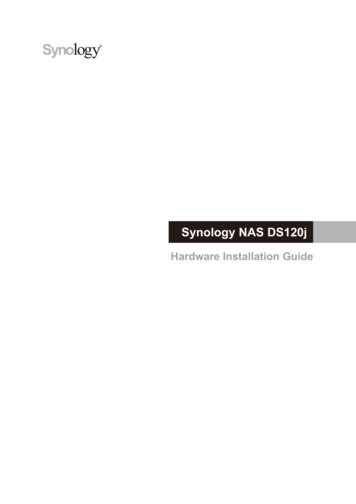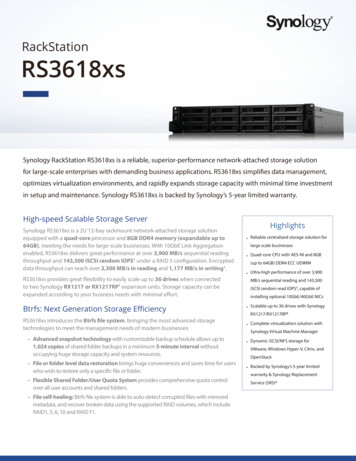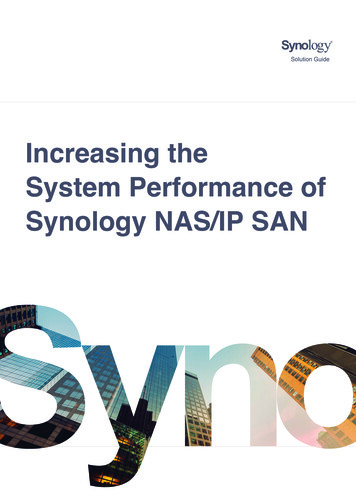
Transcription
Increasing theSystem Performance ofSynology NAS/IP SAN
Table ofCotentsIntroduction02Understanding Drive Input/Output03Drive and Interface TypeRAID TypeUtilizing SSD Cache07Optimizing Network Configurations08Upgrading Memory Capacity09Conclusion11Resources12Online ArticleProducts ListWhite PaperExternal Site
IntroductionIntroductionSynology is dedicated to producing high-quality and reliable NAS/IP SAN. All Synology products are thoroughlyfine-tuned, but users can customize settings to further enhance system performance, such as data transmissionspeed or the system response time when running multitasking applications. This guide covers the four majorfactors influencing system performance—drive input/output, SSD cache, network configuration, memoryupgrade—and provides technical tips on how to increase the performance of your Synology products.02
Understanding Drive Input/OutputUnderstanding Drive Input/OutputDrive input/output (I/O) plays an important role in determining the performance of a storage system and canvary depending on the installed drive type and the implemented Redundant Array of Independent Drives (RAID)system. The following sections will discuss the main differences between several drive and RAID types to help youselect the right system configuration.Drive and Interface TypeSynology has compiled a selection of compatible and tested drives in the Synology Products Compatibility List forusers to consult when setting up their Synology NAS/IP SAN. Different brands and specifications are available, buta more fundamental question is whether to invest in hard disk drives (HDDs) or solid-state drives (SSDs). A basicunderstanding of each drive type should help you make the right decision.An advantage that traditional HDDs have over SSDs are their cost per gigabyte. Although the cost per gigabyte ofSSDs has dropped in recent years, HDDs have also seen considerable improvements: a single HDD now may offerup to 20 TB of raw storage capacity. Therefore, HDDs continue to be favored by the general public and are enoughto meet the needs of data storage, cold data archiving, data backup, or surveillance. For more information onselecting a suitable HDD for your Synology product, please refer to this article.Despite their cost-per-gigabyte advantage, HDDs lose out to SSDs in terms of random input and output operationsper second (IOPS). The rotating platters and actuator arms of an HDD pose a mechanical limitation that causes itto offer significantly slower random IOPS access than an SSD, which stores data in flash memory. Therefore, anSSD will be the better choice in an I/O-intensive environment, such as multimedia post-production, enterpriseresource planning (ERP), customer relationship management (CRM), or online transaction processing (OLTP).Please refer to Table 1 for a comparison of random IOPS between HDDs and SSDs of different interfaces.03
Understanding Drive Input/OutputDeviceAverage Random Read-Write IOPS (4KB)SATA/SAS 7,200 RPM HDD73 - 79SAS 10,000 RPM HDD142 - 151SAS 15,000 RPM HDD188 - 203SATA SSD61,000SAS SSD120,000M.2 NVMe SSD143,000Note: All values were obtained from official datasheets of HDD/SSD vendors and represent the theoretical andaverage performance of a single drive. Actual values depend on many factors, including but not limited to CPUperformance, operating system (OS), application, drive capacity, RAID configuration, file system, and networkbandwidth.Table 1: Average Random IOPS Comparison of HDDs and SSDsDrive interfaces are another factor that can affect system performance. Synology products currently support twomain types of interfaces for the connection of 2.5 and 3.5-inch drives: SATA and SAS. SATA (Serial ATA, or Serial Advanced Technology Attachment): SATA supports a theoretical datatransmission bandwidth of 6 Gb/s. This bandwidth is more than enough for traditional HDDs (as shown inTable 1); however, as the manufacturing process of SSDs continues to evolve, this interface can become animpediment to the high-speed data transmission expected of SSDs. SATA SSDs remain a popular and costeffective solution for general-purpose storage. SAS (Serial Attached SCSI): A more accessible version offers a theoretical data transmission bandwidth of12 Gb/s and provides better fault detection features than SATA interfaces. It has higher data integrity, offersmore reliability, and uses duplex operation to enhance the data transmission efficiency. Most SATA drives arecompatible with SAS interfaces, but the theoretical data transmission bandwidth will remain at 6 Gb/s. SASdrives, on the other hand, can only be supported by dedicated SAS controllers and are therefore more commonfor use on an enterprise scale. Click here to browse Synology products offering SAS drive support.If budget considerations allow, we recommend SAS drives, as they yield better performance and stability. Formass deployment, SATA drives provide good alternatives with reasonable cost-performance ratios. For moreinformation, please refer to this article to help you decide between SAS or SATA drives.In addition to SATA and SAS, some Synology products also support system cache with M.2 NVMe SSDs. This isfurther explained in the "Utilizing SSD Cache" section.04
Understanding Drive Input/OutputRAID TypeThe number of drives and how they are configured in a storage system like Synology NAS/IP SAN can alsoinfluence the system's overall performance. You can take advantage of RAID technology and combine multiplephysical drives into one or more logical groups to realize data redundancy, performance improvement, or both.Each RAID type can tolerate up to a certain number of defective drives before data loss occurs. To ensure thestored data can be safely recovered in the event of a drive failure, RAID requires the system to calculate paritywhenever data is written to the drives. This protective mechanism consumes resources and can influencethe overall write performance of the RAID volume. Table 2 shows a brief overview of the different RAID typessupported by Synology servers, including the minimum drive requirement, number of tolerable drive failures,capacity utilization, and their characteristics.RAIDTypeMin.Numberof DrivesRequiredTolerableDrive FailuresCapacityUtilizationProsConsNo drive redundancy isprovided. All data in theRAID set are lost if onedrive fails, and data willneed to be restored fromadditional backup.02NoneNData are divided into equalshares and distributed toall drives in the RAID set. Asno data parity calculationis required, RAID 0 utilizesall drives in the RAID setand delivers the highestperformance among allRAID types.12N-1Single drivecapacityData are mirrored to alldrives. Data integrity will notbe affected if one drive fails.Only half of the total drivestorage capacity is availablefor use.One drive redundancy isoffered. Data are stripedacross multiple drivesalongside the parity checkbit. Data integrity is ensuredby the parity check bit.Available volume sizeis affected because thestorage capacity of onedrive is reserved for dataintegrity checks. In orderto calculate an extra paritybit for each set of data,CPU utilization is higherthan RAID 1.531N-105
Understanding Drive Input/OutputRAIDTypeMin.Numberof DrivesRequired610TolerableDrive Failures4241 in each subRAIDCapacityUtilizationProsConsN-2Two drive redundancy isoffered. Data are stripedacross multiple disksalongside the paritycheck bit. Data integrityis ensured by the paritycheck bit.The storage capacity oftwo drives is reserved fordata integrity checks andtherefore the availablevolume size is affected.In order to calculatetwo extra parity bit foreach set of data, CPUutilization is higher thanRAID 5.N/2It offers the benefit ofboth RAID 0 and RAID 1 –data access efficiency andmirroring protection.Only half of the total drivestorage capacity is availablefor use.N Total number of drivesTable 2: RAID types comparisonBecause drive performance and capacity vary with each RAID type, it is important to know whether yourcomputing environment prioritizes data protection or system performance before proceeding to configure asuitable RAID system. Apart from the RAID types mentioned already, some Synology products also work withproprietary RAID types, such as Synology Hybrid RAID (SHR) and Synology RAID F1. Please refer to the links belowto learn more: What is Synology Hybrid RAID (SHR) Which Synology server models support RAID F1? Synology RAID F1 White Paper06
Utilizing SSD CacheUtilizing SSD CacheIn the previous sections, we recommended SSD over HDD for the former's higher IOPS performance. Especially forcomputing environments that commonly use applications (such as email services) that are random I/O sensitive,we further recommend deploying Synology's all-flash FS-series to boost business productivity. However, if budgetconstraints do not allow an all-SSD setup, you can utilize Synology SSD Cache technology to reduce I/O latencyand improve system performance.Synology SSD Cache can be enabled by mounting an SSD cache to a single storage volume or iSCSI LUN (BlockLevel). This also works for an iSCSI LUN (File-Level) created on a volume with SSD cache enabled. What SynologySSD Cache does is that it creates a hot data buffer that greatly enhances the system performance of your Synologyproducts. Applications on the system that can benefit from this increased performance include virtual machinedeployments, database processing, video editing, file indexing, and Synology packages like Snapshot Replication,Synology MailPlus, and Web Station.The objective of enabling SSD cache is to increase the performance of random access to a small portion offrequently accessed (hot) data in the storage space. Please keep in mind that other data operations may notbenefit from the use of SSD cache. There will not be a significant increase in performance for large sequential reador write operations, such as high-definition video streaming, or data reading that is entirely random and lacksrereading patterns.Synology products support two types of SSD cache: Read-only cache only stores frequently accessed data to increase random read speed. This type of cacherequires one or two identical SSDs configured as RAID 0 to provide optimal performance. Read-write cache writes data into at least two SSDs simultaneously to speed up data access. This type ofcache requires at least two SSDs configured as RAID 1 to ensure data security and integrity.Depending on the size of the storage volumes or iSCSI LUNs to be accelerated, you can create several SSD cacheson the volumes of a Synology NAS/IP SAN. You can refer to the specifications of your Synology products to see ifthe SSD cache requires 2.5-inch SAS or SATA SSD installed into the system drive trays. Certain Synology productsare equipped with M.2 slots or even support an optional M.2 SSD adapter card to facilitate the creation of an SSDcache volume. To see a complete list of Synology products that support SSD cache, please refer to this article.As a best practice for Synology SSD Cache technology, we recommend using the SSD Cache Advisor feature inStorage Manager. As a properly sized-cache is required to store the most frequently accessed data, you can useSSD Cache Advisor to calculate the total size and number of recently accessed files on a selected volume withina specific period, and then determine a proper cache size for that volume. For more technical information onSynology's SSD Cache technology, please refer to the white paper on Synology SSD Technology or to our FAQarticle.07
Optimizing Network ConfigurationsOptimizing Network ConfigurationsMany Synology products (see product list) come with multiple 1GbE and 10GbE LAN ports built-in to provide highspeed network connections. As Synology NAS/IP SAN often serves as a centralized storage system and offerssimultaneous data transmission to multiple clients, you may want to set up Link Aggregation to optimize yournetwork. Link Aggregation combines multiple LAN interfaces to increase network bandwidth and throughput,and to keep the network connected via traffic failover in the event of network failure. For more instructions onconfiguring Link Aggregation, please click here.If you do not find the network bandwidth provided by the built-in LAN ports to be sufficient, certain Synologymodels (see product list) also come with one or more empty PCIe expansion slots. You can opt to install additional10GbE/25GbE/40GbE network interface cards (NICs) to considerably enhance the overall bandwidth for multipleclient connections and data transmission performance. You can find a detailed list of compatible NICs here.For the latest performance figures on Synology products, please refer to our Performance page where datatransmission speeds, system IOPS, and other relevant information are available to help enterprises, as well asprivate users. You may also refer to the following articles for troubleshooting steps if you are experiencing slownetwork transmission: How can I troubleshoot a low data transfer rate? What can I do when the file transfer via Windows (SMB/CIFS) is slow? How can I troubleshoot iSCSI storage performance issues?08
Upgrading Memory CapacityUpgrading Memory CapacityUpgrading the memory capacity of your Synology NAS/IP SAN to form a dual-channel or multi-channel memoryconfiguration can enhance overall system performance, including data transmission speed and the systemresponse time when running multitasking applications. The following tables display the performance differencebetween a single channel (factory default) memory configuration and a dual-channel memory configuration onselected Synology products that are tested in an SMB environment of 10GbE:8 GB(Factory Default)16 GB(Dual Channel)DifferenceRead4,952.6 MB/s5,415.72 MB/s 8.55%Write1,604.5 MB/s2,477.71 MB/s 35.24%Read2,323.67 MB/s3,251.99 MB/s 28.55%Write1,230.7 MB/s1,735.88 MB/s 29.10%16 GB(Factory Default)32 GB(Dual Channel)DifferenceRead5,464.99 MB/s5,520.05 MB/s 1%Write1,432.76 MB/s2,731.02 MB/s 47.54%Read3,136.89 MB/s4,093.15 MB/s 23.36%Write1,145.09 MB/s1,734.42 MB/s 33.98%RS3617xs SequentialThroughputSequentialThroughput viaEncrypted roughput viaEncrypted SharedFolder09
Upgrading Memory Capacity32 GB(Factory Default)FS640064 GB(Dual Channel)DifferenceRead7,054.56 MB/s7,036.09 MB/s- 0.26%Write2,870.59 MB/s4,665.86 MB/s 38.48%Read5,047.64 MB/s5,887.91 MB/s 14.27%Write2,007.52 MB/s2,877.61 MB/s 30.24%SequentialThroughputSequentialThroughput viaEncrypted SharedFolderThe results show that write performance benefits the most from a dual-channel memory configuration. If youhave installed high-speed NICs and wish to improve the data transmission speed of your Synology product, youmight consider a multi-channel memory configuration. For additional information, please refer to this article forthe recommended memory configuration for Synology products, or click here to learn more about the limitationsand requirements of performing a memory upgrade.Data transmission speed is not the sole benefit of upgrading the system memory capacity. Other benefits include: The system response time of many Synology services can be greatly improved, such as Synology Chat, SynologyMailPlus, Synology Drive, Synology Office, or Active Backup for Business. More virtual machines using higher memory capacity can be run on the Synology product. Several Synology products can support a maximum single volume size of 200 TB with at least 32 GB of memoryinstalled (the complete model list can be found here).10
ConclusionConclusionThis guide covered the key aspects of system performance to help users optimize and unleash the full potential oftheir Synology NAS/IP SAN. HDDs and SSDs offer significantly different IOPS and throughput performance, so it is important to select asuitable drive type. Another aspect crucial to the planning of system architecture is configuring a RAID typethat balances I/O performance and data integrity protection. For those on a limited budget who needs to run capacity-oriented applications, Synology SSD Cache technologycan be enabled to reduce the I/O latency of HDD volumes and improve system performance. To optimize network performance, installing high-speed NICs or enabling Link Aggregation are both viableoptions to increase the network bandwidth, improve data transmission, and accommodate multi-clientconnections. Upgrading system memory to form dual-channel or multi-channel configurations can enhance the systemresponse to multitasking applications.Depending on the workload and demands, there are different ways to customize a storage system to increaseperformance. For further information about increasing the system performance of Synology products, please visithttps://www.synology.com/support.11
ResourcesResourcesOnline ArticleDrives How to choose a suitable HDD for my Synology NAS/IP SAN Should I choose SAS or SATA solid-state drives for Synology FlashStation? What is Synology Hybrid RAID (SHR) Which Synology server models support RAID F1?SSD Cache Which Synology NAS models support SSD cache? Frequently asked questions about using Synology SSD cacheNetwork Link Aggregation How can I troubleshoot a low data transfer rate? What can I do when the file transfer via Windows (SMB/CIFS) is slow? How can I troubleshoot iSCSI storage performance issues?Memory How to expand the memory on my Synology server for better performance Are there any requirements for installing or expanding system memory capacity? How many virtual machines can I run on my Synology NAS? What is the maximum single volume size of my Synology NAS?12
ResourcesProducts ListSynology Products Compatibility List HDD/SSD PCIe Network Interface CardsSynology Products With SAS Drive Support With 10GbE Built-In With 10GbE Optional PerformanceWhite Paper Using Synology SSD Technology to Enhance System Performance Synology RAID F1 White PaperExternal Site Tom's Hardware: SSD Prices to Fall Below 10 Cents Per GB13
ResourcesSYNOLOGYINC.9F, No. 1, Yuan Dong Rd.Banqiao, New Taipei 220545TaiwanTel: 886 2 2955 1814SYNOLOGYAMERICA CORP.3535 Factoria Blvd SE, Suite #200,Bellevue, WA 98006USATel: 1 425 818 1587SYNOLOGYUK LTD.Unit 5 Danbury Court, Linford Wood,Milton Keynes, MK14 6PLUnited KingdomTel.: 44 (0)1908048029SYNOLOGYFRANCE102 Terrasse Boieldieu (TOUR W)92800 PuteauxFranceTel: 33 147 176288SYNOLOGYGMBHGrafenberger Allee 29540237 DüsseldorfDeutschlandTel: 49 211 9666 9666SYNOLOGYSHANGHAI200070, Room 201,No. 511 Tianmu W. Rd.,Jingan Dist., Shanghai,Chinasynology.comSynology may make changes to specifications and product descriptions at any time, without notice. Copyright 2020 Synology Inc. All rights reserved. Synology and other names of Synology Products are proprietarymarks or registered trademarks of Synology Inc. Other products and company names mentioned herein aretrademarks of their respective holders.14SYNOLOGYJAPAN CO., LTD.4F, No. 3-1-2, HigashikandaChiyoda-ku, Tokyo, 101-0031Japan
a more fundamental question is whether to invest in hard disk drives (HDDs) or solid-state drives (SSDs). A basic understanding of each drive type should help you make the right decision. An advantage that traditional HDDs have over SSDs are their cost per gigabyte. Although the cost per gigabyte of