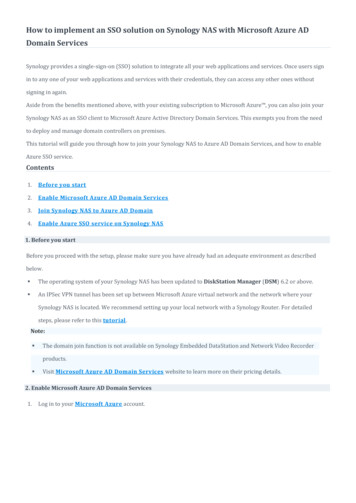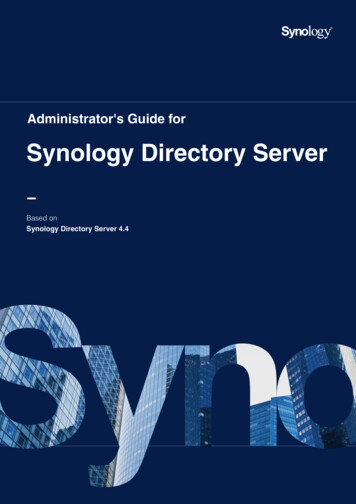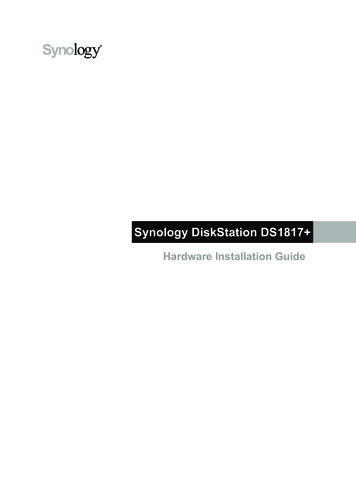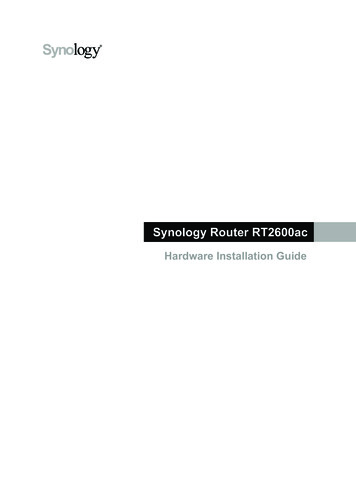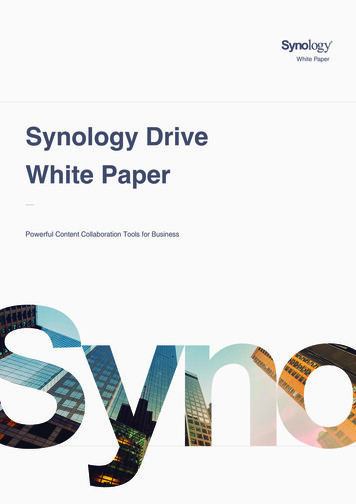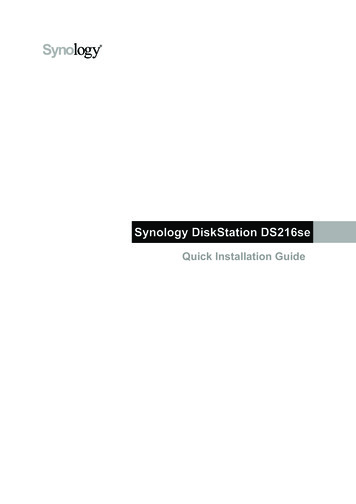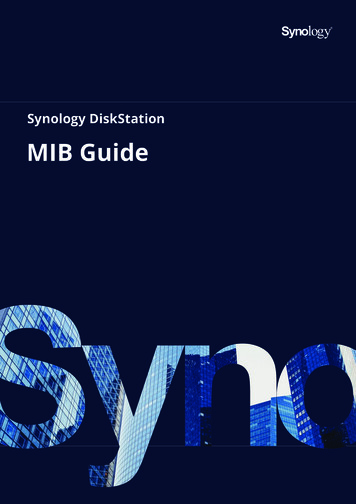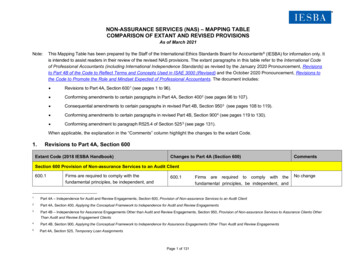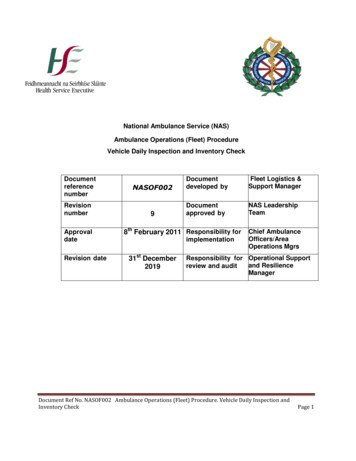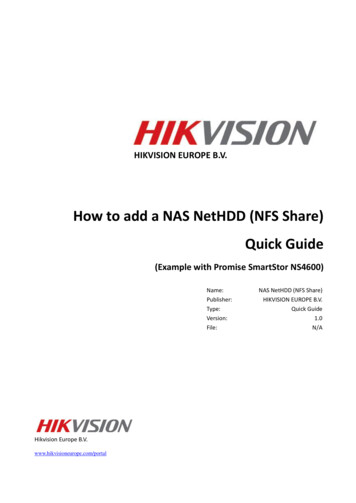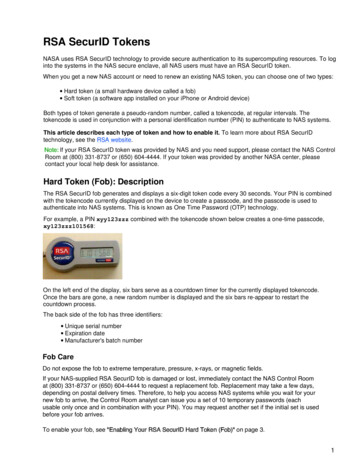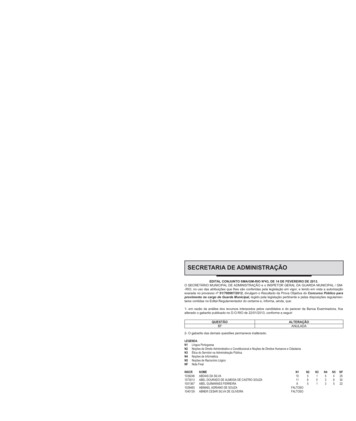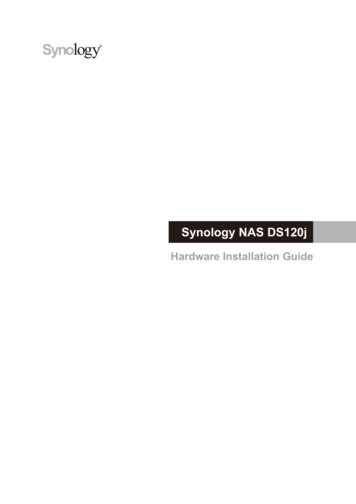
Transcription
Synology NAS DS120jHardware Installation Guide
Table of ContentsChapter 1: Before You StartPackage ContentsSynology DS120j at a GlanceHardware SpecificationSafety InstructionsOptional Accessories34567Chapter 2: Hardware SetupTools and Parts for Component InstallationInstall DrivesStart Up Your Synology NASLED Indicator Table881011Chapter 3: System MaintenanceReplace the Malfunctioning FanInitial Troubleshooting Guide1213Chapter 4: Install DSM on Synology NASInstall DSM with Web AssistantLearn MoreSynology HIG DS120j 2019071221414
1ChapterBefore You StartThank you for purchasing this Synology product! Before setting up your new DS120j, please check the packagecontents to verify that you have received the items below. Also, make sure to read the safety instructions carefullyto avoid harming yourself or damaging your Synology NAS.Note: All images below are for illustrative purposes only, and may differ from the actual product.Package ContentsMain unit x 1AC power adapter x 1RJ-45 LAN cable x 1Screws for hard drives x 6Screws for case x 33
Synology DS120j at a Glance4No.Article Name1 Status Indicator2 LAN Indicator3 Disk Indicator4 Power Button5 Fan6 LAN Port7 USB 2.0 Port8 Reset Button9 KensingtonSecurity Slot10 Power PortLocationDescriptionDisplays the status of the system. For more information, see "LED IndicatorTable".Displays the status of the network connection. For more information, see "LEDIndicator Table".Front PanelDisplays the status of the installed drive. For more information, see "LEDIndicator Table".1. Press to power on the Synology NAS.2. To power off the Synology NAS, press and hold until you hear a beep soundand the Power LED starts blinking.Disposes of excess heat and cools the system. If the fan malfunctions, theSynology NAS will emit a beeping sound.Connect a network cable here.Connect external hard drives or other USB devices to the Synology NAS here.Back PanelChapter 1: Before You Start1. Press and hold until you hear a beep sound to restore the default IP address,DNS server, and password for the admin account.2. Press and hold until you hear a beep sound, then press and hold again untilyou hear three beep sounds to return the Synology NAS to “Not Installed”status so that DiskStation Manager (DSM) can be reinstalled.Attach a Kensington security lock here.Connect the AC power adapter here.
Hardware SpecificationItemDS120jCompatible Drive Type3.5" / 2.5" SATA x 1Maximum Internal Raw Capacity16TB (1 x 16TB HDD)External PortsUSB 2.0 x 2LAN Port1GbE (RJ-45) x 1Size (H x W x D) (mm)166 x 71 x 224Weight (kg)0.7Supported ClientsFile SystemsSupported RAID TypesAgency Certifications Windows 7 and 10 Mac OS X 10.11 onward Internal: ext4 External: ext3, ext4, FAT, NTFS, HFS , exFAT1Basic FCC Class B CE Class B BSMI Class B EAC VCCI CCC RCM RoHS CompliantHDD HibernationYesScheduled Power On/OffYesWake on LANYesLanguage Localization Line voltage: 100V to 240V AC Frequency: 50 to 60HzEnvironment Requirement Operating Temperature: 32 to 104 F (0 to 40 C) Storage Temperature: -5 to 140 F (-20 to 60 C) Relative Humidity: 5% to 95% RHNote: Model specifications are subject to change without notice. Please refer to www.synology.com for the latest information.15The support for exFAT can be enabled after you have purchased and downloaded exFAT Access in Package Center.Chapter 1: Before You Start
Safety InstructionsKeep away from direct sunlight and away from chemicals. Make sure the environment does notexperience abrupt changes in temperature or humidity.Place the product right side up at all times.Do not place near any liquids.Before cleaning, unplug the power cord. Wipe with damp paper towels. Do not use chemical oraerosol cleaners.To prevent the unit from falling over, do not place on carts or any unstable surfaces.The power cord must plug in to the correct supply voltage. Make sure that the supplied AC voltage iscorrect and stable.To remove all electrical current from the device, ensure that all power cords are disconnected fromthe power source.Risk of explosion if battery is replaced with an incorrect type. Dispose of used batteries appropriately.6Chapter 1: Before You Start
Spare PartsVisit www.synology.com/products/spare parts if you need to replace system fans, disk trays, or power supplyunits.Model Name7PictureDescriptionAdapter 36W SetAdapter 36W Wall Mounted Level VIDisk Holder (Type C)2.5" Disk Holder Type CFan 60*60*15 1System FanChapter 1: Before You Start
2ChapterHardware SetupTools and Parts for Component InstallationPlease prepare the tools and parts below before setting up your Synology NAS: A Screwdriver At least one 3.5” or 2.5” SATA drive (please visit www.synology.com/compatibility for compatible drivemodels).Warning: If you install a drive that contains data, the system will format the drive and erase all existing data. Pleaseback up any important data before installation.Install Drives1 Push the upper case in the direction as shown below. Lift the upper case and set it aside.2 Install drives: For 3.5” drives with 3 screw holes on each side (indicated below):a Slide the drive into the hard drive bay, and push it all the way until it’s firmly connected to the SATAconnector.b Secure the drive with the screws provided. For 3.5” drives with 2 screw holes on each side (indicated below):a Slide the drive into the hard drive bay, and push it all the way until it’s firmly connected to the SATAconnector.b Secure the drive with the screws provided.8
For 2.5” drives:a Place the drive in the 2.5" Disk Holder (Type C, sold separately), and then tighten the 2.5" screws tosecure the drive.b Slide the 2.5" Disk Holder into the hard drive bay, and push it all the way until the drive is firmly connectedto the SATA connector. Secure the Disk Holder with the screws provided.3 Replace the upper case, and tighten the screws on the back panel.9Chapter 2: Hardware Setup
Start Up Your Synology NAS1 Push the button on the adapter provided in the package and pull out the plug case as illustrated below.2 Slide the plug adapter provided into the slots by pushing it downward. Note that the plug adapter that comeswith your Synology NAS varies depending on your region. The image below is for reference only.3 Connect one end of the AC power adapter to the power port of the Synology NAS. Connect the other end to apower outlet.4 Use the LAN cable to connect the Synology NAS to your switch, router, or hub.5 Press the power button to turn on the Synology NAS.Congratulations! Your Synology NAS is now online and detectable from a network computer.10Chapter 2: Hardware Setup
LED Indicator TableLED IndicatorColorStatusDescriptionGreenStaticVolume normalVolume degraded / Volume crashedSTATUSOrangeBlinkingVolume not createdDSM not installedOffGreenFront LANHDD hibernationStaticNetwork connectedBlinkingNetwork activeOffGreenDISKOrangeNo networkStaticDrive ready and idleBlinkingAccessing driveStaticDrive error / Port disabled1OffPowerBlueOffNo internal drive / Deep sleepStaticPowered onBlinkingBooting up / Shutting downPowered offNote: This table is applicable to Synology NAS running DSM 6.2.3 and earlier. For DSM 6.2.4 and above, please refer to this article for the latest information.111Please try to restart your Synology NAS or re-insert the drive(s), and then run the HDD/SSD manufacturer's diagnostic tool to check the health status of thedrive(s). If you can log into DSM, please run the built-in S.M.A.R.T. test to scan the drive(s). If the problem remains unresolved, please contact SynologyTechnical Support for help.Chapter 2: Hardware Setup
3ChapterSystem MaintenanceReplace the Malfunctioning FanIf the cooling fan located on the back of the Synology NAS malfunctions, please follow the steps below to removethe malfunctioning fan and replace it with a new one.1 Power off the Synology NAS and remove the power cord.2 Follow step 1 of the Install Drives section to open the case.3 Loosen the screws that secure the fan on the back cover as shown below.4 Remove the EMI sticker and unplug the power cord of the fan carefully. The fan will come off when the powercord is unplugged.5 Replace the fan with a new one. Plug the power cord of the new fan into the Synology NAS and put the EMIsticker back. Then, tighten the screws that secure the fan and replace the upper case.12
Initial Troubleshooting GuideWe have selected several helpful articles on frequently asked questions to help you do initial troubleshooting onyour Synology NAS. To view the articles, please click on the links provided below: General What can I do to troubleshoot NAS connection problems? Hard Disk Drive How to choose the right HDD for my Synology NAS How to diagnose drives' health status when receiving bad sector warning How to fix hard drive failure and retrieve the data from your hard drives Memory How can I run a memory test on my Synology NAS? LED How do I recognize a hibernating Synology NAS via the LED indicators? What can I do if the STATUS LED keeps flashing in orange? Why am I unable to install my Synology NAS and why is the Power LED indicator flashingconstantly? Fan What type of fan speed modes are available on my Synology NAS?13Chapter 3: System Maintenance
4ChapterInstall DSM on Synology NASAfter hardware setup is finished, please install DiskStation Manager (DSM) – Synology’s browser-basedoperating system – on your DS120j.Install DSM with Web AssistantYour DS120j comes with a built-in tool called Web Assistant that helps you download the latest version of DSMfrom the Internet and install it on your DS120j. To use Web Assistant, please follow the steps below.1 Power on your DS120j.2 Open a web browser on a computer connected to the same network as the DS120j.3 Enter either of the following into the address bar of your browser:a find.synology.comb synologynas:50004 Web Assistant will be launched in your web browser. It will search for and find the Synology NAS within thelocal network. The status of the DS120j should be Not Installed.5 Click Connect to start the setup process and follow the onscreen instructions.Note:1. The Synology NAS must be connected to the Internet to install DSM with Web Assistant.2. Suggested browsers: Chrome, Firefox.3. Both the Synology NAS and the computer must be in the same local network.6 If you accidentally leave the installation process before it is finished, log in to the DSM as admin (defaultadministrative account name) with the password left blank.Learn MoreCongratulations! Your DS120j is now ready for action. For more information or online resources about yourDS120j, please visit www.synology.com.14
SYNOLOGY, INC.END USER LICENSE AGREEMENTIMPORTANT–READ CAREFULLY: THIS END USER LICENSE AGREEMENT ("EULA") IS A LEGAL AGREEMENTBETWEEN YOU (EITHER AN INDIVIDUAL OR A LEGAL ENTITY) AND SYNOLOGY, INC. ("SYNOLOGY") FOR THESYNOLOGY SOFTWARE INSTALLED ONTO THE SYNOLOGY PRODUCT PURCHASED BY YOU (THE "PRODUCT"),OR LEGALLY DOWNLOADED FROM WWW.SYNOLOGY.COM, OR ANY OTHER CHANNEL PROVIDED BYSYNOLOGY ( "SOFTWARE").YOU AGREE TO BE BOUND BY THE TERMS OF THIS EULA BY USING THE PRODUCTS CONTAINING THESOFTWARE, INSTALLING THE SOFTWARE ONTO THE PRODUCTS OR DEVICE CONNECTED TO THE PRODUCTS.IF YOU DO NOT AGREE TO THE TERMS OF THIS EULA, DO NOT USETHE PRODUCTS CONTAINING THESOFTWAREOR DOWNLOAD THE SOFTWARE FROM WWW.SYNOLOGY.COM, OR ANY OTHER CHANNELPROVIDED BY SYNOLOGY.INSTEAD, YOU MAY RETURN THE PRODUCT TO THE RESELLER WHERE YOUPURCHASED IT FOR A REFUND IN ACCORDANCE WITH THE RESELLER'S APPLICABLE RETURN POLICY.Section 1. Limited Software License. Subject to the terms and conditions of this EULA, Synology grants you a limited, nonexclusive, non-transferable, personal license to install, run and use one copy of the Software loaded on the Product or onyour device connected to the Product solely relating to your authorized use of the Product.Section 2. Documentation. You may make and use a reasonable number of copies of any documentation provided with theSoftware; provided that such copies will only be used for internal business purposes and are not to be republished orredistributed (either in hard copy or electronic form) to any third party.Section 3. Backup. You may make a reasonable number of copies of the Software for backup and archival purposes only.Section 4. Updates. Any software provided to you by Synology or made available on the Synology website atwww.synology.com ("Website") or any other channel provided by Synology that updates or supplements the originalSoftware is governed by this EULA unless separate license terms are provided with such updates or supplements, in whichcase, such separate terms will govern.Section 5. License Limitations. The license set forth in Sections 1, 2 and 3 applies only to the extent that you have orderedand paid for the Product and states the entirety of your rights with respect to the Software. Synology reserves all rights notexpressly granted to you in this EULA. Without limiting the foregoing, you shall not authorize or permit any third party to: (a)use the Software for any purpose other than that in connection with the Product; (b) license, distribute, lease, rent, lend,transfer, assign or otherwise dispose of the Software; (c) reverse engineer, decompile, disassemble or attempt to discoverthe source code of or any trade secrets related to the Software, except and only to the extent that such conduct isexpressly permitted by applicable law notwithstanding this limitation; (d) adapt, modify, alter, translate or create anyderivative works of the Software; (e) remove, alter or obscure any copyright notice or other proprietary rights notice on theSoftware or Product; or (f) circumvent or attempt to circumvent any methods employed by Synology to control access to thecomponents, features or functions of the Product or Software. Subject to the limitations specified in this Section 5, you arenot prohibited from providing any services hosted by Synology NAS server to any third party for commercial purpose.Section 6. Open Source. The Software may contain components licensed to Synology under the GNU General PublicLicense ("GPL Components"), currently available at http://www.gnu.org/licenses/gpl.html. The terms of the GPL will controlsolely with respect to the GPL Components to the extent that this EULA conflicts with the requirements of the GPL withrespect to your use of the GPL Components, and, in such event, you agree to be bound by the GPL with respect to youruse of such components.Section 7. Audit. Synology will have the right to audit your compliance with the terms of this EULA. You agree to grantSynology a right to access to your facilities, equipment, books, records and documents and to otherwise reasonablycooperate with Synology in order to facilitate any such audit by Synology or its agent authorized by Synology.Section 8. Ownership. The Software is a valuable property of Synology and its licensors, protected by copyright and otherintellectual property laws and treaties. Synology or its licensors own all rights, titles and interests in and to the Software,including but not limited to copyright and any other intellectual property rights.Section 9. Limited Warranty. Synology provides a limited warrant that the Software will substantially conform to Synology'spublished specifications for the Software, if any, or otherwise set forth on the Website, for a period required by your locallaw. Synology will use commercially reasonable efforts to, in Synology's sole discretion, either correct any suchnonconformity in the Software or replace any Software that fails to comply with the foregoing warranty, provided that yougive Synology written notice of such noncompliance within the warranty period. The foregoing warranty does not apply toany noncompliance resulting from any: (w) use, reproduction, distribution or disclosure not in accordance with this EULA;(x) any customization, modification or other alteration of the Software by anyone other than Synology; (y) combination ofthe Software with any product, services or other items provided by anyone other than Synology; or (z) your failure tocomply with this EULA.Section 10. Support. During the period specified in the Section 9, Synology will make available to you the support services.Following the expiration of the applicable period, support for Software may be available from Synology upon written
request.Section 11. Disclaimer of Warranties. EXCEPT AS EXPRESSLY SET FORTH ABOVE, THE SOFTWARE IS PROVIDED"AS IS" AND WITH ALL FAULTS. SYNOLOGY AND ITS SUPPLIERS HEREBY DISCLAIM ALL OTHER WARRANTIES,EXPRESS, IMPLIED OR STATUTORY, ARISING BY LAW OR OTHERWISE, INCLUDING BUT NOT LIMITED TO ANYIMPLIED WARRANTIES OF MERCHANTABILITY, FITNESS FOR A PARTICULAR PURPOSE OR USE, TITLE ANDNONINFRINGEMENT, WITH REGARD TO THE SOFTWARE. WITHOUT LIMITING THE FOREGOING, SYNOLOGYDOES NOT WARRANT THAT THE SOFTWARE WILL BE FREE OF BUGS, ERRORS, VIRUSES OR OTHER DEFECTS.Section 12. Disclaimer of Certain Damages. IN NO EVENT WILL SYNOLOGY OR ITS LICENSORS BE LIABLE FOR ANYINCIDENTAL, INDIRECT, SPECIAL, PUNITIVE, CONSEQUENTIAL OR SIMILAR DAMAGES OR LIABILITIESWHATSOEVER (INCLUDING, BUT NOT LIMITED TO LOSS OF DATA, INFORMATION, REVENUE, PROFIT ORBUSINESS) ARISING OUT OF OR RELATING TO THE USE OF OR INABILITY TO USE THE SOFTWARE OROTHERWISE UNDER OR IN CONNECTION WITH THIS EULA OR THE SOFTWARE, WHETHER BASED ONCONTRACT, TORT (INCLUDING NEGLIGENCE), STRICT LIABILITY OR OTHER THEORY EVEN IF SYNOLOGY HASBEEN ADVISED OF THE POSSIBILITY OF SUCH DAMAGES.Section 13. Limitation of Liability. SYNOLOGY'S AND ITS SUPPLIERS' LIABILITY ARISING OUT OF OR RELATING TOTHE USE OF OR INABILITY TO USE THE SOFTWARE OR OTHERWISE UNDER OR IN CONNECTION WITH THISEULA OR THE SOFTWARE IS LIMITED TO THE AMOUNT ACTUALLY PAID BY YOU FOR THE PRODUCTREGARDLESS OF THE AMOUNT OF DAMAGES YOU MAY INCUR AND WHETHER BASED ON CONTRACT, TORT(INCLUDING NEGLIGENCE), STRICT LIABILITY OR OTHER THEORY. The foregoing disclaimer of warranties,disclaimer of certain damages and limitation of liability will apply to the maximum extent permitted by applicable law. Thelaws of some states/jurisdictions do not allow the exclusion of implied warranties or the exclusion or limitation of certaindamages. To the extent that those laws apply to this EULA, the exclusions and limitations set forth above may not apply toyou.Section 14. Export Restrictions. You acknowledge that the Software is subject to U.S. export restrictions. You agree tocomply with all applicable laws and regulations that apply to the Software, including without limitation the U.S. ExportAdministration Regulations.Section 15. Termination. Without prejudice to any other rights, Synology may terminate this EULA if you do not abide bythe terms and conditions contained herein. In such event, you must cease use of the Software and destroy all copies of theSoftware and all of its component parts.Section 16. Assignment. You may not transfer or assign your rights under this EULA to any third party, except for that preinstalled in the Products. Any such transfer or assignment in violation of the foregoing restriction will be void.Section 17. Applicable Law. Unless expressly prohibited by local law, this EULA is governed by and construed inaccordance with the laws of the country, in accordance with which Synology Inc. was organized without regard to anyconflict of law principles to the contrary.Section 18. Dispute Resolution. Any dispute, controversy or claim arising out of or relating to this EULA will be resolvedexclusively and finally by arbitration conducted by three neutral arbitrators in accordance with the procedures of theArbitration Law and related enforcement rules of the country in which Synology Inc. was organized. In such cases, thearbitration will be limited solely to the dispute between you and Synology. The arbitration, or any portion of it, will not beconsolidated with any other
Synology NAS will emit a beeping sound. 6 LAN Port Connect a network cable here. 7 USB 2.0 Port Connect external hard drives or other USB devices to the Synology NAS here. 8 Reset Button 1. Press and hold until you hear a beep sound to restore the default IP address, DNS