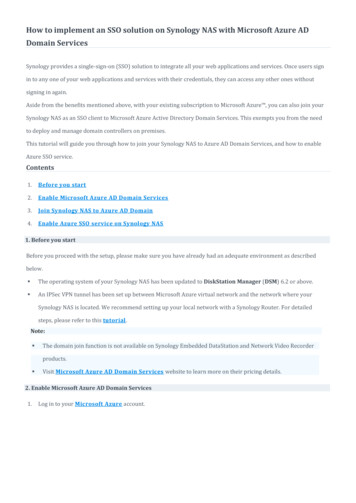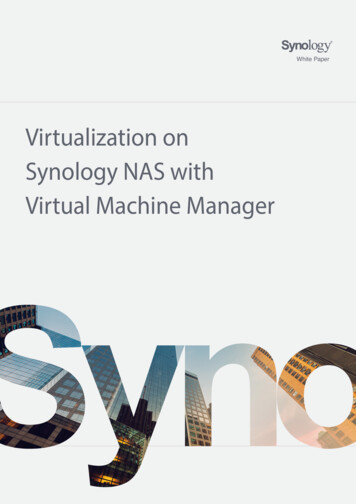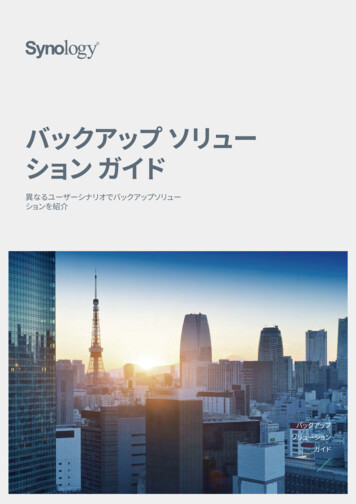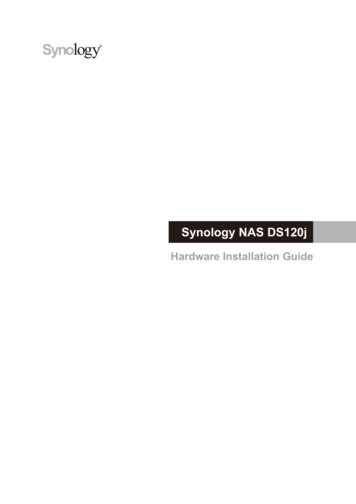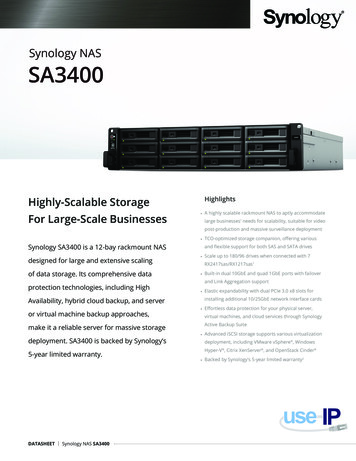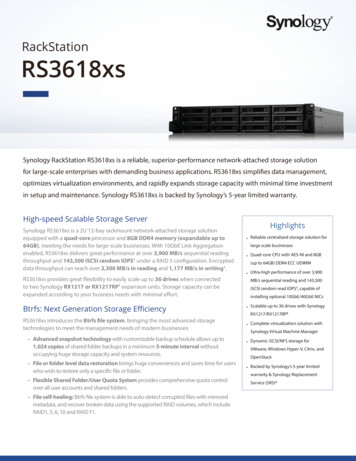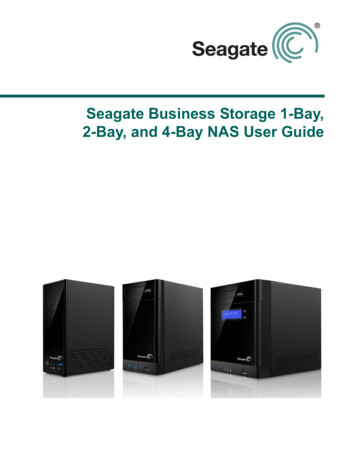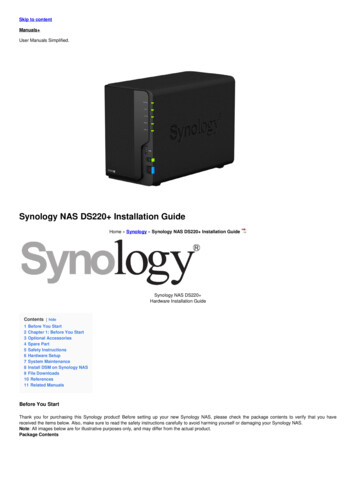
Transcription
Skip to contentManuals User Manuals Simplified.Synology NAS DS220 Installation GuideHome » Synology » Synology NAS DS220 Installation GuideSynology NAS DS220 Hardware Installation GuideContents [ hide1 Before You Start2 Chapter 1: Before You Start3 Optional Accessories4 Spare Part5 Safety Instructions6 Hardware Setup7 System Maintenance8 Install DSM on Synology NAS9 File Downloads10 References11 Related ManualsBefore You StartThank you for purchasing this Synology product! Before setting up your new Synology NAS, please check the package contents to verify that you havereceived the items below. Also, make sure to read the safety instructions carefully to avoid harming yourself or damaging your Synology NAS.Note: All images below are for illustrative purposes only, and may differ from the actual product.Package Contents
AC power cord x 1AC power adapter x 1RJ-45 LAN cable x 2Main unit x 1Screws for 2.5″ drives x 10Synology DS220 at a Glance
No.Article NameLocationDescription1Status IndicatorDisplays the status of the system. For more information, see “LED Indicator Table.”2LAN IndicatorDisplays the status of the network connection. For more information, see “LED IndicatorTable.”3Disk IndicatorDisplays the status of the installed drives. For more information, see “LED IndicatorTable.”4USB 3.0 Port5FrontConnect external drives or other USB devices to the Synology NAS here.Lights up when you connect a USB device (e.g. digital camera, USB storage device,etc.). Press the copy button to copy data from the connected USB device to internaldrives.Copy Button1. Press to power on your Synology NAS.2. To power off your Synology NAS, press and hold until you hear a beep sound andthe Power LED starts blinking.6Power Button7FanDisposes of excess heat and cools the system. If the fan malfunctions, the SynologyNAS will emit a beeping sound.8LAN PortConnect network cable here.1. Press and hold until you hear a beep sound to restore the IP address, DNS server,and password for the admin account to default.Rear2. Press and hold until you hear a beep, then press and hold again until you hear threebeeps to return the Synology NAS to “Not Installed” status so that DiskStation Manager(DSM) can be reinstalled.9RESET Button10USB 3.0 PortConnect external drives or other USB devices to the Synology NAS here.11Power PortConnect power cords here.12Kensington Security SlotAttach a Kensington security lock here.Chapter 1: Before You StartLED Indicator Table
LED red onBlinkingBooting up/Shutting downOffPowered offGreenStaticOrangeBlinkingVolume normalVolume degraded/Volume crashedSTATUSVolume not createdDSM not installedOffGreenDisk 1-2OrangeHDD hibernationStaticDrive ready and idleBlinkingAccessing driveStaticDrive error/Port disabled 1OffCopy2GreenNo internal drive/Advanced HDD hibernationStaticDevice detectedBlinkingCopying dataOffRear LAN (on upper side of jack)GreenNo device connectedStaticNetwork connectedBlinkingNetwork activeOffRear LAN (on the lower side of jack)No networkGreenStatic1 Gbps connectionOrangeStatic100 Mbps connectionOff10 Mbps connection/No networkNote: Model specifications are subject to change without notice. Please refer to www.synology.com for the latest information.1. Please try to restart your Synology NAS or re-insert the drives, then run the HDD/SSD manufacturer’s diagnostic tool to check the health status of thedrives. If you can sign in to DSM, please run the built-in S.M.A.R.T. test to scan the drives. If the problem remains unresolved, please contact SynologyTechnical Support for help.2. For models with Copy Button, the USB Copy package is installed on your DSM by default.Chapter 1: Before You Start
ItemDS220 Compatible Drive Type3.5″/2.5″ SATA x 2Maximum Internal Raw Capacity32 TB (2 x 16 TB HDD)External PortUSB 3.0 x 2LAN Port1GbE (RJ-45) x 2Size (H x W x D) (mm)165 x 108 x 232.2Weight (kg)1.3 Windows 7 and 10Supported Client Mac OS X 10.11 onward Internal: Btrfs, ext4File System External: Btrfs, ext4, ext3, FAT, NTFS, HFS , exFAT 1Basic JBOD RAID 0 RAID 1Supported RAID Type Synology Hybrid Raid (1-Disk Fault Tolerance) FCC Class B CE Class B BSMI Class BAgency Certification EAC VCCI CCC RCM RoHS CompliantHDD HibernationYesScheduled Power On/OffYesWake on LANYesLanguage LocalizationEnglish Line voltage: 100 V to 240 V AC Frequency: 50/60 HzEnvironment Requirement Operating Temperature: 32 to 104 F (0 to 40 C) Storage Temperature: -5 to 140 F (-20 to 60 C) Relative Humidity: 5% to 95% RHNote: Model specifications are subject to change without notice. Please refer to www.synology.com for the latest information.1Support for exFAT can be enabled by purchasing and downloading exFAT Access in Package CenteOptional AccessoriesWith Synology accessories, you can customize your Synology NAS to fit different business environments without worrying about compatibility and stability.Visit www.synology.com/compatibility for more information.Memory Module
Model NamePictureD4NESO-2666-4GDescriptionDDR4 non-ECC unbuffered SO-DIMM 4GBSpare PartVisit www.synology.com/products/spare parts if you need to replace system fans, disk trays, or power supply units.Model NamePictureDescriptionDisk Tray (Type D7)3.5″/2.5″ HDD TrayFan 92*92*25 1System Fan 92*92*25 mmAdapter 60W 1Adapter 60W Level VISafety Instructions
Keep away from direct sunlight and from chemicals. Make sure the environment does not experienceabrupt changes in temperature or humidity.Place the product right side up at all times.Do not place near any liquids.Before cleaning, unplug the power cord. Wipe with damp paper towels. Do not use chemical or aerosolcleaners.To prevent the unit from falling over, do not place on carts or any unstable surfaces.The power cord must plug in to the correct supply voltage. Make sure that the supplied AC voltage iscorrect and stable.To remove all electric current from the device, ensure that all power cords are disconnected from thepower source.Risk of explosion if battery is replaced with an incorrect type. Dispose of used batteries appropriately.Hardware SetupTools and Parts for Component InstallationPlease prepare the following tools and parts before setting up your Synology NAS:A screwdriver (only for 2.5″ drives)At least one 3.5″ or 2.5″ SATA drive (please visit www.synology.com/compatibility for compatible drive models)Warning: If you install a drive that contains data, the system will format the drive and erase all existing data. Please back up any important data beforeinstallation.Install Drives
1. Remove the drive bay cover from the front panel.2.Push the latch upward and pull the handleto remove the drive tray from your Synology NAS.3.Load drives in the drive trays.For 3.5″ drives: Remove the fastening panels from the sides of the drive tray. Place the drive in the drive tray. Then insert the fastening panels to securethe drive in place.For 2.5″ drives: Remove the fasteningpanels from the sides of the drive tray and store them in a safe place. Place the drive in the area of the drive tray indicated by a blue rectangle below,turn the tray upside down, and then tighten the screws provided to secure the drive in place.4. Insert the loaded drive tray into the empty drive bay. Make sure the side marked “UP” is facing up, and insert the drive tray into the empty drive bay. Youshould hear a click when the tray is locked in place.
5. Repeat the steps above to install another drive if you have prepared one.6. Drives are numbered as shown below.7. Replace the hard drive bay cover to finish the installation.Note: If you plan to create a RAID volume, we recommend installing drives of identical size to make the best use of drive capacity.Start-Up Your Synology NAS1. Use the LAN cable to connect the Synology NAS to your switch, router, or hub.2. Connect one end of the AC power adapter to the power port of your Synology NAS. Connect one end of the AC power cord to the AC power adapter, andthe other to the power outlet.
3.Press the power button to turn on your Synology NAS.Congratulations! Your Synology NAS is now online and detectable from a network computerAdd a Memory Module to Synology NASOptional Synology memory modules are designed to expand the memory of your Synology NAS. Follow the steps below to install, check, or remove a memorymodule on your Synology NAS.To install the memory module1. Shut down your Synology NAS. Disconnect all cables from your Synology NAS to prevent possible damage.2. Remove the hard drive trays from the drive bays. An empty memory slot is located on the inner right side of your Synology NAS.Note: When you remove the drive trays, sensitive internal components are exposed. Avoid touching anything other than the memory assembly when removingor adding memory.3 Insert the new memory module into the empty slot:a.Align the small gap between the gold connectors of the memory module with the notch on the empty slot. Insert the memory module into the slot. Make surethat the module is properly inserted.b Gently push down the memory module until you hear a click.
Note:Hold the memory module by its edges and avoid touching the gold connectors.Synology will not provide full product warranty or technical support if a non-Synology memory module is used for memory upgrade.4 Insert the drive trays back into the drive bays.5 Reconnect the cables removed in step 1, then press the power button to turn on your Synology NAS.To make sure your Synology NAS recognizes the new memory capacity1 Install DiskStation Manager (DSM). Please see “Install DSM on Synology NAS” for more information.2 Sign into to DSM as admin or a user belonging to the administrator’s group.3 Go to Control Panel Info Center and check Total Physical Memory. If your Synology NAS does not recognize the memory or does not start upsuccessfully, please make sure that the memory module is installed correctly.To remove the memory module1. Follow step 1 and 2 of the “To install the memory module” section to shut down your Synology NAS, disconnect the cables and remove the drive trays.2. Push the levers on both sides of the memory module outward. The memory module will be released from its slot.3.Hold the memory module by itsedges and remove it from the slot.4. Insert the drive trays back into the drive bays.5. Reconnect the cables removed in step 1, then press the power button to turn on your Synology NAS.System MaintenanceInitial Troubleshooting GuideWe have selected several helpful articles on frequently asked questions to help you perform initial troubleshooting on your Synology NAS. To view the articles,please click the links provided below:General1. What can I do to troubleshoot NAS connection problems?2. Why does my Synology NAS make unusual noises?3. How to reset my Synology NASHard Disk Drive1.2.3.4.5.How to choose a suitable HDD for my Synology NAS/IP SANHow to diagnose drives’ health status when receiving bad sector warning?How to fix drive failure and retrieve the data from your drivesWhat should I do if my Synology NAS cannot recognize installed drives?How do I know whether the problem is with my Synology NAS or drive when drive errors occur?Memory1. How can I run a memory test on my Synology NAS?LED1. How do I recognize a hibernating Synology NAS via the LED indicators?2. What can I do if the STATUS LED keeps flashing orange?3. Why can’t my Synology NAS be powered on and why is the POWER LED indicator blinking constantly?Fan1. What type of fan speed modes are available on my Synology NAS?Install DSM on Synology NASAfter hardware setup is completed, please install DiskStation Manager (DSM) – Synology’s browser-based operating system – on your DS220 .
Install DSM with Web AssistantYour DS220 comes with a built-in tool called Web Assistant that helps you download the latest version of DSM from the Internet and install it on yourDS220 . To use Web Assistant, please follow the steps below.1. Power on your DS220 .2. Open a web browser on a computer connected to the same network as the DS220 .3. Enter either of the following into the address bar of your browser:a find.synology.comb synologynas:50004. Web Assistant will be launched in your web browser. It will search for and find the Synology NAS within thelocal network. The status of the DS220 should be Not Installed.5.Click Connect to start the setup process andfollow the onscreen instructions.Note: The Synology NAS must be connected to the Internet to install DSM with Web Assistant. Recommended browsers: Chrome, Firefox. Both the Synology NAS and the computer must be in the same local network.6. If you accidentally leave the installation process before it is finished, sign into DSM as admin (default administrative account name) with the password leftblank.Learn More Your DS220 is now ready for action. For more information or online resources about your DS220 , please visit www.synology.com.SYNOLOGY, INC.END-USER LICENSE AGREEMENTIMPORTANT–READ CAREFULLY: THIS END USER LICENSE AGREEMENT (“EULA”) IS A LEGAL AGREEMENT BETWEEN YOU (EITHER ANINDIVIDUAL OR A LEGAL ENTITY) AND SYNOLOGY, INC. (“SYNOLOGY”) FOR THE SYNOLOGY SOFTWARE INSTALLED ONTO THE SYNOLOGYPRODUCT PURCHASED BY YOU (THE “PRODUCT”), OR LEGALLY DOWNLOADED FROM WWW.SYNOLOGY.COM OR ANY OTHER CHANNELPROVIDED BY SYNOLOGY ( “SOFTWARE”).YOU AGREE TO BE BOUND BY THE TERMS OF THIS EULA BY USING THE PRODUCTS CONTAINING THE SOFTWARE, INSTALLING THESOFTWARE ONTO THE PRODUCTS OR DEVICE CONNECTED TO THE PRODUCTS. IF YOU DO NOT AGREE TO THE TERMS OF THIS EULA, DONOT USE THE PRODUCTS CONTAINING THE SOFTWARE OR DOWNLOAD THE SOFTWARE FROM WWW.SYNOLOGY.COM, OR ANY OTHERCHANNEL PROVIDED BY SYNOLOGY.INSTEAD, YOU MAY RETURN THE PRODUCT TO THE RESELLER WHERE YOU PURCHASED IT FOR AREFUND IN ACCORDANCE WITH THE RESELLER’S APPLICABLE RETURN POLICY.Section 1. Limited Software License. Subject to the terms and conditions of this EULA, Synology grants you a limited, non-exclusive, non-transferable,personal license to install, run and use one copy of the Software loaded on the Product or on your device connected to the Product solely relating to yourauthorized use of the Product.Section 2. Documentation. You may make and use a reasonable number of copies of any documentation provided with the Software; provided that suchcopies will only be used for internal business purposes and are not to be republished or redistributed (either in hard copy or electronic form) to any third party.Section 3. Backup. You may make a reasonable number of copies of the Software for backup and archival purposes only.Section 4. Updates. Any software provided to you by Synology or made available on the Synology website at www.synology.com (“Website”) or any otherchannel provided by Synology that updates or supplements the original Software is governed by this EULA unless separate license terms are provided withsuch updates or supplements, in which case, such separate terms will govern.Section 5. License Limitations. The license set forth in Sections 1, 2 and 3 applies only to the extent that you have ordered and paid for the Product andstates the entirety of your rights with respect to the Software. Synology reserves all rights not expressly granted to you in this EULA. Without limiting theforegoing, you shall not authorize or permit any third party to: (a) use the Software for any purpose other than that in connection with the Product; (b) license,distribute, lease, rent, lend, transfer, assign or otherwise dispose of the Software; (c) reverse engineer, decompile, disassemble or attempt to discover thesource code of or any trade secrets related to the Software, except and only to the extent that such conduct is expressly permitted by applicable lawnotwithstanding this limitation; (d) adapt, modify, alter, translate or create any derivative works of the Software; (e) remove, alter or obscure any copyrightnotice or other proprietary rights notice on the Software or Product; or (f) circumvent or attempt to circumvent any methods employed by Synology to controlaccess to the components, features or functions of the Product or Software. Subject to the limitations specified in this Section 5, you are not prohibited fromproviding any services hosted by Synology NAS server to any third party for commercial purpose.Section 6. Open Source. The Software may contain components licensed to Synology under the GNU General Public License (“GPL Components”), currentlyavailable at http://www.gnu.org/licenses/gpl.htmlThe terms of the GPL will control solely with respect to the GPL Components to the extent that this EULAconflicts with the requirements of the GPL with respect to your use of the GPL Components, and, in such event, you agree to be bound by the GPL withrespect to your use of such componentsSection 7. Audit. Synology will have the right to audit your compliance with the terms of this EULA. You agree to grant Synology a right to access to yourfacilities, equipment, books, records, and documents and to otherwise reasonably cooperate with Synology in order to facilitate any such audit by Synology orits agent authorized by Synology.
Section 8. Ownership. The Software is a valuable property of Synology and its licensors, protected by copyright and other intellectual property laws andtreaties. Synology or its licensors own all rights, titles and interests in and to the Software, including but not limited to copyright and any other intellectualproperty rights.Section 9. Limited Warranty. Synology provides a limited warrant that the Software will substantially conform to Synology’s published specifications for theSoftware, if any, or otherwise set forth on the Website, for a period required by your local law. Synology will use commercially reasonable efforts to, inSynology’s sole discretion, either correct any such nonconformity in the Software or replace any Software that fails to comply with the foregoing warranty,provided that you give Synology written notice of such noncompliance within the warranty period. The foregoing warranty does not apply to any noncompliance resulting from any: (w) use, reproduction, distribution or disclosure not in accordance with this EULA;(x) any customization, modification or other alteration of the Software by anyone other than Synology; (y) combination of the Software with any product,services or other items provided by anyone other than Synology; or (z) your failure to comply with this EULA.Section 10. Support. During the period specified in Section 9, Synology will make available to you the support services. Following the expiration of theapplicable period, support for Software may be available from Synology upon writtenrequest.Section 11. Disclaimer of Warranties. EXCEPT AS EXPRESSLY SET FORTH ABOVE, THE SOFTWARE IS PROVIDED “AS IS” AND WITH ALL FAULTS.SYNOLOGY AND ITS SUPPLIERS HEREBY DISCLAIM ALL OTHER WARRANTIES, EXPRESS, IMPLIED OR STATUTORY, ARISING BY LAW OROTHERWISE, INCLUDING BUT NOT LIMITED TO ANY IMPLIED WARRANTIES OF MERCHANTABILITY, FITNESS FOR A PARTICULAR PURPOSE ORUSE, TITLE AND NON-INFRINGEMENT, WITH REGARD TO THE SOFTWARE. WITHOUT LIMITING THE FOREGOING, SYNOLOGY DOES NOTWARRANT THAT THE SOFTWARE WILL BE FREE OF BUGS, ERRORS, VIRUSES OR OTHER DEFECTS.Section 12. Disclaimer of Certain Damages. IN NO EVENT WILL SYNOLOGY OR ITS LICENSORS BE LIABLE FOR ANY INCIDENTAL, INDIRECT,SPECIAL, PUNITIVE, CONSEQUENTIAL OR SIMILAR DAMAGES OR LIABILITIES WHATSOEVER (INCLUDING, BUT NOT LIMITED TO LOSS OF DATA,INFORMATION, REVENUE, PROFIT OR BUSINESS) ARISING OUT OF OR RELATING TO THE USE OF OR INABILITY TO USE THE SOFTWARE OROTHERWISE UNDER OR IN CONNECTION WITH THIS EULA OR THE SOFTWARE, WHETHER BASED ON CONTRACT, TORT (INCLUDINGNEGLIGENCE), STRICT LIABILITY OR OTHER THEORY EVEN IF SYNOLOGY HAS BEEN ADVISED OF THE POSSIBILITY OF SUCH DAMAGES.Section 13. Limitation of Liability. SYNOLOGY’S AND ITS SUPPLIERS’ LIABILITY ARISING OUT OF OR RELATING TO THE USE OF OR INABILITY TOUSE THE SOFTWARE OR OTHERWISE UNDER OR IN CONNECTION WITH THIS EULA OR THE SOFTWARE IS LIMITED TO THE AMOUNT ACTUALLYPAID BY YOU FOR THE PRODUCT REGARDLESS OF THE NUMBER OF DAMAGES YOU MAY INCUR AND WHETHER BASED ON CONTRACT, TORT(INCLUDING NEGLIGENCE), STRICT LIABILITY OR OTHER THEORY. The foregoing disclaimer of warranties, disclaimer of certain damages and limitationof liability will apply to the maximum extent permitted by applicable law. The laws of some states/jurisdictions do not allow the exclusion of implied warrantiesor the exclusion or limitation of certain damages. To the extent that those laws apply to this EULA, the exclusions and limitations set forth above may not applyto you.Section 14. Export Restrictions. You acknowledge that the Software is subject to U.S. export restrictions. You agree to comply with all applicable laws andregulations that apply to the Software, including without limitation the U.S. Export Administration Regulations.Section 15. Termination. Without prejudice to any other rights, Synology may terminate this EULA if you do not abide by the terms and conditions containedherein. In such event, you must cease use of the Software and destroy all copies of the Software and all of its component parts.Section 16. Assignment. You may not transfer or assign your rights under this EULA to any third party, except for that pre-installed in the Products. Any suchtransfer or assignment in violation of the foregoing restriction will be void.Section 17. Applicable Law. Unless expressly prohibited by local law, this EULA is governed by and construed in accordance with the laws of the country, inaccordance with which Synology Inc. was organized without regard to any conflict of law principles to the contrary.Section 18. Dispute Resolution. Any dispute, controversy or claim arising out of or relating to this EULA will be resolved exclusively and finally by arbitrationconducted by three neutral arbitrators in accordance with the procedures of the Arbitration Law and related enforcement rules of the country in which SynologyInc. was organized. In such cases, the arbitration will be limited solely to the dispute between you and Synology. The arbitration, or any portion of it, will not beconsolidated with any other arbitration and will not be conducted on a class-wide or class action basis. The arbitration shall take place in Taipei and thearbitration proceedings shall be conducted in English or, if both parties so agree, in Mandarin Chinese. The arbitration award shall be final and binding on theparties and may be enforced in any court having jurisdiction. You understand that, in the absence of this provision, you would have had a right to litigate anysuch dispute, controversy or claim in a court, including the right to litigate claims on a class-wide or class-action basis, and you expressly and knowingly waivethose rights and agree to resolve any disputes through binding arbitration in accordance with the provisions of this Section 18. Nothing in this Section shall bedeemed to prohibit or restrict Synology from seeking injunctive relief or seeking such other rights and remedies as it may have at law or equity for any actualor threatened breach of any provision of this EULA relating to Synology’s intellectual property rights.Section 19. Attorneys’ Fees. In any arbitration, mediation, or other legal action or proceeding to enforce rights or remedies under this EULA, the prevailingparty will be entitled to recover, in addition to any other relief to which it may be entitled, costs and reasonable attorneys’ fees.Section 20. Severability. If any provision of this EULA is held by a court of competent jurisdiction to be invalid, illegal, or unenforceable, the remainder of thisEULA will remain in full force and effect.Section 21. Entire Agreement. This EULA sets forth the entire agreement of Synology and you with respect to the Software and the subject matter hereofand supersedes all prior and contemporaneous understandings and agreements whether written or oral. No amendment, modification or waiver of any of theprovisions of this EULA will be valid unless set forth in a written instrument signed by the party to be bound thereby.SYNOLOGY, INC.LIMITED PRODUCT WARRANTYTHIS LIMITED WARRANTY (“WARRANTY”) APPLIES TO THE PRODUCTS (AS DEFINED BELOW) OF SYNOLOGY, INC. AND ITS AFFILIATES,INCLUDING SYNOLOGY AMERICA CORP, (COLLECTIVELY, “SYNOLOGY”). YOU ACCEPT AND AGREE TO BE BOUND BY THE TERMS OF THISWARRANTY BY OPENING THE PACKAGE CONTAINING AND/OR USING THE PRODUCT. PLEASE BE ADVISED THAT THIS LIMITED WARRANTYDOES NOT APPLY TO THE SOFTWARE CONTAINED IN THE PRODUCTS WHICH SHALL BE SUBJECT TO ITS END USER LICENSE AGREEMENT,AND THAT SYNOLOGY RESERVES THE RIGHT TO MAKE ADJUSTMENTS AND/OR MODIFICATIONS TO THIS PRODUCT WARRANTY FROM TIMETO TIME WITHOUT PROVIDING PRIOR NOTICE TO YOU. IF YOU DO NOT AGREE TO THE TERMS OF THIS WARRANTY, DO NOT USE THEPRODUCT. INSTEAD, YOU MAY RETURN THE PRODUCT TO THE RESELLER WHERE YOU PURCHASED IT FOR A REFUND IN ACCORDANCE WITHTHE RESELLER’S APPLICABLE RETURN POLICY. PLEASE NOTE THAT SYNOLOGY’S WARRANTY SUPPORTS ARE NOT AVAILABLE IN EVERYCOUNTRY AND THAT SYNOLOGY MAY REFUSE TO PROVIDE THESE LIMITED WARRANTY SUPPORTS TO YOU IF YOU REQUEST SUCHSUPPORTS NOT AT THE COUNTRY AT WHICH THE PRODUCT WAS ORIGINALLY PURCHASED. THE COUNTRY AT WHICH THE PRODUCT WASORIGINALLY PURCHASED SHALL BE DETERMINED BASED ON THE
SYNOLOGY’S INTERNAL RECORDS.Section 1. Products(a) “Products” refer to New Products or Refurbished Products.(b) “New Product” means the Synology-branded hardware product and Synology-brandedaccessories contained in the original packaging Customer bought from an authorized Synology distributor or reseller. You may see our “New Product” athttps://www.synology.com/products/status.(c) “Refurbished Product” means all Synology products which have been refurbished by Synology’s affiliate oran authorized Synology distributor or reseller, not including those sold as “as is” or with “no warranty” by anyone.(d) Other definition: “Customer” means theoriginal person or entity purchasing the Product from Synology or an authorized Synology distributor or reseller; “Online Store” means an online shopoperated by Synology or Synology’s affiliate; “Software” means the Synology proprietary software that accompanies the Product when purchased byCustomer, is downloaded by Customer from the Web Site, or is pre-installed on the Product by Synology, and includes any firmware, associated media,images, animations, video, audio, text and applets incorporated into the software or Product and any updates or upgrades to such software.Section 2. Warranty Period(a) “Warranty Period”: The warranty period commences on the purchase date is shown on the purchase receipt or invoice to be presented by Customer andending at the day after the end of the Warranty Period for each New Product. You may see the Warranty Period for each New Product athttps://www.synology.com/products/status. For the Refurbished Product or repaired parts, it’s the remainder of the warranty period of the product they arereplacing, or ninety (90) days from the date the product was replaced or repaired, whichever is longer; except for those sold as “as is” or with “no warranty” byany stores. Without presenting such purchase receipt or invoice, the warranty period shall commence on the date of manufacture based on our internalrecord.(b) “Extended Warranty Period”: For Customer purchasing EW201/ EW202 optional service for applicable Products specified in Section 1 (b), theWarranty Period specified in Section 2 (a) of the applicable Product registered with EW201/EW202 optional service will be extended by two years. You maysee the applied model at https://www.synology.com/products/Extended Warranty.Section 3. Limited Warranty and RemediesLimited Warranty. Subject to Section 3.2, Synology warrants to the Customer that each Product (a) will be free of material defects in workmanship and(b) under normal use will perform substantially in accordance with Synology’s published specifications for the Product during the Warranty Such limitedwarranty does not apply to the Software contained in the product or purchased by Customer which shall be subject to the accompanying end user licenseagreement provided with the Product. Synology provides no warranty to Refurbished Product sold as “as is” or with “no warranty”. This Limited Warrantyis NOT transferable and applies only to the customers who directly purchase products from Synology’s affiliate, the resellers, and distributor thatSynology authorized. The warranty set forth in Section 3 will terminate upon Customer’s sale or transfer of the Product to a third party.Exclusions. The foregoing warranties and warranty obligations do not apply to any Product that (a) has been installed or used in a manner not specified ordescribed in the Product or its related documents (b) has been damaged by service (including upgrades and expansions) performed by anyone who is not arepresentative of Synology or any Synology Authorized Service Provider; (c) has been in any way misused, abused, or damaged; (d) has been used withitems not provided by Synology other than the hardware or software for which the Product is designed; or (e) otherwise fails to conform to the Productspecifications and such failure is attributable to causes not within or under Synology’s control. (f) has been tie-in any non-Synology branded hardware productsor any software, even if packaged or sold with Synology hardware. (g) Customer disassembles the Product except as authorized by Synology; (h) Customerfails to implement any correction, modification, enhancement, improvement, or other update made available to Customer by Synology; or (i) Customerimplements, installs, or uses any correction, modification, enhancement, improvement or other update made available by any third party. (j) Any compatibilityissues occurred when installing hardware products,
Please refer to www.synology.com for the latest information. 1. Please try to restart your Synology NAS or re-insert the drives, then run the HDD/SSD manufacturer's diagnostic tool to check the health status of the drives. If you can sign in to DSM, please run the built-in S.M.A.R.T. test to scan the drives.