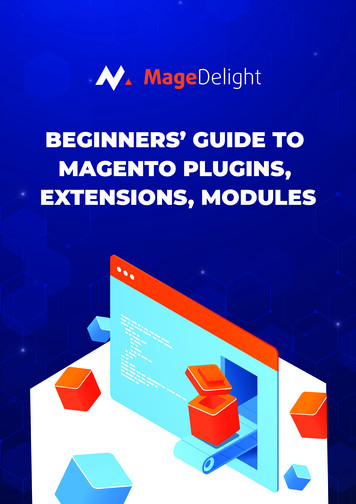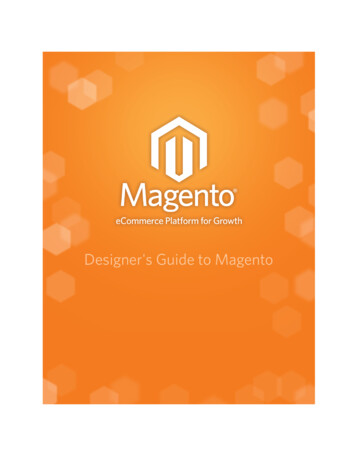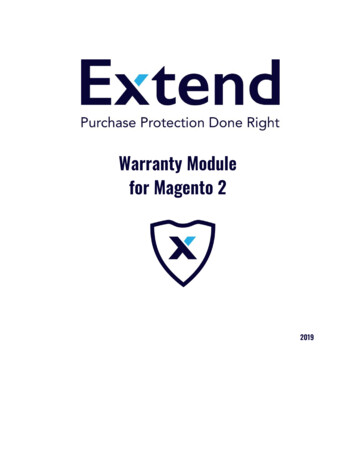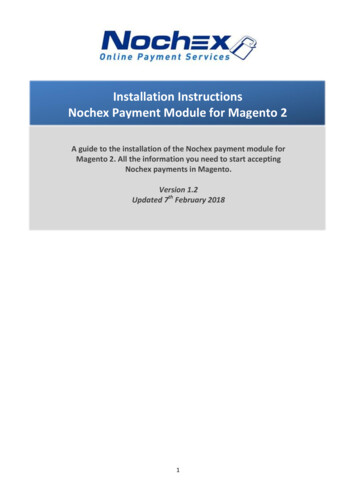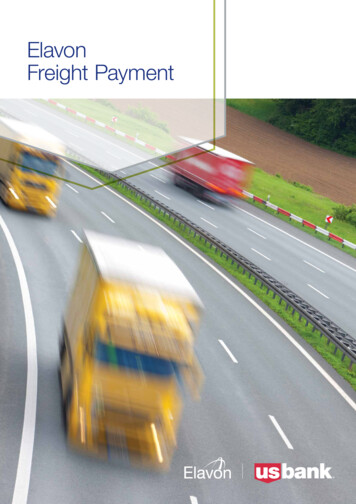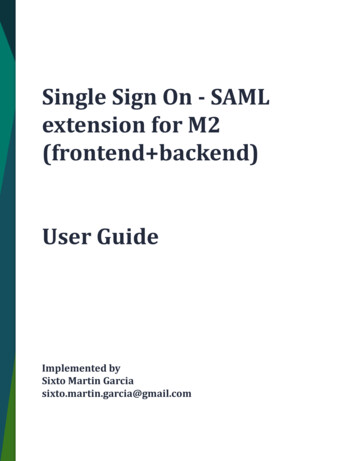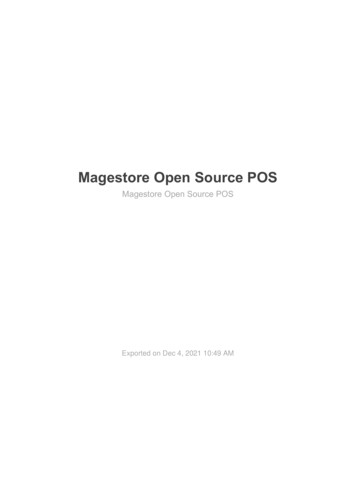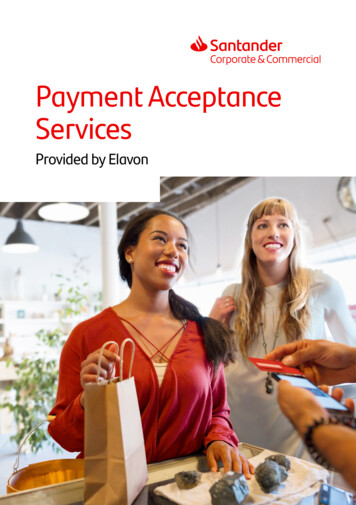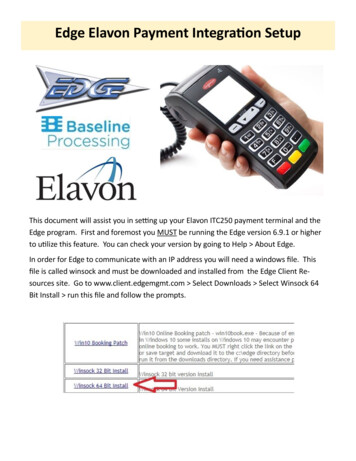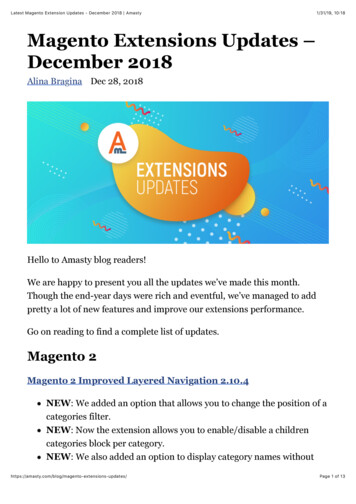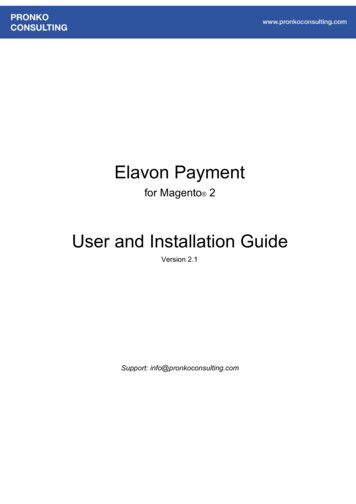
Transcription
Elavon Paymentfor Magento 2User and Installation GuideVersion 2.1Support: info@pronkoconsulting.com
Table of ContentsIntroductionAbout Elavon PaymentFor MerchantsFor CustomersElavon Payment Functionality1. Installing Elavon Payment Module1.1. Install via Component Manager1.2. Install via ComposerSystem Requirements2. How to Use2.1. ConfigurationGeneral ConfigurationElavon CredentialsAdvanced Settings2.2 ReportsElavon Transactions Report3. SupportSupport ReportElavon Payment v2.1 User Guide www.pronkoconsulting.com1
IntroductionCongratulations on your purchase of Elavon Payment, this User Guide helps you to set up thenew extension for Magento 2. If you need support, let us take care of installing ElavonPayment.About Elavon PaymentAccept payments online via Elavon Payment for Magento 2 website. This is one of the best in itsclass payment integration carefully implemented and tested by Developers specializing inMagento 2 (experts in payment integrations). Elavon Payment module allows your customers topay without leaving checkout user journey of a website. In addition to this, you may configureredirect to a Level 1 PCI Compliant hosted payment page. It also supports MOTO orders placeddirectly from Magento Admin panel. We are releasing new features and improvements regularlyto ensure the best possible set of payment functionality.For MerchantsElavon Payment module allows you to fully manage the order life-cycle from the Magento Admin. Also, itgives different options for checkout payment user experience: built-in integration (Gateway API - PCI SAQA-EP) and hosted payment page (Payment Page is hosted on Level 1 PCI Compliant Elavon server)which allows to have PCI compliant online website. All successful payments transactions are availablefrom Magento Admin.For CustomersElavon Payment module provides seamless shopping experience. It allows a customer, once decided topurchase a product on a website to pay using his/her favorite credit or debit card securely.Elavon Payment Functionality1. Fully PCI Compliant Hosted Payment Page integration.Elavon Payment v2.1 User Guide www.pronkoconsulting.com2
2. Dynamic Currency Conversion support with Hosted Payment Page.3. Supports the following credit and debit cards: Visa, Visa Debit, American Express,MasterCard, Discover, 3V Visa, Dinners, Maestro International, Switch/Solo Multi-store,4. multi-currency and multi-accounts support5. Provides transaction management from Magento Admin Choose between Authorize andCapture payments (customer's payment will be immediately captured) or Authorize Onlyonline payments (in case additional stock or payment verifications should be performed)6. Supports partial Invoices (also known as Multi Settlement) and partial Credit Memos(Refunds)7. Supports creation of orders and capturing payments from Magento Admin using ElavonPayment, also known as Mail Orders/Telephone Orders (MOTO)8. Provides Authorization Transaction information at Order View Page. Additional validationallows store owner quickly see result of Address, CVN and Postcode data entered by acustomer9. Manage and report all transactions in a single page, export reports into CSV and Excelwith just few clicks.10. Comprehensive error validation allows system to notify merchant of any data errors orpayment amount issues while sending payment transaction.11. Fraud Checks Management support1. Installing Elavon Payment ModuleIt is recommended you first install the module in a test Magento environment that is a copy ofyour live store. After you have verified the module works correctly in your test store, you cansafely install the module in your live website.1.1. Install via Component ManagerHere are steps required to install Elavon Payment extension via Component Manager.1. From your Magento Admin access System - Web Setup Wizard page.Elavon Payment v2.1 User Guide www.pronkoconsulting.com3
2. Enter Marketplace authentication keys. For more information about authentication keysgeneration please l-gde/prereq/connect-auth.html .3. Navigate to Component Manager page.4. On the Component Manager page click “Sync” button to update your new purchasedextensions.5. Click Install in the Action column for Elavon Payment component.6. Follow Web Setup Wizard instructions.1.2. Install via ComposerIn case you received a ZIP archive with Elavon Payment module for Magento 2 this section willshow you how to install module via Composer package manager. Make sure you use rightpackage with name which usually looks like pronko-module elavon-1.0.0.zip, where 1.0.0 is amodule version. Please note that module version might change. Place pronko-module elavon-1.0.0.zip package into the Magento 2 root directory. Usuallyabsolute path is /var/www/magento/. Please consult with system administrator of thehosting provider you use for Magento 2 website. Open composer.json file located in Magento 2 root directory and add new repository andrequire directives as follow:---------------“repositories”: [{“type”: “artifact”,“url”: “./”}]“require”: [“pronko/module-elavon”: “1.0.0”]---------------Elavon Payment v2.1 User Guide www.pronkoconsulting.com4
From the command line execute the following command: composer update As a result of execution among pronko/module-elavon package will appear in vendordirectory. Verify successful module installation by running module status command from magentoconsole tool: bin/magento module:status Result of this command should show Pronko Elavon module in the “List of disabledmodules”. Enable the module by running module enable command: bin/magento module:enable Pronko Elavon Once finished, module should be installed in Magento 2. Run setup upgrade command: bin/magento setup:upgrade For production environment the following command are required to be executed: bin/magento setup:static-content:deploy bin/magento setup:di:compile Congratulations, you have successfully installedSystem Requirements PHP 5.6 , PHP 7.0.2, PHP 7.0.4, PHP 7.0.6 Magento Community Edition 2.0.7 - 2.1.x Magento Enterprise Edition 2.0.7 - 2.1.x2. How to UseThis section will show how to setup and use Elavon Payment extension. Before reading thissection the extension should already be installed. Read Installing Elavon Payment section of theoriginal document for instructions.Elavon Payment v2.1 User Guide www.pronkoconsulting.com5
2.1. ConfigurationElavon Payment module can be easily configured to meet business expectations of your web store. Thissection will show you how to configure the extension via Magento Admin.Navigate to Store - Configuration - Sales - Payment Methods section. On the Payments Methodspage the Elavon Payment method should be listed together with other installed payment methods in asystem.The “Configure” button allows to easily show all configuration settings for Elavon Payment. Once you havefinished with the configuration simply click “Close” button for your convenience.Elavon Payment configuration is divided by 3 sections. It help to quickly find required setting.These 3 sections are: General ConfigurationElavon Payment v2.1 User Guide www.pronkoconsulting.com6
Elavon Credentials Advanced SettingsPlease ensure you check all configuration settings prior to using Elavon. Pay attention to the ElavonCredentials section, namely Merchant ID , Account , Secret , Refund Password fields.General ConfigurationThe General Configuration section holds primary settings for the integration.Elavon Payment v2.1 User Guide www.pronkoconsulting.com7
The following table highlights General Configuration settings.FieldIf you select .The result will be .Module Version-Shows currently installed versionof the extension. The “ReleaseNotes” link will open popupwindow with all changelog of allversions.Enable this solutionYesElavon payment methodbecomes available for use as aElavon Payment v2.1 User Guide www.pronkoconsulting.com8
payment method duringCheckout.Connection TypeRemote Integration / HostedPayment PageChanges integration type forElavon payment. If you selectHosted Payment Page option acustomer will be redirected toLevel 1 PCI Compliant serverprovided by Elavon.EnvironmentProduction / SandboxChanges state of the extensionfrom staging to production. It isrecommended to use Productionsetting once website is live.DebugYesAll communication queries arestored in the debug elavon.logfile.TitleCredit or Debit CardDefines payment method title forElavon payment option atCheckout.Payment ActionAuthorize OnlyInitial order payment transactionauthorizes payment amount.Authorize and CaptureInitial order payment transactiontransfers payment amount to aMerchant bank account.Credit Card TypesAmerican ExpressVisaMasterCardDinersSwitch/SoloMaestro InternationalEnables available credit cards.Minimum Order TotalExample: 500Shows payment method only ifminimum order total reachesamount set.Maximum Order TotalExample: 1000Shows payment method only ifmaximum order total less thanamount set.Sort OrderExample: 1Shows Elavon Payment methodaccording to sort order set.Elavon Payment v2.1 User Guide www.pronkoconsulting.com9
The “Release Notes” link next to Module Version number opens “Elavon Payments Release Notes” popupwith all release versions and changes included. You may always come back to this screen to verifychanges and new versions installed in your Magento 2 web store.Elavon CredentialsThe Elavon Credentials section stores all Elavon-related settings provided by the Elavon Paymentprovider. Please contact https://www.elavon.com for further assistance in creating your web store ElavonAccount.The following table highlights Elavon Credentials section settings.Elavon Payment v2.1 User Guide www.pronkoconsulting.com10
FieldThe result will be .Merchant IDMerchant ID provided by the Elavon Payment.AccountAccount provided by the Elavon Payment.Default Sub AccountSub Account provided by the Elavon Payments.Sub AccountsList of additional sub-accounts configured by theElavon Payment. It allows to assign an alternativesub-account to a card type e.g. American Expressand send all sales transactions using AmericanExpress credit card to this sub-account.SecretSecret provided by the Elavon Payments.Refund PasswordRefund Password provided by the ElavonPayments.Sub AccountsElavon Payment module allows to create unlimited number of additional sub-accounts under mainAccount. In order to add new Sub Account simply click “Add” button and fill Name of a sub-account andselect Card Type you want to map with.If you wish to remove a Sub Account the “Delete” icon right to a Sub Account will remove it. Make sure toclick “Save Config” to save any changes made.Advanced SettingsThe Advanced Settings section holds additional settings for Elavon Payment extension.Elavon Payment v2.1 User Guide www.pronkoconsulting.com11
The following table highlights Advanced Settings section settings.FieldIf you select .The result will be .Multiple Settle/Refund EnabledYesEnables multiple Invoices andmultiple Credit Memos creationper order.Payment from ApplicableCountriesAll Allowed CountriesVerifies whether paymentmethod should be shown ifshipping/billing country isselected.CVV VerificationYesEnables additional CVV fieldduring checkout.Switch/Solo Issue NumberEnabledYesEnables Switch/Solo additionalfields during checkout. Makesure to also select MaestroInternational Credit Type toenable full Switch/Solo support.Elavon Payment v2.1 User Guide www.pronkoconsulting.com12
New Order StatusProcessingChanges order status in case ofexisting order status assigned toan order wasremoved/unassigned as part ofStores - Order Statusesconfiguration.Accepted CurrencyGateway URLVerifies whether paymentmethod should be shown ifcurrency is used for given oteGateway URL forcommunication with ElavonPayment.Note: Hosted Payment PageURLs are preconfigured andaren’t available for Merchant tochange.Note: Elavon Payment module sends Base Store Currency during communications with Elavon Paymentsprovider. If you wish to have Dynamic Currency Conversion support enabled for your website pleasecontact support info@pronkoconsulting.com .2.2 ReportsElavon Payment module comes different types of reports which allows to control sales transactions.Elavon Transactions ReportTransaction Management gives full control to a merchant over the status of payment transactionsallowing them to send for settle, refund and void quickly and easily from Magento Admin.The Elavon Transactions Report is located under Reports - Elavon Reports - Transactionsmenu.Elavon Payment v2.1 User Guide www.pronkoconsulting.com13
The Elavon Transactions Report page provides all necessary functionality to analyze and makeimportant actions around Settlement transactions. It allows to to verify status and view importantinformation for every transaction.Elavon Transactions Report has been built using latest Magento 2 UI component which allows tohave all features available e.g. Search, Filter, Grid Views, Custom columns, Export, Paging etc.Elavon Payment v2.1 User Guide www.pronkoconsulting.com14
3. SupportElavon Payment module for Magento 2 comes with support period. All support requests aregoing to be reviewed within 24 hours period. All future module updates and bug fixes areincluded. Additional features requests are reviewed and discussed.Support ReportThe support report is generated during Elavon Payment lifecycle. All communications with ElavonPayment provider are stored in a debug elavon.log file. The file is used for validation, testing of amodule installed. The debug elavon.log file usually located under var/log/ directory insideMagento application.Please send all support requests to info@pronkoconsulting.com .Elavon Payment v2.1 User Guide www.pronkoconsulting.com15
Congratulations on your purchase of Elavon Payment, this User Guide helps you to set up the new extension for Magento 2. If you need support, let us take care of installing Elavon Payment. A b o u t E l a vo n P a yme n t Accept payments online via Elavon Payment for Magento 2 website. .