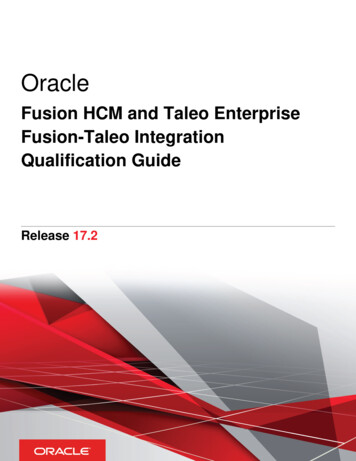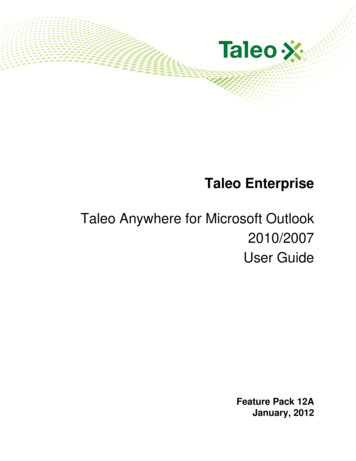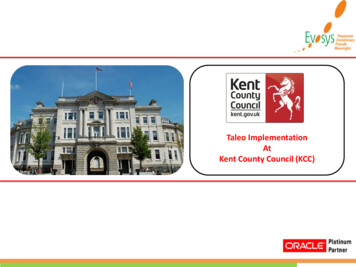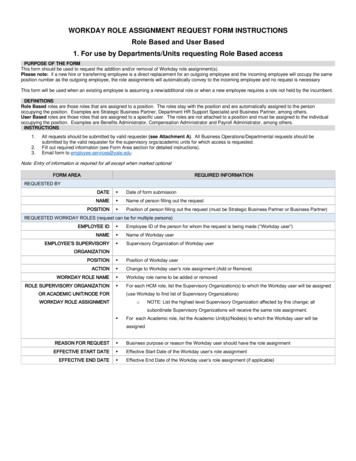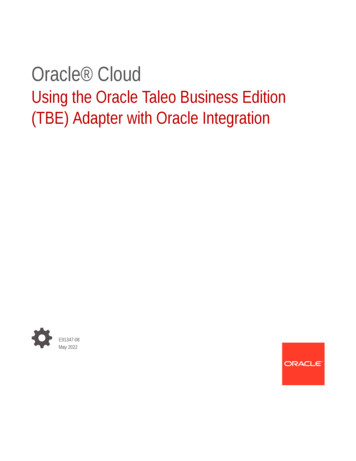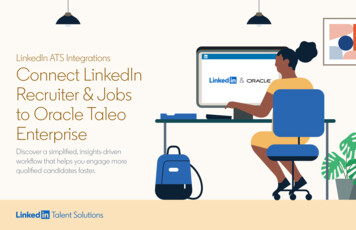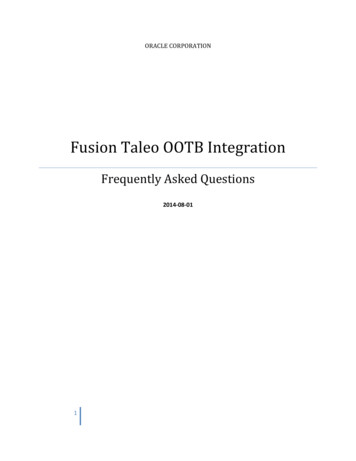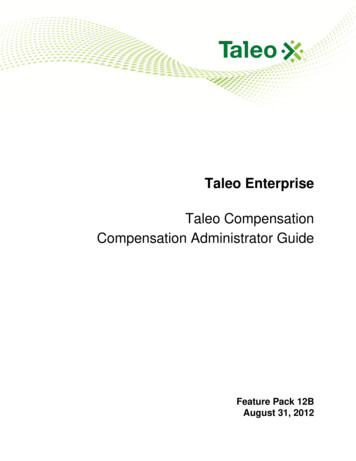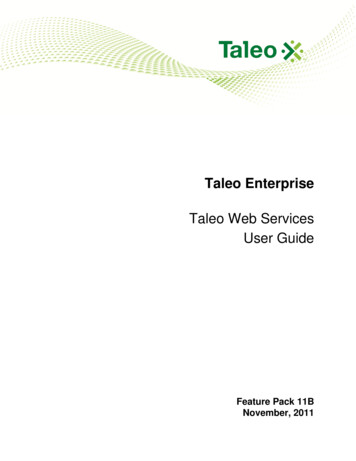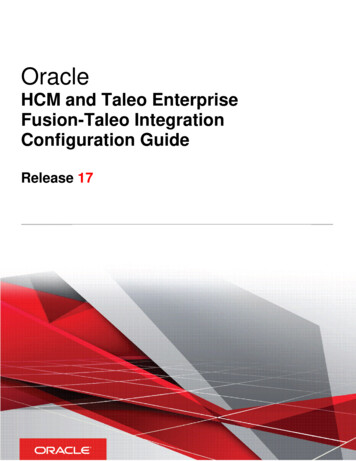
Transcription
OracleHCM and Taleo EnterpriseFusion-Taleo IntegrationConfiguration GuideRelease 17
HCM and Taleo Enterprise Fusion-Taleo Integration Configuration GuideRelease 17Part Number: E89360-01Copyright 2017, Oracle and/or its affiliates. All rights reservedThis software and related documentation are provided under a license agreement containing restrictions on use and disclosure andare protected by intellectual property laws. Except as expressly permitted in your license agreement or allowed by law, you may notuse, copy, reproduce, translate, broadcast, modify, license, transmit, distribute, exhibit, perform, publish, or display any part, in anyform, or by any means. Reverse engineering, disassembly, or decompilation of this software, unless required by law forinteroperability, is prohibited.The information contained herein is subject to change without notice and is not warranted to be error-free. If you find any errors,please report them to us in writing.If this is software or related documentation that is delivered to the U.S. Government or anyone licensing it on behalf of the U.S.Government, the following notice is applicable:U.S. GOVERNMENT END USERS: Oracle programs, including any operating system, integrated software, any programs installed onthe hardware, and/or documentation, delivered to U.S. Government end users are "commercial computer software" pursuant to theapplicable Federal Acquisition Regulation and agency-specific supplemental regulations. As such, use, duplication, disclosure,modification, and adaptation of the programs, including any operating system, integrated software, any programs installed on thehardware, and/or documentation, shall be subject to license terms and license restrictions applicable to the programs. No otherrights are granted to the U.S. Government.This software or hardware is developed for general use in a variety of information management applications. It is not developed orintended for use in any inherently dangerous applications, including applications which may create a risk of personal injury. If youuse this software or hardware in dangerous applications, then you shall be responsible to take all appropriate fail-safe, backup,redundancy and other measures to ensure its safe use. Oracle Corporation and its affiliates disclaim any liability for any damagescaused by use of this software or hardware in dangerous applications.Oracle and Java are registered trademarks of Oracle Corporation and/or its affiliates. Other names may be trademarks of theirrespective owners.Intel and Intel Xeon are trademarks or registered trademarks of Intel Corporation. All SPARC trademarks are used under license andare trademarks or registered trademarks of SPARC International, Inc. AMD, Opteron, the AMD logo, and the AMD Opteron logo aretrademarks or registered trademarks of Advanced Micro Devices. UNIX is a registered trademark of The Open Group.This software or hardware and documentation may provide access to or information on content, products and services from thirdparties. Oracle Corporation and its affiliates are not responsible for and expressly disclaim all warranties of any kind with respect tothird-party content, products, and services. Oracle Corporation and its affiliates will not be responsible for any loss, costs, ordamages incurred due to your access to or use of thirdparty content, products, or services.
TABLE OF CONTENTIntroduction . 2Fusion and Taleo Release Pairings . 3Overview . 4Step 1 – Initial Taleo and Fusion Setup . 7Configure Taleo.7Foundation Data . 8Organization Structure. 9Location Structure . 11Job Field Structure . 15Position . 18Grade . 21Legal Employer. 23Department. 25Requisition Template . 27Exportable Statuses . 28Employee Creation. 33Security Policies . 37User Types. 38User Groups . 40Requisition Types . 41Network Data . 42Recommended Practices When Configuring Taleo. 43Taleo Settings Configuration Impacts . 49Configure Selected Candidates Notifications in Fusion . 52Export Network Data Using Taleo Connect Client . 56Import Network Data into Fusion . 59Import Network Data into Fusion – Fusion R8, R9 and R10 HDL Limited Mode . 59Import Network Data into Fusion – Fusion R10 HDL Full Mode . 64Taleo to Fusion Mapping . 66Step 2: Initial Data Load from Fusion to Taleo . 68Export All Fusion Data to Taleo . 68Validate Data is Correctly Received in Taleo. 72Step 3: Configuration of Synchronization between Fusion and Taleo . 74Schedule Regular HCM-Taleo Integration Related ESS Processes in Fusion . 76Step 4: Mapping of Third-Party Plans . 79Performing Mapping of Taleo Plans to Fusion Plans and Components . 79Step 5: Recruiting Related Tasks in Taleo . 81
Create and Approve Requisition in Taleo . 81Create and Hire New Candidate in Taleo . 82Step 6: Requisition Synchronization Process . 84Step 7: Hiring Related Tasks in Fusion . 86Process Selected Candidate as Pending Worker in Fusion HCM. 86Process Selected Candidate for Rehire in Fusion HCM . 93Process Selected Candidate for Internal Candidate in Fusion HCM . 96
Revision HistoryDateModificationChapterFusion and Taleo ReleasePairingsFusion and Taleo ReleasePairingsImport Network Data into FusionJuly 17, 2015Added new pairing: Fusion R12with Taleo 15A and 15B.Added new pairing: Fusion R11with Taleo 15A.Added procedures to import datainto Fusion depending on theFusion release.Added details on exportingnetwork data using TaleoConnect Client.Added three requisition fieldsthat must be configured in TaleoRecruiting Administration.Updated release pairings.July 14, 2015Initial publication.November 30, 2016February 26, 2016February 26, 2016February 26, 2016February 26, 2016Export Network Data Using TaleoConnect ClientTaleo Settings ConfigurationImpactsFusion and Taleo ReleasePairings1
IntroductionThe out-of-the-box (OOTB) integration between Fusion Human Capital Management (HCM) and TaleoRecruiting seamlessly integrates the two best of breed solutions in the industry. The OOTB integrationenables the exchange of work structure, candidate, and worker data between Fusion HCM and TaleoRecruiting.The OOTB integration solution presents both Fusion and Taleo customers the unique opportunity toleverage the Fusion HCM system of record with the Taleo Recruiting application. The OOTB integrationsolution provides a typical recruiting integration model that allows customers to create and manage jobrequisitions in Taleo using foundation data such as Organizations, Locations and Job Fields (OLF),Departments, Legal Employers and Business Units defined within the Fusion system. Candidates selectedand hired in Taleo are then imported into Fusion. Subsequent tasks like creating workers are thencompleted in Fusion.The OOTB Fusion HCM - Taleo Recruiting Integration solution is targeted to existing Fusion HR customerswho are performing a new Taleo Recruiting implementation and who will only use Taleo for all theirrecruiting related activities.NOTE: This integration is currently generally available only to new Taleo customers who have yet tobegin their implementation of Taleo Recruiting, subject to meeting the Fusion and Taleo prerequisites. Itis under controlled availability for customers who are already live with Taleo Recruiting but areinterested in exploring options to migrate their existing custom integrations and undergoing any changemanagement associated with meeting the prerequisites. Contact your client executive or accountmanager for additional information on qualification and next steps.In the event that a built-in Fusion HCM - Taleo Recruiting integration solution does not meet thecustomer’s needs (for example, the New Hire Export from Taleo), it is possible to implement a tailoredintegration with a COR (Change Order), an ODA (Ordering Document or Exhibit Amendment), or a SOW(Statement Of Work) and at additional costs to customer.2
Fusion and Taleo Release PairingsThe OOTB integration solution is certified for the following release pairings:»»»»»Fusion R8 with Taleo 14A, 14BFusion R9 with Taleo 14A, 14BFusion R10 with Taleo 14A, 14B, 15A MP8Fusion R11 with Taleo 15A, 15BFusion R12 with Taleo 15A, 15B3
OverviewThe main flows of the OOTB Fusion HCM - Taleo Recruiting Integration solution are illustrated below.The configuration of the OOTB Fusion HCM - Taleo Recruiting Integration solution consists of thesefundamental steps:1.2.3.4.5.6.7.Initial Fusion and Taleo setupInitial data load from Fusion into TaleoConfiguration of the synchronization between Fusion and TaleoMapping of third-party plansRecruiting related tasks in TaleoRequisition synchronization processHiring related tasks and employee synchronization in FusionTo enable the integration between Fusion HCM and Taleo Recruiting, customers will need to log aService Request (SR) providing the details of the environments that they want to have connected.Additional information can be found on My Oracle Support.If you are using the delivered integration between Fusion HCM and Taleo Recruiting, follow the processas described in the “Taleo Zone Refresh with Fusion HCM P2T” white paper and be sure to use the SRtemplate “Taleo Zone Refresh with Fusion HCM P2T” for a coordinated Fusion HCM P2T and Taleo ZoneRefresh. You must suspend normal integration process scheduling between production environmentsuntil both the P2T and Refresh are completed.Also, it is not possible to perform a Taleo refresh from staging to production (T2P), which is normallydone in preparation for go-live. This is very important to preserve data integrity.4
Step 1: Initial Fusion and Taleo SetupDuring this phase of the integration, you will configure Taleo elements and prepare for the initial dataload.1.1.Configure TaleoThe Taleo product must conform to a specific configuration to use the out-of-the-box integration.This involves the following steps:» Configuring Foundation Data, that is the Organization, Location and Job Field structures.» Creating user-defined fields and user-defined selections for Position, Grade, and LegalEmployer.» Creating exportable statuses.» Setting up security policies.1.2.Configure Selected Candidate Notification in FusionYou must set up the notification in Fusion to notify the hiring manager or other users, when theselected candidate is imported from Taleo to Fusion. The hiring manager completes the hiringtasks in Fusion upon receiving the notification.1.3.Export Network Data using Taleo Connect ClientAs a part of this setup, you must extract the network data on Institution List, Certifications andStudy Levels from Taleo using Taleo Connect Client (TCC).1.4.Import Network Data into FusionYou must load the network data extracted from Taleo into Fusion. If you are using Fusion R8 orR9, you will use the spreadsheet loader. If you are using Fusion R10, you will use HDL (HCM DataLoader).Step 2: Initial Data Load from Fusion into TaleoDuring this phase of the integration, you will export all Fusion data to Taleo.2.1.Export Work Structures (Foundation) Data from Fusion to TaleoYou must export recruiting data (work structures and employee data) from Fusion to Taleo. Thisdata will be used for recruiting-related tasks in Taleo.2.2.Validate Data is Received in TaleoYou must validate in Taleo that all the data has been correctly synchronized between Fusion andTaleo.Step 3: Configuration of Synchronization Between Fusion and Taleo3.1Schedule Regular HCM-Taleo Integration Related ESS Processes5
Use scheduled processes to import candidates and requisitions into Fusion. The scheduledprocesses also update Taleo with the ongoing changes (modification and addition) to the workstructures data in Fusion. These processes facilitate synchronizing the worker data changes fromFusion to Taleo.Step 4: Mapping of Third-Party PlansThe mapping must be completed before the hiring of the pending worker.Step 5: Recruiting Related Tasks in Taleo5.1.Create and Approve Requisitions in TaleoThe integration is ready for recruiting-related tasks. You can create requisitions in Taleo using theimported requisition templates or your own requisition templates.5.2.Create and Hire New Candidates in TaleoYou select and hire candidates for the open requisitions. Candidates are ready to be exported toFusion when they reach the exportable step or status.Step 6: Requisition Synchronization ProcessA synchronization of requisitions is performed. Requisitions created in Taleo Recruiting are exported fromTaleo and imported into Fusion HCM.Step 7: Hiring Related Tasks and Employee Synchronization in Fusion7.1.Process the Selected Candidate as a Pending Worker in FusionThe hiring manager is notified when the candidate is imported in Fusion. The hiring managercreates a Pending Worker and then converts the Pending Worker into a Worker or a ContingentWorker.7.2.Process the Selected Candidate as a Rehire or Internal Candidate in FusionIf the selected candidate is a rehire or an internal candidate, the hiring manager must follow theprocess prescribed in this guide to complete the rehire or the transfer (or promotion) of theinternal candidate.Once the hiring tasks are completed in Fusion, the worker data is synchronized with Taleo usingthe scheduled ESS Processes. This updates the candidate record and creates a user account forthe new worker in Taleo.6
Step 1 – Initial Taleo and Fusion SetupConfigure TaleoThe following steps are required to configure a Taleo zone for the Fusion-Taleo Integration. Note that theTaleo Recruiting menu option is included in the Fusion Navigator for users who have the Oracle TaleoRecruiting Cloud Service Duty assigned to their user role.1.2.3.4.5.6.7.8.9.10.11.12.13.14.15.Setting up the Organization structureSetting up the Location structureSetting up the Job Field structureCreating the Job ID user-defined fieldCreating the Position user-defined selection and user-defined fieldDisabling the Taleo default Position fieldCreating the Grade user-defined selection and user-defined fieldCreating the Legal Employer user-defined selection and user-defined fieldEnabling the Department settingCreating exportable statusesSetting up security policiesConfiguring user typesAssigning a default user groupActivating requisition typesActivating network data7
Foundation DataTaleo defines the data structure of each company as a combination of three main elements:Organizations, Locations, Job Fields (OLF). OLF represents the fundamental data structure by whichinformation is organized in the application. Using OLF, each company is able to personalize the system toreflect how it does business.Fusion being the system of records (SOR) for foundation data, Taleo will need to be provisioned with thesame foundation data found in the Fusion system. As such, Organizations, Locations, Job Fields, andRequisition Templates found in Taleo will be created based on Fusion data.You must first synchronize Fusion foundation data with Taleo. You should not modify this data in Taleo.All form of data modification should be done in Fusion.When an OLF integration is performed, the Taleo application is automatically put into MaintenanceMode. In Maintenance Mode, the application users cannot use the system. Recruiters and hiringmanagers in the Recruiting Center as well as candidates in Career Sections are logged out automatically.The application displays a message to users indicating that the application is in Maintenance Mode. It istherefore very important to carefully plan the scheduling and execution of any OLF integration tominimize the impacts.8
Organization StructureOrganization is one of the three Taleo fundamental hierarchical data structures around which theapplication is organized; it describes the hierarchical structure of an organization.Fusion Business units will be synced into Taleo as Organizations. Fusion departments are not reflected inthe Organization structure.The Organization structure in Taleo should be a single level to match it with the Business Unit hierarchy inFusion for this integration. Therefore, it is highly recommended to maintain a flat list of Fusion businessunits to have them replicated in Taleo.» Level 1: Business UnitIt is critical to construct the Taleo structure with appropriate levels based on the client’s organization.Fusion will use business units internal IDs as their key identifier to map to the Taleo Organizationstructure.The internal Fusion DB identifier will be used to identify Organization elements in Taleo. The Customer IDfield will be used to store this ID.Note: The reference industry is not provided by Fusion. It will be set according to the Default ReferenceIndustry setting available in Taleo SmartOrg module. It is your company’s responsibility to set the DefaultReference Industry properly before the integration starts.Organization MappingTaleo FieldFusion FieldRecord IdentifierBusiness Unit Internal IDOrganization Customer IDBusiness Unit Internal IDOrganization Code“BUCOD” Internal ID with first three numbersstrippedParent Organization Code-1 (hardcoded)Description (multilingual)Business Unit NameIndustry(left blank)StatusBusiness Unit StatusSequence Number0 (hardcoded)9
Setting up Organization StructurePrerequisites» To setup the organization structure, you must have the Manage Foundation Data permission(Configuration [SmartOrg] Administration [Users] User Types).» Organization must be configured as a single level structure.» It is important to configure the Default Reference Industry setting in Taleo (Configuration [SmartOrg] Settings) before setting up the organization structure.» The application must be in Implementation Mode (or Maintenance Mode if using Taleo version13C).Instructions1. On the Configuration menu, locate the SmartOrg section. Click the Administration link.2. Locate the Organizations section. Click the Structure Management link.3. Click the Edit link.In this example, three Organization levels have already been defined. Remember that in order togenerate the Organization hierarchy out of the Fusion system, the Organization structure inTaleo must have one level. So you will modify the name of Level 1 and ensure that it is the onlyone displayed.4.5.6.10The Description should just be displayed as Business Unit. Enter “Business Unit” in the Level 1field.De-select the Displayed checkbox for Level 2 and 3 or delete the entries Level 2 and Level 3.Click the Save button.
Location StructureLocation is one of the three Taleo fundamental hierarchical data structures around which the system isorganized. Location represents a geographical area, such as a country or state. Locations are listed in ahierarchical order, from the broadest geographical area (often a country) to increasingly specific areas(work location).To generate the Location hierarchy out of the Fusion application, the Location structure in Taleo musthave four levels and the following configuration:»»»»Level 1: CountryLevel 2: State/ProvinceLevel 3: CityLevel 4: Work Location (the Work Location option must be selected to confirm that the fourthlevel is a Work Location level)Fusion work locations must:» have a country value in the address.» have a state value in the address if a state value is available. Locations without a state value, forexample Singapore, will be treated as exceptions.» have a city value in the address if a city value is available. There are valid locations without citieslike “Singapore” that would be treated as exceptions.» be active.When importing geography data into Taleo, the location hierarchy is based on street addresses of worklocations stored in Fusion. You should update work locations in Fusion prior to initial Taleo load, whichwill ensure that the data copied to Taleo is correct. Potential issues to consider are outdated worklocations where your company no longer operates, or locations whose addresses have changed due to11
postal or political changes. It is good practice to review the Taleo location hierarchy after initialsynchronization to ensure data integrity.In the first example, the country, the state, and the city did not exist based on the information provided.As a result, the country, the state, and the city have been created at the same time to host the worklocation at the 4th level.In the second example, the country, the state, and the city have been found based on the informationprovided. As a result, the work location has been created at the 4th level under the appropriate existingstructure.Location MappingTaleo FieldFusion FieldRecord IdentifierLocation Internal IDLocation Customer IDLocation Internal IDLocation CodeLocation CodeThe location code must be unique. If the Fusionlocation code is used in multiple sets, the12
Location MappingTaleo FieldFusion Fieldintegration will fail.Location NameLocation NameLocation Zip/Postal CodeLocation Postal CodeLocation Work Location Address 1Location Address Line 1Location Work Location Address 2Location Address Line 2 and Line 3Location StatusLocation StatusCountry CodeLocation CountryCountry NameLocation Country NameState CodeLocation State Internal IDState NameLocation StateCity NameLocation City NameLocaleen (hardcoded)Setting up Location StructurePrerequisites» To setup the location structure, you must have the Manage Foundation Data permission(Configuration [SmartOrg] Administration [Users] User Types).» Location must be configured as a 4 level structure.» The application must be in Implementation Mode (or Maintenance Mode if using Taleo version13C).Instructions1. On the Configuration menu, locate the SmartOrg section. Click the Administration link.2. Locate the Locations section. Click the Structure Management link.3. Click the Edit link.4. To generate the Location hierarchy out of the Fusion system, the Location structure in Taleomust have four levels and the following configuration:»»»»Level 1: CountryLevel 2: State/ProvinceLevel 3: CityLevel 4: Work Location13
5. For the Level 4: Work Location level, select the Work Location option to confirm that the fourthlevel is a Work Location level.6. Make sure the Displayed column is selected for each of the four level (Yes must appear besideeach level).7. Click the Save button.14
Job Field StructureJob Field is one of the three Taleo fundamental hierarchical data structures around which the system isorganized. Job Field represents the employment sectors or domains.In Fusion, job fields are referred to as job families. Fusion does not maintain a hierarchical structure of jobfamilies. Hence, the Taleo Job Field structure will be flat. Only one job field level is necessary.» Level 1: Job FamilyThe internal Fusion DB identifier will be used to identify Job Field elements in Taleo. The Customer IDfield will be used to store this ID.Note: The reference job field will be set according to the Default Reference Job Field setting available inthe Taleo SmartOrg module. It is your responsibility to set the Default Reference Job Field properly beforethe integration starts.Job Field MappingTaleo FieldFusion FieldRecord IdentifierJob Family Internal IDJob Field Customer IDJob Family Internal IDJob Field Code“COD-“ JobFamilyId (starting from 4th char) (Derived)The code must be unique. If the code is used inmultiple sets, the integration will fail.Job Field NameJob Family NameJob Field StatusJob Family StatusJob Field ParentHard coded to root (flat structure)Setting up Job Field StructurePrerequisites» To setup the job field structure, you must have the Manage Foundation Data permission(Configuration [SmartOrg] Administration [Users] User Types).» Job Field must be configured as a single level structure.» It is important to configure the Default Reference Industry setting (Configuration [SmartOrg]Settings) before creating the Job Field structure.» The application must be in Implementation Mode (or Maintenance Mode if using Taleo version13C).15
Instructions1.On the Configuration menu, locate the SmartOrg section. Click the Administration link.2.On the SmartOrg Administration menu, locate the Job Fields section. Click the StructureManagement link.3.Click the Edit link.4.Only one job field level is necessary. In the Level 1 field, enter “Job Family”.5.If other levels are included, de-select the Displayed checkbox or delete the levels Functionand Specialty.6.Click the Save button.Creating the Job ID User-defined FieldInstructions1. On the Configuration menu, locate the Recruiting section. Click the Administration link.2. Locate the Fields section. Click the Requisition link.3. Click the Create User-defined Field link.4. In the Type list, select Text.5. In the Name field, type “Fusion JobID”. The value in the field Name is used within the system toassociate the UDF with the value of the Label field.6. In the Label field, type “Fusion Job ID”. The label will be displayed to candidates in the careersection, and to recruiters and hiring managers in the Recruiting Center.16
7. In the Attributes section, enter the following information:» Max. Num. Chars: Enter “255”.» Width: Enter “255”.» Num. of lines: Enter “1”.8. Click the Save button.9. Click the Done button.10. Back on the Requisition Fields list, click the Show User-defined Fields link.11. Click the Fusion Job ID field you just created.12. Click the Edit Field Availability link.13. Select the Taleo Recruiting option.14. Click the Save button.15. To make the user-defined field visible in the Taleo Recruiting Center, you need to determine ifand where the user-defined field should be displayed (for example, requisition form orrequisition template). For details, refer to the Field Layout chapter in the Oracle Taleo Enterprise– Recruiting Configuration Guide.17 p
as described in the "Taleo Zone Refresh with Fusion HCM P2T" white paper and be sure to use the SR template "Taleo Zone Refresh with Fusion HCM P2T" for a coordinated Fusion HCM P2T and Taleo Zone Refresh. You must suspend normal integration process scheduling between production environments until both the P2T and Refresh are completed.