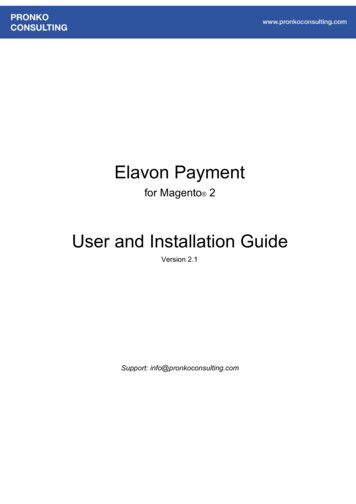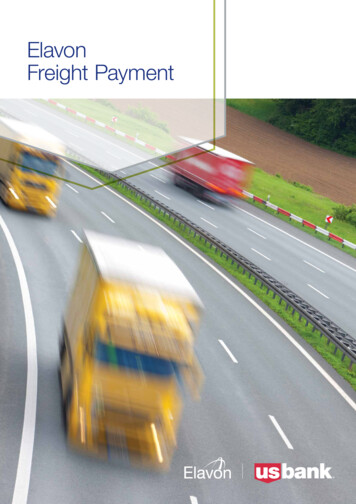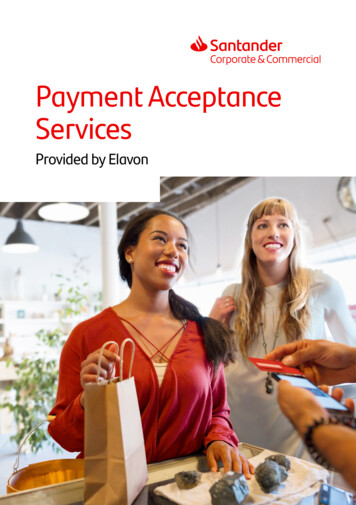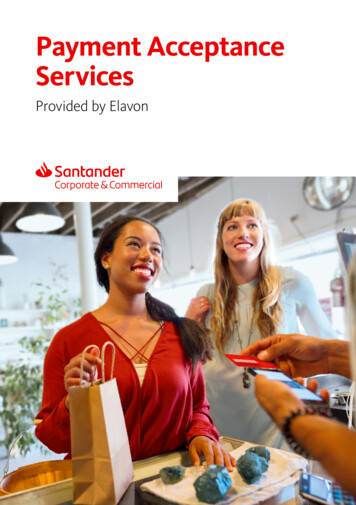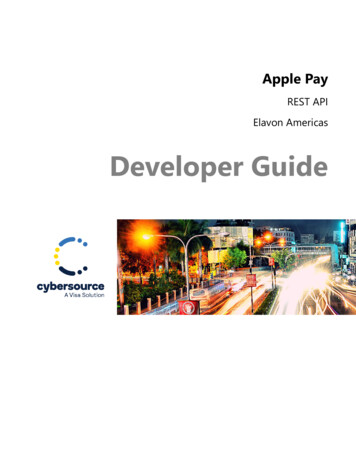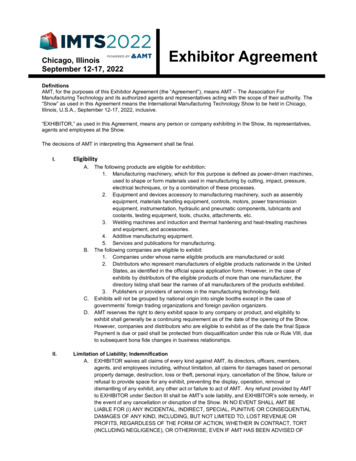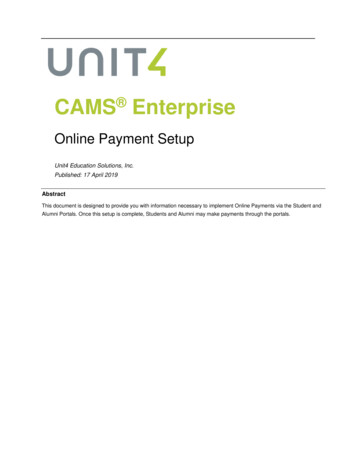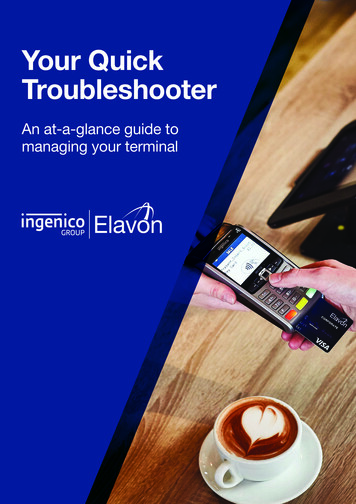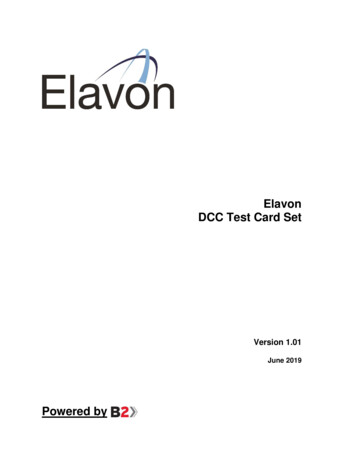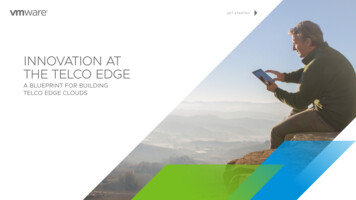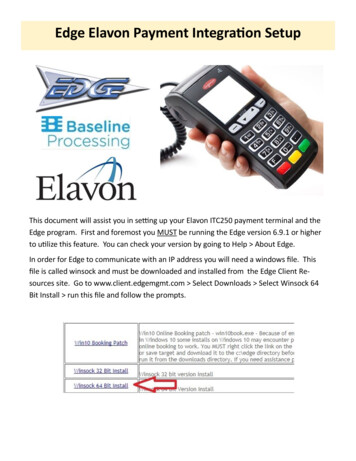
Transcription
Edge Elavon Payment Integration SetupThis document will assist you in setting up your Elavon ITC250 payment terminal and theEdge program. First and foremost you MUST be running the Edge version 6.9.1 or higherto utilize this feature. You can check your version by going to Help About Edge.In order for Edge to communicate with an IP address you will need a windows file. Thisfile is called winsock and must be downloaded and installed from the Edge Client Resources site. Go to www.client.edgemgmt.com Select Downloads Select Winsock 64Bit Install run this file and follow the prompts.
Get your pinpad settingsSetup your static IPThe pinpad obtains IP informationfrom your router. You must makenote of these settings.Press the [.,#*] keySelect [3] for Setup MenuSelect [2] for CommunicationsSelect [3] for EthernetSelect [2] for Ethernet SetupSelect [2] for Static IPSelect [1] for Terminal IPEnter the IP Address and press EnterSelect [2] for Gateway IPEnter Gateway IP and press EnterSelect [3] for IPSubmaskEnter Subnet Mask and press EnterSelect [4] for PrimaryDNSIPEnter PriDNS And press EnterSelect [5] for SecondaryDNSIP (ifnecessary)Enter SecDNS and press EnterPress the [.,#*] keySelect [3] for Setup MenuSelect [2] for CommunicationsSelect [3] for EthernetSelect [1] for Current SetupLook at current IP information andWrite down IP address, Gateway,Subnet Mask, Pri and Sec DNS.IP:Gateway:Subnet:PriDNS:SecDNS:Press [F1] and [F4] keys to move upand down.Terminal may reboot after makingthese changes.
You can run a simple test to insure your computer is communicating with the Ip addressFirst in the search bar type “cmd”Now select the “Command Prompt”When the black screen is displayed as shown on the following page type “ping Ip Address”and press Enter. Replace “Ip Address” with the ip numbers you wrote down.
If you are unable to communicate You will get the following screen. You cansee here we pinged an invalid Ip Address.Setup Semi IntegrationSetup Invoice SettingPress the [.,#*] keySelect [9] for Misc OptionsSelect [1] for Semi IntegrationSelect [1] for Enable SemiIntegSelect [F1] for OnPress the [.,#*] keySelect [3] Setup MenuSelect [4] Trans OptionsSelect [3] PromptsSelect [1] for InvoiceSelect [2] InvoicePress cancel to main screenSetup Communication TypeSetup tip prompts on terminalPress the [,#*] keyPress [.,#*] for the setup menu.Press [3] for setup menu.Press [4] for Transoptions.Press [5] for Tip Options.Press [1] for Tip.Select [3] for retail tip.Press cancel to back out.Press [9] for Misc. OptionsSelect [1] for Semi-IntegratedSelect[2] for Communication TypeSelect [3] for EthernetEnter Port# 555
Set up the Edge ProgramThe final stage is to turn it on in Edge. Go to Tools Store Options Register.Check the Elavon Integration checkbox. Enter your IP Address in the box followedby :555This number is the port and is required after your IP.Your Integration setup is now complete.
Important Functions (print this page)ModeThe pinpad can either be used through Edge Semi Integrated or Standalone whichdoes not use the program. In Semi Integrated it will display “ Welcome/Bonjour”in standalone mode it will display “Elavon”. To toggle back and forth use the F1key. You will be asked to confirm your choice.RefundsRefunds require a password. The password to use is 1234567F Card must bepresent for a refundVoidsVoids require selecting the transaction via the reference number or sale numberon the top of your merchant receipt.Closing out the batch of salesEnter stand alone mode by pressing F1 twice. Press 7 on the terminalSupportThe pinpad is setup to automatically do an update every 30 Days. The updatewould wipe out the settings you have made on pages 2 and 4. Your Baselinerep will update the master files at Elavon and have them make the necessarychanges to your account to avoid this.1st line of support: Marc Weber, Baseline Processing: 604-999-99912nd line of support: Baseline Processing (9-5 weekdays): 604-606-79503rd line of support: Elavon (24/7): 800-725-1243
rep will update the master files at Elavon and have them make the necessary changes to your account to avoid this. 1st line of support: Marc Weber, aseline Processing: 604-999-9991 2nd line of support: aseline Processing (9-5 weekdays): 604-606-7950 3rd line of support: Elavon (24/7): 800-725-1243