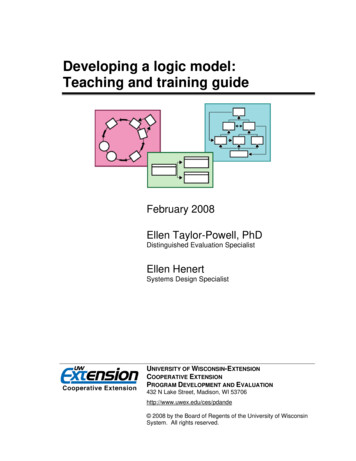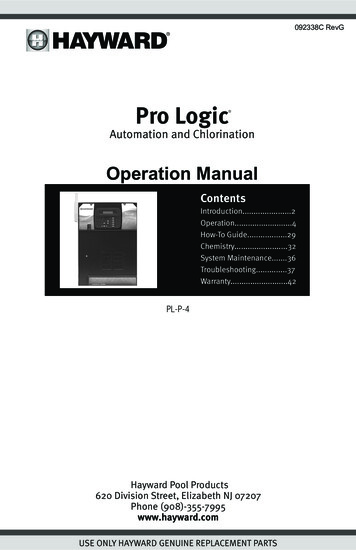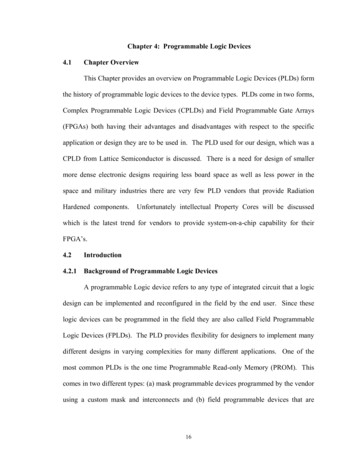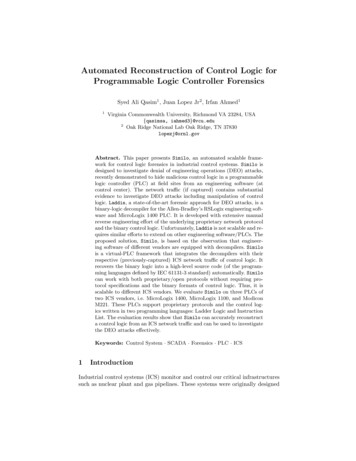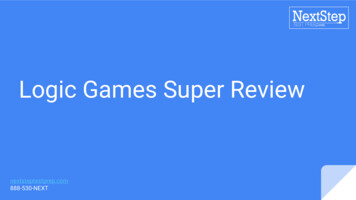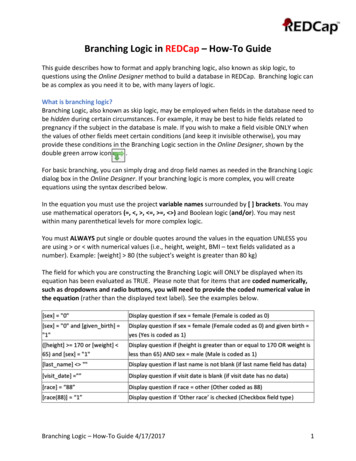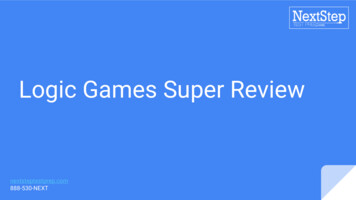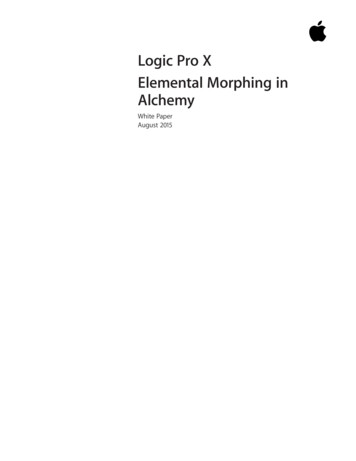
Transcription
Logic Pro XElemental Morphing inAlchemyWhite PaperAugust 2015
White PaperLogic Pro XElemental Morphing In AlchemyContents3Overview4What Is Elemental Morphing5Morphing Drum Beats10Morphing Pitched Content16Conclusion2
White PaperLogic Pro XElemental Morphing In Alchemy3OverviewMost people are familiar with the concept of morphing images and 3D graphics. We’veall seen the videos of a human face morphing from one to another, or transformingfrom a young to older version of the same face. The idea of morphing between soundsis less familiar, and musical instruments or effects that featured some type of morphingare not very common. In devices that offered morphing, it generally referred to anability to interpolate between the values of a fixed set of parameters. For example,morphing between two sounds might involve transitioning between the respectivefilter values, envelope shape, or amount of reverb for each sound.The Performance controls in Alchemy, particularly the Transform Pad, make effectiveuse of this type of parameter morphing, often moving between multiple synth andeffect settings simultaneously to produce dramatic changes to the sound. But Alchemycan also perform a deeper and more powerful form of morphing referred to here asElemental Morphing. This white paper provides an introduction to Elemental Morphingwhich includes guided tutorials showing how to use these exciting new tools withdifferent kinds of content.
White PaperLogic Pro XElemental Morphing In Alchemy4What is ElementalMorphing?Elemental morphing is an advanced form of morphing that operates at the soundgeneration level, making it possible to combine core characteristics of different sounds,technically referred to as cross-synthesis. It allows new sounds to be created by mixingand matching elements from different source sounds. Elemental morphing expandsthe possibilities for creative sound design well beyond what is possible with theparameter morphing described above.The additive, spectral, granular, and formant synthesis engines in Alchemy are keyfacilitators for this type of morphing. Each synthesis method has inherent strengthsand weaknesses, making them more suitable for certain sound types than othersynthesis engines. Having them all available in one instrument is one reason Alchemyis such a unique and powerful morphing tool.Another critical component for elemental morphing is Alchemy’s ability to reconstructaudio using the synthesis engines, a process referred to as resynthesis. Resynthesismakes it possible to perform elemental morphing on any audio, because it creates asynthesized version of the original which is intrinsically more malleable than a staticsample. Without resynthesis, elemental morphing would be limited to sounds builtfrom scratch within Alchemy.Successful morphing depends on developing at least a general understanding ofwhich engine is best suited for the type of audio material you are working with. Thechoice also affects the type and number of sound shaping options available. A detailedexplanation for each of the synth engines will not be part of this paper, but a basicexplanation for the choices made within each tutorial will be provided.
White PaperLogic Pro XElemental Morphing In AlchemyMorphing Drum BeatsThis tutorial will guide you through the process of importing two drum beats andthen morphing between them, first by morphing all elements collectively, then eachindividually.1. Reset all settings for the presetOpen Alchemy and select Clear from Alchemy’s File menu. This resets Alchemy’ssettings and makes it easier to build sounds from scratch.2. Switch to Advanced view3. Open Import Audio window for Source AClick on the waveform / import audio menu for Source A and select “Import Audio”5
White PaperLogic Pro XElemental Morphing In Alchemy64. Add first audio sampleOpen the Apple Loops browser and type ‘Lockstep’ in the search field. Drag the loop“Lockstep Beat 02” * over to the Drop Zone area within the Import Window.Before you click the Import button, you need to select the Analysis Mode you wish touse. This determines the synthesis engine that will be employed for the resynthesis ofthe audio sample. As mentioned previously, selecting the option best suited for thetype of audio material is key to getting good results. We’re going to use Spectral andFormant engines for for this exercise, so select those two tabs in the lower left area ofthe window in the image below.Spectral Formant is a good general purpose option which will work well for thesedrum loops. It’s also the default setting when you create a new instance of Alchemy.Click the button labeled “Import” when you’re ready.When the analysis is complete, you should be able to trigger the loop at its nativepitch by playing C3 on your keyboard.5. Add second loopFind and drag the loop “Insider Groove Beat” to the controls area of Source B. This willtrigger the Import process automatically and use the Analysis Mode previouslyselected, saving us the step of going to the Import Window.Playing C3 should now trigger both loops at once. The loops are 8 beats long andhave a native tempo of 120, so they play nicely in sync. Though there are techniquesfor tempo matching loops you import, bringing in matched files like this simplifies theprocess and improves the potential for getting good results with minimal effort.Note: The loops used for this example are from the Electro House and Tech House looplibraries. If you do not find the loops, you’ll need to download these additional contentpackages. To do so, go to the “Download Additional Content ” menu selection found inthe Logic application menu.
White PaperLogic Pro XElemental Morphing In Alchemy76. Set beats to loop continuouslyIt will be helpful for this exercise to set each of the beats to loop continuously as longas you hold down the note. To do this for the Source A loop, click the tab marked withan ‘A’ in the left column under the word “Global”. Then select “Continuous” from themenu labeled “Loop Mode”. Repeat this step for Source B loop.7. Disable Velocity control of playback levelWhen triggering loops, it can be helpful to disable velocity control of the playbacklevel so the loops trigger with the same loudness regardless of how hard you play. Thiscan be easily done by clicking on the ‘ON’ button next to Velocity in the windowshowing Modulation controls for the Master Volume.Note: If the Modulation area doesn’t appear this way, it indicates the focus of theModulation section was changed to show the modulation sources for another control. Toreturn to this view, click the Global tab, then click the center of the Master volume knobthat will be visible in the upper right hand area of the interface.8. Switch to Morph sectionThe morphing section of Alchemy can be easily accessed by selecting the tab marked“Morph” in the left column of the upper section.
White PaperLogic Pro XElemental Morphing In Alchemy8When you switch to the Morph section you’ll see an XY control to the right of thebasic Source controls. This the default view with the XY set to simply crossfade, notmorph, between the sources. Drag the puck in the middle of the screen to the topof the control area and drag it from left to right. You’ll hear the level of each sourcedecrease and increase, as you expect with a simple crossfade control.9. Morphing all Elements simultaneouslyYou need to select one of the two morph tabs in the Morphing section in order toaccess the elemental Morphing controls. Since we’re currently working with just 2sources, we’ll select the Morph Linear option, then click on the A-B button to limitmorphing to those two sources.Now dragging the puck between the two sources while holding a note creates afundamentally different effect than when simply crossfading between them as in theprevious step. What you now hear is a true morphing between discrete componentsof each sound. Now the transition is not simply between the overall amplitude of eachsound, it’s between the levels of multiple narrow bands of frequency, and between theformant characteristics of each sound. Sometimes this sounds a bit like one sound is“playing” the other, like a sophisticated filter effect.Drag the puck all the way to the left, then listen as you move slowly to the right andyou’ll hear a phantom shaker-like rhythm which doesn’t exist in either loop by itself.The sound is being generated by the frequencies of the syncopated noise sweepwithin Insider Groove Beat pushing against the long tail of snare hits in the LockstepBeat. Once you’re done exploring, move the puck back to the far left, to ‘A’, beforemoving to the next step.10. Morphing Elements independentlyClick on the Elements tab in the Morph area. This provides access to the controls formorphing between different elements of the sounds independently, as opposed tomorphing them all at once as in the previous step.
White PaperLogic Pro XElemental Morphing In Alchemy9While triggering the sound, move the Spectral control from left to right. As you do,the spectral components of the first loop transition to those of the second beat. Thechange is similar to what we heard in Step 10, but notice that the phantom shakerrhythm is clearer, and the kick sound from Lockstep Beat 2 remain intact longer. Infact, something about this combination actually causes the kick to change tone andbecome more pronounced at beat 1 of each bar. When the Spectral control is fully tothe right, the original kicks are gone entirely and replaced by the pronounced ‘thump’at the head of each bar.11. Morphing Pitch and FormantsDrum beats don’t generally have a lot of pitched information in them, so movingthe element control for Pitch may have negligible results. When you move the Pitchcontrol for this example all the way to right, you hear the high tom that is prominentin the Insider Groove Beat on the “and” of beat 2 trying to make itself heard. Only thetail of the pitch pushes through however, creating an 8th note rhythm that starts onbeat 3. It seems there is just not enough energy in the Lockstep beat at the “and of 2”for the pitch to be heard.This changes as you turn up the Formant control. By the time the Formant is at 50%the onset of that pitch is easier to hear, and by the time you’re at 75%, it’s quite clear.As another interesting exploration, turn the Formant all the way to 100% and thenturn the Spectral control back to 0%. Now you hear the arc of the tom hit, but withoutthe tonal characteristics since there’s not much Spectral material at that point in theLockstep loop. This demonstrates that the resonances in a sound play an importantrole in the prominence of pitch information.
White PaperLogic Pro XElemental Morphing In Alchemy10Morphing Sounds withMelodic ContentSounds that contain melodic or harmonic material, i.e., are not purely drums orpercussion, present a few more challenges when morphing. In these cases, it’sespecially important to understand some of the limitations, and to know whichsynthesis options will render the best results. This tutorial covers morphing betweensounds that contain melodic material produced by monophonic instruments sucha solo voice, synth leads, or orchestral instrument like a flute or oboe. As with theprevious tutorial, the example files have the same basic length, which makes the resultsmore predictable than if the lengths were quite different.1. Reset all settings for the presetOpen Alchemy and select Clear from Alchemy’s File menu. This resets Alchemy’ssettings and makes it easier to build sounds from scratch.2. Switch to Advanced view3. Select Source A EditorClick the A tab in the source section. This displays the detailed edit controls for Source A.
White PaperLogic Pro XElemental Morphing In Alchemy114. Open Import Audio WindowClick on the waveform / import audio menu and select “Import Audio”5. Add first audio sampleFind and select “Amanda Aa Ee Ay Oh C3.wav” from the file directory shown below inthe Import Audio window.Before you click the Import button, select the Analysis Mode you wish to use. Thisdetermines the synthesis engine that will be employed for the resynthesis of the audiosample. As mentioned previously, selecting the option that is best suited for the typeof audio material is key to getting good results. It’s also generally best to select thesame Analysis Mode for all audio you plan to morph between. Otherwise, the primarysynthesis element morphing control will be non-functional when morphing betweensources analyzed with different engines. For example, you can’t perform Additivemorphing between a Source generated by the Additive engine and another generatedby the Spectral engine.For this tutorial, we will be using Additive Formant. This combination is generallybest when you are working with melodic, monophonic audio files as we are here.Once you’ve made the selection, click the Import button in the lower right corner tobegin analysis and import the loop into Source A.
White PaperLogic Pro XElemental Morphing In Alchemy12Once it has completed the process, play C3 on your controller keyboard to hearthe sound played at its original pitch. It’s important to understand that what you’rehearing is not the original audio file, but a resynthesized version which is beinggenerated by the Additive synthesis engine and further shaped by the Formantengine. This resynthesis technology is precisely what makes it possible to execute thekind of morphing techniques we’re exploring in this paper.6. Add second audio sampleSince we’re using the same Analysis Mode as in the previous step, we can import ourSource B audio file in the same direct way we did in the previous tutorial. Open theApple Loops browser and find the file “Velvet Rope Synth Lead.” Click and drag the fileto the Source B controls area.Once it is imported, it would be useful to set the loop mode to Continuous for bothSource A and B, as per the instructions in Step 5 in the previous tutorial.7. Switch to Morph sectionSelect the tab marked “Morph” in the left column of the upper section. As in theprevious tutorial, this changes the view to the Morph section with the X/Y control pad.The default mode is XFade XY. In this mode, the XY control will just crossfade betweenall 4 Sound sources. To access elemental Morphing controls, click on the tab labeled“Morph Lin.” Since we’re morphing between just two sources, Source A and Source B,click on the tab labeled “A-B.”Now drag the puck between the two sources and you will hear it morph from thevocal sample on the left (Source A), to the synth lead on the right. (Source B)
White PaperLogic Pro XElemental Morphing In Alchemy138. Pitch MorphingClick on the Elements tab in the Morph area to access the controls for morphingbetween different elements of the sounds independently, as opposed to morphingthem all at once as in the previous step.If you went through the previous tutorial, you might notice that in the set ofelemental controls that are available has changed. We now have access to the Additivecontrol, but the Spectral control is greyed out. This is the result of choosing Additive,and not Spectral, when we imported the file.Play and hold C3 then turn the element control for Pitch fully counter-clockwise. Whenthe note starts again, you’ll now hear the vocal sample “singing” the melody providedby the synth lead phrase in Source B!The pitch morph is particularly effective because the Source A material contains nochordal content and is not changing pitch, and the Source B material has a veryclear melodic phrase that the pitch analysis could easily track. If you have experiencewith Flex Pitch in Logic, you know that the pitch of certain kinds of audio can’t beeasily deciphered. In general, files that work well in Flex Pitch will work well for Pitchmorphing applications in Alchemy.9. Additive MorphingElemental morphing can sometimes lead to sudden and dramatic level changes.Before we start adjusting with the Additive control, double-click Global tab, thendouble click on the Volume knobs for Source A and B respectively. This will set them to-18db respectively.Tip: Double-clicking any control sets it back to a default state.Once you’ve done that, return to the Morph tab and move the Additive control tothe right while playing C3. As you move it, the harmonic partials of the vocal samplewill start to transition to the partials of the synth lead. This doesn’t always producethe most pleasing result, as partials in one sound may emphasize noise or artifacts inthe other sound. The workflow is often one of sonic exploration in search of ‘happyaccidents’ than it is a predictable process. As you’re experimenting, be sure and tryplaying notes and chords above and below C3. When you’re done exploring set theAdditive control to about 30%. At this point, the element controls should appear likethe image below.
White PaperLogic Pro XElemental Morphing In Alchemy1410. Further tone shaping with Additive ControlsClick on the tab to return to the Source A subpage controls. Then click on the tablabeled ‘Additive’ to access the Additive Element controls.Move the knob labeled ‘Fundamental’ to the left. This will attenuate the fundamentalpartial which in this case, has the effect of brightening and clarifying the sound byletting the higher frequency partials be more more pronounced. Turning down theOdd/Even partials creates a more hollowed out sound and seems to allow the partialsof the synth lead to have more prominence. Experiment with the other controls toget a sense of how they effect the sound. Try playing octaves and fifths as you’reexperimenting. C2 - G2 - C3 for example.11. Envelope morphingReturn to the Morph tab so we can experiment a little with the Envelope control.This control could also be labeled ‘Timing’, as by default, the primary effect it has is tomorph between the timing of one Source to the other. As we have been working withfiles with about the same length, there is very little effect when moving this knob. Thisbehavior will change therefore if we change the playback length of the file.Note: Before moving on, make sure the Envelope control is all the way to the left.Click the Source A tab again and click on the Edit button to the right of the Source Afile name.This should take you to a window that has the Key Map editor and a view below thatfor adjusting a rendered waveform representing the output of the synth engine. You’llnotice that there’s a gap at the end of the vocal sample. This explains why the phrasefrom the synth layer has been dropping off in our previous exploration.
White PaperLogic Pro XElemental Morphing In Alchemy15Grab the marker labeled ‘E’ at the end of the waveform and move it left to the end ofthe waveform until it looks something like this:Now play C3. The first thing to notice is that the phrase plays faster because the timingfor the sound is currently based on the timing of the vocal sample. You’ll also noticethat now you’re hearing the entire synth lead phrase - it doesn’t fade away at the end.If you move the end marker further left, notice that you still here the entire phrase ofthe synth part, only faster.When you’re done with this section, click the ‘X’ in the upper right hand corner of thiswindow to close this Edit pane.12. Understanding linked parametersA green arc around a parameter indicates that it is also getting “parameter” morphedwhen you are moving the morph controls. Setting these to different values for eachSource provides another technique for influencing the morphing result. Click the tab for Source A, then the Formant tab. Adjust the Smooth knob to the leftuntil the Amanda vocal starts to break up and sound “fluttery.” Click on the tab for Source B and set the Smooth control in its Formant section up to full. Return to the Morph section and rotate the Formant control back and forth whileplaying the sound. You should hear the “fluttery” effect appear as you move toward theleft side, but disappear as you go to the right.
White PaperLogic Pro XElemental Morphing In Alchemy16ConclusionThis paper introduced the concept of elemental morphing and its powerful potentialfor creative sound design. The tutorials acquainted you with the primary morphingcontrols and provided guidelines on how to approach the workflow and get the bestresults, such as: The time-alignment of sounds is crucial to achieving good morphing results soselecting sounds with similar timing and loop characteristics tends to deliver the bestresults. It is best to choose the same analysis mode for all morphed sources. Though you can morph using any synthesis type, the best morphing results areachieved with the spectral or additive engines. Spectral is the most suitable import method to use for the majority of audio material. Use Additive or Additive Spectral import options when us melodic material. A green arc around a knob indicates the value of that parameter will also be morphed.Some additional tips not covered in this paper: Morphs that move from 100% of all elements in a sound to 100% of another soundcan often be suitable for sound effects, but may be more difficult to shape into newplayable instruments. You may find it better to mix individual elements. Enabling the Formant button when importing sounds generally results in a higherquality morph. If you are not creating a pitched instrument that requires the root note to remain atthe default pitch, irrespective of the morph position, turn off the Fixed Pitch button,because this will result in a higher quality morph. It’s best to have similar loop durations and location for the samples within eachsource. The chain glyph that appears on some buttons and menus indicate that the settingmust be the same for all sources.Morphing is a complex process with many variables that can impact the results.As with any form of synthesis, the more you work with it and the more familiar youbecome with its strengths and weaknesses, the easier and faster it is to create thesounds that you have in mind.
Logic Pro X Elemental Morphing n Alchemy Morphing Drum Beats This tutorial will guide you through the process of importing two drum beats and then morphing between them, first by morphing all elements collectively, then each individually. 1. Reset all settings for the preset Open Alchemy and select Clear from Alchemy's File menu.