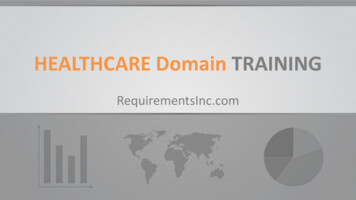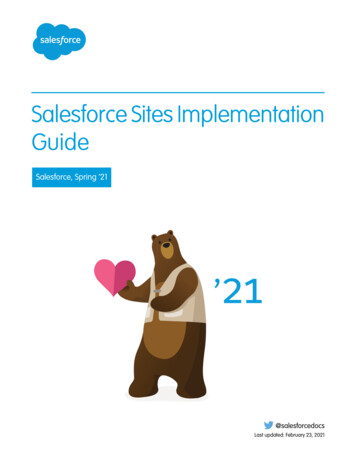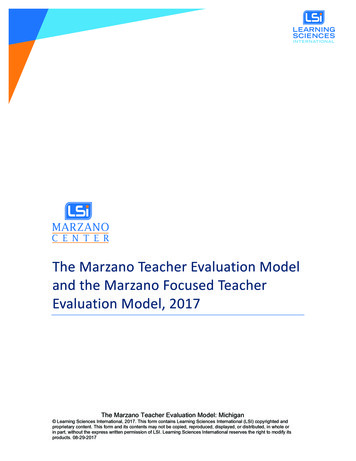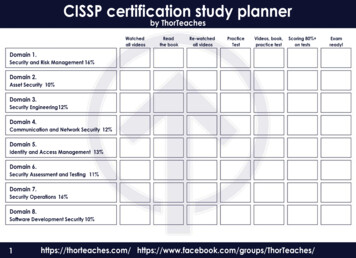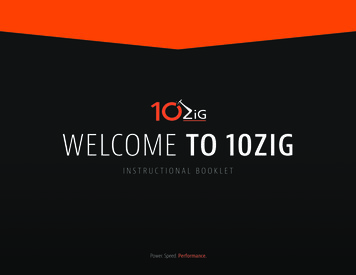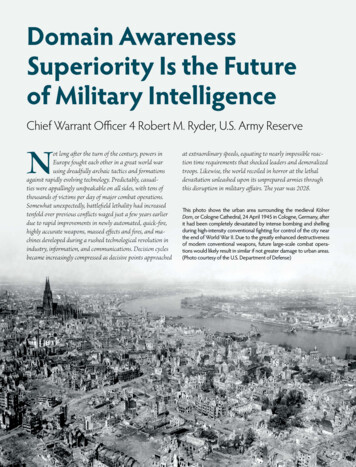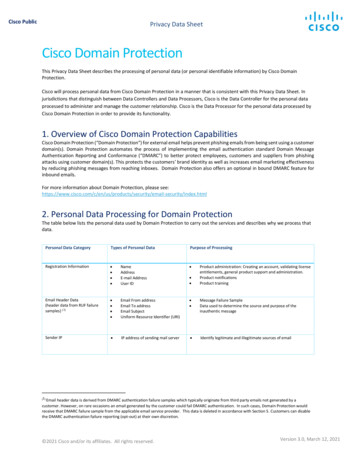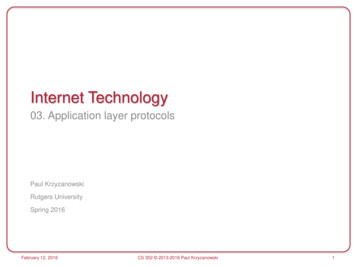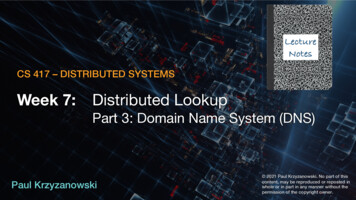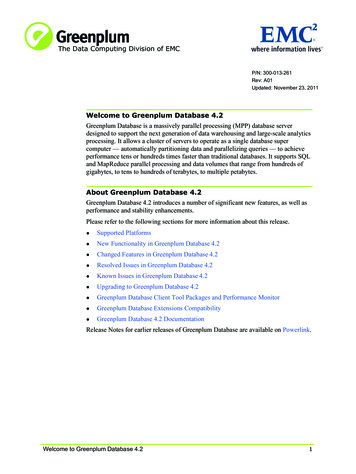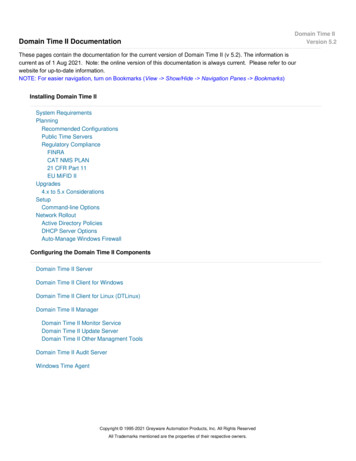
Transcription
Domain Time II DocumentationDomain Time IIVersion 5.2These pages contain the documentation for the current version of Domain Time II (v 5.2). The information iscurrent as of 1 Aug 2021. Note: the online version of this documentation is always current. Please refer to ourwebsite for up-to-date information.NOTE: For easier navigation, turn on Bookmarks (View - Show/Hide - Navigation Panes - Bookmarks)Installing Domain Time IISystem RequirementsPlanningRecommended ConfigurationsPublic Time ServersRegulatory ComplianceFINRACAT NMS PLAN21 CFR Part 11EU MiFID IIUpgrades4.x to 5.x ConsiderationsSetupCommand-line OptionsNetwork RolloutActive Directory PoliciesDHCP Server OptionsAuto-Manage Windows FirewallConfiguring the Domain Time II ComponentsDomain Time II ServerDomain Time II Client for WindowsDomain Time II Client for Linux (DTLinux)Domain Time II ManagerDomain Time II Monitor ServiceDomain Time II Update ServerDomain Time II Other Managment ToolsDomain Time II Audit ServerWindows Time AgentCopyright 1995-2021 Greyware Automation Products, Inc. All Rights ReservedAll Trademarks mentioned are the properties of their respective owners.
Domain Time IIVersion 5.2System RequirementsThis page explains the recommended versions and basic system requirements for using Domain Time II.Recommended versionsThis table shows the recommended version for use on the indicated operating systems.Note: Older versions may be available for compatibility on the indicated platforms, however support and documentation are providedonly for the current release version (v5.2). Many of the older versions will run on other operating systems than the ones shown here,however, the indicated version provides the best performance for the operating system listed.OSRecommended 32- 64AuditServer Client ManagerSDKVersionbit bitServerWorkstation:XP, Vista, Win7, Win8.x, Win10, Win11Server:2003 & R2,2008 & R2, 2012 & R2, 2016, 2019, 2022Version 5.2Linux (64-bit Intel, Kernel 2.6.30 or later)Version 5.2NT4 (Intel), 2000Version 4.1NT4 (Alpha)Version 3.2 *NT3.51Version 3.2 *NT3.51Version 2.1 *Win9xVersion 4.1Windows for WorkgroupsVersion 1.1 *Linux/Solaris (SPARC/Intel)Version 2.5 Supported version.Older versions are provided for backwards-compatibility only. Fixes, updates, and technical support are available only for the supported version.* If you need this older version, please write to Microsemi Tech Support.Version 5.2 Basic RequirementsThese are the system requirements for the current version of Domain Time II (except where noted). System requirements for olderversions are here.Windows XP, 2003 (&R2), Vista, 2008 (&R2), Win7, Win8.x, 2012 (&R2), Win10, 2016, 201932-bit (x86) and 64-bit (x64) versions available. ARM is not supported. TCP/IP Port UsageLinux x86 64 distro running in 64-bit mode. Kernel version 2.6.30 (minimum), version 3.0 or later (preferred),with systemd init service controller (not the older inet.d "SysV" type)64-bit (x64) Intel-architecture. ARM is not supported. TCP/IP Port UsageHardware: Typically, any Intel-architecture machine capable of running Windows (32 or 64-bit) or Linux (64-bit) may run Domain Time.Machines running Server require sufficient memory for packet buffering and maintaining the number of TCP/UDP connections used (varies by the number of client machinescontacted). See Choose the right machine(s) for more info. Machines running Manager/Audit Server also require sufficient disk space for holding collected audit records (see theApplication Notes below).Specific Application Notes:Domain Time II Client for Windows (includes DT-Set command-line client)
Domain Time II Client may be used on virtual machines. Please see How to configure Domain Time on a virtual machine.DTTray System Tray applet not accessible when running on Windows Server Core.Nano Server may require MS SNMP trap support (wsnmp32.dll) be manually copied to the /system32 folder before Domain Timeinstallation.Installed disk usage (not including log files): 6.0 MegDomain Time II Client for Linux (DTlinux)DTLinux may be used on virtual machines. Please see How to configure Domain Time on a virtual machine.Installed disk usage (not including log files): 1.0 MegDomain Time II ServerDomain Time II Server may be used with caution on a virtual machine. Please see How to configure Domain Time on a virtualmachine.DTTray System Tray applet not accessible when running on Windows Server Core.Nano Server may require MS SNMP trap support (wsnmp32.dll) be manually copied to the /system32 folder before Domain Timeinstallation.Installed disk usage (not including log files): 6.4 MegDomain Time II Management ToolsThe Management Tools consist of Domain Time II Manager plus a number of special-use utilities and services.Any tools that calculate comparative time variances (such as Domain Time II Manager, Domain Time II Monitor Service, DTCheckutility, etc.) provide less accurate results when executed from a virtual OS. They should be run on a physical machine, if possible.Please see How to configure Domain Time on a virtual machine.Some functions require file access through administrative file shares and Remote Registry access using Windows Networking.Manager makes numerous UDP and TCP connections to remote machines. You must have sufficient system resources (memory andprocessing bandwith) to handle the number of network connections, which increase proportionally to the number of machines beingmanaged.Manager and many of the Management Tools will not run on Nano Server.Installed disk usage (not including database or log files): 14.5 MegDomain Time II ManagerManager requires that Domain Time II Server be installed first. Server and Manager must be installed on the same machine and bethe same version.Domain Time II Monitor ServiceMonitor can be installed and run from the Manager machine or installed independently on any other physical machine.Monitor will provide less accurate results when executed from a virtual OS. It should be run on a physical machine, if possible.Please see How to configure Domain Time on a virtual machine.Installed disk usage (included with Manager)Domain Time II Update ServerUpdate Server must be installed on a machine running Domain Time II Manager v5.1 or later.Installed disk usage (included with Manager)Domain Time II Audit ServerAudit Server requires both Domain Time II Server and Manager. All three components must installed on the same physical machineand be the same version.Audit Server acts as a plug-in to Domain Time Manager and shares its view of the network.Audit Server is not supported on Windows 2003/2003R2/XP or earlier versions.Audit Server will not run on Nano Server.Domain Time II Audit Server will provide less accurate results when executed from a virtual OS. It should be run on a physicalmachine, if possible. Please see How to configure Domain Time on a virtual machine.Audit Server makes numerous UDP and TCP connections to remote machines. You must have sufficient system resources (memoryand processing bandwith) to handle the number of network connections, which increase proportionally to the number of machinesbeing audited. If you use the new PTP Monitor, these requirements can significantly increase due to the "chatty" nature of theadditional PTP protocol and management message traffic.
The Audit Server machine must have sufficient disk space to hold all audit records and sync logs collected. You may use the AuditDisk Space Estimator to calculate disk usage for Audit Records. Sync log sizes can be estimated based on 20 bytes of log space persynchronization.Some functions require file access through administrative file shares using Windows Networking.Collected Sync Log files, Daily Audit Summaries, and Audit records cannot be viewed from Audit Server running on Windows ServerCore.Installed disk usage (not including log files): 3.6 MegDomain Time II Windows Time AgentThe Windows Time Agent (WTA) is a special-use Control Panel applet for configuring and monitoring the Windows Time Service(W32Time).WTA will act as a snap-in to Domain Time II Server or Client, or will run as a stand-alone utility.Will run on Windows 2000 but with limited functionality.Windows Time Agent will not run on Nano Server.As of v5.1, WTA is no longer included by default in Server and Client installations, but it remains available in the distribution setup filesDomain Time LMCheck UtilityLMCheck uses Windows Networking LanMan protocols to give a rough variance report of the local subnet.NetBIOS (Windows Networking Browse List) must be enabled on each machine being sampled.Included with the Domain Time II Management Tools. It is also available as a stand-alone freeware utility.LMCheck will not run on Nano Server.Domain Time II Software distributed by Microsemi, Inc.Documentation copyright 1995-2021 Greyware Automation Products, Inc.All Rights ReservedAll Trademarks mentioned are the properties of their respective owners.
Domain Time II Client may be used on virtual machines. Please see How to configure Domain Time on a virtual machine.DTTray System Tray applet not accessible when running on Windows Server Core.Nano Server may require MS SNMP trap support (wsnmp32.dll) be manually copied to the /system32 folder before Domain Timeinstallation.Installed disk usage (not including log files): 6.0 MegDomain Time II Client for Linux (DTlinux)DTLinux may be used on virtual machines. Please see How to configure Domain Time on a virtual machine.Installed disk usage (not including log files): 1.0 MegDomain Time II ServerDomain Time II Server may be used with caution on a virtual machine. Please see How to configure Domain Time on a virtualmachine.DTTray System Tray applet not accessible when running on Windows Server Core.Nano Server may require MS SNMP trap support (wsnmp32.dll) be manually copied to the /system32 folder before Domain Timeinstallation.Installed disk usage (not including log files): 6.4 MegDomain Time II Management ToolsThe Management Tools consist of Domain Time II Manager plus a number of special-use utilities and services.Any tools that calculate comparative time variances (such as Domain Time II Manager, Domain Time II Monitor Service, DTCheckutility, etc.) provide less accurate results when executed from a virtual OS. They should be run on a physical machine, if possible.Please see How to configure Domain Time on a virtual machine.Some functions require file access through administrative file shares and Remote Registry access using Windows Networking.Manager makes numerous UDP and TCP connections to remote machines. You must have sufficient system resources (memory andprocessing bandwith) to handle the number of network connections, which increase proportionally to the number of machines beingmanaged.Manager and many of the Management Tools will not run on Nano Server.Installed disk usage (not including database or log files): 14.5 MegDomain Time II ManagerManager requires that Domain Time II Server be installed first. Server and Manager must be installed on the same machine and bethe same version.Domain Time II Monitor ServiceMonitor can be installed and run from the Manager machine or installed independently on any other physical machine.Monitor will provide less accurate results when executed from a virtual OS. It should be run on a physical machine, if possible.Please see How to configure Domain Time on a virtual machine.Installed disk usage (included with Manager)Domain Time II Update ServerUpdate Server must be installed on a machine running Domain Time II Manager v5.1 or later.Installed disk usage (included with Manager)Domain Time II Audit ServerAudit Server requires both Domain Time II Server and Manager. All three components must installed on the same physical machineand be the same version.Audit Server acts as a plug-in to Domain Time Manager and shares its view of the network.Audit Server is not supported on Windows 2003/2003R2/XP or earlier versions.Audit Server will not run on Nano Server.Domain Time II Audit Server will provide less accurate results when executed from a virtual OS. It should be run on a physicalmachine, if possible. Please see How to configure Domain Time on a virtual machine.Audit Server makes numerous UDP and TCP connections to remote machines. You must have sufficient system resources (memoryand processing bandwith) to handle the number of network connections, which increase proportionally to the number of machinesbeing audited. If you use the new PTP Monitor, these requirements can significantly increase due to the "chatty" nature of theadditional PTP protocol and management message traffic.
The Audit Server machine must have sufficient disk space to hold all audit records and sync logs collected. You may use the AuditDisk Space Estimator to calculate disk usage for Audit Records. Sync log sizes can be estimated based on 20 bytes of log space persynchronization.Some functions require file access through administrative file shares using Windows Networking.Collected Sync Log files, Daily Audit Summaries, and Audit records cannot be viewed from Audit Server running on Windows ServerCore.Installed disk usage (not including log files): 3.6 MegDomain Time II Windows Time AgentThe Windows Time Agent (WTA) is a special-use Control Panel applet for configuring and monitoring the Windows Time Service(W32Time).WTA will act as a snap-in to Domain Time II Server or Client, or will run as a stand-alone utility.Will run on Windows 2000 but with limited functionality.Windows Time Agent will not run on Nano Server.As of v5.1, WTA is no longer included by default in Server and Client installations, but it remains available in the distribution setup filesDomain Time LMCheck UtilityLMCheck uses Windows Networking LanMan protocols to give a rough variance report of the local subnet.NetBIOS (Windows Networking Browse List) must be enabled on each machine being sampled.Included with the Domain Time II Management Tools. It is also available as a stand-alone freeware utility.LMCheck will not run on Nano Server.
Planning for effective time distributionDomain Time IIVersion 5.2This page describes how to choose time sources, select time server hardware, and how to prepare your network for using Domain Time.Decide on your time source(s)Choosing good time sources for your network is the first implementation decision you need to make.IMPORTANT: It is essential that your time servers have sufficient performance, hardware, and OS stability to serve timereliably. The quality of the time sync on your network can only be as good as the accuracy of the time servers themselves.Time sources should be located as close physically and network-topologically to the machines that use them as possible. A symmetrical,low-latency network connection between all machines will provide the most accurate time.Your network will need a top-level (trusted) source of time. This can be obtained from GPS or CDMA receivers, cesium or other directlyattached time servers, known good public Internet time servers, etc. On networks with no access to other time sources, you may decideto use a Domain Time Server as your trusted time source. If so, the internal system clock on the Domain Time Server will be the trustedtime source.If you will be using the NTP and/or DT2 protocolsIf your Domain Time Server(s) are connecting to the top-level time source(s) over a network, you will want to use multiple timesources to provide redundancy, increase the accuracy of your time, and to prevent wild time from being served should any of yourtime sources have an error. The best accuracy and redundancy is achieved by using at least three or more reliable time sources.Ideally, Domain Time Servers should be set to obtain at least three time samples from each time source during each time check. Seethe About Time Samples sidebar for detailed information.For example, an excellent minimum configuration for your top-level time sources would be to have at least two GPS time serverslocated on a local LAN with at least one additional stable public server included as a sanity-check.If you will be obtaining time from public time servers, please refer to the list of public time servers and abide by the published rules foreach time source.If you will be using PTP (IEEE 1588-2008/1588-2019)PTP provides the best accuracy when connecting to a hardware-based Grandmaster clock on the same subnet.You should have at least one other machine capable of becoming Grandmaster online for redundancy. PTP using the Default orEnterprise profiles provides for a master election among available machines should the current Grandmaster be offline. PTP using theTelecom profile uses a configured list of possible masters. Domain Time Server can be configured to be one of these backup masterclocks for the Default or Enterprise profile (see How to configure Domain Time Server as a PTP Master). Domain Time Server cannotbe a Telecom master. Domain Time Client cannot become a PTP master of any flavor.All Domain Time Servers or Clients running PTP should also be configured to have at least one fallback NTP/DT2 time source (seeConfiguring Domain Time II for PTP).Choose the right machine(s)Review the Software Requirements for Domain Time II.Due to how the system clock on operating systems are maintained, some systems are unsuitable for keeping accurate time. Thequidelines below apply to both time servers and clients, however they are of particular concern to any machine you want to use as atime server.A good candidate machine for accurate timekeeping will have sufficient processor power, memory, and network hardware to be able toservice the operating system and applications without hitting bottlenecks under load that cause delays in servicing interrupts, packets,and threads in a smooth and timely fashion. A heavily-used machine will typically have more clock-drift problems than a lightly-usedsystem, so be sure that your machines are not experiencing bursty periods of excessively-high load or other performance problems.Some system motherboard designs, BIOS and firmware issues, multi-processor implementations, system/video/network drivers, or othersystem components can cause problems with servicing the system clock correctly and may require updates from the manufacturer. Besure to check with your vendor(s) to be sure you are up-to-date with all necessary patches.
Most modern operating systems and motherboards have integrated power-saving features. Unfortunately, many of these have seriousdetrimental effects on system timekeeping. In general, you will want to disable all power-saving features on all of your time servers, andalso on any clients where precise timing is required.In general, the best processors/chipsets for time synchronization are Intel’s Core i7 line (or later) or Xeon E7 line (or later). Earlier chipsare not as stable or as precise as the newer models. The newer processors also have an invariant timestamp counter, which allowsDomain Time II to measure the passage of time accurately regardless of SpeedStep or other power-saving mechanisms. IssuingDTCHECK /cpuid from the command-line will show you whether or not your processor supports an invariant TSC.Win8/2012 or newer versions are preferred and are more predictable than Vista, Windows 7, or Windows 2008 for high-accuracy timing.The older XP/Server 2003 platform is also more stable than the problematic Vista/Win7/2008 versions.Virtual MachinesIn addition to the problem with heavily-loaded systems mentioned above, virtual environments (VMWare, Hyper-V, etc.) often havesignificant issues in servicing the clock in a timely manner, making them less than ideal for highly-accurate time synchronization.Domain Time will help you acheive the best synchronization possible on virtual systems, but you should be aware of the limitations. Youcan only determine if a virtual system will perform to your expectations by testing in your environment under your normal workloads.In general, Domain Time Server should be run from a physical machine, if possible. Also, any tools that calculate comparative timevariances (such as Domain Time II Audit Server, Domain Time II Monitor Service, the Domain Time II Manager variance report,DTCheck utility, etc.) give less accurate results when executed from a virtual guest. These should be run on physical machines, ifpossible.Domain Time Clients may be run on an OS in a virtual machine guest, although you should be aware that regardless of the timeservice configuration, the clock will still have inherent inaccuracies. Any time-critical system should run directly on physical hardware.See this article from our knowledgebase for more information on use with virtualization systems.Prepare your network to pass the necessary trafficYour network routers, switches, and firewalls must be able to pass the proper traffic to allow Domain Time to function correctly. Here aresome basic guidelines:Domain Time II uses the DT2 (Domain Time II) protocol to communicate not only time sync data, but control messages and datastreams between Servers, Clients, Management Tools, and Audit Server.IMPORTANT: You should always configure your internal network to pass both port 9909 UDP AND port 9909 TCPtraffic bi-directionally between all subnets, even if you will be using a different protocol to sync the time.If you will be obtaining time from an external time source (such as from a public time server) through a firewall using the DT2 protocol,you may use either port 9909 UDP or 9909 TCP. UDP has lower overhead and latency than TCP so it tends to be slightly moreaccurate, however, some firewall administrators prefer to allow only TCP connections. DT2 also has a special "DT2 over HTTP"protocol available to allow synchronization with Domain Time II Servers over HTTP (default port 80), which can allow synchronizationthrough most existing firewalls.You will need to configure your firewalls/switches to pass any other time protocols you want to use (i.e. port 123 UDP for NTP, ports319 & 320 UDP for PTP, etc.). See the protocol table below.Domain Time uses standard IP networking calls, made via the WinSock stack on Windows and the standard TCP/IP stack in Linux.Traffic therefore conforms to IP protocol standards, including use of ephemeral source ports for originating traffic directed at remotetarget ports. You should be sure your firewall(s) permits traffic orginating from ephemeral ports directed toward the defined listeningports in the protocol table below.Domain Time natively supports both IPv4 and IPv6. You may pass traffic over either version of TCP/IP.Domain Time components work best when able to transmit multicasts to discover machines on other subnets, so you will want toallow multicast traffic between your subnets, even if you will be using unicast protcols to synchronize the time. Note: A multicastcapable router must be present on each subnet and configured to pass the multicast traffic. Servers and Clients must be configuredwith sufficient TTL/Hop Count settings to cross the number intervening routers/switches. Some Domain Time components may alsouse broadcasts to local subnets and/or directed broadcasts to remote subnets for discovery purposes. See Network Discovery.If using the PTP protocol, Domain Time will use multicasts, or a combination of multicasts and unicasts (if using the hybrid or
Enterpise profiles). Domain Time can also transmit DT2 and NTP time packets using multicast and broadcasts, if desired. SeeBroadcasts and Multicasts for more information.Your internal network should have correctly configured and functioning routing, DNS, Active Directory, WINS, and Windows Networkbrowsing (if using NetBIOS).Some functions of Domain Time components (such as remote installation/upgrade/configuration) require Windows Networking file andremote registry access through administrative shares. Those programs or services must be run under a user account with sufficientadministrative privileges to make such connections.ICMP traffic (esp. PING) should be permitted to all machines.Note: As of Version 5.2.b.20150828, Domain Time supports automatic management of the Windows Firewall to allowaccess to the required time protocol and control ports. See Auto-Manage Windows Firewall Settings for detailedinformation.Domain Time components may use these network ports for various functions (default ports shown):ProtocolDefault Port/AddressTypeDT29909 UDP and 9909 TCP(Required for all Domain Time Components)Time sync, auditing, and control messagesDT2 MulticastIPv4: 239.192.99.9IPv6: FF05::9909Network discovery(optional broadcast time sync)DT2 over HTTP80 TCPTime sync, stats webpage on Server,Version update checking123 UDPTime syncNTP MulticastIPv4: 224.0.1.1IPv6: FF05::101Network discovery(optional broadcast time sync)PTP v2.0 (IEEE 1588-2008)PTP v2.1 (IEEE 1588-2019)319 and 320 UDPTime syncPTP v2.0 (IEEE 1588-2008) MulticastPTP v2.1 (IEEE 1588-2019) MulticastIPv4: 224.0.1.129IPv4: 224.0.0.107IPv6: FF05::181IPv6: FF02::6BTime syncTIME/ITP (RFC 868)37 UDP and/or 37 TCPTime sync (Server only)Daytime (RFC 867)13 TCPTime sync (Server only)DT Alert Control9910 TCPDomain Time Real-timeAlert Sharing/Alert ViewerNTP/SNTPSNMP: RFC 1769v3: RFC 1305v4: RFC 2030Audit Server Standby-mode ReplicationDT Status9911 UDP and/or 9911 TCPDomain Time Service Status Monitor
Domain Time IIVersion 5.2Recommended ConfigurationsUse these configuration examples to create an efficient and robust time distribution hierarchy for your network.Choose the Time Distribution Model that Fits your NetworkFind the example below that most closely matches your network. Then, follow the simple installation plan instructionsindicated for your network model to quickly and successfully install Domain Time II.If you are in an industry that has regulations regarding time synchronization, you'll also want to see the RegulatoryCompliance pages.Using NTP and/or DT2 protocols:Single Machine ModelWorkgroup ModelSingle Domain ModelMulti-Domain ModelMultiple Networks without Masters/SlavesUsing PTP (IEEE 1588-2008/2019):Hardware GrandmasterSoftware GrandmasterStand-Alone Single Machine ModelA machine that is not part of a domain.Domain Time II running on any stand-alone machine should be manuallyconfigured to get its time from trusted sources.Installation Plan:(click the link to get detailed instructions for each component listed)Install Domain Time II Server or Client.Configure it to get time from your chosen time source(s).Workgroup ModelFor networks without a Windows domain controller.In a small workgroup without a Windows domain, one machine should runDomain Time Server. It will be configured to get its time from trustedsources and distribute it to clients on the network.All other Windows machines on the network should run Domain Time IIClient. Client can be set to either use the specific IP address or DNSname of the Server or automatically discover the time server. You may choose from the following options:Manually configure the Client to specify which Servers to use.Set the Client to Discover sources automatically using Broadcast/Multicast. See the Discovery page for moreinformation.Set the Client to Discover sources automatically using DHCP. Client will use time servers listed in DHCP Time Serveroptions. Machines do not need to use DHCP for ip-address assignment to be able to get time server addresses fromDHCP servers. See the Discovery page for more information.Note: These client settings can be pre-configured and rolled-out to multiple machines using Domain Time Manager.
Any other time-capable machines and devices should be configured to get their time from the Server using whatever timeprotocol they use (such as NTP, TIME/ITP, etc.)Installation Plan:(click the link to get detailed instructions for each component listed)Install Domain Time II Server.Configure the Server to get its time from your chosen time source(s).Install Client on all other Windows machines. Configure the Clients for either automatic discovery or manuallyselect their time sources.Configure any third-party clients or devices on the network to get their time from the Domain Time II Server.Single Domain ModelNetworks with a single Windows domain (or single Active Directory Tree).Domain Controllers should run Domain Time Server.The machine holding the PDC-Emulator role (FSMO)automatically becomes the Master server and should beconfigured to obtain the time from trusted time sources.Domain Time Server installed on all other DCs automaticallybecomes a Slave to the Master. You may also set any otherDomain Time Server on the domain to be a Slave. Slavesprovide for important redundancy and efficient distribution oftime. See the Domain Role page for more info.Install Domain Time Client on all other Windows servers and workstations on the network. Client can be set to either usespecific time sources or automatically discover time servers. Clients automatically acquire important redundancy andfailover advantages when Masters and Slaves are present on the domain, regardless of which configuration options areselected.You may choose from the following configuration options on Clients:Manually configure the Client to specify which Servers to use.Set the Client to Discover sources automatically using Broadcast/Multicast. See the Discovery page for moreinformation.Set the Client to Discover sources automatically using DHCP. Client will use time servers listed in DHCP Time Serveroptions. Machines do not need to use DHCP for ip-address assignment to be able to get time server addresses fromDHCP servers. See the Discovery page for more information.You may also use Active Directory policies to specify which Servers the Clients should use. Active Directory policiesoverride any other settings you make on the Client.Configure any other time-capable machines and devices to get their time from the nearest Domain Time Slave Server.Note: S
Auto-Manage Windows Firewall Configuring the Domain Time II Components Domain Time II Server . (WTA) is a special-use Control Panel applet for configuring and monitoring the Windows Time Service (W32Time). WTA will act as a snap-in to Domain Time II Server or Client, or will run as a stand-alone utility. . Please see How to configure Domain .