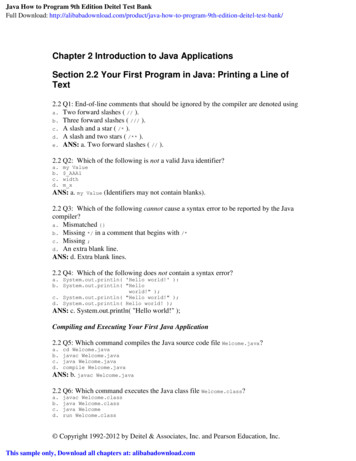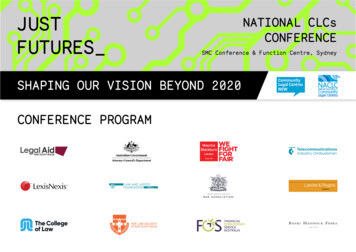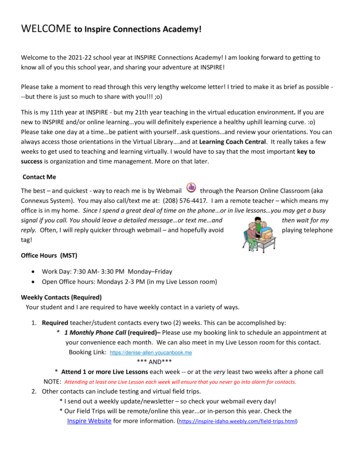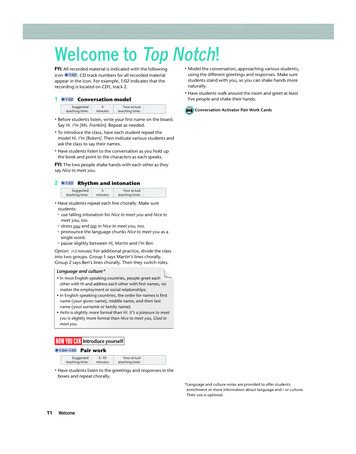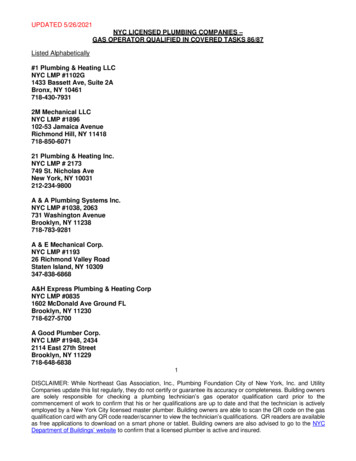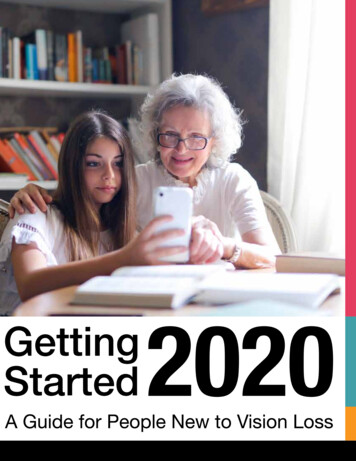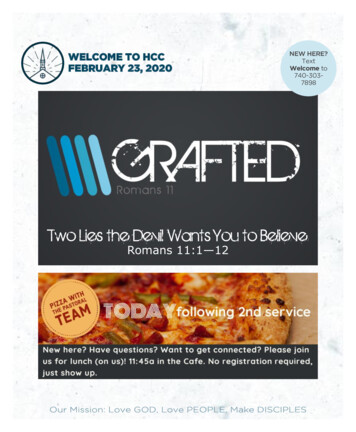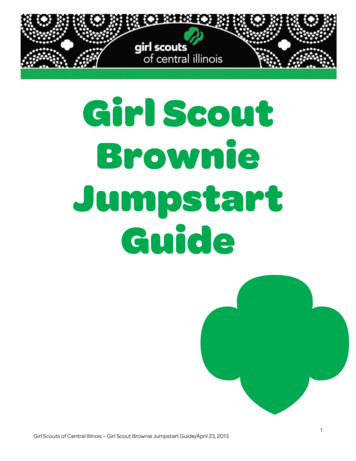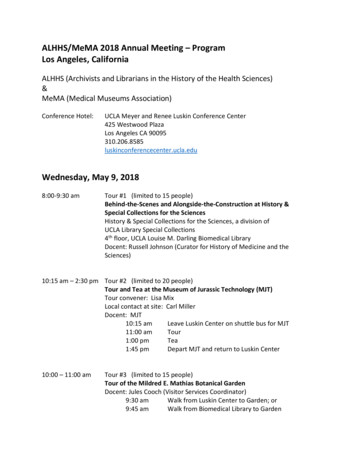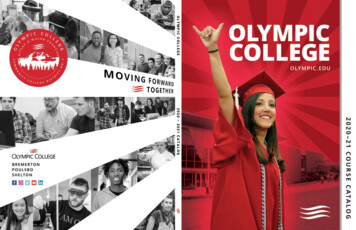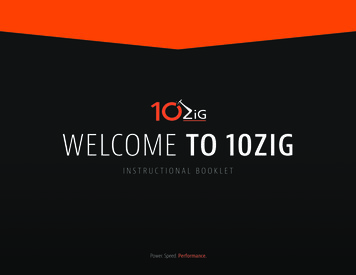
Transcription
WELCOME TO 10ZIGINSTRUCTIONAL BOOKLETPower. Speed. Performance.
Cutting-Edge Thin Clients & Zero ClientsPower. Speed. Performance.www.10ZiG.compg .2
CONTENTSTABLE OF CONTENTS6 - 13Windows 10 IoT Setup Instructions14 - 21WE8S Setup Instructions22 - 27WES7 Setup Instructions28 - 31PeakOS Linux Setup Instructions32 - 35VMware NOS Setup Instructions36 - 39Citrix NOS Setup Instructions40 - 43Parallels NOS Setup Instructions44 - 47RDP NOS Setup Instructions48 - 51PCoIP V1200 Series Setup Instructions52 - 5310ZiG Manager 10ZiG Manager Overview and Feature Set Installation/ Setup Instructions (Link to Cloud Setup)5310ZiG FAQ Site Overview53Product Warranty & Termspg .3Power. Speed. Performance.www.10ZiG.com
Just Getting To Know Us?Let’s Get You Up and Running With Power, Speed, and PerformanceIn case you did not know, we’vebeen around for a whileThe devices you want and theservice you’ve wished forOur difference makes allthe differenceWhen you think Thin & Zero Clients forvirtual desktop infrastructure (VDI), think10ZiG. Founded in 2003 and originallyunder the name of BOSaNOVA through2009, 10ZiG quickly became premier Thin& Zero Client Technology specialists, fromhardware to software to service.10ZiG Technology offers a wide selectionof powerful, reliable, easy-to-manage, affordable Thin & Zero Client solutions. Ourcarefully custom-imaged devices are builtto provide the best performance possiblein VDI and server-based applications/desktops for hosted and cloud environments.Unlike our competition, 10ZiG solely focuses on Thin & Zero Client Technology,and that’s why we’re the best.Headquartered in Arizona, US andLeicester, UK, with offices in Germanyand Australia, we offer full internationalcoverage and serve customers from allover the world. As world market leadersin cutting-edge Thin & Zero Clients forVDI Solutions, our VMware, Citrix, and Microsoft ready Clients are designed to suitall user types in any environment.Power. Speed. Performance.www.10ZiG.comThin & Zero Clients by 10ZiG availableoperating systems cover PeakOS (Linux)to Windows Embedded 7/8 and Windows10 loT to NOS (Zero). We are certified forand/or support VMware (PCoIP & BlastExtreme), Citrix (HDX, HDX Premium, andHDX 3D Pro), Microsoft RDP and ParallelsRAS (Remote Application Server). Fromlow-level end users requiring MicrosoftOffice to power-users requiring HD Video/Audio, Flash/HTML5, video conferencing, 3D, CAD and 4K resolution, we havethe perfect endpoints for your needs withthe service you’ve always wanted! Fully-Customizable Solutions: ourunwavering commitment to providingyou custom-tailored solutions for anycustomer request is a level of serviceyou will be hard-pressed to find anywhere else. Local Support: our service is backedby our certified support techniciansacross the U.S., Europe, and the AsiaPacific; we have a team near you. Unrivaled Product Warranty: our3-Year Advance Exchange Warrantycan’t be beat; as needed, we ship youa new device immediately withoutwaiting on your current return. The 10ZiG Manager: our custom software centralizes configuration, maintenance, control, and even reportingfrom all Linux and Windows basedThin & NOS Zero Client devices fortraditional managed networks.pg .4
Setup instructions for 10ZiGWindows, PeakOS (Linux) & NOS (Zero) ClientsPower. Speed. Performance.www.10ZiG.compg .5
Thin Clients for Windows 10 IoT(Models 4410, 5810q, 5910q & 7810q)Initial Setup and ConfigurationBy default, when you first boot up your new Windows 10 IoT 10ZiG Thin Client, youare automatically logged in as “Administrator”. While logged in as Administrator, youwill be able to set up, install and configure the Thin Client for use with any “lockeddown” users you may wish to create.Administrator’s password: adminComponents included4410 Thin Client forWindows 10 IoTThin Client DeviceVESA Mounting Bracket (Optional)Thin Client StandWireless Adaptor (Optional)Power SupplyDVI to VGA Adaptor (Optional)USB Wheel MousePower. Speed. Performance.www.10ZiG.compg .6
5810q Thin Client forWindows 10 IoT7810q Thin Client forWindows 10 IoT“ThinClientUser” LoginThinClientUser has been developed to provide the administrator witha “locked down” user environment which has no rights to install, create,modify or delete. ThinClientUser is also unable to create shortcuts andis not allowed to run the “right click” context menu.ThinClientUser’s password: ThinClientUserPower. Speed. Performance.Power. Speed. Performance.www.10zig.comwww.10ZiG.compg .7
Windows 10 IoT Setup Instructions5810q Thin Client forWindows 10 IoT10ZiG Quick Start WizardWhen the Thin Client first logs in under administrator, you will be promptedwith the 10ZiG Quick Start Wizard. The 10ZiG Wizard is here to make yourcustomized setup and configuration a breeze. Simply follow the step-by-stepinstructions, and be sure to note the Connections, User Accounts/Domainand Personalization tabs on the following screens.1. User Accounts (under User Accounts/Domain tab) - Itis easy to setup a new account with user or administrative privileges using the 10ZiG Quick Start Wizard. Simplyselect from the radio button whether the user should haveuser or administrative rights and type username and password as shown below:Click the Create Accountbutton when finishedentering the data.2. Domain Join (under User Accounts/Domain tab) – Domain joinand/or change hostname is a snap. Select the appropriate radiobutton on whether it is a domain join with name change or just aname change. If applicable enter the domain name, hostname, username and password (must have rights to join the domain).As shown below:Click the Join/Change buttonwhen finished entering the data.Power. Speed. Performance.www.10ZiG.compg .8
5910q Thin Client forWindows 10 IoT4. Enable/Disable the Unified Write Filter (UWF) (under Personalizationtab) – By default, the Unified Write Filter is off. To turn it on/off is quiteeasy. (Please do not turn it on until you are finished configuring yourThin Client.) Please see document UWF Suggested Exclusions forextensive detail on UWF and setup. It can be downloaded here:https://www.10zig.com/resources/support faq/unified-write-filterSelect the appropriate radio button for the desired action.3. Set up the Date & Time (under Personalization tab)– To change the date and time, simply tab through thefield and enter the date as shown below:Click Change Write Filter. It will require a reboot to enable andthe image will be protected from any changes.Power. Speed. Performance.Power. Speed. Performance.www.10zig.comwww.10ZiG.compg .9
10ZiG Unified Write Filter (UWF) WizardWindows IoT comes with the 10ZiG UWF Wizard. You can use the UWF Wizard directly ona Windows IoT device to setup Shell Launcher, enable/disable and configure the UnifiedWrite Filter. There is a status indicator telling you the status of UWF. The indicator islocated in the system tray.A green indicator means it is disabled. A red indicator means it is enabled. To launch theconfiguration, you must have administrator rights. You can right click or double click onthe status indicator to enter into the configuration.You can use Shell Launcher to replace the default Windows IoT shell with a custom shell.You can use any application or executable as your custom shell, such as a commandwindow or a custom dedicated application. You can configure Shell Launcher to launchdifferent shell applications for different users or user groups. You can set file/registryexclusions of changes you need to persist when UWF is enabled. There are settings tochange UWF overlay if needed.4410 Thin Client forWindows 10 IoTTo the right is the look and feelof the 10ZiG UWF Wizard:Power. Speed. Performance.www.10ZiG.compg .10
Removing Automated Logon FeatureWireless SetupBy default, the 10ZiG Thin Client is configured to auto logon asAdministrator. That can be easily changed or removed by using the10ZiG Quick Start Wizard. If you have exited the wizard you can startit up again by clicking on the 10ZiG icon on the administrator desktop. Once the wizard is on the desktop, click on the User Accounts/Domain tab. Choose the appropriate radio button to remove/changeauto logon.If your 10ZiG Thin Client came with awireless network card, then click on thefollowing icon. It will detect all thewireless networks that are in range tothe Thin Client. Sample located below:Below is an example of removing the autologon feature; please note your data mightbe different.How to Set a Static IP Address1. Click on Control Panel, Network and Sharing Center, ChangeAdapter Settings.2. Right-click Local Area Connection and Select Properties.3. Select Internet Protocol Version 4 and Click Properties4. Enter the static IP address, the Subnet mask, the Default gateway andclose the dialog box.5. Click OK and OK again to close the Local Area ConnectionProperties box.Tight VNCThe default password to connect to the Thin Client using the 10ZiGManager is adminLocate the network you want to connect to and click on itsname. If it is a network you know and you will connect to ona regular basis, you should select the option that says: “Connect automatically”. This way, whenever your device is in thenetworks range, it will automatically connect to it.Once you click or tap Connect, Windows scans for the security settings of the network. Then, it will ask you for its security key.Windows IoT offers an option called “Share the network withmy contacts”. This is a feature called Wi-Fi Sense that allowsyou to share the networks you connect to with your contacts.Wi-Fi Sense shares the networks, but it does it in a secureway, as it does not disclose the credentials you or othersuse.Once you have entered the password required by the network click next. If you want to check the accuracy of yourpassword, you can see it before pressing “Next” by clickingthe eye-like icon on its right side. When connected to thenetwork the network name will display “Connected” to theright-side.Power. Speed. Performance.Power. Speed. Performance.www.10zig.comwww.10ZiG.compg .11
Third Party Software InstallYou can install additional third-party software that you may need to use onthe Thin Client. Such items can include hardware or device drivers as wellas any additional software that is required to run on the Thin Client device.Write FilterWindows IoT comes with the Unified Write filter installed on the 10ZiG ThinClient. Unified Write Filter (UWF) is a sector-based write filter that you canuse to protect your storage media. UWF intercepts all write attempts to aprotected volume and redirects those write attempts to a virtual overlay.This improves the reliability and stability of your device. You can use Hibernate Once/Resume Many (HORM). UWF also contains a file and registry filtering system. You can add specific files or folders on a protected volumeto an exclusion list to exclude those files and folders from being filteredby UWF. When a file or folder is in the exclusion list for a volume, all writesto that file or folder bypass UWF filtering, and are written directly to theprotected volume and persist after the device restarts.You must use an administrator account to add or remove file or folderexclusions during runtime, and you must restart the device for newexclusions to take effect.To determine if UWF and the filter status is enabled/disabled just look atthe status indicator located in the system tray. Greenis disabled andredis enabled.For additional information on the UWF configuration double click or rightclick on the indicator icon and the screen below will tell you type, maximum size, critical and warning thresholds of the overlay.For additional information on how to add/removefile/registry exclusions please use the UWF Wizard.For UWF Servicing on Windows Updates, see thebelow link.https://www.10zig.com/resources/support faq/unified-write-filterPower. Speed. Performance.www.10ZiG.compg .12
Power. Speed. Performance.Power. Speed. Performance.www.10zig.comwww.10ZiG.compg .13
Thin Clients for Windows 8 (WE8S)(Models 4418, 5818q & 7818q)Initial Setup and ConfigurationBy default, when you first boot up your new Windows Embedded 8 Standard 10ZiGThin Client, you are automatically logged in as “Administrator”. While logged in asAdministrator, you will be able to set up, install and configure the Thin Client for usewith any “locked down” users you may wish to create.Administrator’s password: adminComponents included4417 Thin Client forWindows 7 (WES7)Thin Client DeviceVESA Mounting Bracket (Optional)Thin Client StandWireless Adaptor (Optional)Power SupplyDVI to VGA Adaptor (Optional)USB Wheel MousePower. Speed. Performance.www.10ZiG.compg .14
5818q Thin Client forWindows 8 (WE8S)7818q Thin Client forWindows 8 (WE8S)“ThinClientUser” LoginThinClientUser has been developed to provide the administrator witha “locked down” user environment which has no rights to install, create,modify or delete. ThinClientUser is also unable to create shortcuts andis not allowed to run the “right click” context menu.ThinClientUser’s password: ThinClientUserPower. Speed. Performance.Power. Speed. Performance.www.10zig.comwww.10ZiG.compg .15
Windows 8 (WE8S) Setup Instructions4418 Thin Client forWindows 8 (WE8S)10ZiG Quick Start WizardWhen the Thin Client first logs in under administrator you will be promptedwith the 10ZiG Quick Start Wizard. The 10ZiG Wizard is here to make yourcustomized setup and configuration a breeze. Simply follow the step-by-stepinstructions, and be sure to note the Connections, User Accounts/Domain andPersonalization tabs on the following screens.1. User Accounts (under User Accounts/Domain tab) - It is easy tosetup a new account with user or administrative privileges usingthe 10ZiG Quick Start Wizard. Simply select from the radio buttonwhether the user should have user or administrative rights andtype username and password as shown below:Click the Create Account buttonwhen finished entering the data.2. Domain Join (under User Accounts/Domain tab) – Domain joinand/or change hostname is a snap. Select the appropriate radiobutton on whether it is a domain join with name change or just aname change. If applicable enter the domain name, hostname,username and password (must have rights to join the domain) asshown below:Click the Join/Change buttonwhen finished entering the data.Power. Speed. Performance.www.10ZiG.compg .16
5818q Thin Client forWindows 8 (WE8S)4. Enable/Disable the Unified Write Filter (UWF) (under Personalization tab) – By default the Unified Write Filter is off. To turn it on/off is quite easy. (Please do not turn it on until you are finishedconfiguring your Thin Client). Please see document UWFSuggested Exclusions for extensive detail on UWF and setup.It can be downloaded here:https://www.10zig.com/resources/support faq/unified-write-filterSelect the appropriate radio button for the desired action.See below:3. Set up the Date & Time (under Personalization tab)– To change the date and time simply tab through thefield and enter the date as shown below:Click Change Write Filter. It will require a reboot to enableand the image will be protected from any changes.Click the Set Date/Time button.Power. Speed. Performance.Power. Speed. Performance.www.10zig.comwww.10ZiG.compg .17
Embedded Lockdown ManagerWindows Embedded 8 Standard comes with the EmbeddedLockdown Manager. ELM is a snap-in to the Microsoft Management Console (MMC). You can use ELM directly on a WindowsEmbedded 8 Standard device or you can use ELM on a development computer and then remotely connect to the Thin Clientdevice. ELM automatically detects which lockdown features areinstalled on the device, and displays configuration options for onlythose features. ELM uses Windows Management Instrumentation(WMI) to detect and change configuration settings.You can use Shell Launcher to replace the default WindowsEmbedded 8 Standard shell with a custom shell. You can useany application or executable as your custom shell, such as acommand window or a custom dedicated application. You canalso configure Shell Launcher to launch different shell applicationsfor different users or user groups. Here is the look and feel of theELM as well as the features installed.For additional information on how to add/remove file/registryexclusions please use the UWF Wizard.For UWF Servicing on Windows Updates, see the below link.https://www.10zig.com/resources/support faq/unified-write-filterPower. Speed. Performance.www.10ZiG.compg .18
Removing Automated Logon FeatureWireless SetupBy default, the 10ZiG Thin Client is configured to auto logon asAdministrator. That can be easily changed or removed by using the10ZiG Quick Start Wizard. If you have exited the wizard, you can startit up again by clicking on the 10ZiG icon located on the Administrator’s desktop.If your 10ZiG Thin Client came with awireless network card, click on thefollowing icon. It will detect all thewireless networks that are in range tothe Thin Client. Sample located below:Once the application is active, click on UserAccounts/Domain tab. Choose theappropriate radio button to remove/changeauto logon. Snapshot below is removing theauto logon feature, please note your datamight be different.Locate the network you want to connectto and click on its name. If it is a networkyou know and you will connect to on a regular basis, youshould select the option that says: “Connect automatically”.This way, whenever your device is in the networks range, itwill automatically connect to it.How to Set a Static IP Address1. Click on Control Panel, Network and Sharing Center, ChangeAdapter Settings.2. Right-click Local Area Connection and Select Properties.3. Select Internet Protocol Version 4 and Click Properties4. Enter the static IP address, the Subnet mask, the Default gatewayand close the dialog box.5. Click OK and OK again to close the Local Area ConnectionProperties box.Tight VNCThe default password to connect to the Thin Client using the 10ZiGManager is adminOnce you click or tap Connect, Windows scans for thesecurity settings of the network. Then, it will ask you for itssecurity key.Once you have entered the password required by the network click next. If you want to check the accuracy of yourpassword, you can see it before pressing “Next” by clickingthe eye-like icon on its right side. When connected to thenetwork the network name will display “Connected” to theright-side.Power. Speed. Performance.www.10ZiG.compg .19
Third Party Software InstallYou can install additional third-party software that you may need to use on the Thin Client. Such items can includehardware or device drivers as well as any additional software that is required to run on the Thin Client device.Write FilterWindows Embedded 8 Standard comes with the Unified Write filter installed on the 10ZiG Thin Client.Unified Write Filter (UWF) is a sector-based write filter that you can use to protect your storage media. UWF interceptsall write attempts to a protected volume and redirects those write attempts to a virtual overlay. This improves thereliability and stability of your device. You can use Hibernate Once/Resume Many (HORM). UWF also contains a fileand registry filtering system. You can add specific files or folders on a protected volume to an exclusion list to excludethose files and folders from being filtered by UWF. When a file or folder is in the exclusion list for a volume, all writesto that file or folder bypass UWF filtering, and are written directly to the protected volume and persist after the devicerestarts.You must use an administrator account to add or remove file or folder exclusions during runtime, and you must restartthe device for new exclusions to take effect.To determine if UWF and the filter status is enabled/disabled, bring up an admin command prompt and type“uwfmgr get-config” or use the Embedded Lockdown Manager to determine status.For additional information on suggested file/registry exclusions and UWF servicing on Windows Updates, see URLbelow:https://www.10zig.com/resources/support faq/unified-write-filterPower. Speed. Performance.www.10ZiG.compg .20
A Wide Range of Devices to Fit Your NeedsPower. Speed. Performance.www.10ZiG.compg .21
Thin Clients for Windows 7 (WES7)(Models 4417, 5817q & 7817q)Initial Setup and ConfigurationBy default, when you first boot up your new Windows Embedded 7 Standard 10ZiGThin Client, you are automatically logged in as “Administrator”. While logged in asAdministrator, you will be able to set up, install and configure the Thin Client for usewith any “locked down” users you may wish to create.Administrator’s password: adminComponents included4417 Thin Client forWindows 7 (WES7)Thin Client DeviceVESA Mounting Bracket (Optional)Thin Client StandWireless Adaptor (Optional)Power SupplyDVI to VGA Adaptor (Optional)USB Wheel MousePower. Speed. Performance.www.10ZiG.compg .22
5817q Thin Client forWindows 7 (WES7)7817q Thin Client forWindows 7 (WES7)“ThinClientUser” LoginThinClientUser has been developed to provide the administrator witha “locked down” user environment which has no rights to install, create,modify or delete. ThinClientUser is also unable to create shortcuts andis not allowed to run the “right click” context menu.ThinClientUser’s password: ThinClientUserPower. Speed. Performance.Power. Speed. Performance.www.10zig.comwww.10ZiG.compg .23
Windows 7 (WES7) Setup Instructions4417 Thin Client forWindows 7 (WES7)10ZiG Quick Start WizardWhen the Thin Client first logs in under administrator, you will beprompted with the 10ZiG Quick Start Wizard. The 10ZiG Wizard is hereto make your customized setup fast and easy. Simply follow thestep-by-step instructions, and be sure to note the Connections, UserAccounts/Domain and Personalization tabs on the following screens.1. User Accounts (under User Accounts/Domain tab) - It iseasy to setup a new account with user or administrativeprivileges using the 10ZiG Quick Start Wizard. Simply selectfrom the radio button whether the user should have user oradministrative rights and type username and password asshown below:2. Domain Join (under User Accounts/Domain tab) – Domain joinand/or change hostname is a snap. Select the appropriate radiobutton on whether it is a domain join with name change or just aname change. If applicable enter the domain name, hostname,username and password (must have rights to join the domain) asshown below:Click the Create Account buttonwhen finished entering the data.Click the Join/Change button whenfinished entering the data.Power. Speed. Performance.www.10ZiG.compg .24
5817q Thin Client forWindows 7 (WES7)4. Enable/Disable the Enhanced Write Filter (EWF) (underPersonalization tab) – By default, the Enhanced Write Filter isoff. To turn it on/off is easy. (Please do not turn it on until youare finished configuring your Thin Client).Select the appropriate radio button for the desired action.See below:3. Set up the Date & Time (under Personalization tab)– To change the date and time simply tab throughthe field and enter the date as shown below:Click Change Write Filter. It will require a reboot to enable andthe image will be protected from any changes.Click the Set Date/Time button.Power. Speed. Performance.Power. Speed. Performance.www.10zig.comwww.10ZiG.compg .25
Removing Automated Logon FeatureTight VNCBy default, the 10ZiG Thin Client is configured to auto logon asAdministrator. That can be easily changed or removed by using the10ZiG Quick Start Wizard. If you have exited the wizard you can startit up again by clicking on the 10ZiG icon on the administrator desktop. Once the application is active click on User Accounts/Domaintab. Choose the appropriate radio button to remove/change autologon. Snapshot below is removing auto logon feature, please noteyour data might be different.The default password to connect to the Thin Client using the10ZiG Manager is adminHow to Set a Static IP AddressClick on Change Adapter setting located on the left-hand side.The following screen will be displayed.1. Click on Control Panel, Network and Sharing Center, ChangeAdapter Settings.2. Right-click Local Area Connection and Select Properties.3. Select Internet Protocol Version 4 and Click Properties4. Enter the static IP address, the Subnet mask, the Default gatewayand close the dialog box.5. Click OK and OK again to close the Local Area ConnectionProperties box.Wireless SetupIf your 10ZiG Thin Client came with a wireless network card,right-click onNetwork located on the All Programs Menu. It willbring up the following screen:Right-click on the wireless adapter andchoose Connect /Disconnect. It will detect allthe wireless networks that are in range to theThin Client. Sample located below:Power. Speed. Performance.www.10ZiG.compg .26
Locate the network you want to connect to and click on its name. Ifit is a network you know and you will connect to on a regular basis,you should select the option that says: “Connect automatically”. Thisway, whenever your device is in the networks range, it will automatically connect to it.Third Party Software InstallYou can install additional third-party software that you mayneed to use on the Thin Client. Such items can includehardware or device drivers as well as any additional softwarethat is required to run on the Thin Client device.Write FilterOnce you click or tap Connect, Windows scans for the securitysettings of the network. Then, it will ask you for its security key.Windows Embedded Standard 7 comes with the EnhancedWrite filter installed on the 10ZiG Thin Client.Enhanced Write Filter (EWF) provides the ability to write-protect a run-time image. By redirecting all write requests toeither a separate disk partition RAM-REG. EWF allows therun-time image to maintain the appearance of a writeablerun-time image.Once you have entered the password required by the network clickok. If you want to encrypt the security key check the “HideCharacters” box. When connected to the network the network name willdisplay “Connected” to the right-side.RAM-REG overlays store overlay information in RAM. However, the configuration information about EWF is not stored in aseparate EWF volume, but within the registry.To determine if EWF status is enabled/disabled bring up anadmin command prompt and type: ewfmgr c:Or the disk icon located in the system tray. Green lightmeans disabled and orange is enabled.PLEASE NOTE: 10ZiG highly recommends keeping the EWFenabled at all times except when required to disable due toa need to apply update or make adjustment to the image.Power. Speed. Performance.www.10ZiG.compg .27
Thin Client for PeakOS (Linux)(Models 4402/72, 5802q/72q, 5902q/72q & 7802q/72q)Initial Boot-UpUpon initial boot-up, the unit will attempt to configure the network settings usingDHCP. Once the unit has obtained an IP address, the default behavior of theunit will be based up which type of specific software model that it is.Components included4402 Linux Thin ClientThin Client DeviceVESA Mounting Bracket (Optional)Thin Client StandWireless Adaptor (Optional)Power SupplyDVI to VGA Adaptor (Optional)USB Wheel MousePower. Speed. Performance.www.10ZiG.compg .28
5802q LinuxThin Client7802q Quad Core LinuxThin ClientXX02This model is in Desktop Mode by default which is similarto a Windows style desktop. From the desktop, Right-Clickthe Desktop and choose Terminal Properties to continue theinitial configuration.XX72This model is in WBT Mode by default which is similar to aWindows style desktop. From the desktop, Right-Click theDesktop and choose Terminal Properties to continue theinitial configuration.Power. Speed. Performance.Power. Speed. Performance.www.10zig.comwww.10ZiG.compg .29
PeakOS (Linux) Setup Instructions7802q Quad Core LinuxThin ClientSetting a Static IP Address and Wireless1. Go to the Terminal Properties (using one of the methods above)2. Double click the Network icon, select Local Area and click the Edit button3. Go to the TCP/IP Properties tab and check the box Use Static IP4. Input your IP address, subnet mask and default gateway settings5. Check the box use static DNS addresses to enter any DNS settings6. If you have a wireless card installed, click the Add button and then click theRefresh button to see which wireless networks are available for you toconnect to7. Enter your wireless settings including WEP/WPA/WPA2 keyConfiguring ApplicationsLocking Down the Thin ClientYour 10ZiG PeakOS Thin Client arrives with no connections pre-defined.You will need to manually configure the connections you wish to use. Fromthe Connection Manager, select the Configuration tab and then click the Addbutton, or from a desktop select Start Button Programs and then next to theprogram you wish to add. For example, to add an Internet browser-basedconnection, you would select the menu option “Add Internet Browser”.Once you have added all the applications you needyou can lock the unit down to prevent changes frombeing made. This can be done either remotely by the10ZiG Management Software or on the unit itself. Enterthe Terminal Properties, go to the Security tab andclick the hide connections configuration tab check box.Then add a password to the unit to prevent the userfrom entering the control panel to edit settings.Power. Speed. Performance.www.10ZiG.compg .30
Auto Start ApplicationsHot KeysAny connection can be set to automatically launch when theunit is powered on. In the configuration tab of the Connections Manager, highlight the connection you want to autostart and click the Startup button. Click the check boxes forauto-start, and/or for default connection. If this connectiontype is RDP, VMware or Citrix, you will also have a check boxfor auto reconnect.CTRL ALT END Displays Terminal Connection ManagerCTRL ALT - Jumps back to previous sessionCTRL ALT Jumps back to the subsequent sessionF2 Enters Terminal Setup f
when finished entering the data. 2. Domain Join (under User Accounts/Domain tab) - Domain join and/or change hostname is a snap. Select the appropriate radio button on whether it is a domain join with name change or just a name change. If applicable enter the domain name, hostname, us-ername and password (must have rights to join the domain).