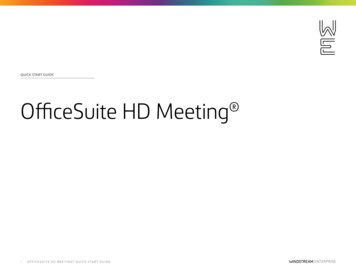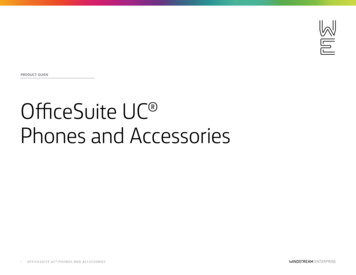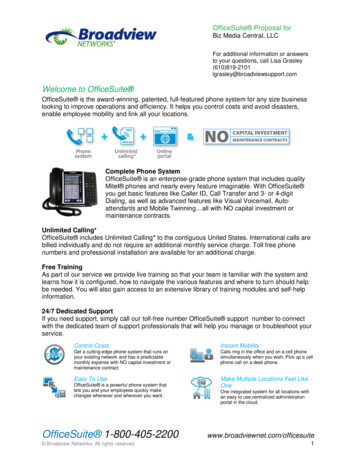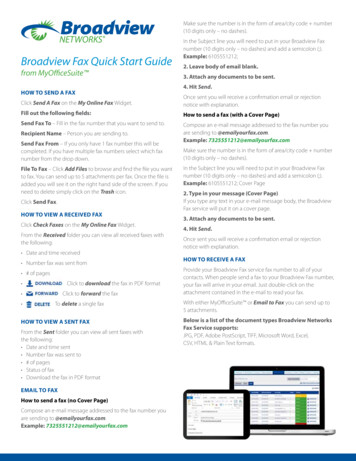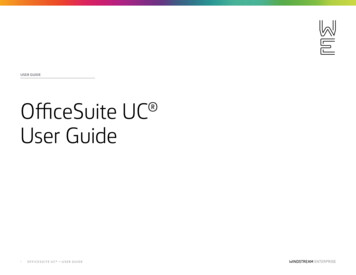Transcription
QUICK START GUIDEOfficeSuite Fax Quick Start Guide1O F F I C E S U I T E FA X Q U I C K S TA R T G U I D E
Getting Started in WE ConnectClick Add Widgets. Next scroll down the Add Widgets options and select My Online Fax. Then add the widget to your dashboard.How to send a faxClick Send A Fax on the My Online Fax Widget. Fillout the following fields: Send Fax To – Fill in the fax number that you want to send to. Recipient Name – Person you are sending to. Send Fax From – If you only have one fax number this will be completed. If you have multiplefax numbers select which fax number from the drop down. File to Fax – Click Add Files to browse and find the file you want to fax. You can send up to fiveattachments per fax. Once the file is added you will see it on the right- hand side of the screen. If youneed to delete simply click on the Trash icon. Click Send Fax.How to view a received faxClick Check Faxes on the My Online Fax Widget.From the Received folder you can view all received faxes with the following: Date and time received Number fax was sent from # of pages Option to Download the fax in PDF format Option to Forward the fax Option to Delete the fax2O F F I C E S U I T E FA X Q U I C K S TA R T G U I D E
Email to faxHow to send a fax (no Cover Page)1. Compose an email message addressed to thefax number you are sending x.comMake sure the number is in the form ofarea/city code number(10 digits only – no dashes).In the Subject line you will need to put in yourOfficeSuite Fax number(10 digits only – no dashes) and add asemicolon (;).Example: 6105551212;2. Leave body of email blank.3. Attach any documents to be sent.4. Hit Send.Once sent you will receive a confirmation email orrejection notice with explanation.3O F F I C E S U I T E FA X Q U I C K S TA R T G U I D EHow to receive a faxHow to send a fax (with a Cover Page)1. Compose an e-mail messageaddressed to the fax number you aresending to comMake sure the number is in the form ofarea/city code number(10 digits only – no dashes).In the Subject line you will need to insertyour OfficeSuite Fax number (10 digits only– no dashes) and add a semicolon (;).Example: 6105551212; Cover Page2. Type in your message (Cover Page) Ifyou type any text in your e-mailmessage body, the OfficeSuite Fax servicewill put it on a cover page.3. Attach any documents to be sent.4. Hit Send.Once sent you will receive a confirmation email orrejection notice with explanation.Provide your OfficeSuite Fax service faxnumber to all of your contacts. When peoplesend a fax to your OfficeSuite Fax number, your faxwill arrive in your email. Just double-click on theattachment contained in the e-mail to read yourfax.With either WE Connect or Email to Faxyou can send up to five attachments.Below is a list of the document typesOfficeSuite Fax Service supports: JPG PDF Adobe PostScript TIFF Microsoft Word Excel CSV HTML Plain Text formats
OfficeSuite Fax for WE Connect PortalOfficeSuite Fax is integrated in the WE Connect portal and allows the ability to send, view and receive faxes.The online fax widget displaysthe following information:Below is an explanation of all headers/actions:Received – Date and time fax was received Caller Your Inbound Fax Number – you can select which fax number if you have multiple fromthe drop down menuID – Number that fax was sent from Fax Number Number of new messages since your last login. You can click Refreshto refresh the countpages received– Number fax was sent to Pages – Total # of fax Check Faxes will bring you to the Received faxes folder Option to Download the fax in PDF format Send a Fax will bring you to the Send folder to send a fax Option to Forward the fax Option to Delete the faxClicking on the Services link at the top navigation bar will allow you to select My Services thenMy Online Fax.To delete multiple faxes check the faxes you want to delete and select Delete Selectedat the top.At the bottom of every page you will have the ability to perform the following: Select which page you want to view Select the number of faxes you want to appear on each page View the total number of faxes in your received boxWhen in the Sent folder you will have the ability to view all of the faxes that you have sent.From the My Online Fax page you can view Received or Sent faxes.If you have multiple fax numbers click on the drop down menu in the top left hand corner to selectwhich fax you want to view.4O F F I C E S U I T E FA X Q U I C K S TA R T G U I D E
Below is an explanation of all headers/actions:To send a fax please perform the following:Sent – Date and time fax was sentSend Fax To – Fill in the fax number that you want to send to.Fax Number – Number fax was sent fromRecipient Name – Person you are sending to.Destination Fax – Number fax was sent to FileSend Fax From– If you only have one fax number this will be completed. If you have multiple faxnumbers, select which fax number from the drop down.Name – Name of the file that was faxed Pages –Total # of fax pages sentStatus – Shows the status of the sent fax (processing, failed, or success) Option toDownload the fax in PDF formatAt the bottom of every page you will have the ability to perform the following: Select which page you want to view Select the number of faxes you want to appear on each page View the total number of faxes in your received box When in theSend folder you will have the ability to send a fax.5O F F I C E S U I T E FA X Q U I C K S TA R T G U I D EFile To Fax –Click Add Files to browse then find the file you want to fax. Once thefile is added you will see iton the righthand side of the screen . If you need to delete simply click on the Trash icon.Click Send Fax.Once a fax is sent it is displayed at the top in pending status. .There is an option to refresh the page to reflect theupdated status. Once the fax is sent it will appear In the sent folder.You can send up to5 attachments in one fax. Attachment types include JPG,PDF,Adobe PostScript, TIFF,MicrosoftWord,Excel,CSV,HTML&Plain Text formats.
Sending Faxes (Email to Fax)Receiving Faxes1. Addressing FaxesCompose an e-mail message addressed to the fax number you are sending to@emailyourfax.com. Example: 7325551212@emailyourfax.comTo receive faxes in your e-mail, distribute your OfficeSuite Fax service fax number to all of yourcontacts. When people send a fax to your OfficeSuite Fax number, your faxes will arrive in your email.Just double-click on the attachment contained in the e-mail to read your fax. You can also print, store, orforward the fax to another e-mail address, just as though it were an e-mail. Faxes will be received in boththe WE Connect portal as well as your email client. If you delete a received fax from your email client,that fax will still be available in the WE Connect portal.Make sure the number is in the form of area/city code number (10 digitsonly – no dashes)In the Subject line you will need to put in your OfficeSuite Fax number(10 digits only – no dashes) and add a semicolon (;). You can also add the text “Cover Page”as well if you wish to have the message body serve as a cover page.Example: 6105551212; Cover PageAdditional information:Sending Faxes:The cover page includes addressing information, including: The recipient2. Type in your message (Cover Page)If you type any text in your e-mail message, the OfficeSuite Fax service will put it on a cover page. Your email address3. Attach any documents to be sentYou can attach up to five documents to be faxed with a maximum fax limit of 50 MB (single ormultiple files) Message subjectAttachment types include JPG, PDF, Adobe Post Script, TIFF, Microsoft Word, Excel,CSV, HTML & Plain Text formats.4. Hit “Send”Once sent you will receive a confirmation email or rejection notice with explanation.If a user sends a fax from their email client, they will also see a copy of the sent fax in the WE Connectportal. If you delete a sent fax from your email client, that fax will still be available in the WE Connectportal.6O F F I C E S U I T E FA X Q U I C K S TA R T G U I D E Date and time Number of pagesAny e-mail text you type appears right after the addressing section. If you have a lot of text, it willcontinue on Page 2.Any documents you attach, like Microsoft Word or Excel files, will follow your e-mail text.Below is a list of the document types OfficeSuite Fax Service supports:JPG, PDF, Adobe PostScript, TIFF, Microsoft Word, Excel, CSV, HTML & Plain Text formats
Using Your Email Address Book for FaxingWith OfficeSuite Fax Service, you can use any existing e-mail address book to store frequentlyused fax numbers. Here’s how:1. Create an address book entry. Give it a distinctive name that tells you the message is going outas a fax, for example, “Janet’s Fax”.That way, if “Janet” already has a traditional e-mail address stored in your address book, the name“Janet’s Fax” will let you decide easily between sending to her fax number or to her e-mail.2. Type the person’s fax number followed by “@emailyourfax” asthe e-mail address.For example: “7321234567@emailyourfax.com”Here are some helpful hints to maximize your success whenfaxing attachments:1. Don’t send password-protected documents. The OfficeSuite Fax service won’t be able toturn them into faxes, because it won’t know your password to “print” them into a faxable format.2. Make sure that any graphics or files that are referenced in yourdocument are embedded in the document – not just “linked to.” If OfficeSuite Faxservice receives a document in your e-mail message that refers to a file, picture or a graphic thatonly exists on your hard drive, we won’t be able to fax your document successfully.3. Do not send documents that contain embedded Macros in your documents.The same goes for unusual fonts. If you use a font that OfficeSuite Fax service doesn’t have, and thefont isn’t otherwise embedded inside your document, the OfficeSuite Fax service will substitute asimilar font as possible.When you want to fax to this person, just compose an e-mail to their fax email address(“Janet’s Fax”).About Windstream EnterpriseWindstream Enterprise collaborates with businesses across the U.S. todrive digital transformation by delivering solutions that solve today’smost complex networking and communication challenges.1667 I 08.19 2019 Windstream Services, LLC. All Rights Reserved.Sensitivity: InternalFor more product help, visit windstreamenterprise.com
the WEConnect portal aswellas your email client.If you delete a received fax from your email client, that faxwill still be available in the WE Connect portal. Additional information: Sending Faxes: The cover page includes addressing information, including: The recipient Your email address Date and time Message subject Number of pages