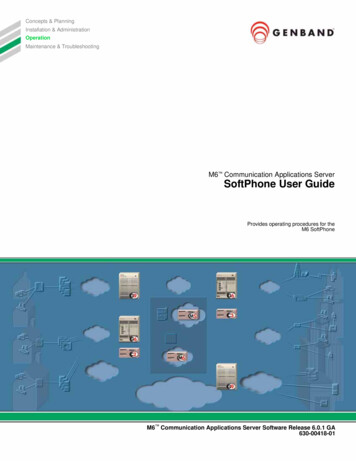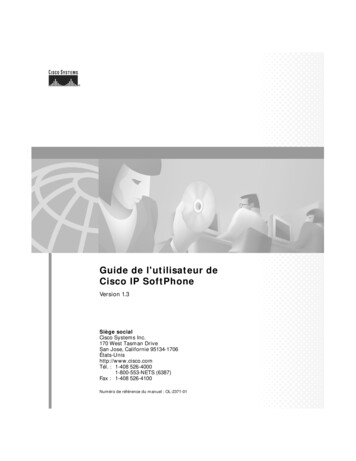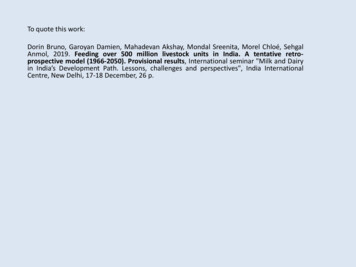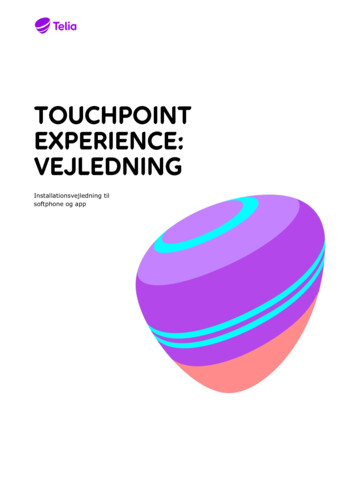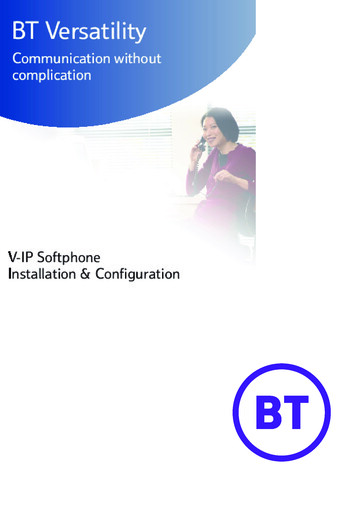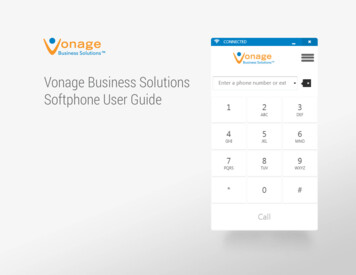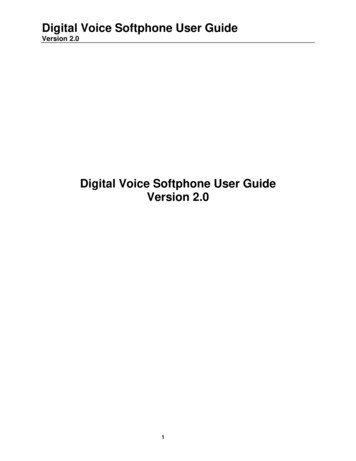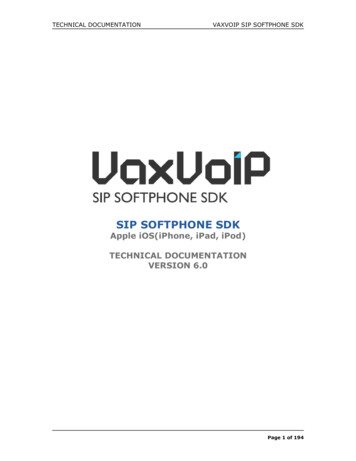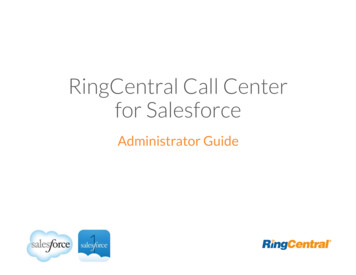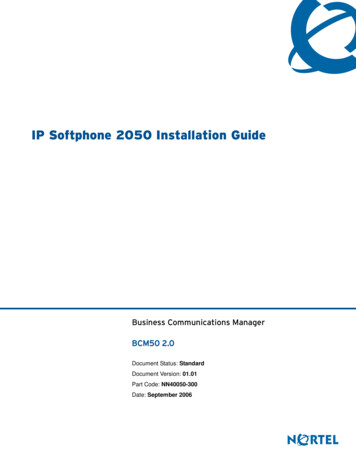
Transcription
Returnto MenuIP Softphone 2050 Installation GuideBusiness Communications ManagerBCM50 2.0Document Status: StandardDocument Version: 01.01Part Code: NN40050-300Date: September 2006
Copyright Nortel Networks Limited 2005-2006, All rights reserved.The information in this document is subject to change without notice. The statements, configurations, technical data, andrecommendations in this document are believed to be accurate and reliable, but are presented without express or impliedwarranty. Users must take full responsibility for their applications of any products specified in this document. Theinformation in this document is proprietary to Nortel Networks.TrademarksNortel, the Nortel logo, the Globemark, are trademarks of Nortel Networks.Pentium is a registered trademark of Intel Corporation.Microsoft, Windows, Windows NT, and MS-DOS are registered trademarks of Microsoft Corporation.All other trademarks and registered trademarks are the property of their respective owners.
3Nortel Networks Software License AgreementREAD THE TERMS AND CONDITIONS OF THIS AGREEMENT CAREFULLY BEFOREPROCEEDING TO INSTALL AND USE THIS COMPUTER PROGRAM AND ANYACCOMPANYING USER DOCUMENTATION.This Nortel Networks Software License Agreement (“License Agreement”) accompanies asoftware product and related documentation (collectively, “Software”) that are owned orlicensed by Nortel Networks Corporation on behalf of itself and its subsidiaries (collectively,“Nortel”).1Grant of License: Subject to the terms of this License Agreement and the payment of theapplicable license fees, Nortel hereby grants to you, and you accept, a non-exclusive,non-transferable right to: (a) install one copy of the Software in a single location on a harddisk or other storage device, and to execute such copy solely for your internal use; and (b)store another copy of the Software in a single location on a hard disk or other storage devicesolely for backup purposes. Nortel and its suppliers reserve any rights not expressly grantedto you herein, including without limitation any rights in trademarks included with theSoftware, any rights in copies of the Software, and any other intellectual property rights inthe Software.2Ownership of Software and Copies: You acknowledge and agree that (a) the Software is aproprietary product of Nortel and/or its suppliers protected under United States copyrightlaw, patent law, trademark law and/or related international treaty provisions; and (b)elements of the software, including without limitation the structure, algorithms, andprogramming techniques are valuable trade secrets of Nortel and its suppliers.3Restrictions: Neither concurrent use of the Software, nor installation of the Softwarethrough a local area network, is permitted without separate authorization from Nortel, andthe payment by you of any other license fees. You shall not reverse engineer, decompile,disassemble, or otherwise attempt to discover the source code of the Software except to theextend such prohibition is contrary to law. You shall not modify, adapt, translate or createderivative works based on the Software except as necessary for you to operate the Softwareon a computer of your selection. You shall not rent, lease, sublicense, or otherwise distributethe Software or derivative works thereof, but you may transfer all your rights in theSoftware to another person or entity, provided that you transfer this License Agreement andall copies of the Software in your possession.4Termination: This license is effective upon your clicking the “ACCEPT” button, and shallcontinue until terminated as hereinafter set forth. If you don’t ACCEPT these terms,clicking the CANCEL button will signify your rejection of this Agreement and the rightsgranted herein. If you choose to cancel this Agreement you may return this product to theplace of purchase to receive a refund of any license fees paid. Nortel may terminate thislicense automatically and without notice to you, and require you to return or destroy theSoftware and all copies thereof, if you are in breach of any term hereof. In any event,Article 2 – Ownership of Software and Copies, Article 3 – Restrictions, Article 5 Disclaimer or Warranty, and Article 6 – No Liability for Consequential Damages, shallsurvive termination.
45DISCLAIMER OF WARRANTY: THE SOFTWARE IS PROVIDED ON AN “AS IS”BASIS. NORTEL DISCLAIMS ALL REPRESENTATIONS, WARRANTIES ANDCONDITIONS RELATING TO THE SOFTWARE, INCLUDING BUT NOT LIMITEDTO, IMPLIED WARRANTIES OF MERCHANTABILITY, FITNESS FOR APARTICULAR PURPOSE AND NON-INFRINGEMENT. NORTEL DOES NOTWARRANT, GUARANTEE, OR MAKE ANY REPRESENTATIONS REGARDING THEUSE, OR THE RESULTS OF THE USE, OF THE SOFTWARE IN TERMS OFCORRECTNESS, ACCURACY, RELIABILITY, CURRENTNESS, OR OTHERWISE.6NO LIABILITY FOR CONSEQUENTIAL DAMAGES: NEITHER NORTEL NORANY OF ITS AGENTS OR SUPPLIERS SHALL BE LIABLE FOR ANY INDIRECT,CONSEQUENTIAL, INCIDENTAL OR EXEMPLARY DAMAGES, OR LOST DATA,OR LOST PROFITS, ARISING FROM THE SOFTWARE OR THIS LICENSEAGREEMENT, EVEN IF NORTEL OR SUCH AGENT OR SUPPLIER HAS BEENADVISED OF THE POSSIBILITY OF SUCH DAMAGES OR LOSSES ANDWHETHER ANY SUCH DAMAGE ARISES OUT OF CONTRACT (INCLUDINGFUNDAMENTAL BREACH) TORT (INCLUDING NEGLIGENCE) OR OTHERWISE.NORTEL’S ENTIRE LIABILITY FOR ANY CLAIM OR LOSS, DAMAGE OREXPENSE FROM ANY CAUSE WHATSOEVER, WHETHER ARISING INCONTRACT (ETC.) SHALL IN NO EVENT EXCEED THE PRICE PAID BY YOUUNDER THIS LICENSE AGREEMENT. In some jurisdictions you may have additionalrights in which case some of the above may not apply to you.7Governing Law: This License Agreement is governed by the laws of Ontario and thefederal laws of Canada applicable therein. The United Nations convention on Contracts forthe International Sale of Goods, is expressly excluded. You agree that the Software shall notbe shipped, transferred, or exported into any country or used in any manner prohibited bythe United States Export Administration Act, or any other export laws, restrictions orregulations.8Notice to United States Government End Users: You acknowledge that any Softwarefurnished under this License Agreement is commercial computer software developed atprivate expense and is provided with RESTRICTED RIGHTS. Any use modification,reproduction, display, release, duplication or disclosure of this commercial computersoftware by the United States Government or its agencies is subject to the terms andconditions and restrictions of the License Agreement in accordance with the United StatesFederal Regulations at 48 C.F.R. Section 12.212 and Subsection 227.7202-3 or applicablesubsequent regulations.9General: Should any term of this License Agreement be declared void or unenforceable,such term shall be deemed severable from the remaining terms but shall in no wayotherwise affect the validity or enforceability of this License Agreement. This LicenseAgreement represents the entire agreement between Nortel and you concerning theSoftware, and supersedes all prior understandings and agreements relating to the Software,whether oral or written. The failure of Nortel to enforce any of its rights granted hereunderor to take action against you in the event that you breach any term hereunder, shall not bedeemed to be a waiver by Nortel as to subsequent enforcement of rights or subsequentactions in the event of future breaches by you.
5Task ListTo install the USB Audio Headset .17To install using the IP Softphone 2050 CD.18To install the QoS Packet Scheduler .19To install the Nortel IP Softphone 2050 QoS Serviceusing the IP Softphone 2050 CD .19To start the configuration utility using the Control Panel .20To start the configuration utility using the Start menu .20To start the configuration utility within the application .20To register your IP Softphone 2050 on a BCM50 2.0 system .29IP Softphone 2050 Installation Guide
6Task ListNN40050-300
7ContentsNortel Networks Software License Agreement . . . . . . . . . . . . . . . . . . . . . . . . . . . . . . . 3Chapter 1Getting started with the IP Softphone 2050. . . . . . . . . . . . . . . . . . . . . . . . . . 9Symbols used in this guide . . . . . . . . . . . . . . . . . . . . . . . . . . . . . . . . . . . . . . . . . . . . . . 9Acronyms . . . . . . . . . . . . . . . . . . . . . . . . . . . . . . . . . . . . . . . . . . . . . . . . . . . . . . . . . . . . 9Related publications . . . . . . . . . . . . . . . . . . . . . . . . . . . . . . . . . . . . . . . . . . . . . . . . . . 10How to get help . . . . . . . . . . . . . . . . . . . . . . . . . . . . . . . . . . . . . . . . . . . . . . . . . . . . . . 11Chapter 2Introduction . . . . . . . . . . . . . . . . . . . . . . . . . . . . . . . . . . . . . . . . . . . . . . . . . . 13Chapter 3Installing the IP Softphone 2050. . . . . . . . . . . . . . . . . . . . . . . . . . . . . . . . . . 15Hardware and software requirements . . . . . . . . . . . . . . . . . . . . . . . . . . . . . . . . . . . . . 15Minimum PC requirements . . . . . . . . . . . . . . . . . . . . . . . . . . . . . . . . . . . . . . . . . . 15Supported Operating Systems . . . . . . . . . . . . . . . . . . . . . . . . . . . . . . . . . . . . . . . 15USB Audio Kit . . . . . . . . . . . . . . . . . . . . . . . . . . . . . . . . . . . . . . . . . . . . . . . . . . . . 16Installing the USB Audio Headset . . . . . . . . . . . . . . . . . . . . . . . . . . . . . . . . . . . . . . . . 17USB FAQ . . . . . . . . . . . . . . . . . . . . . . . . . . . . . . . . . . . . . . . . . . . . . . . . . . . . . . . 17Optional In-Use indicator (not provided with kit) . . . . . . . . . . . . . . . . . . . . . . . . . . 17Installing the IP Softphone 2050 . . . . . . . . . . . . . . . . . . . . . . . . . . . . . . . . . . . . . . . . . 18Additional installation steps for Windows 2000 . . . . . . . . . . . . . . . . . . . . . . . . . . . 18Server configuration . . . . . . . . . . . . . . . . . . . . . . . . . . . . . . . . . . . . . . . . . . . . . . . . . . 20IP Softphone 2050 Configuration Utility . . . . . . . . . . . . . . . . . . . . . . . . . . . . . . . . . . . . 20Server . . . . . . . . . . . . . . . . . . . . . . . . . . . . . . . . . . . . . . . . . . . . . . . . . . . . . . . . . . 21Sound Devices . . . . . . . . . . . . . . . . . . . . . . . . . . . . . . . . . . . . . . . . . . . . . . . . . . . 22USB Headset Adapter . . . . . . . . . . . . . . . . . . . . . . . . . . . . . . . . . . . . . . . . . . . . . . 23Hardware ID . . . . . . . . . . . . . . . . . . . . . . . . . . . . . . . . . . . . . . . . . . . . . . . . . . . . . 25Advanced Audio . . . . . . . . . . . . . . . . . . . . . . . . . . . . . . . . . . . . . . . . . . . . . . . . . . 26Listener IP . . . . . . . . . . . . . . . . . . . . . . . . . . . . . . . . . . . . . . . . . . . . . . . . . . . . . . 27About . . . . . . . . . . . . . . . . . . . . . . . . . . . . . . . . . . . . . . . . . . . . . . . . . . . . . . . . . . . 28Accessing the IP Softphone 2050 help . . . . . . . . . . . . . . . . . . . . . . . . . . . . . . . . . . . . 28Registering the IP Softphone 2050 on BCM50 2.0 . . . . . . . . . . . . . . . . . . . . . . . . . . . 29Troubleshooting . . . . . . . . . . . . . . . . . . . . . . . . . . . . . . . . . . . . . . . . . . . . . . . . . . . . . . 29Chapter 4IP Softphone 2050 interfaces . . . . . . . . . . . . . . . . . . . . . . . . . . . . . . . . . . . . 31Primary User Interface . . . . . . . . . . . . . . . . . . . . . . . . . . . . . . . . . . . . . . . . . . . . . . . . . 31System Tray Interface . . . . . . . . . . . . . . . . . . . . . . . . . . . . . . . . . . . . . . . . . . . . . . . . . 32IP Softphone 2050 Installation Guide
8ContentsLocal Directory Interface . . . . . . . . . . . . . . . . . . . . . . . . . . . . . . . . . . . . . . . . . . . . . . . 33NN40050-300
9Chapter 1Getting started with the IP Softphone 2050This guide describes how to install the Nortel IP Softphone 2050. Review this guide beforeinstalling, upgrading, or modifying the IP Softphone 2050.This guide also contains information regarding the Nortel USB Audio Kit.This guide is intended for the person installing the IP Softphone 2050 and assumes that theCommunications Server is installed and initialized.Symbols used in this guideThis guide uses these symbols to draw your attention to important information:Caution: Caution SymbolAlerts you to conditions where you can damage the equipment.Warning: Warning SymbolAlerts you to conditions where you can cause the system to fail or work improperly.Note: Note/Tip symbolAlerts you to important information.AcronymsThis guide uses the following acronyms:ACDAutomatic Call DistributionDHCPDynamic Host Control ProtocolDNSDomain Name ServiceIPInternet ProtocolLANLocal Area NetworkNICNetwork Interface CardQoSQuality of ServiceTPSTerminal Proxy ServerUSBUniversal Serial BusWANWide Area NetworkIP Softphone 2050 Installation Guide
10Chapter 1 Getting started with the IP Softphone 2050Related publicationsThe Telephony Device Installation Guide (NN40020-309) provides additional information aboutconfiguring and using IP telephones.After you have successfully installed the IP Softphone 2050, you can access the IP Softphone 2050help system. This help system describes how to use and configure the IP Softphone 2050.The IP Softphone 2050 User Guide (NN40050-100) also describes further use of the IP Softphone2050.NN40050-300
Chapter 1 Getting started with the IP Softphone 205011How to get helpThis section explains how to get help for Nortel products and services.Getting Help from the Nortel Web siteThe best way to get technical support for Nortel products is from the Nortel Technical SupportWeb site:http://www.nortel.com/supportThis site provides quick access to software, documentation, bulletins, and tools to address issueswith Nortel products. More specifically, the site enables you to: download software, documentation, and product bulletinssearch the Technical Support Web site and the Nortel Knowledge Base for answers totechnical issuessign up for automatic notification of new software and documentation for Nortel equipmentopen and manage technical support casesGetting Help over the phone from a Nortel Solutions CenterIf you don’t find the information you require on the Nortel Technical Support Web site, and have aNortel support contract, you can also get help over the phone from a Nortel Solutions Center.In North America, call 1-800-4NORTEL (1-800-466-7835).Outside North America, go to the following Web site to obtain the phone number for your region:http://www.nortel.com/callusGetting Help from a specialist by using an Express Routing CodeTo access some Nortel Technical Solutions Centers, you can use an Express Routing Code (ERC)to quickly route your call to a specialist in your Nortel product or service. To locate the ERC foryour product or service, go to:http://www.nortel.com/ercGetting Help through a Nortel distributor or resellerIf you purchased a service contract for your Nortel product from a distributor or authorizedreseller, contact the technical support staff for that distributor or reseller.IP Softphone 2050 Installation Guide
12Chapter 1 Getting started with the IP Softphone 2050NN40050-300
13Chapter 2IntroductionThe IP Softphone 2050 is a Voice over IP application that enables users to communicate over theLAN and WAN from their computers. This product combines the classic telephony services ofNortel IP communications servers with computer-resident directory capabilities.The IP Softphone 2050 presents the following benefits: offers the rich set of telephony services of Nortel IP communications servers such as Meridian1, CSE 1000, Business Communications Manager, Centrex, and SL-100.offers the “universality” of a Windows-based applicationencapsulates the operation of the IP 2004, providing all IP 2004 functionality in a familiarinterface wrapper. As per the IP 2004, the IP Softphone 2050 provides:— Quality of Service (QoS) and authentication— automatic detection of call server location using DHCP— features and services are provided by the network (such as call features, calling lineidentification, and voice mail)reduces the set of wires required to the desktop by eliminating the need for separate computerand telephone wirespresents an intuitive, flexible interface including:— slide-out trays that provide access to frequently used features and services— retracted trays that provide a smaller interface with full operational capabilities for a singleline— viewable line status— ten item lists for quick dial and call log access from both the main and system trayinterface— customizable interface and directories— multilingual interface— programmable macro functions for programming lengthy dialing patterns— hotkeys that map the computer keyboard to application buttonscan be operated from the Windows system tray, allowing the user to take and place callswithout interrupting other workincludes a directory application that provides “one-click” direct dialing, access to a variety ofdirectory types, quick dial lists, and incoming and outgoing call logsinterfaces with TAPI applications such as Outlook and ACT!provides immediate answers to user questions through online helpprovides USB Audio Kit that has a controlled high quality audio environment. This adapterprovides:— provides predictable, absolute audio levels— uses standard Windows driversIP Softphone 2050 Installation Guide
14Chapter 2 Introduction — requires no additional software or drivers— provides in-use lamp connectorprovides user selectable ringing device to alert the user to incoming calls through speakerswhen the headset is not being wornsupports G.723, G.729 and G.711 codecs for a operation at a variety of network connectionspeedsThe intuitiveness of the IP Softphone 2050 interface is based on its similarity and compatibilitywith the ergonomics of the IP 2004 Internet Telephone and Windows-based applications. Traininginvestment with the IP 2004 and network applications presented using the IP 2004 are directlyportable to IP Softphone 2050 use.Moreover, the IP Softphone 2050 allows users to customize the interface to their own preferencesfor: volume of speaker and microphonetype of “receiver and speaker” (handset, headset, or hands-free communication)language of interfaceringer deviceThe IP Softphone 2050 presents clearly identified windows to allow users to: manage one or more communications in progressaccess local or remote corporate directoriestrack and manage records of incoming and outgoing callsaccess network resident services provided by the call server, such as voice mailNN40050-300
15Chapter 3Installing the IP Softphone 2050This section describes how to install the Nortel IP Softphone 2050 and the Nortel USB Audio Kit.Hardware and software requirementsMinimum PC requirements Pentium Pro 200 MHz128 MB memory (for Windows 2000)64 MB memory (for Windows 98)55 MB free hard-drive space (all languages)USB portMonitor settings: 16 bit High Color; 800x600 resolution or higherSupported Operating Systems Windows 2000 ProfessionalWindows 2000 Professional Service Pack 1Windows 2000 Professional Service Pack 2Windows XP (Home and Professional version)Note: You must have administrator privileges to install the IP Softphone 2050 onWindows 2000.Windows 2000 Power Users can install the IP Softphone 2050 if they are granted rights toinstall with elevated privileges by a Windows 2000 administrator.For information on how to assign elevated privileges to Power Users for installation, referto your Windows 2000 documentation.IP Softphone 2050 Installation Guide
16Chapter 3 Installing the IP Softphone 2050USB Audio KitOperation of the IP Softphone 2050 requires the use of the Nortel USB Audio Kit. The USB AudioKit provides a high quality predictable audio interface that is highly optimized for telephonyapplications. The USB Audio kit allows the IP Softphone 2050 to have an absolute and predictableloss and level plan implementation, which is necessary to meet TIA-810, FCC part 68 and itsinternational equivalents as well as the ADA requirements for the hearing impaired. With the USBAudio kit, the IP Softphone 2050 can achieve performance rivaling or surpassing that of hardwaretelephones.The USB Audio Kit is fully-compliant with version 1.1 of the USB Device Specification andWindows Plug & Play specifications. It is fully compatible with the suspend and resume functionsfor effective use in battery operated laptops. It is functional on Windows 2000 Professional,Windows 98, Windows 98 Second Edition, Windows Millennium and Windows XP. No drivers orsoftware are required for installation.In the box USB Headset AdapterInstallation Guide (English and French)USB cordTelephony grade mon-aural headsetLower cordset with quick disconnectConnectors RJ-9 headset/handset jack or mini jack (depending on model)Accessory jack for “in-use” lamp (not on all models)USB device jackSpecifications Native Audio format: 16 bit linear 8 KHz over USB, limited to 8 bit PCM logarithmic codingin hardwareOS Compatibility: Windows 2000, Windows ME, Windows XPPower Source: USB power provided from computerEnumeration: Enumerates as USB Composite Device and USB Audio DeviceChannels: Mandatory control channel for enumeration, Bi-directional isochronous channelfor audioElectret Microphone Bias: 3 VMaximum SPL Protection: Limited in headsetIn-Use Lamp Connector: Isolated contact closure - polarity insensitiveNN40050-300
Chapter 3 Installing the IP Softphone 205017Installing the USB Audio HeadsetTo install the USB Audio Headset1If you have a two-piece headset cord, connect the coiled lower cord to the headset cord withthe Quick Disconnect connector. Ensure the Quick Disconnect is securely fastened.If you have a one-piece headset cord, go to the next step.2Connect the headset cord to the RJ9 jack, or mini jack, on the adaptor.3Connect the USB cable to the headset adaptor and to one of the USB jacks on the back of yourPC or USB hub.4The first time the headset adapter is plugged in, there is a delay while the Windows operatingsystem configures the device and locates appropriate driver software. During the installationyou can be prompted to supply the original Windows CD ROM so that the Windows operatingsystem can locate drivers.5After you have installed the USB headset adapter, you must use the IP Softphone 2050Configuration Utility to select ‘USB Audio Device’.USB FAQ My computer doesn't have USB, can I use an add-on USB card?The computer must have a USB connector. The USB Headset has not been tested on USB addon or upgrade cards. Performance or operation is not guaranteed of these cards. I don't have enough USB ports available, can I use a USB hub?The USB Headset has been tested successfully behind a variety of USB hubs. It is not practicalto test on all, but no issues have been uncovered on the ones that have been tested. For bestresults, use powered hubs.Optional In-Use indicator (not provided with kit)A 2.5mm output jack is provided next to the USB connector for activation of a visual in-useindicator such as the 1127P Desktop Visual Alerter (Algo Communication Products Ltd)Note: Not all models of the USB Headset Adapter have the In-Use Indicator output jack.IP Softphone 2050 Installation Guide
18Chapter 3 Installing the IP Softphone 2050Installing the IP Softphone 2050Note: If you have previously installed a version of the IP Softphone 2050, you mustuninstall the old version (through Add/Remove Programs) before installing this version.Note: Install the Nortel USB Audio Kit before installing the IP Softphone 2050. By doingthis, you are presented with the option of using the USB Audio Device during installationof the IP Softphone 2050. The IP Softphone 2050 can be installed running the installation wizard from the IP Softphone2050 CD.To install using the IP Softphone 2050 CD1Exit any programs that are running.2Disable any anti-virus programs that are running.3Insert the IP Softphone 2050 CD into the CD-ROM drive of your computer.If the install wizard starts, go to step 6. If the install wizard does not start, go to step 4.4Double-click the My Computer icon, and then double-click the CD icon.5Double-click the Setup icon.6Follow the instructions on the display to complete the installation.7Run the IP Softphone 2050 Configuration Tool to assign a server address and to configureaudio peripherals.You can access the IP Softphone 2050 from the Start menu at Start Programs Nortel IPSoftphone 2050.You can access the IP Softphone 2050 Configuration Tool from the Windows Control Panel.Note: The installation files for the IP Softphone 2050 are not deleted by the installationwizard. These files are stored in a folder namedC:\Program Files\Nortel\ClientInstall\IP Softphone 2050.You can delete the installation files as they are not needed by the IP Softphone 2050.Additional installation steps for Windows 2000If you are installing the IP Softphone 2050 on a computer using Windows 2000, you must: install the Windows QoS Packet Schedulerinstall the Nortel i2050 QoS ServiceNN40050-300
Chapter 3 Installing the IP Softphone 205019The Windows QoS Packet Scheduler and the Nortel i2050 QoS Server enable 802.1p Quality ofService (QoS) on the computer.Note: You must have administrator privileges to install the QoS Packet Scheduler.Note: Administrator privileges are required to install the Nortel IP Softphone 2050 QoSService.If you have administrator privileges, the Nortel IP Softphone 2050 QoS Service isinstalled as part of the IP Softphone 2050 installation.If you do not have administrator privileges, then an administrator must install the NortelIP Softphone 2050 QoS Service for you, using a separate installation. The administratormust install the Nortel IP Softphone 2050 QoS Service after both the Windows QoSPacket Scheduler and the IP Softphone 2050 are installed.To install the QoS Packet Scheduler1In the Windows Control Panel, click Network and Dialup Connections.2Right-click the Local Area Connection for the device to be used, and click Properties.3Click Install.4On the Select Network Component Type screen, click Service, and then click Add.5On the Select Network Service screen, click QoS Packet Scheduler, and then click OK.You may require the Windows 2000 CD-ROM if the program can not find required files onyour computer.To install the Nortel IP Softphone 2050 QoS Service using the IPSoftphone 2050 CD1Exit any programs that are running.2Disable any anti-virus programs that are running.3Insert the IP Softphone 2050 CD into the CD-ROM drive of your computer.If the install wizard starts, exit from the install wizard.4Use Windows Explorer to navigate to the QoS directory on the CD.5Double-click on the Setup icon in this directory.6Follow the instructions on the display to complete the installation.The Nortel IP Softphone 2050 QoS Service is configured to start automatically as a Windowsservice, so no further configuration is required for it.IP Softphone 2050 Installation Guide
20Chapter 3 Installing the IP Softphone 2050Server configurationAfter you have finished installing the IP Softphone 2050, you must configure the server torecognize and accept calls to and from the IP Softphone 2050. For information about how toconfigure your server, refer to the documentation that came with your server.IP Softphone 2050 Configuration UtilityYou configure the IP Softphone 2050 using the settings dialog box.To start the configuration utility using the Control Panel Click Start Control Panel IP Softphone 2050.To start the configuration utility using the Start menu Click the Start All Programs Nortel IP Softphone 2050 IP Softphone 2050Settings.To start the configuration utility within the application Click File Settings.The IP Softphone 2050 Settings utility has tabs for ServerSound DevicesUSB Headset AdapterAdditional tabs for system administratorsNN40050-300
Chapter 3 Installing the IP Softphone 205021ServerIf your site uses DHCP:1Select the Automatic (DHCP) option.Using DHCP is the default method of locating the call server.If DHCP is used, no further configuration is required.Note: To use DHCP, you need a DHCP server with call server IP address valuesprogrammed as per the IP 2004.Note: Using DHCP may not be appropriate for mobile users. These users commonlywant to connect to their office communications server rather than the local officeserver.If you are not using DHCP:1Clear the Automatic (DHCP) option.2Select the Server type you wish to configure: Primary, Secondary or Application.3Enter the IP address of the server.OrEnter the Name of the server.If you do not know the server name or IP address and port number, ask your call serveradministrator.IP Softphone 2050 Installation Guide
22Chapter 3 Installing the IP Softphone 20504Select the Server Type: Meridian 1, CS 1000, BCM, or CS1000M.For example, select BCM if you are using a Business Communications Manager system.5Enter the Port number.6Enter the number of Retries.If the initial connection fails, the 2050 will attempt to re-connect the number of times indicatedby Retries7Select the Symposium check box to cause the 2050 to report itself as off-hook to the callserver.For Symposium Call Center users, the 2050 must indicate that it is off hook to be recognizedas a Symposium agent device. ACD agents also must select the Symposium optionSound DevicesTable 1 Select Sound Devi
This guide describes how to install the Nortel IP Softphone 2050. Review this guide before installing, upgrading, or modifying the IP Softphone 2050. This guide also contains information regarding the Nortel USB Audio Kit. This guide is intended for the person installing the IP Softphone 2050 and assumes that the