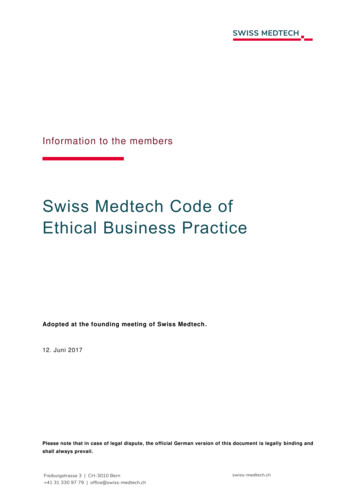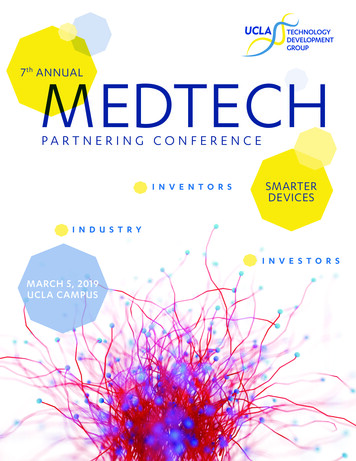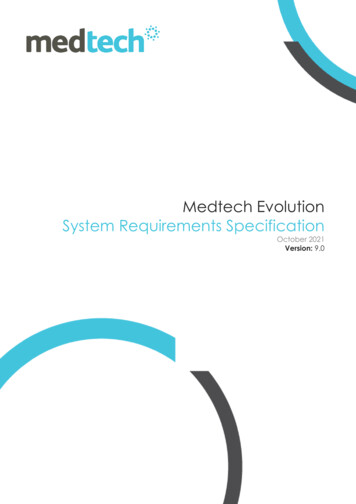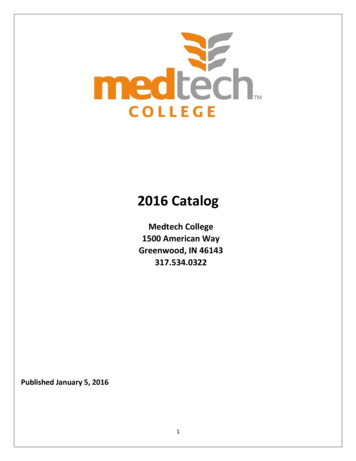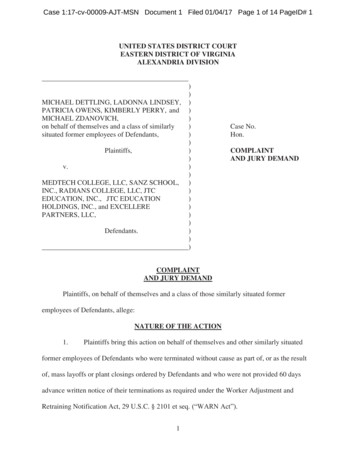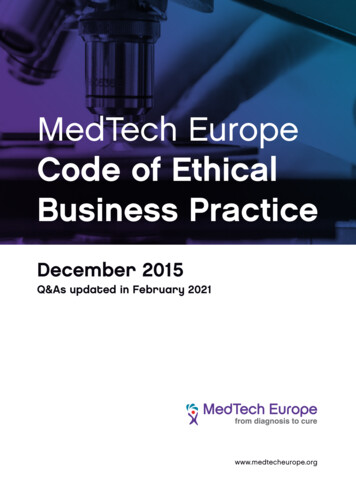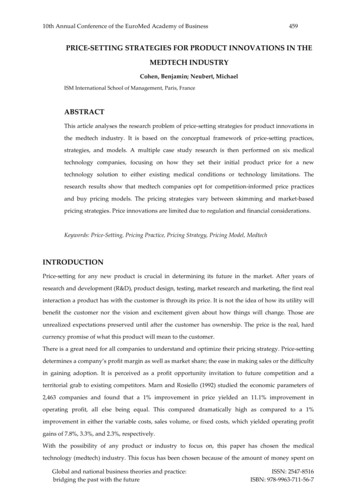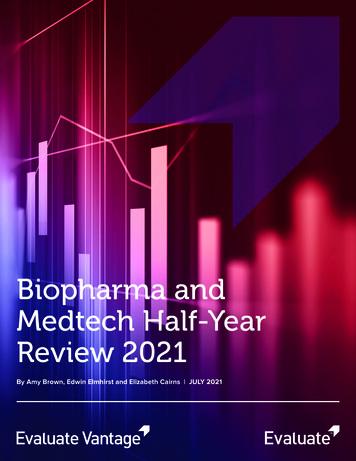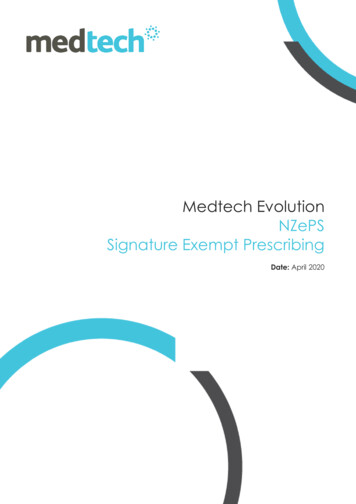
Transcription
Medtech EvolutionNZePSSignature Exempt PrescribingDate: April 2020Medtech32NZePSEmailing scripts to PharmacyDate: March 2020
ContentsIntroduction . 3Pre-Requisites . 41.NZePS Activation . 42.Evolution Version 2.0 Build 2.0.0.57 . 43.Email Client . 44.Pharmacy Address Book Entries . 4Emailing NZePS Prescriptions . 6Additional Information . 10NZePS – Emailing Scripts to PharmaciesPage: 2
IntroductionThe Ministry of Health have introduced new rules to make it easier for you to provide electronicprescriptions to support virtual care. This is especially important during this Covid-19 epidemicwhen exchanging paper prescriptions between prescriber, patient and pharmacy isburdensome, challenging and unsafe.There is a current Director-General of Health waiver that permits Signature Exempt Prescriptions.Signature Exempt Prescriptions are electronic prescriptions that do not require a physical wetink signature from an authorised prescriber.The waiver permits Signature Exempt Prescriptions under the following conditions: The prescription is for non-controlled drugs ONLY; andThe prescription is a NZePS barcoded prescription; andThe system that generates the prescription has been authorised by the Ministry ofHealth for Signature Exempt Prescriptions; andThe prescription is downloaded at the pharmacy from NZePS.The Medtech Evolution application has been approved by the Ministry of Health for SignatureExempt Prescriptions by allowing you to attach the Signature Exempt Prescription to an emailto send it to the community pharmacy on behalf of your patients.The below instructions provide an overview of the process to follow in Medtech Evolution tosend a prescription directly to a Pharmacy via email.NZePS – Emailing Scripts to PharmaciesPage: 3
Pre-Requisites1. NZePS ActivationTo be able to email Signature Exempt Prescriptions to your community Pharmacy, your practicemust be activated for NZePS.Details on the NZePS service and Activation for your practice can be found on the MedtechInsight Customer Portal by clicking on the below link:Access NZePS Activation Information2. Evolution Version 2.0 Build 2.0.0.57To enable the functionality within Medtech Evolution to send an NZePS prescription directly toa Pharmacy via email, your practice must be on Version 2.0 Build 2.0.0.57 of the Evolutionapplication.The Version 2.0.0 Build 2.0.0.57 upgrade can be downloaded from the Insight Customer Portalby clicking on the below link:Access the Evolution Version 2.0 Build 2.0.0.57 upgrade3. Email ClientTo order to email the NZePS generated prescription to a Pharmacy an email client must beinstalled on each workstation that will be emailing the NZePS Prescriptions to the Pharmacy.If your practice is enabled for SMTP email sending, you will also be able to email the NZePSgenerated prescription to a Pharmacy.4. Pharmacy Address Book EntriesTo send an NZePS generated prescription to a Pharmacy via email, the Pharmacy is required tobe available within the practices Medtech Evolution Address Book.Adding a Pharmacy to your practice Address Book can be completed in one of two ways:1. Using the Pharmacy Address Book Load Utility provided by MedtechAccess Medtech Evolution Pharmacy Address Book Load Utility2. Following the below steps to add a Pharmacy manually:a. Navigate to File Options Agencies Address Bookb. Click on the ‘Add a new Address Book entry’ icon or press ‘Ctrl N’NZePS – Emailing Scripts to PharmaciesPage: 4
c. On the Main tab, enter a Code and Surname (which is the Pharmacy name)d. On the Address tab, enter the Pharmacies Email address into the Email fielde. Click on the OK button to save the Address Book entryNZePS – Emailing Scripts to PharmaciesPage: 5
Emailing NZePS PrescriptionsTo send an NZePS generated prescription to a Pharmacy via email follow the steps below:1. Navigate to File Print Setup, and change the RX: Print setup to any installed PDF printeror Microsoft XPS Printer to avoid printing the prescription to a physical printer (ie: to goPaperless)2. Prescribe or Re-prescribe medications for the patient following the existing standardprocess and click on the ‘Print Prescribed Medications that are in Bold’ (Green Icon) togenerate the NZePS SCID as below.NZePS – Emailing Scripts to PharmaciesPage: 6
3. You can choose to cancel the print popup that will be displayed for printing the PDF ofthe prescription or print the script as local copy for future reference.4. Once the NZePS SCID has been generated, highlight the NZePS SCID and click on the‘Send to fax or email Prescribed Medications that are in Bold’ option.5. The ‘Send Prescription To ’ screen will be displayedNZePS – Emailing Scripts to PharmaciesPage: 7
6. Click on the ‘Ellipsis ( )’ button to open the Find Address Book screen to search theAddress Book for the Pharmacy that you would like to email the Prescription to, andclick on OK to select the Pharmacy record.7. Once the Pharmacy Address Book entry has been selected, click on the ‘Email’ buttonto launch the Email Screen with the PDF copy of the NZePS Prescription attached asbelow.From the email screen, you can send the email directly to the Pharmacy OR to thepatient by adding the patient email id OR send to both patient and Pharmacy byproviding two-email ids.NZePS – Emailing Scripts to PharmaciesPage: 8
In addition you have the ability to edit the Email Subject, and add text to the EmailBody if required also.You can also view the NZePS Prescription by clicking on the attached PDF documentfrom the email screen.Important Note: If your practices is enabled for SMTP, the Email screen will not be presented toyou to add / edit the email content.NZePS – Emailing Scripts to PharmaciesPage: 9
Additional InformationFor additional information on Signature Exempt Prescriptions and Remote Prescribingrequirements, please refer to the Ministry of Health website at the following link:Access information on Signature Exempt Prescriptions and Remote PrescribingNZePS – Emailing Scripts to PharmaciesPage: 10
Contact 00 263 3832Level 148 Market PlaceViaduct HarbourAuckland 1010Contact UsNZePS – Emailing Scripts to PharmaciesPage: 11
To enable the functionality within Medtech Evolution to send an NZePS prescription directly to a Pharmacy via email, your practice must be on Version 2.0 Build 2.0.0.57 of the Evolution application. The Version 2.0.0 Build 2.0.0.57 upgrade can be downloaded from the Insight Customer Portal