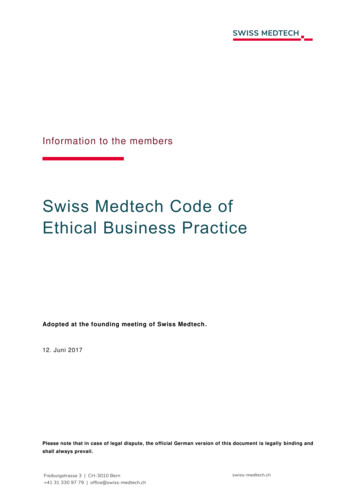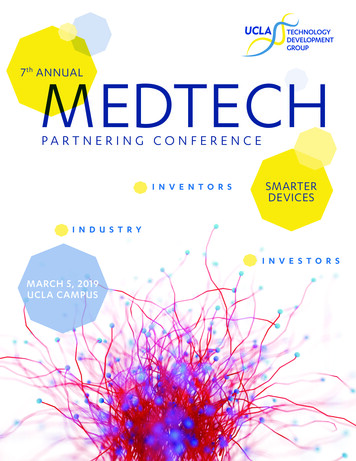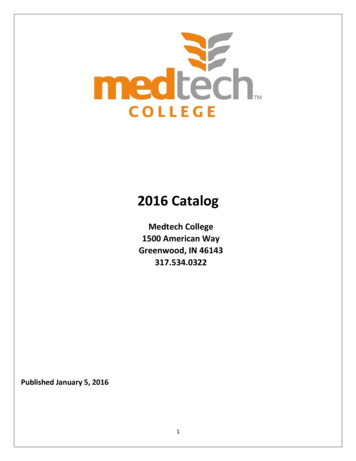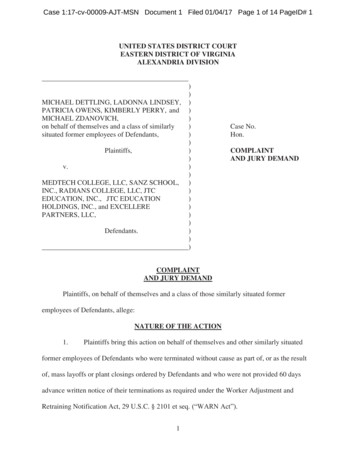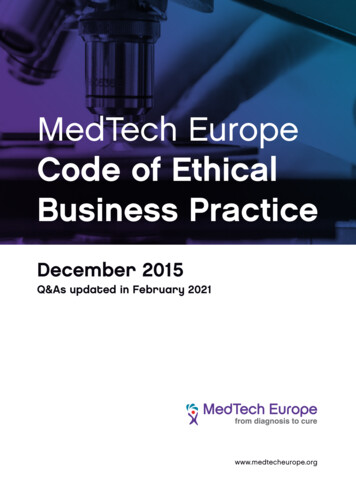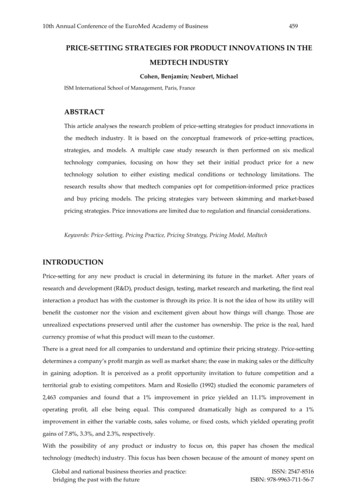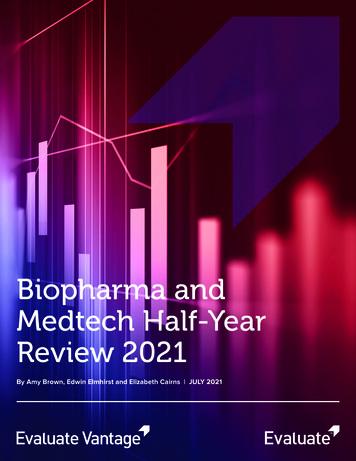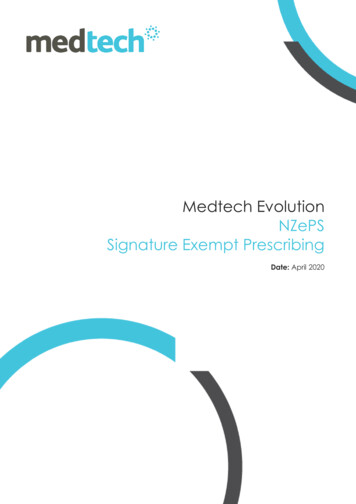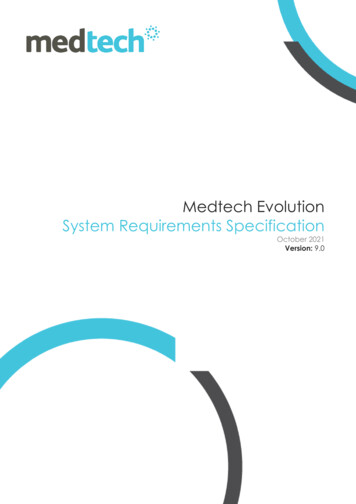
Transcription
Medtech EvolutionSystem Requirements SpecificationOctober 2021Version: 9.0
CONTENTSIntroduction .4Evolution System Requirements .4Medtech Evolution Technology Stack .5Hardware Sizing . 5Medtech Evolution Deployment Options .6High Availability Options.7System availability . 7Data availability . 7Desktop (Client) Requirements .8Workstation Requirements . 8Terminal Server (RDS) – .9System Requirements .9Hardware Sizing . 9Recommended Configuration . 9Database Server – .10System Requirements .10Recommended Configuration . 10Evolution SQL – Recommendations .11Server Hardware . 11Server Operating System. 11Server Configuration . 11Environment Configuration . 11SQL Configuration . 11Application Services Server – .12System Requirements .12Recommended Configuration . 12Network Requirements .13Network Bandwidth Requirements . 13Network Device Requirements . 13Network Cabling Requirements . 13Cloud Network Bandwidth Requirements . 13Firewall / Proxy Requirements . 14Printing Requirements .19Printing Requirements . 19Recommended Printer Models . 19Printer Deployment Considerations .20Scanning and Digital Imaging .21Requirements .21Scanner/Digital Camera Deployment Considerations .22Supported Operating Systems .23Server Deployment Considerations .24Citrix Deployment Considerations . 24Client Deployment Considerations .25Mac Deployment Considerations .26Antivirus Considerations.27ManageMyHealth Deployment Considerations .27ManageMyHealth Portal Integration . 27Medtech SMS Integration . 27Web Forms Integration .28Third-Party Software Integration Considerations .29Adobe Acrobat Integration . 29Microsoft Excel and Word Integration . 29Third Party Email Software Integration . 30National Enrolment Service (NES) Deployment Considerations .30System Requirements SpecificationPage: 2
System Requirements SpecificationPage: 3
IntroductionThis documentation contains important information for all Medtech Evolution users and ITsupport personnel. We suggest this should be filed safely for future reference and at the sametime review the latest version of this document in the website for updated details.Evolution System RequirementsFor further information or any clarifications regarding the Hardware and Software requirements,please contact the Medtech Customer Care Team on: Insight: Register for the Insight Customer Portal athttps://insight.medtechglobal.com/ and Log a Support TicketSystem Requirements SpecificationPage: 4
Medtech Evolution Technology StackMedtech Evolution is built for state-of-the-art performance using 64-bit architecture (based on.Net framework for application and Microsoft SQL Server for database). It is designed to fullyleverage multi-core processing hardware and the latest Windows Server operating systems.This document deals with recommended specifications for Evolution across various deploymentmodels. The hardware sizing of the deployment environments should carefully consider thefollowing parameters for better performance and scalability: Number of users simultaneously connecting to the Medtech Evolution application The data size and the expected growth The user experience out of the application (Rich-user interface, auto-preview,dashboards, etc.)Hardware SizingFor example, consider the hardware capacity required for 1–5 users (concurrent): Operating System: 2GB Memory is the optimum requirement (per core) RDS/Terminal server: 128MB Memory per user (5 users x 128MB) 0.65GB MS Office (Word/Excel): 80MB Memory per user (5 users x 80MB) 0.40GB Medtech Evolution: 300MB Memory per user (5 Users x 300 MB) 1.50 GBThe minimum expectation for running just Evolution is 4 Core CPU and 10GB Memory to support1–5 users in a Terminal server environment. Configuring the system based on the recommendedspecifications would help to ensure good performance even under peak usage by all the users,or as the business grows there will be need for more hardware resources to scale.Although 64-bit is recommended, customers who wish to use existing 32-bitinfrastructure can install the 32-bit version of Evolution as the first step and upgradeto 64-bit in the future.System Requirements SpecificationPage: 5
Medtech Evolution Deployment OptionsThe deployment consists of 3 layers:When it comes to deployment, there are 3 models to choose:NOTEoThe above servers/desktops can either be Physical or Virtual machinesoEach deployment model has its own advantages and limitations. Itrequires careful analysis to identify the right model for your business. Youcan contact Medtech for technical consulting.oIf you wish to defer your hardware investment to a future date, you can startwith the Basic deployment model and upgrade to the recommended oroptimal deployment model in the future.System Requirements SpecificationPage: 6
High Availability OptionsEvolution comes with recommended High Availability options for customers with largedatabases or requiring minimal downtime (24/7 practices). There are two aspects of HighAvailability that need to be taken in to consideration.System availabilityDistribution of workloads across multiple computing resources, such as computers, a computercluster, network links, central processing units or disk drives and fault tolerance.Data availability1. Acceptable (or actual) data loss with various failure events.2. Toleration of application service interruptions (No toleration of data loss).High Availability options with Medtech EvolutionApplicationDeployment LayersHigh Availability SupportCommentsClient DesktopNot Applicable—Terminal Server (RDS)LB & H/A Clustering – private InfrastructureFollow LinkTerminal Server (RDS)LB & H/A Clustering – Public Cloud (Azure)Follow LinkDatabaseDeployment LayersHigh Availability SupportMicrosoft SQL ServerSQL Server Always-On AG(2012/2014/2016/2017)Database Clustering / MirroringCommentsMedtech recommendsSQL Always-OnAvailability GroupLog ShippingApplication ServicesDeployment LayersHigh Availability SupportApplication ServicesActive / Standby configuration utilizing twoServerdedicated “Utility servers”Comments—NOTE: Medtech provides guidelines only for High Availability options in the Evolution DatabaseLayer. There are no specific guidelines for High Availability configuration on Terminal Server(RDS) or Citrix XenApp Server. Please follow recommendations from Microsoft and Citrix basedon your Business Continuity Plan and uptime requirements.SQL Server 2012/2014/2016/2017 Always-On Failover Cluster Instances, Database Mirroring & Logshipping requires Standard or Enterprise Edition. SQL Server 2012/2014/2016/2017 Always-OnAvailability Groups requires Enterprise Edition.System Requirements SpecificationPage: 7
Desktop (Client) RequirementsThe following list details the minimum and recommended system requirements for a MedtechEvolution Client environment. These requirements assume both the Server and the Workstationswill not be running any other applications or services other than Medtech Evolution.Workstation RequirementsSystemRequirementsMinimum RequirementsIntel core i5 2GHz CPU or equivalent8GB RAMStandard UPS if requiredWorkstationRequirements64-bit Windows 8.1 Professional or64-bit Windows 10 ProfessionalBroadband Internet Connection with Antivirus & Firewall Protection (ifrunning ACC45 Electronic Forms, Web Forms, National Enrolment Service(NES), ManageMyHealth Portal/SMS, or HealthLink)Also refer to the "Client Deployment Considerations" section within this document.System Requirements SpecificationPage: 8
Terminal Server (RDS) –System RequirementsHardware SizingFor remote desktop services hardware, it is recommended to buy scalable servers to meetfuture business requirements in terms of processor and RAM. These servers have goodperformance ratios, rack densities, good storage support and can accommodate more RAM ifrequired.It is recommended to have flexibility by having extra hardware resources in order toscale if there is a need for more capacity in future.Recommended ConfigurationConcurrentUsersOperating SystemProcessor(Physical/Virtual)1– 5Windows server 2016 Standard4 Core4 vCPU8 GB6–10Windows server 2016 Standard4 Core4 vCPU10 GB11–15Windows server 2016 Standard4 Core4 vCPU12 GB15–20Windows server 2016 Standard6 Core6 vCPU18 GBMemoryNOTE:oAdditional system requirements will apply if the Evolution application services are run or anythird-party applications are run in the Terminal ServeroIf there are more than 20 concurrent users, Medtech recommends scale-out TerminalServers horizontally (with Load Balancing). If there are more than 50 concurrent users, aspecialised deployment architecture/specification from Medtech will be provided.oEvolution can also be deployed on Citrix XenApp Servers; refer to the “Citrix DeploymentConsiderations” section under Server deployment considerations.System Requirements SpecificationPage: 9
Database Server –System RequirementsFor Medtech Evolution, hardware requirements for the Database Server play a vital role. It ishighly recommended to allocate enough resource on the Database Server for betterperformance and scalability. Special considerations have to be given to Storage, Memory andCPU requirements. Also pay attention to the SQL Server edition (Express, Standard andEnterprise). There is specific Microsoft best-practice guidelines to follow when building a serverfor SQL. See refer to the SQL Server Recommendations section.Recommended �50DatabaseServer VersionSQL Server2016SQL Server2016SQL Server2016SQL Server2016Server dardWindows server2016 StandardWindows server2016 StandardWindows server2016 StandardWindows server2016 StandardProcessorPhysical/VirtualMemory4 Core4 vCPU8 GB4 Core4 vCPU12 GB4 Core4 vCPU24 GB6 Core6 vCPU32 GBNOTE:oThese recommendations do not take any other external or third-party application,database or service installed on the Evolution database server into consideration.oMemory and CPU usage cannot be directly attributed to concurrent users. Database sizeand the usage pattern need to be factored in sizing.oSQL Server Express edition has Database Size (Max 10GB), CPU (1 socket and max 4 cores)and Memory (1GB) utilization restrictions.oFor optimal performance, refer to the “Evolution Database Server Configuration Guide” forprerequisites, recommended configuration and limitations.oA site with 50 or more users should contact Medtech for a specialised deploymentarchitecture based consultancy (SQL Server – Enterprise version, etc.).oEnsure the latest service packs of each SQL Server version is updated.System Requirements SpecificationPage: 10
Evolution SQL – RecommendationsServer Hardware Enterprise grade hardware is recommendedServer Operating System Windows server OS 2016 and up is recommendedServer Configuration Separate volumes for Binaries, Database, Transaction Logs, TempDB, Backups, andPage file is recommended.o i.e. C: SystemDrive/Binaries/ (System managed page file), D: Database,E: TransactionLogs, F: TempDB, G: Backups, H: Page fileGUID Partition Table is recommended for volume partitioning scheme.64Kb per cluster is recommended for Database, Transaction Logs, TempDB, andBackups partitions.Environment Configuration Active Directory Domain Services with at least one Domain Controller on WindowsServer 2012 and up is recommendedSQL Configuration Group Managed Service Accounts are recommended for running SQL Engine and SQLAgent servicesUsing domain accounts with no administrator privileges is recommendedInstant File Initialization is recommended, there is an option in installer for SQL 2016 andup to do this when installedLock Pages in Memory right for SQL Engine account is recommended – the installerdoes not do this, so will need to be set through group policy or in local security policyAlways-On Availability Groups is recommendedNumber of TempBD data files to match number of CPU cores is recommended[sa] account being disabled is recommendedDatabase auto growth set to fixed size is recommendedSQL server Max Memory set to sane value is recommended (i.e. server memory – 8GBfor Desktop Experience server, or server memory – 4GB for non-UI server)SQL auditing enabled is recommendedIncrease # of SQL Server error log filesIncrease no of health check filesSystem databases not hosted on system drive is recommendedEnable Query Store - scope databaseMaintenance plan - backup/database integrity checks/clean up task isrecommendedDatabase Mail configured is recommendedConfigure SQL Server agent operatorConfigure alerts for severity 16 and above is recommendedConfigure altering for long running jobs is recommendedEnsure job failures are configuredDatabase owner is [sa] is recommendedSystem Requirements SpecificationPage: 11
Application Services Server –System RequirementsEvolution Application Services are built to operate in the background. These services can beconfigured to start when the Operating System is started and run in the background as long asWindows is running, and are designed to take advantage of multi-cores available in hardwarefor timely processing.Recommended ConfigurationOperating SystemWindows server 2016 StandardProcessor(Physical/Virtual)4 CoreMemory4 vCPU6 GBNOTE:oAdditional system requirements will apply if third-party services are run in the server.oNumber of users may not be directly proportional to Application Services Server hardwaresizing. Review of files to be processed will be helpful to determine the hardwarerequirements.oA site with 50 or more users should contact our Medtech Team for a specialised deploymentarchitecture/specification consultancy.System Requirements SpecificationPage: 12
Network RequirementsNetwork Bandwidth RequirementsTypeServer SegmentClient SegmentBackboneWANInternetRecommended1Gbps Gigabit Ethernet100Mbps Fast Ethernet1Gbps Gigabit EthernetSecured Virtual Private Network via public network or dedicated privatenetworkBroadband Internet, with proper security measures such as Antivirus &Firewall ProtectionNetwork Device RequirementsTypeRecommendedNetworkInterface Card1Gbps UTP (Wireless not recommended unless Enterprise grade Wireless)Layer-2 SwitchFor small networks: 1Gbps, Unmanaged Layer-2 SwitchFor medium to large networks: 1Gbps Managed Layer-2 SwitchLayer 3 Routeror core switch1Gbps - As required to isolate Medtech Evolution segment/vlan fromother LAN/WAN segmentsIt is recommended to contact your IT Technician for full details as Medtech providesthese as general recommendations.Network Cabling RequirementsTypeCable TypeConnector TypeCertificationRecommendedUnshielded Twisted Pair (UTP) Category 5e or Category 6 certifiedRegistered Jack RJ45All cabling segments tested and certified for TIA/EIA-568-B standardCloud Network Bandwidth RequirementsUsers1 – 5 Users5 – 10 Users 10 UsersRecommendedADSL (download 6Mbps; upload 1.5Mbps)VDSL (download 15Mbps; upload 4Mbps)High Speed business grade Internet. 512 Kilobytes per User Connection(download and upload)System Requirements SpecificationPage: 13
Firewall / Proxy RequirementsTypeRecommendedACC45 Electronic FormsIf outbound web filtering or port filtering is applied, then pleaseensure outbound traffic to HTTPS is allowed for the following SMSStandard outbound internet connection from the PMS shouldbe allowed.If outbound web filtering or port filtering is applied, then pleaseensure outbound traffic to HTTPS is allowed for the lobal.comeSAMStandard outbound internet connection from the PMS shouldbe allowed.If outbound web filtering or port filtering is applied, then pleaseensure outbound traffic to HTTPS is allowed for the following URL:services.medtechglobal.comNational EnrolmentService (NES)If outbound web filtering or port filtering is applied, then pleaseensure outbound traffic to HTTPS is allowed for the following URL:services.medtechglobal.comManageMyHealth PortalStandard outbound internet connection from the PMS shouldbe allowed.If outbound web filtering or port filtering is applied, then pleaseensure outbound traffic to HTTPS is allowed for the following URL:managemyhealth.co.nz and its subdomainsConnectedCare Standard outbound internet connection from the PMS shouldbe allowed.If outbound web filtering or port filtering is applied, then pleaseensure outbound traffic to HTTPS is allowed for the following URL:managemyhealth.co.nzSystem Requirements SpecificationPage: 14
e-PrescriptionStandard outbound internet connection from the PMS shouldbe allowed.If outbound web filtering or port filtering is applied, then pleaseensure outbound traffic to HTTPS is allowed for the dtechglobal.comBeating the BluesStandard outbound internet connection from the PMS shouldbe allowed.If outbound web filtering or port filtering is applied, then pleaseensure outbound traffic to HTTPS is allowed for the following URL:beatingtheblues.co.nzWeb FormsAllow HTTP on internal LAN/WAN for: Web Forms Engine - Default servername:7654i.e. ServerName: Port for Apache Tomcat, installed by defaultwith Idiom Forms Engine installerIt is a practices responsibility to ensure that the default portnumber for Apache Tomcat is updated to a port number of thepractices choosing.Refer to the Idiom Forms Engine Technical Configuration Guideavailable in the Evolution Resources section of the InsightCustomer Portal. MT SOAP Service - Default servername:7080i.e. ServerName: Port for built-in SOAP Service, which is installedby default with Medtech Evolution Messaging GatewayDefault servername:5099i.e. ServerName: Port for HealthLink Quantum – please contactHealthLink for further information.EFTPOSAllow access to the following ports in Windows Firewall based oncorresponding EFTPOS provider in the machine (Client/TerminalServer/Citrix Server) where the Evolution Client has beenInstalledFor Verifone Provider: Enable port 40001For Smartpay Provider: Enable port 11234Medtech Evolution provides the ability to modify the port inEFTPOS Setup screen.IMPORTANT NOTEPlease keep in mind that the Port number configured in thesetup screen must be “Allowed” in the Firewall configuration inSystem Requirements SpecificationPage: 15
the machine (Client/Terminal Server/Citrix Server) whereEvolution Client has been installed.The following details are required for sending email fromDiagnostics Services and the application (File Options Location Location Settings under WebForms Tab)SMTP Details1)2)3)4)5)SMTP Host AddressPort NumberIs SSL SecuredSMTP ServerSMTP AuthenticationIMPORTANT NOTEPlease keep in mind that the Port number configured in theSMTP setup screen must be “Allowed” in the Firewallconfiguration in the machine (Client/Terminal Server/CitrixServer) where Evolution Client and Diagnostics Services hasbeen installedNotification CentreIf outbound web filtering or port filtering is applied, then pleaseensure outbound traffic to HTTPS is allowed for the bal.comSystem DiagnosticsIf outbound web filtering or port filtering is applied, then pleaseensure outbound traffic to HTTPS is allowed forthe following URL:sdnz.medtechglobal.comBodymapsIf outbound web filtering or port filtering is applied, then pleaseensure outbound traffic to HTTPS is allowed for the following URL:nzbodymaps.medtechglobal.comLicense RenewalIf outbound web filtering or port filtering is applied, then pleaseensureoutbound traffic to HTTPS is allowed for the following URL:medtechc365.api.crm6.dynamics.comAdvanced ScanningSystem Requirements SpecificationAllow access to port 12277 in the Windows Firewall in themachine where the “Medtech Advanced Scanning service” isinstalled.Page: 16
IMPORTANT: If the practice has enabled the High Availabilityoption in the Evolution Database, please remove the databasefrom the Availability group before running the MedtechAdvanced Scanning service for the first time. Please Note: This isa one-time activity to enable the broker service in the EvolutionDatabase.System Requirements SpecificationPage: 17
eFaxBPACNZRxStandard outbound internet connection from the PMS shouldbe allowed.If outbound web filtering or port filtering is applied, then pleaseensure outbound traffic to HTTPS is allowed for the following URL:https://www.tnz.co.nz/apiIf outbound web filtering or port filtering is applied, then pleaseensure outbound traffic to HTTPS is allowed for the followingURLs:https://nzf.org.nz(for access to the NZ Formulary Monographs)https://formulary.medtechglobal.com(for access to the Monthly Drug Updates)The following Internet Explorer trusted sites are required forBPACNZRx/NZF Monograph access, inclusive of harmac.govt.nzhttps://wada-ama.orgThe following are used for NZF website access The NZF Monthly update process requires access to Azure, whichcan be restricted to just PMS System azurewebsites.netSystem Requirements SpecificationPage: 18
Printing RequirementsPrinting RequirementsTypeDriver CompatibilityDriver LanguagePaper SizeManual Feed(optional)Multiple Trays(optional)Label Printing(optional)RecommendedWindows Driver Model (WDM) compatibleRecommended:- Printer Command Language 5 (PCL 5)- PostScript (PS)- Printer Command Language 6 (PCL 6)NOT Recommended:- Other manufacturer proprietary languagesMUST be capable of handling both A4 and A5For printing pre-formatted forms and letterheads if requiredFor handling different paper types and paper sizes without manuallychanging/feeding paper if requiredFor printing laboratory, medication and mail merge labels if requiredNetwork connected, preferably not wirelessFor remote printing, Medtech recommend TSPrint from TerminalworksNetworkRecommended Printer T RecommendedSystem Requirements SpecificationRecommendedAny Laserjet printersDymo 400 Series Label printersSATO GL408 series Label printersZebra GK420t - ZPL Label printersAll-in-one multifunction printers not using PCL5/PCL6 and Twainversion 2.3Page: 19
Printer Deployment Considerations If printing on both A4 and A5 papers is a requirement, then separate instances of the printerneed to be installed and configured for each paper size. For multiple tray printers in Windows, apart from one instance of the printer for each papersize, set the unused trays to INACTIVATE or DISABLE or make NOT AVAILABLE. Any auto-trayselect features will also need to be DISABLED. Network Printers with their own IP Addresses will need to be installed as LOCAL printers onthe workstations to work efficiently with Medtech Evolution. Remote printers will also need to be installed as LOCAL printers on the Terminal ServicesServer for these printers to work properly in Terminal Services Client sessions. The MicrosoftTerminal Service Print driver will need to be disabled on the Terminal server on the y/cc753853(v l Server\Printer Redirection Ensure Automatic Search for Network Printers and Folders is DISABLED as a policy. "Automatic" Client Printer Mappings should be disabled in Terminal Services Client sessions.Instead, "Static" Server Printer Mappings should be created via Windows logon scripts. Even though no users will be logging on to the Medtech Evolution Server, a dummy printerMUST be installed on the Server for Medtech Evolution to function properly. E.g. Cute pdf,MS XPS. All printer names must conform to the Medtech Evolution naming convention, i.e. less than64 characters in length, and avoid using spaces and symbols like \ / : * ? " in the names. In all the supported Windows Operating Systems, it is recommended to set the DriverIsolation as Isolated for ea
Medtech Evolution Technology Stack Medtech Evolution is built for state-of-the-art performance using 64-bit architecture (based on .Net framework for application and Microsoft SQL Server for database). It is designed to fully leverage multi-core processing hardware and the latest Windows Server operating systems.