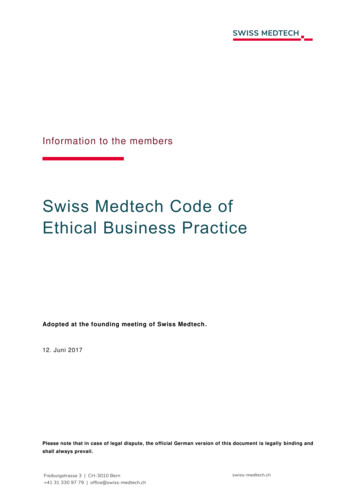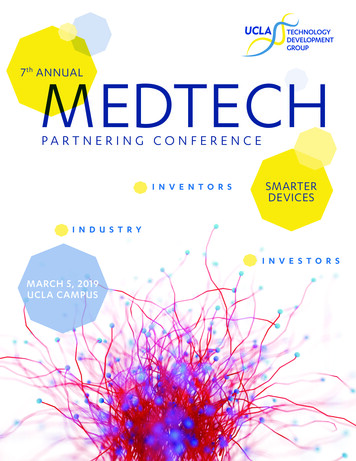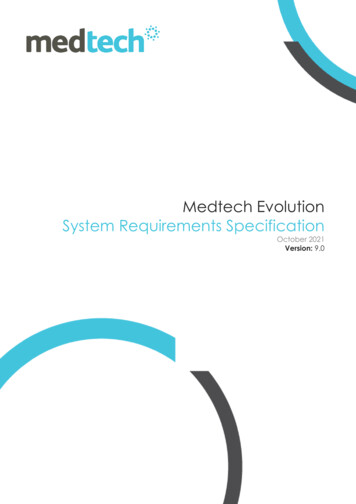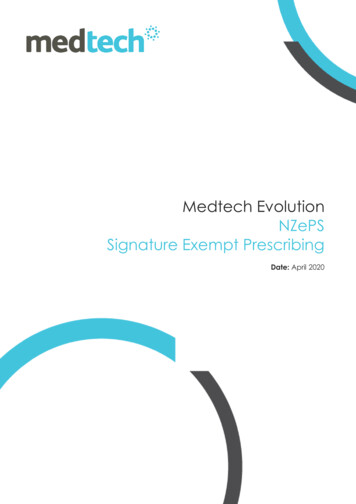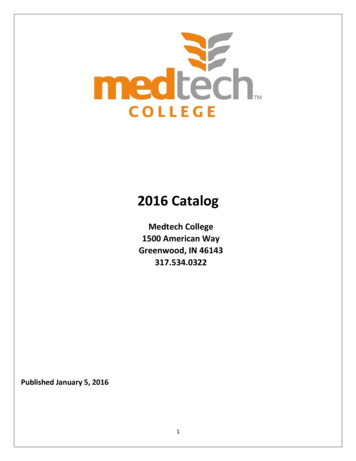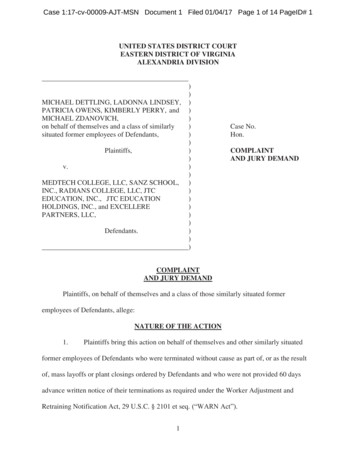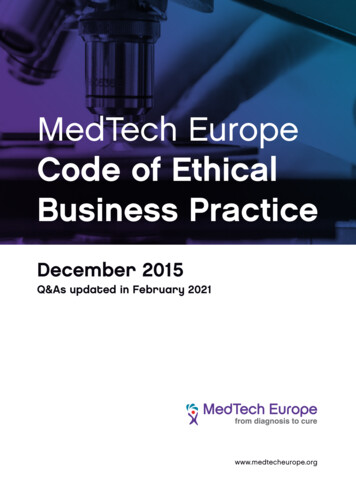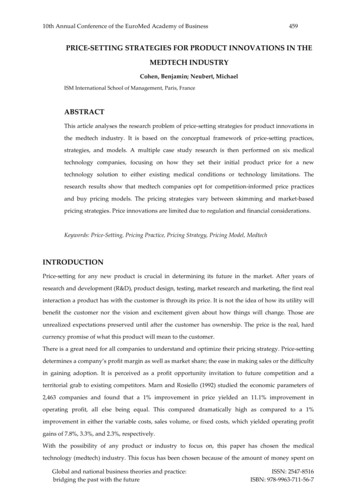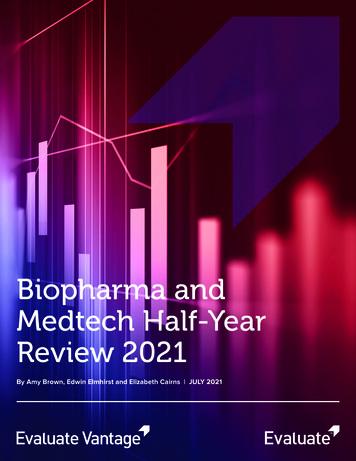Transcription
Medtech Evolution electronic PrescribingUser GuideNew Zealand electronic Prescription Service (NZePS)SetupMedtech Global48 Market Place, Viaduct Harbour, Auckland, New ZealandP: 0800 2 MEDTECH E: support@medtechglobal.com W: medtechglobal.com
Medtech Evolution NZePS User Guide - SetupTable of ContentsIntended Audience2Prerequisites2Setup3STEP 1: ENSURE HPI FACILITY NUMBER EXISTS3STEP 2: IDENTIFY NON-PHARMACY DRUGS4STEP 3: ACTIVATE ELECTRONIC PRESCRIBING6STEP 4: ACTIVATE PRESCRIBERS81
Medtech Evolution NZePS User Guide - SetupIntended AudienceThis document is targeted towards practice managers who will activate New Zealandelectronic Prescription Service (NZePS) within Medtech Evolution and has system administratoraccess.PrerequisitesThe following are required before starting:1) Contact the Ministry of Health (onlinehelpdesk@moh.govt.nz) for your credentials2) A minimum of Medtech Evolution version 1.5.7 installed3) Your Medtech Evolution System Administrator must activate you for NZePS for eachlocation you are registered within. The following information is necessary for activation:a. Registration Number e.g. NZ Medical Council number for GPsb. HPI CPN which is a number allocated by the Ministry of Health to HealthcareProviders.2
Medtech Evolution NZePS User Guide - SetupSetupActivating NZ ePrescribing within your system involves four simple steps.Step 1: Ensure HPI Facility Number existsFile Options Location Location Settings Codes & Defaults tabThe Ministry of Health have allocated a unique identifier for your practice. This identifier mustbe present in the space ‘HPI Facility Number’ as shown below:Figure 1 – HPI Facility NumberThis identifier will be used to ensure responses sent from the pharmacy reaches the correctdestination. It is for this reason this identifier is now printed on the prescription so the pharmacycan identify the source of the prescription.3
Medtech Evolution NZePS User Guide - SetupStep 2: Identify Non-Pharmacy DrugsUtilities Green Script Update.This step should be performed with support from a prescriber who is familiar with Green Scripts.The objective is to identify all ‘drugs’ that are not dispensed by a pharmacy. The reason for thisstep is Green Scripts (items not dispensed by a pharmacy) must not be included within theelectronic prescription message; hence they must be identified within your system, so theymay be excluded from the electronic prescription.If your practice does not use Green Scripts or does not prescribe non-Pharmacy items this utilitydoes not need to be run.Figure 2 - Non-Pharmacy Drugs UtilitySelect relevant Green Scripts, if any, by ticking them and select Apply. Once it is processedthe utility should be closed.HINTS:1) It is envisaged non-pharmacy drugs will start with “Green” however this is dependanthow these have been setup within you system.2) The utility may reveal a number of other user-defined medications which are eitherno longer used or have duplicates. Consideration should be given to mark theseitems inactive if they are no longer used. This is achieved via File Options Clinical Drug and searching for the Drug and then marking them Inactive.4
Medtech Evolution NZePS User Guide - Setup3) When new Green Scripts are created in the future the Drug Type ‘Green Script’ mustbe selected via File Options Clinical Drug as shown below. It is this field which isupdated by the utility described above.Figure 3 - Drug Setup module5
Medtech Evolution NZePS User Guide - SetupStep 3: Activate electronic PrescribingFile Options ePrescribing Setup Practice Setup123456Figure 4 - Activate ePrescribing[1]Medtech will automatically activate NZ ePrescribing and will advise you when this hasbeen actioned.[2]To enable logging of ePrescribing messages this must be ticked. This should be tickedinitially to ensure the ePrescribing messaging service is functioning correctly. It shouldalso be activated if problems are experienced to allow diagnosis of any errors that maybe preventing ePrescribing messages from being sent.[3]The default value is 15 days. This value can be increased if a longer period of logs isrequired for diagnosis of a problem.[4]This is a default value used at the time of prescribing a medication.If a Prescriber wants to know if a patient does not pick up their medications within acertain time period this default value is used.However, at the time of prescribing a medication this default can be changed to suitthe circumstances.6
Medtech Evolution NZePS User Guide - Setup[5]The Connection Settings are necessary to connect to the New Zealand ePrescriptionService. If your environment utilises a Proxy Server these details must be entered toensure connectivity.The Connection Settings will be automatically established as part of the upgradeprocess.[6]If your environment uses a Proxy Server these details must be completed.Please obtain the following information from your Technician and enter the followingdetails:Server: provide the IP Address of the Proxy Server.Port: provide the port number used to connect to the Proxy Server.System Username & System Password: provide the authentication details to access theProxy Server.7
Medtech Evolution NZePS User Guide - SetupStep 4: Activate PrescribersFile Options ePrescribing setup Activate Staff12345678Figure 5 - Activate PrescribersThis tab provides a consolidated grid to individually activate Prescribers for the ePrescriptionService.For a Prescriber to be activated they must be a Provider & Service Provider and must have aHPI CPN Number & relevant Registration No which can be updated within File Options Staff Members.[1]To enable ePrescribing for a staff member this must be ticked. A right mouse menu isprovided to select or deselect all staff. If prescribers are not activated the prescribingprocess does not change and no electronic version of the prescription is sent to theNew Zealand ePrescription Service.[2]Only staff members who have Provider and Service Provider ticked within File Options Staff Members Staff Details tab will appear in this list.[3]For multiple locations staff must be activated for each location.[4]This value is derived from the Staff Affiliation field within File Options Staff Members Provider tab; however the prescriber role must be checked to ensure it is accurate.For example a GP may be defined as a Doctor in one location but a Locum Doctorwithin another location.8
Medtech Evolution NZePS User Guide - Setup[5]This is a default setting which can be changed if necessary when prescribing amedication.If a prescriber wants to receive medication status changes (e.g. repeats remaining anddispensed) for the majority of prescriptions this field should be ticked.Using this feature will have some impact on the practices internet usage which shouldbe monitored if there are concerns with extra data usage costs.[6]When cancelling a medication it can be chosen whether to receive a staff notificationshould the cancellation fail. This default setting is used at the time of cancelling amedication but can be changed at the time if necessary. Given there are potentialclinical risks involved it is recommended this feature is activated by ticking this field.[7]The HPI is a unique identifier for the prescriber provided by the Ministry of Health whichis displayed information only and cannot be changed from this module.HPI is mandatory to be activated for NZ ePrescribing.To update this field please go to File Options Staff Members Provider tab.[8]This is a unique identifier provided by the Prescriber’s registering body (e.g. NZ MedicalCouncil) which is displayed information only and cannot be changed from this module.Registration no. is mandatory to be activated for the NZ ePrescription Service.To update this field please go to File Options Staff Members Provider tab.HINT:If for any reason a Prescriber wants to stop using ePrescribing they can be deactivated by unticking them. Once these changes are saved by logging out of Medtech Evolution thePrescriber will return to normal prescribing. They will still receive any outstanding dispensingreminders and they will be able to reprint an ePrescription should it be necessary.9
Medtech Evolution NZePS User Guide - SetupFor further information, or any other queries regarding these features, please contact MedtechSupport via one of the following options: Via the Medtech Evolution application [Help Contact Support] By online chat www.medtechglobal.com By email to support@medtechglobal.com By fax to 0800 MEDTECH (633 832) By phone on 0800 2 MEDTECH (633 832)10
Via the Medtech Evolution application [Help Contact Support] By online chat www.medtechglobal.com By email to support@medtechglobal.com By fax to 0800 MEDTECH (633 832) By phone on 0800 2 MEDTECH (633 832) Author: Holly Parmenter Created Date: 3/1/2016 4:56:43 PM .