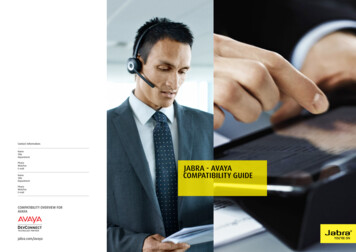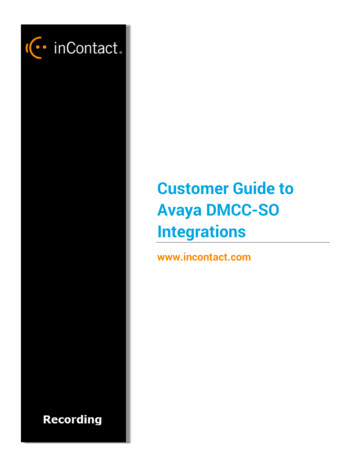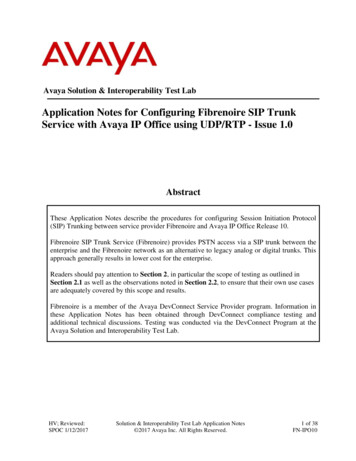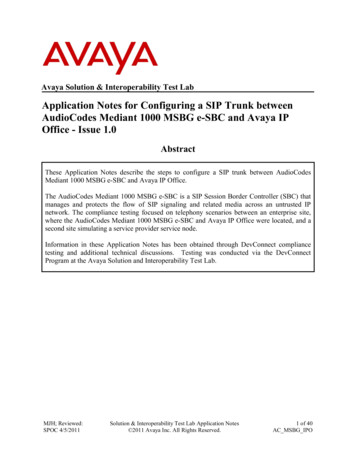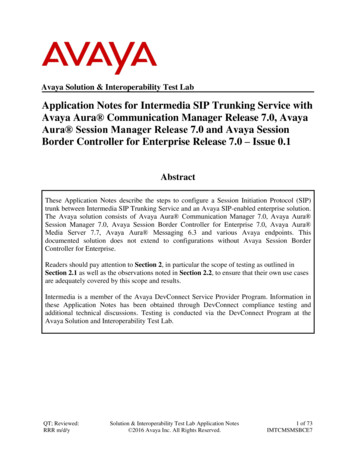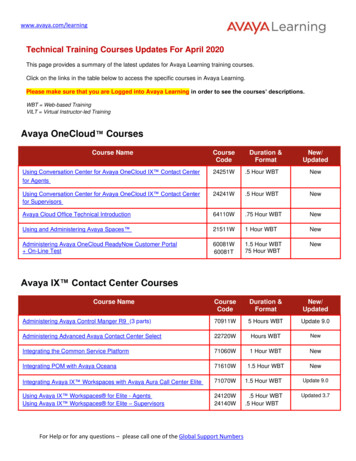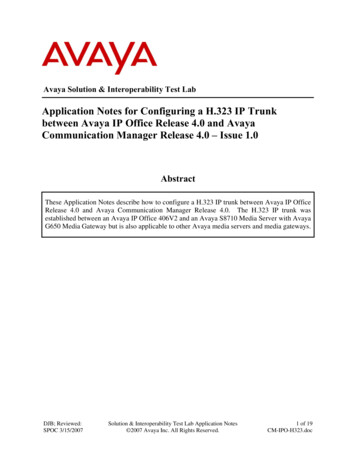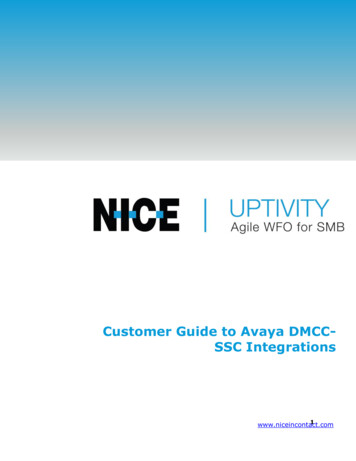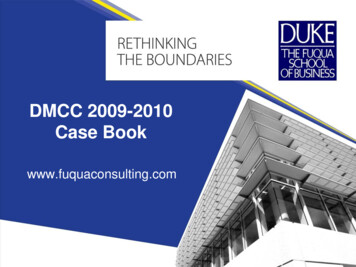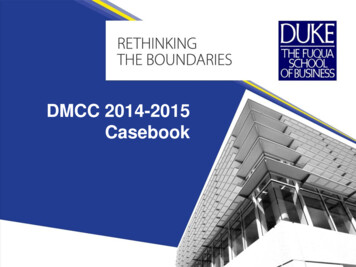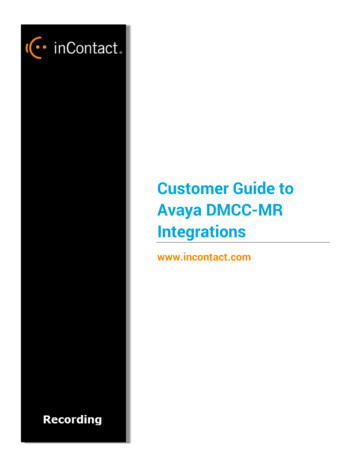
Transcription
Customer Guide toAvaya DMCC-MRIntegrationswww.incontact.com
Customer Guide to Avaya DMCC-MR IntegrationsCustomer Guide to Avaya DMCC-MR Integrations2 Version — This guide should be used with inContact WFO v5.6 or later Revision — February 2016 About inContact — inContact (NASDAQ: SAAS) is leader in cloud contact center software, helpingorganizations around the globe create customer and contact center employee experiences that aremore personalized, more empowering and more engaging today, tomorrow and in the future.inContact focuses on continuous innovation and is the only provider to offer core contact centerinfrastructure, workforce optimization plus an enterprise-class telecommunications network for themost complete customer journey management. inContact offers customers a choice of deploymentoptions. To learn more, visit www.inContact.com. Copyright — 2016 inContact, Inc. Disclaimer — inContact reserves the right to update or append this document, as needed. Contact — Send suggestions or corrections regarding this guide to documentationsrequestdiscover@incontact.com.
Customer Guide to Avaya DMCC-MR IntegrationsTable of ContentsIntroduction . 5Audience . 5Goals . 5Assumptions . 5Need-to-Knows. 5Terminology .6Customer Responsibilities. 6Avaya DMCC-MR Integration Overview . 7Known Limitations. 8Avaya Requirements . 8Hardware .8Software .8Licensing .9inContact WFO Requirements . 9Hardware .9Software .9Licensing .9Customer Configuration Overview . 10Customer Integration Tasks . 11Verify DMCC License Availability . 11Verify the Switch Configuration in AES . 123
Customer Guide to Avaya DMCC-MR IntegrationsConfigure Softphone Stations on the AES Server . 13Customer Administration Tasks . 14Voice Boards Overview . 14Voice Board Configuration. 14Channel Configuration Settings . 15Appendix: Channel Assignment Settings Definitions . 16Appendix: Avaya DMCC Recording Method Comparison . 18Document Revision History . 224
Customer Guide to Avaya DMCC-MR IntegrationsIntroductionAudienceThis document is written for customers and prospective customers interested inusing inContact WFO Call Recording in an Avaya DMCC-MR telephony environment.Readers who will perform procedures in this guide should have a basic level offamiliarity with IP telephony, general networking, the Windows operating system,Avaya telephony, and inContact WFO.GoalsThe goal of this document is to provide knowledge, reference, and proceduralinformation necessary to understand a proposed Avaya/inContact WFO integrationusing DMCC-MR, and to configure the Avaya equipment to support the integration.The information is presented in the following order: Overview of the Avaya DMCC-MR integration Customer knowledge and procedures related to integration tasks Customer knowledge and procedures for maintaining the recording integrationThis document is NOT intended as a specific system or network design document. Iffurther clarification is needed, consult with your telephony vendor(s).AssumptionsThis document assumes the reader has access to an inContact WFO Sales Engineer,Project Manager, or other resource to assist in applying this information to thereader's environment.Need-to-KnowsTo facilitate ease of use, the document takes advantage of PDF bookmarks.By opening the bookmark pane, readers can easily refer to the portion(s) ofthe guide that are relevant to their needs. For example, the inContact WFOapplication administrator can click on the Customer Administration Tasksbookmark to jump directly to that section.5
Customer Guide to Avaya DMCC-MR IntegrationsTo expand and collapse the bookmark pane, click on the bookmark icon on the leftside of the document window.For questions related to inContact WFO configuration, consult the inContact WFOinstallation team.This integration uses Avaya TSAPI. Refer to the Customer Guide to Avaya TSAPIIntegrations for additional limitations, licensing requirements, and customerintegration tasks.TerminologyTo ensure a common frame of reference, this guide uses the following terms inconjunction with this Avaya integration: AES: Application Enablement Services. The AES server in an Avaya contactcenter hosts software that provides CTI events Avaya CMS: Avaya Call Management System. This contact center product isdesigned for businesses with complex contact center operations and high callvolume. Sometimes referred to as Avaya CM. DMCC: Device Media Call Control. This functionality of the Avaya AES and AACCservers provides a means of active recording via VoIP, even for endpoints thatare not IP telephones. GEDI: Graphically-Enhanced DEFINITY Interface. Used by the customer orAvaya vendor to configure the Avaya CMS. MR: Multiple Registration. Avaya functionality that allows the customer toregister up to three devices against a single softphone extension. TSAPI: Telephone Services Application Programming Interface. Avaya TSAPI isthe actual software that provides the call control events and metadata toinContact WFO. S8300, S8500, S8700: These are common models of Avaya PBX equipment.Customer ResponsibilitiesYou are responsible for supplying the physical and/or IP connection(s) to yourtelephone system and LAN, and for obtaining and loading any licensing required byAvaya. You are also responsible for configuring Avaya system components tosupport the recording integration. See the Customer Integration Tasks section foradditional information.6
Customer Guide to Avaya DMCC-MR IntegrationsAvaya DMCC-MR Integration OverviewThe Avaya DMCC-MR integration uses softphones on the Avaya AES server as theaudio source, and receives call control events and metadata through AES usingTSAPI. Multiple registration supports mobility by allowing up to three devices to beregistered against a single softphone extension.General architectural example of the Avaya DMCC-MR integrationComponentAvaya CM MediaGatewayAvaya AESFunctionControls audio presented to and from digital and/or IP phones.Provides the DMCC CTI interface to create and control virtualsoftphones for the purpose of call recording and to provide callmetadata.inContact WFOReceives audio, call control events and business data. Provides aCTI interface for recording. In Premises deployments, may hostthe Web Portal for playback and administration.7
Customer Guide to Avaya DMCC-MR IntegrationsKnown Limitations Only devices supporting Physical Device Services can be recorded. This excludesdevices without a speaker-phone (such as CallMaster) and Avaya one-X Attendant stations. This is an Avaya limitation. This integration provides “muxed” (mono) audio and therefore does not supportspeaker separation for reporting or analytics. This integration is confined to recording calls at DCP and Avaya H.323 IPextensions.Avaya Requirements This integration requires Avaya TSAPI, which has additional software andlicensing requirements. See the Customer Guide to Avaya TSAPI Integrations.Hardware Avaya S8300, S8500, or S8700 Avaya AESSoftware Avaya CM v3.1 through 6.3 Avaya AES v3.1 with SP4 or higher through 6.3 Avaya has published the following statement on their DevConnect siteregarding version 7.0:All DMCC, Web Services, JTAPI and TSAPI applications created with the AEServices 5.2, 6.1, 6.2 or 6.3 SDKs and client libraries will work seamlessly on AEServices 7.0 without the need to recompile code and without the need to replaceany third-party library components.Based on this statement, we anticipate our software integration will becompatible with CM/AES 7.0. We will be completing additional testing in thenear future to confirm this.8
Customer Guide to Avaya DMCC-MR IntegrationsLicensingThe integration requires the following licensing to be available: One (1) DMCC basic license per recording channel: either DMCC DMC on AESor IP API A on CM. Contact your Avaya vendor to determine the type ofDMCC license your deployment requires. A full DMCC license includes both a DMCC basic license and an IP stationlicense. For this configuration, the IP Station license is not needed.inContact WFO RequirementsHardwareinContact WFO hardware requirements vary depending on system configurations.Appropriate hardware is identified during the system implementation process. Foradditional information, see the current Customer Site Requirements for inContactWFO.SoftwareThis guide covers the following release: inContact WFO v5.6 or laterAdditional third-party software is required for the DMCC integration: CACE WinPcap version 4.1.x (available from the WinPcap website)Licensing One (1) Voice seat license per named agent. Additional licensing may be required if the system includes optional features (forexample, inContact Screen Recording). Optional: One (1) Voice Board Reloading license. Voice Board Reloading allows customers to dynamically add/removeextensions from inContact WFO without restarting the CTI Core service (and thuslosing recordings).9
Customer Guide to Avaya DMCC-MR IntegrationsCustomer Configuration OverviewThe following table provides a high-level overview of the customer configurationsteps in Avaya DMCC-MR integrations. Links are provided for tasks that are coveredin this guide.Customer Configuration Steps for Avaya DMCC-MR Integrations1Complete all necessary physical and IP connections between the recording server(s)and the LAN.2Obtain any necessary Avaya software and licensing.3Complete the tasks and procedures detailed in the Customer Guide to Avaya TSAPIIntegrations.4Verify DMCC License Availability.5Verify the Switch Configuration in AES.6Configure Softphone Stations on the AES Server.10
Customer Guide to Avaya DMCC-MR IntegrationsCustomer Integration TasksThe information in this section is provided for your reference only. Detailed stepsfor the Avaya configuration can be found in Avaya’s documentation, which isavailable on the Avaya website. You should always use the appropriate manualsand/or guides from Avaya to install and configure Avaya components.Verify DMCC License AvailabilityLicenses are needed to register the DMCC stations used for recording audio. EachDMCC station will need a DMCC DMC license on the AES server OR an IP API Alicense on the Avaya CM.To verify DMCC DMC licensing on the AES (based on AES 5.2.1):1. In your web browser, browse to the Web License Manager site for your AESserver (typically http://aes-server/WebLM/, where ‘aes-server’ is the hostnameor IP Address of the AES).2. Log in with an administrative account.3. From the Licensed Products menu section, click Application Enablement.11
Customer Guide to Avaya DMCC-MR Integrations4. On the Licensed Features table, the Device Media and Call Control entrywill list the total and used values for DMCC DMC licenses.The available IP API A license count can be accessed using GEDI. To verifyIP API A licensing on the Avaya CM (based on CM 5.2.1): Run GEDI and enter display system-parameters customer.In this image, the limit of available licenses is 18, and there are 0 licenses used.This means that 18 concurrent softphones can be controlled through DMCC, andthus 18 concurrent recordings are possible.After completing this procedure, return to the Customer Configuration Overview.Verify the Switch Configuration in AESIf a Switch Connection will be used to configure the inContact WFO voice board, youmust confirm that the connection was created, copy the connection name exactlyas it appears, and provide that name to the inContact WFO Installation team. Toobtain this information:1. Log in to the AES server with an administrative account.2. Navigate to Communication Manager Interface and click SwitchConnection.3. Click Edit H.323 Gatekeeper.4. Enter the gatekeeper’s IP address if necessary.After completing this procedure, return to the Customer Configuration Overview.12
Customer Guide to Avaya DMCC-MR IntegrationsConfigure Softphone Stations on the AES ServerFor each inContact WFO recording channel, a corresponding softphone station mustbe created and configured on the AES server.To edit the configuration of a station:1. In GEDI, enter: Display station xxxx , where xxxx is the station extension.2. Set Type to a VoIP phone type (ex. 4610).3. Enter the Security Code (numerical passcode) for the extension.4. Set the COR to that created previously (with Can be a Service Observer set toY).5. Set IP Softphone to Y. The "IP Soft" license is used to allow the actual "Avaya IP Softphone" softwareclient to connect and register an extension. Since our DMCC stations do not usethis software, we do not require any additional licenses for the integration.Record the Extension and Security Code used and provide this information to theinContact WFO installation team.13
Customer Guide to Avaya DMCC-MR IntegrationsCustomer Administration TasksDuring ongoing use of the system, your inContact WFO administrator may need toconfigure new channels or reconfigure existing channels. This integration requireschanges to the Voice Boards page in the inContact WFO Web Portal when channelsare added or must be reconfigured.Voice Boards OverviewVoice Boards control how inContact WFO acquires audio. This component provideswhat inContact WFO is to record. At least one Voice Board is required for mostintegrations. While Voice Boards can correspond to physical audio capture boards insome integrations, they are not those boards.inContact WFO uses per-channel licensing, and each Voice Board softwarecomponent maintains the count of licensed, used and available channels associatedwith it. The system will not use any Voice Boards or channels for which it is notlicensed.Voice Board ConfigurationThe basic procedure for configuring Voice Board channels is the same for allintegrations and can be found in the inContact WFO Administration Manual. Forchannel settings specific to this integration, see Channel Configuration Settings.Unless your system is licensed for the Voice Board Reloading feature, you mustrestart the Recorder service (cc cticore.exe) after any Voice Board and/or Channelchanges.Any other Voice Board changes should only be done under direct supervision frominContact WFO Support. Done incorrectly, Voice Board modifications can haveserious negative impact to your system. In addition, altering the hardwareconfiguration of your system may void your warranty.14
Customer Guide to Avaya DMCC-MR IntegrationsChannel Configuration SettingsThe following settings apply when configuring channels for an Avaya DMCC-MRintegration:SettingDefinitionAssignUsed in deployments where physical devices and channelshave a one-to-one correspondence, or to allocate specificchannels to specific types of recording. For details, seeAppendix: Channel Assignment Settings Definitions.StationEnter a DMCC station ter the password for the DMCC station.Enter an optional name for the channel that can be used inchannel scripting.15
Customer Guide to Avaya DMCC-MR IntegrationsAppendix: Channel Assignment Settings DefinitionsThe following table lists and defines the values that appear in the Assign settingdrop-down list in Channel Configuration. Labels for these settings are affected byTerminology settings in the inContact WFO Web Portal.This list is presented solely as a reference. You should always choose the Assignsetting called for by your specific integration.SettingDefinitionNot in UseIdentifies a channel that is licensed in the system but notcurrently used.AnythingAllows channel to be used for all recording and playbackevents, as determined by schedule priorities.Playback AnythingLimits channel to playback of recordings via telephone.Record AnythingInstant RecordDedicated Record ACDGroupDedicated RecordDevice IDAllows channel to be used for any scheduled or APItriggered recording.Dedicates channel to instant recording requests from theAPI.Limits channel to recording only the specified ACD/PBXgroup (not the inContact WFO Group), independently of anyschedules.Limits channel to recording a specific hardware resource(e.g., voice port or DN) on the ACD/PBX.Dedicated Record AgentIDLimits channel to recording a specific agent number orextension.Dedicated Record DialedNumberLimits channel to recording a specific inbound number, suchas an 800-number carrying traffic to your facility.Dedicated Record CallerIDLimits channel to recording a specific ANI. Full or partial ANImatches may be used, e.g., limit to a matching area code.Dedicated RecordUser1(2)(3)(4)(5)Limits channel to recording a specific user-defined value asset by the API. Examples include Account and Case Number.16Playback and InstantRecordLimits channel to playback and instant recording requestsfrom the API.Playback and RecordLimit channel to scheduled recordings and playback.
Customer Guide to Avaya DMCC-MR IntegrationsRecord and InstantRecordUnlicensedLimit calls to recording only, but of any recording type.Identifies a channel which may be present (for example, ona physical audio capture card) but for which there is nolicense in the system.17
Customer Guide to Avaya DMCC-MR IntegrationsAppendix: Avaya DMCC Recording Method ComparisoninContact WFO supports three different recording methods using DMCC. The following table may help you evaluate thepros and cons of each method during the inContact WFO discovery process, and determine which integration is best foryou. This table is based on information from inContact's experience with inContact WFO implementations and theAvaya application note Developing Client-side IP Call Recording Applications Using Avaya Application EnablementServices.Single Step Conference(SSC)Service Observe (SO)Multiple Registration (MR)DMCC License1 Full per recorded device1 Full per recorded device1 Basic per recorded deviceTSAPI License2 per recorded device (oneto monitor the device forphone events and a secondto initiate the SSC when arecording is initiated.1 per recorded device. Used tomonitor the device for phoneevents. Joining the recordingstation to the call is performedvia DMCC resources.1 per recorded device.Maximum number ofactive participants ina call5. CM supports up to 6participants including therecording device, leaving 5possible phone participants.5. CM supports up to 6participants including therecording device, leaving 5possible phone participants.6AllDCP and Avaya H.323. Clientapplications can register recordingdevices only at extensions thatare softphone-enabled on CM'sStation form.Supported extensiontypes18All
Customer Guide to Avaya DMCC-MR IntegrationsSingle Step ConferenceService Observe (SO)(SSC)Multiple Registration (MR)Maximum number ofrecording devices ina call4 in a two-party call (6minus the number of activeparticipants).2 for Communication Manager4.0 and higher1 for earlier releases.6 (one per participant).Available in AES/CMreleasesAES 3.0 and higherCM 3.0 and higherAES 3.0 and higherCM 3.0 and higherAES 4.1 and higherCM 5.0 and higher1 per recording device1 per recording device1 per recording deviceActive Paticipation: 1 perrecording deviceSilent Participation: 0Listen/Talk FAC : 1 perrecording deviceListen Only FAC: 00YesNoRestricted via CORs on bothstation and agent levels.Benefit: Security. Agent mustbe logged into the CM to berecorded. Drawback: Requiresadditional administration forphones and agents.N/AAdditional mediaprocessorsconsumedAdditional TDM timeslots consumed(assuming a singleport network)Allows recordingnotification warningto be played toparticipantsClass of Restrictions(CORs) neededNo. Avaya AES supports thisfeature with SSC butinContact WFO runs as aSilent Participant, preventingit from sending thenotification.N/A19
Customer Guide to Avaya DMCC-MR IntegrationsSingle Step Conference(SSC)Supports highlyavailable callrecordingYes, but at cost of availableactive party slots in calls.Service Observe (SO)Yes, 2 for CommunicationManager 4.0 and higherMultiple Registration (MR)Yes. Depending on configurationand provisioning, eachregistration can be throughseparate hardware and networkpaths, or overlapped, to achievevarying levels of high availability.Supports registration of a secondrecording device at a targetextension, providing a back-upshould one recording fail.Additional hardware or licensingmay be required.SO requires a feature accesscode and target number to bedialed; there can be a slightPotential delaystarting call orrecording startfailure20N/Adelay (hundreds ofmilliseconds) after the call hasstarted before the recordingdevice joins the call.Since the SO session requiresdialing, there can be a smallchance of failure if the CM doesnot interpret the dial stringcorrectly.N/A
Customer Guide to Avaya DMCC-MR IntegrationsSingle Step ConferenceService Observe (SO)(SSC)Multiple Registration (MR)Regular registrationof target recordingdevicesN/AN/ANot recommended if targetdevices are not registered withthe CM on a regular basis (e.g.,daily).MR does not notify secondarystations when the primary isunregistered; thus, secondarystations initiate retry events forregistration that may eventuallylead to resource issues on theAES.Records Trunk-toTrunk TransfersTrunk-to-Trunk callstransferred over a VDN canbe recorded by monitoringthe VDN for call IDs andconferencing a DMCC stationinto the calls.N/AN/ARecords Avaya oneX AttendantStationsNoYes with special configuration.NoAllows dynamicchannel allocationNoNoYes with inContact WFO VoiceBoard Reloading license.21
Customer Guide to Avaya DMCC-MR IntegrationsDocument Revision HistoryRevision22Change DescriptionEffectiveDate0Initial version for this release2015-04-301Rebranded content.2016-02-05
Overview of the Avaya DMCC-MR integration Customer knowledge and procedures related to integration tasks Customer knowledge and procedures for maintaining the recording integration