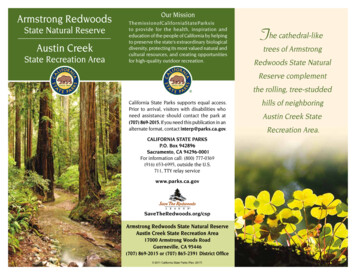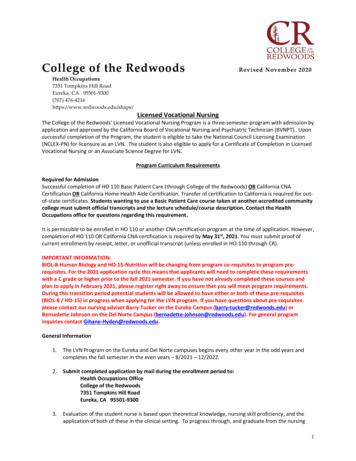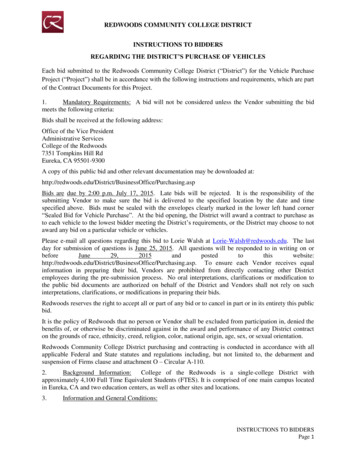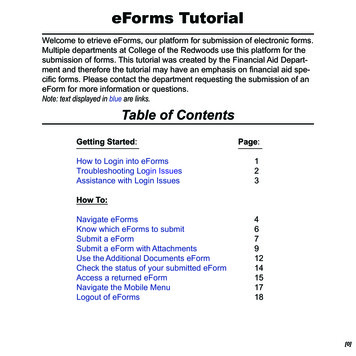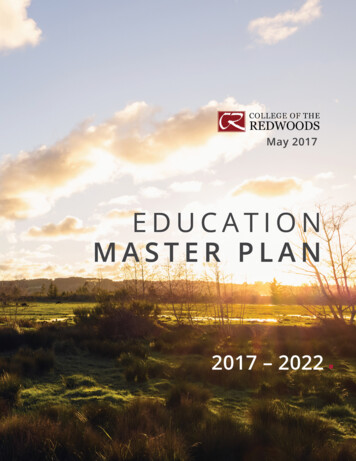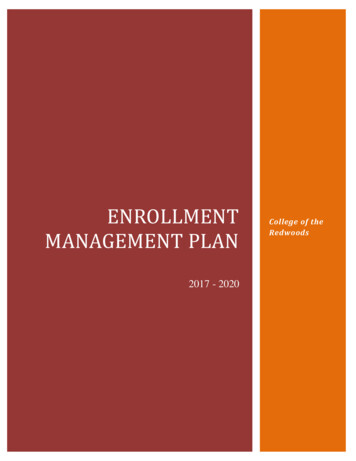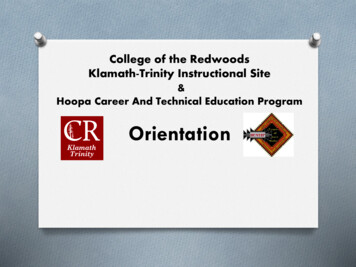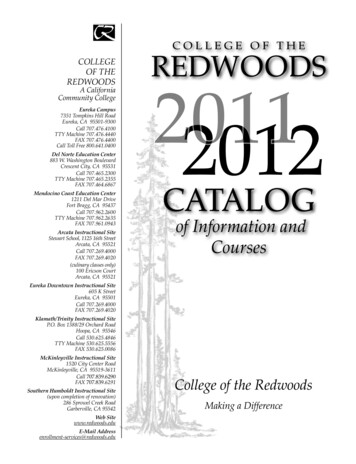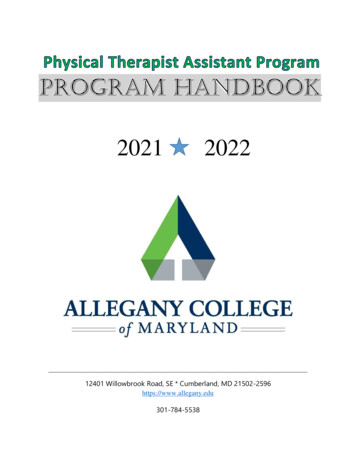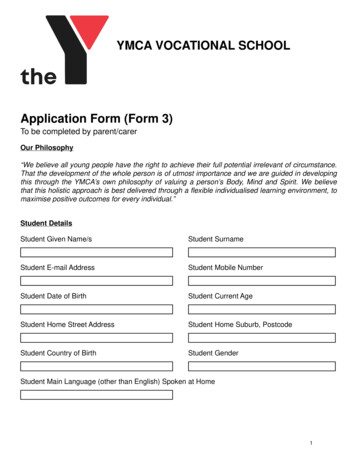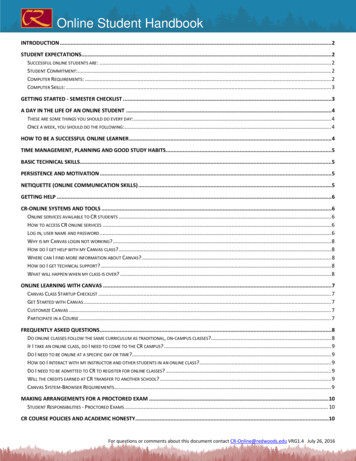
Transcription
Online Student HandbookINTRODUCTION . 2STUDENT EXPECTATIONS. 2SUCCESSFUL ONLINE STUDENTS ARE: . 2STUDENT COMMITMENT: . 2COMPUTER REQUIREMENTS: . 2COMPUTER SKILLS: . 3GETTING STARTED - SEMESTER CHECKLIST .3A DAY IN THE LIFE OF AN ONLINE STUDENT .4THESE ARE SOME THINGS YOU SHOULD DO EVERY DAY: . 4ONCE A WEEK, YOU SHOULD DO THE FOLLOWING: . 4HOW TO BE A SUCCESSFUL ONLINE LEARNER .4TIME MANAGEMENT, PLANNING AND GOOD STUDY HABITS .5BASIC TECHNICAL SKILLS. 5PERSISTENCE AND MOTIVATION . 5NETIQUETTE (ONLINE COMMUNICATION SKILLS) .5GETTING HELP . 6CR-ONLINE SYSTEMS AND TOOLS . 6ONLINE SERVICES AVAILABLE TO CR STUDENTS . 6HOW TO ACCESS CR ONLINE SERVICES . 6LOG IN, USER NAME AND PASSWORD . 6WHY IS MY CANVAS LOGIN NOT WORKING? . 8HOW DO I GET HELP WITH MY CANVAS CLASS? . 8WHERE CAN I FIND MORE INFORMATION ABOUT CANVAS? . 8HOW DO I GET TECHNICAL SUPPORT? . 8WHAT WILL HAPPEN WHEN MY CLASS IS OVER? . 8ONLINE LEARNING WITH CANVAS . 7CANVAS CLASS STARTUP CHECKLIST . 7GET STARTED WITH CANVAS . 7CUSTOMIZE CANVAS . 7PARTICIPATE IN A COURSE . 7FREQUENTLY ASKED QUESTIONS . 8DO ONLINE CLASSES FOLLOW THE SAME CURRICULUM AS TRADITIONAL, ON-CAMPUS CLASSES? . 8IF I TAKE AN ONLINE CLASS, DO I NEED TO COME TO THE CR CAMPUS? . 9DO I NEED TO BE ONLINE AT A SPECIFIC DAY OR TIME?. 9HOW DO I INTERACT WITH MY INSTRUCTOR AND OTHER STUDENTS IN AN ONLINE CLASS? . 9DO I NEED TO BE ADMITTED TO CR TO REGISTER FOR ONLINE CLASSES? . 9WILL THE CREDITS EARNED AT CR TRANSFER TO ANOTHER SCHOOL? . 9CANVAS SYSTEM-BROWSER REQUIREMENTS. 9MAKING ARRANGEMENTS FOR A PROCTORED EXAM . 10STUDENT RESPONSIBILITIES - PROCTORED EXAMS . 10CR COURSE POLICIES AND ACADEMIC HONESTY. 10For questions or comments about this document contact CR-Online@redwoods.edu VRG1.4 July 26, 2016
Online Student HandbookINTRODUCTIONOnline classes are designed to be convenient, flexible and as intellectually challenging and academically rigorous astraditional on-campus classes. Online classes allow you to achieve your academic goals by participating in a classvirtually “anywhere, any time, and any place.”If you have never taken an online class before, you should know that learning online can be challenging. It requiresspecific skills and presents a unique set of challenges to both students and teachers. You will want to review this entiredocument and check out the CR-Online website before you start your online adventure.Here are some issues that you should be aware of before attempting an online class. You will typically do more reading and writing than you would in a traditional class room. Strong reading and writingskills are required for most Internet classes. Patience, determination, hard work and staying current on your assignments will get you through the class. You must access your class on a regular schedule. This is not a self-paced program, due dates and deadlines must bemet. Another very important thing to understand is you won’t get immediate responses to your questions. Instructors willget back to you as soon as they can, but other students in the class may answer your question faster. Get to knowother students in the class and plan for technological delays in an online course. Courtesy is very important! Instructors have the right to remove you from a chat room or discussion board andcontact your school administration if you are discourteous, use inappropriate language or are disruptive in the class. The more you understand how the class works the easier it will be for you to maneuver through the class. Get toknow Canvas and your instructor’s site. Read through the teacher syllabus, the schedule, messages, and the OnlineClass Orientation Letter. Read and read thoroughly.If you have experience with online classes you can skip ahead to the Online Class ChecklistSTUDENT EXPECTATIONSSuccessful online students are: Self- motivated and work well independently Seldom procrastinate and are able to stay on task Follow the instructor’s written directions well Have strong reading and writing skills Are good communicators and will contact the instructor when questions or confusion ariseStudent Commitment:Your commitment will require at least as much time as you dedicate to a traditional class. A typical three credit hourclass will require about nine hours per week of your time. You will need to carefully read online lectures and textbookchapters, participate in online activities and watch online videos, participate in online discussions, and complete weeklyquizzes. Conscientiousness, attention to details, and skills in reading and writing are critical for success.Computer Requirements:Most computers and internet providers are adequate. You should have high-speed internet service (such as broadband)from cable, DSL, or satellite providers as there are required multimedia assignments. You need to have reliable access tothe Internet at least 3-4 times a week for 16 weeks. Anticipate problems, do not wait until the last minute to submitassignments. It is your responsibility to meet the class deadlines. Portable Devices vs. Computers: Although you can useFor questions or comments about this document contact CR-Online@redwoods.edu VRG1.4 July 26, 2016
Online Student Handbooklate-model portable devices (such as Android or iOS phones and tablets) for some things, you should plan on doing themajority of your work (especially exams and assignments) from a reasonably late-model notebook or desktop computer(Mac or PC). Do NOT plan to participate in online classes solely from a portable device. Use the free Canvas app (called“Canvas by Instructure”) available in iTunes (for iOS) and the Google Play Store (for Android) for the best experience.Computer Skills:Online classes require adequate computer skills. You should be able to navigate the class websites, open and downloadfiles, use a word processor with either Microsoft Word (.docx) or be able to convert files to rich text format (.rtf) orportable document format (.pdf), and submit files to the class website. It is your responsibility to meet the technologicaldemands of the class.GETTING STARTED - SEMESTER CHECKLISTEach semester you are responsible for completing the items below to ensure your success in an online class. If this is yourfirst time taking an online class, please read the rest of this document before getting started. Read the Online Class Orientation Letter Access the CR-Online website and select Class Orientation. Login to WebAdvisor and Check Your Registration Don’t know your WebAdvisor ID? Check here You can search for classes without a login. Login to Your Academic Email Account Check here for information about your Academic Email Account. It is important to check your email regularly. All Canvas, CR Admissions and Financial Aid notifications will becoming to your academic email account. Login to Canvas Login information for Canvas can be found on the CR Canvas Help Site. You should get to know Canvas well if you intend to take an online class. Purchase Textbooks Online Classes use books just like regular classes. Access your class and look at the syllabus to check for requiredtexts and materials then visit the bookstore. Access Your Class and Establish Your Attendance Immediately after the start of the semester, be sure to confirm your presence in the online classroom byfollowing the instructions provided by your instructor. You can and will be dropped as a “no show” from the class if you do not log in and follow the instructions forconfirming your presence in the class. See your Online Class Orientation Letter for details. Canvas Orientation Even before your class starts you can find out how Canvas works. Look over the Canvas Student Orientationlocated on the CR Canvas help site. Once you’ve logged in to Canvas, click on your class, read through the syllabus, the schedule, the messages, theteacher introduction and other informational requirements that may be listed. If you want more assistance with Canvas, CR offers online training classes. See CR-Online for more details.For questions or comments about this document contact CR-Online@redwoods.edu VRG1.4 July 26, 2016
Online Student HandbookA DAY IN THE LIFE OF AN ONLINE STUDENTYou can expect to spend 5-10 hours a week on one online class. Think that sounds like a lot? Remember, you don’tactually have to sit through a class lecture, you simply log in and go right to work.As an online student, you must take time to work on your classes daily, keep in touch with the instructor, and let themknow if you are struggling to complete your work. Do not fall behind! Follow the “To Do” list and reminders in Canvasand check the grade book often! It is your responsibility to meet the deadlines.These are some things you should do every day: Log in to the Canvas website.Check for new announcements.Access your class and check the “To-Do” lists.Check your email messages.Spend time working through your assignments.Read all instructions and ask questions of your instructor.Once a week, you should do the following: Look at your schedule for the upcoming week.Check the online grade book. Does your grade look right?Make sure you’ve submitted all your work for that week.Do you have projects or exams coming up?Save all of your homework in a recognizable file for backup.HOW TO BE A SUCCESSFUL ONLINE LEARNERAs an online student, you will interact with people using chat, video conferencing, email, social media and more. Onlineclasses are not easier, nor do they take less time, than traditional classes. Being a successful online student requiresindependence, discipline, self-motivation and a few basic technical skills. Ensure you're prepared with these tips: Have access to a computer with a fast, reliable internet connection. Expect glitches and plan for delays by startingassignments early. Know how to perform basic computer functions (saving and attaching files, creating folders) and navigate theInternet (using search engines, entering passwords). Be able to communicate effectively and clearly using email or online discussion boards. Nearly all communication iswritten, so it is critical you are comfortable expressing yourself in writing. Have a study area that is free from distractions. Be comfortable being online several times a week to participate in your class. Carefully read all written material on your Canvas site: syllabus, assignment due dates, instructions, discussion andcontact information. Be proactive in asking appropriate questions when assignments, concepts or homework solutions are unclear.For questions or comments about this document contact CR-Online@redwoods.edu VRG1.4 July 26, 2016
Online Student HandbookTIME MANAGEMENT, PLANNING AND GOOD STUDY HABITSTime management may be one of the most important skills for online students to master. Commit to an online studyschedule as if you are attending an on-campus class. Plan to study at least two hours a week per credit and commit tothose hours at the same time each week.Be disciplined in setting and maintaining a schedule to complete your work and provide timely responses to theinstructor and other students. Choose a time when you can avoid distractions (checking personal email, perusing socialmedia, television, family, social activities). Video: Organizing for Online Success (about 12 min.)Set aside specific times each day for studying.Communicate with your classmates and instructor regularly.Make note of due dates for assignments and exams in your Canvas calendar.Check the Canvas “To Do" list of items you will have to complete each week.Create a study environment that helps you excel. A quiet workplace without interruption from roommates or familyis necessary for success in an online class. Check the grade book regularly. If an assignment has not been graded, check with your instructor; make sure theassignment was received. Look for feedback on graded work. BASIC TECHNICAL SKILLSYou don't have to be a computer wizard to succeed in online classes, but we do recommend keeping a few technicalissues in mind: Video: Getting Tech Ready (about 12 min.)You may need to brush up on some basic technical skills before taking an online class. If you do not have a lot ofexperience using computers for academic work, such as creating documents and presentations, email communicationand uploading attachments, it is recommended that you take a computer course before attempting an online course.You should have access to a computer with a fast, reliable Internet connection and adequate up-to-date software(Microsoft Word, Adobe Acrobat, Mozilla Firefox or Internet Explorer). Some classes have special requirements, so besure to read about your specific class here: Online Class Orientation LetterCreate a folder on your computer or flash drive to save copies of all your work. Having a backup of your work my saveyou from a disaster.Our preferred browsers are Firefox and Chrome. Please view Canvas Technical Requirements for more information.PERSISTENCE AND MOTIVATIONPersistence and motivation are critical to meeting both the academic and technical challenges of being an onlinestudent. When you run into a challenge, don't give up, ask for help. Remember what your goal is and stay focused.Effective time management will help you avoid stressful challenges. Video: Personal SupportCommunicate and collaborate with your family and employer. Completing a degree online is a significant timecommitment, and you will need their support and understanding. See: First-Time Online Adult Students.NETIQUETTE (ONLINE COMMUNICATION SKILLS)Communicating online is different than communicating face-to-face because many of the social cues are absent.Communicate with your classmates, as this will help you feel connected to the class, even in an online setting. Onlineinteraction will help increase your motivation and retention and your classmates can offer additional perspectives andsuggestions that you may have not otherwise considered. Video (12 min.): Communication Skills for Online LearningUse extra caution in the way you word things online and be polite and respectful to your classmates and instructor. Thisis important for avoiding misunderstandings and creating a positive and supportive learning environment.For questions or comments about this document contact CR-Online@redwoods.edu VRG1.4 July 26, 2016
Online Student HandbookGETTING HELPAcknowledging when you need help is important for success. Don't hesitate to contact your instructor if assignmentsseem unclear or you are having difficulty understanding something. Ask questions, don’t be shy, get to know yourclassmates, they can be one of your best resources for help.Contact your counselor to discuss any challenges that are having a negative impact on your work. Look into the campusresources and assistance programs that are available. Reach out when you need someone to talk to, feel frustrated, orneed help understanding class concepts. If you need help with Enrollment Services call (707) 476-4200.Contact Technical Support Services if you are having trouble logging in or accessing Canvas, Email or WebAdvisor.CR-ONLINE SYSTEMS AND TOOLSOnline services available to CR studentsThere are three main systems used here at College of the Redwoods: Web-Advisor is the online registration system used for registration and class schedules. Canvas is the Learning Management System (LMS) used here at CR. Instructors can use Canvas to provide syllabus,calendar, grade and assignment information online. Your student email account is provided by Google Services. All CR communications, including academic deadlines,financial aid information, application status, Canvas notifications, and password reset responses will be sent to yourstudent email.How to access CR online servicesThe best way to access CR systems is to open the main CR Web page at: http://www.redwoods.edu, look in the upperleft hand corner and select the system you want to access. Note that there is help information available for each systemon the CR-Online Technical Support page.Log in, user name and passwordYou have a separate user name for each of the three main online services here at CR.Your Web-Advisor user name is in the following format - first initial of your first name your last name last three digitsof you Student ID number. For example, Bugs Bunny with a Student ID number of 0123456 will have a User ID ofbbunny456. Click here for Web-Advisor Login Help!. If you can’t find your Student ID number, contact EnrollmentServices at (707) 476-4200. Your Canvas user name is the same as your Web-Advisor user name; however, it has a separate password (6-digitbirthdate). Click Here for Canvas Login Help! When logging into your student email account, enter your entire student email address as your username. Youremail address is your Web-Advisor user ID “@mycr.redwoods.edu”. Click here for Student Email Help!The default passwords for your accounts are: The default password for Web-Advisor is your 6-digit birthdate, in “mmddyy” format. The default password for Canvas is your 6-digit birthdate, in “mmddyy” format. The default password for your student email is your 8- digit birthdate (mmddYYYY).After you log in, you can change the default password, but you will need to do that for each system separately. Using thesame password for all three accounts can help you remember it.For questions or comments about this document contact CR-Online@redwoods.edu VRG1.4 July 26, 2016
Online Student HandbookONLINE LEARNING WITH CANVASCanvas is the Learning Management System (LMS) used here at CR to help instructors deliver learning materials to bothonline and face-to-face classes. It has a calendar, schedule, gradebook, discussions and other tools to help you stayorganized and keep up with your classes. If you are new to Canvas, please take the time to watch this five minute videoIntroducing Canvas. For more information about Canvas, see below or visit the Student Canvas Resources page.Canvas Class Startup Checklist Review the Introduction video and guidesLogin to CanvasCheck for announcements in the dashboardCheck the calendarSet up your profileAccess your coursesView the syllabus for each classConfirm your presence in the class by following the instructions provided by your instructor.Here are some links to help you with Canvas:Get Started with CanvasParticipate in a CourseHow do I log in to Canvas?How do I submit an online assignment?What is the User Dashboard?How do I submit a Turnitin assignment?How do I view my courses?How do I view my Grades?How do I use the Course Dashboard as a student?How do I view the Calendar?What are Course Navigation indicators?What is Conversations?Why can't I access my Course?How do I reply to a Discussion?Will Canvas work on my mobile device?How do I get help with Canvas?Customize CanvasWhat are my Profile and User Settings?How do I set my Notification Preferences?How do I connect to web services outside of Canvas?How do I customize my Courses menu?You can also find these lessons and more by searching the Canvas Guides. There are a lot of Canvas resources availableon the internet, just search for “Instructure Canvas” and you will find that instructors and students all over the world areusing Canvas and talking about how it works. For more information about online classes, see: CR-OnlineFor questions or comments about this document contact CR-Online@redwoods.edu VRG1.4 July 26, 2016
Online Student HandbookFREQUENTLY ASKED QUESTIONSWhy is my Canvas login not working?There are a number of things that can prevent you from logging into Canvas. Before contacting Technical Support,please check the following: Has it been at least 24 hours since your registration was processed? There will be a delay between when you registerat CR and when you will have access to Canvas and Canvas classes. Are you logging into the correct Canvas site? https://redwoods.instructure.com . Are you correctly typing in your Web-Advisor ID as the Canvas user name? Are you using your 6-digit birthdate (mmddyy) as your password? (This is separate from your Web-Advisorpassword.) See Canvas Login help! for details.If you are still unable to log in, contact Technical Support at its@redwoods.edu or by calling either (707) 476-4160 or(800) 641-0400, Ext. 4160, between 8:00 a.m. and 4:00 p.m., Monday through Friday.How do I get help with my Canvas class?You should contact your instructor to get help with questions about your Canvas class. Log in to Canvas and click thehelp button in the upper right corner and you will be prompted to ask your instructor a question.Where can I find more information about Canvas?Here is a Canvas Resources Page! that does not require a Canvas login and contains videos and links to the mainCanvas site, documentation and tutorials. You can search the Internet to find thousands of web pages and videos abouthow to use Canvas.How do I get technical support?Please be aware that any questions about class materials, such as understanding assignments and tests, are nottechnical difficulties and should be addressed by your instructor. Use Canvas to send a question to your instructor byclicking the Help button in the upper right corner of the Canvas dashboard.CR technical support can help you with issues regarding your password for Canvas, Web-Advisor andyour mycr.redwoods.edu email. They can be reached at its@redwoods.edu or by calling either (707)476-4160 or 800641-0400, Ext. 4160, between 8:00 a.m. and 4:00 p.m., Monday through Friday. You may send emails to them any timeand they will respond within one business day.What will happen when my class is over?After finals week, your classes’ online site will conclude and you will no longer be able to participate in any gradedassignments or activities. You will, however, be able to view class materials that your instructor has made available afterthe class ends. In addition, your class will move from the active course list on the main page to the past enrolments list.To view your past enrolments see: Past EnrollmentsDo online classes follow the same curriculum as traditional, on-campus classes?Yes. CR's online classes have similar course content to traditional classes. They are written and taught by CRfaculty members. The main difference between an online and on-campus class is that in most cases you do nothave a set day or time to attend an online class. You will complete your work on your own time, but you willsubmit assignments and complete exams on time as requested by your instructor.For questions or comments about this document contact CR-Online@redwoods.edu VRG1.4 July 26, 2016
Online Student HandbookIf I take an online class, do I need to come to the CR campus?No. Unless specified, you are not required to come to the CR campus at any time. Note: Some classesmay require a proctored exam or other course specific requirements. Please check the Online Class OrientationLetter or course syllabus for your specific class.Do I need to be online at a specific day or time?You may access your online class materials 24 hours a day, 7 days a week. Your instructors will set the deadlinesfor assignments and exams to be completed, just like they would for on-campus classes.For most classes, you will not be required to attend class at a set time. Some instructors may have set times for"live" Web discussions. This means that you may need to log in to your online class at a specific time.How do I interact with my instructor and other students in an online class?CR instructors use many different methods to create an exciting, interactive online learning environment. Livechat sessions, Wikis, blogs, interactive activities, and discussion forums are just a few of the techniques used toenhance online learning. Email is also a common mode of communication between instructors and students.Do I need to be admitted to CR to register for online classes?Yes. In order to take semester-based, online college classes, you must be admitted to the College of theRedwoods. See How to Apply to CRWill the credits earned
Login to WebAdvisor and Check Your Registration . For questions or comments about this document contact CR-Online@redwoods.edu VRG1.4 July 26, 2016 . Online Student Handbook. A. DAY IN THE LIFE OF AN ONLINE . S. TUDENT You can expect to spend 5-10 hours a week on one online class. Think that sounds like a lot?