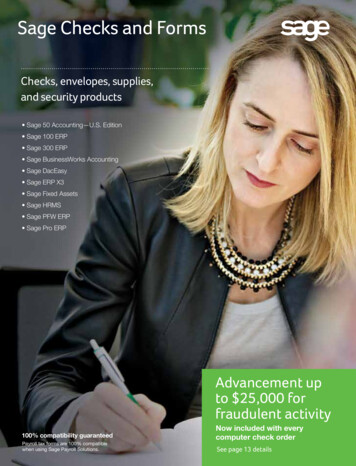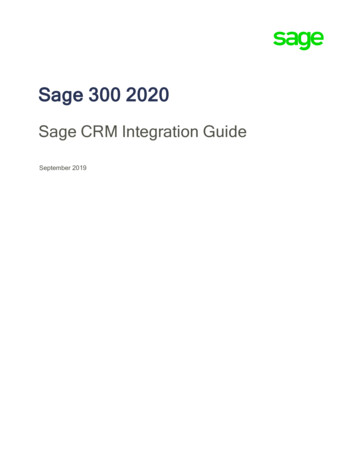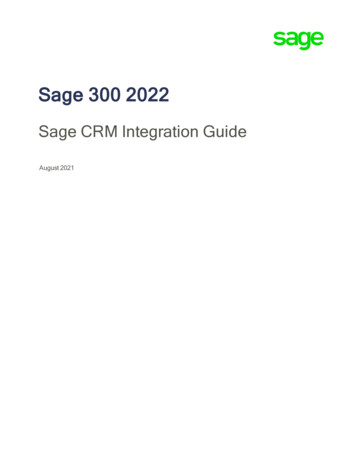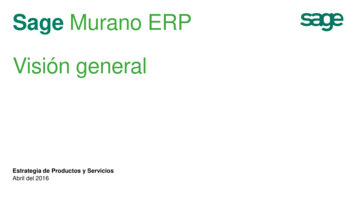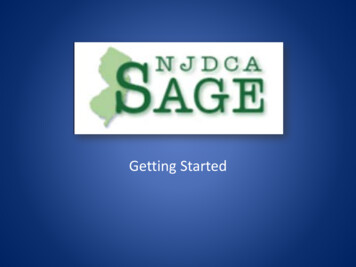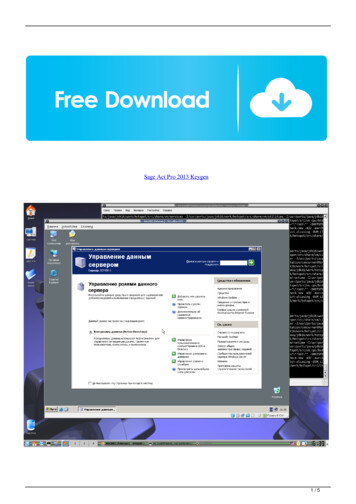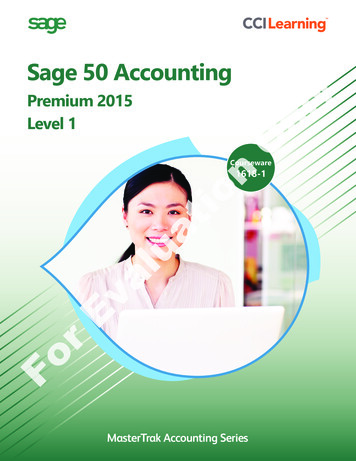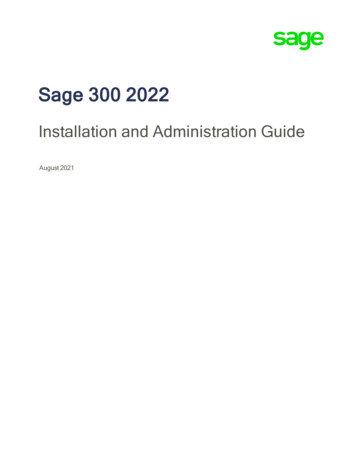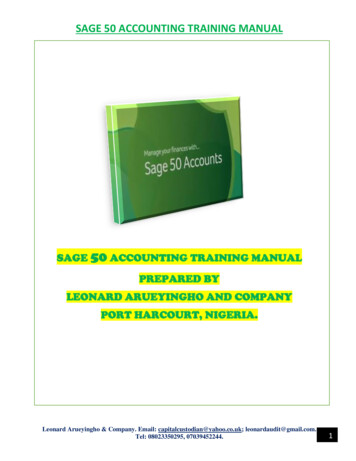
Transcription
SAGE 50 ACCOUNTING TRAINING MANUALSAGE 50 ACCOUNTING TRAINING MANUALPREPARED BYLEONARD ARUEYINGHO AND COMPANYPORT HARCOURT, NIGERIA.Leonard Arueyingho & Company. Email: capitalcustodian@yahoo.co.uk; leonardaudit@gmail.com.Tel: 08023350295, 07039452244.1
SAGE 50 ACCOUNTING TRAINING MANUALINTRODUCTIONEvery organization needs good records that show where its money comes from, where it goes andhow the organization is performing financially. The system used for this is a called the organizationsaccounting system. A good program lets the computer take over the drudgery of accounting for you,once you have entered the information, the computer rearranges and summaries it so you canunderstand what has happened in your organization. Thus, it does the double entry posting once anentry is made.Sage Accounting is that good program that does your bookkeeping for you. It has the ability toproduce instant reports, forms and financial statements. It can be used for budgeting and controls.It has an audit-trail. It makes internal and external audit procedures easy to achieve. Frauds andother inaccuracies are easily prevented and detected where they occur.Busy executives and non-accountants who are computer literate will find an automated accountingsuch as this easy do work with. Sage Accounting is easy to use and it works with codes created byyou. Access can be restricted only to classified users by the use of passwords created by you.Welcome to the world of SAGE Accounting, for business that demand more.The menu bar consist of the following menus: File, Edit, Lists, Maintain, Task, Analysis, Options,Reports and Forms, Services, Windows and Help. When the company is created in the File Menu,the default information that will run the system are entered in the Maintain Menu. The day to daytransactions are entered in the Task Menu. You can find existing transactions in the Edit Menu byclicking the Find Transactions button to find specific transactions.Leonard Arueyingho & Company. Email: capitalcustodian@yahoo.co.uk; leonardaudit@gmail.com.Tel: 08023350295, 07039452244.2
SAGE 50 ACCOUNTING TRAINING MANUALMaintain Menu consist of the following: Customer/prospects Vendors Employees/ sales rep Payroll Chart of accounts Budgets Inventory items Item prices Job cost Make record inactive Fixed assets Company information Memorized transactions Default information Sales taxes UsersTask Menu consist of the following: Quotes/ sales order/proposals Sales/ invoicing Invoice time and expense Receive money Finance charge Select for deposit Credit memos Select for purchase order Purchase order Purchases/ Receive inventory Bills Select for payment PaymentsLeonard Arueyingho & Company. Email: capitalcustodian@yahoo.co.uk; leonardaudit@gmail.com.Tel: 08023350295, 07039452244.3
SAGE 50 ACCOUNTING TRAINING MANUAL Write cheques Vendor credit memos Account register Time/ expense Select for payroll entry Payroll entry General ledger Inventory adjustments Assemblies Account reconciliation Void cheques Write letter Action items SystemLeonard Arueyingho & Company. Email: capitalcustodian@yahoo.co.uk; leonardaudit@gmail.com.Tel: 08023350295, 07039452244.4
SAGE 50 ACCOUNTING TRAINING MANUAL1.00 FILE MENUCREATE A NEW COMPANY – INTRODUCTIONOne of the first things you'll want to do after you install Sage 50 is set up your company. To getthings started, Sage 50 provides the Create a New Company wizard. When you set up yourcompany, you provide Sage 50 with basic information such as name and address. You use theCreate a New Company wizard to establish basic information about your company and specificinformation about how you want your company to work. You can choose to copy your chart ofaccounts from our sample charts of accounts for various types of businesses or create your own.Basic information includes the following: Company Information: This includes name, address, telephone, FAX number, Web siteaddress, federal and state employer identification numbers, and state unemploymentnumbers. Business Type: This defines what type of business your company operates as. Chart of Accounts: You can choose to copy one of many sample charts of accounts or createyour own. If you choose not to copy a chart of accounts from a sample business, you'll needto enter a retained earnings account number after the setup is complete. Subsidiary Companies: (Sage 50 Premium Accounting and higher only) If the new companyyou're setting up is a consolidated company, you need to know which existing companiesyou will be adding as subsidiary companies. Also, if any of these sub companies require auser ID and password for financial statement access, you need to know the IDs andpasswords, since you'll be prompted for them. Posting Method: You have the choice between real-time posting and batch posting. Accounting Method: You have the choice of either cash-basis method or accrual-basismethod of accounting. Most businesses use accrual accounting. Accounting Periods: You set up monthly accounting periods or customize your own fiscalyear structure.Leonard Arueyingho & Company. Email: capitalcustodian@yahoo.co.uk; leonardaudit@gmail.com.Tel: 08023350295, 07039452244.5
SAGE 50 ACCOUNTING TRAINING MANUALCreate a New Company - Company InformationYou use the company information window to enter basic information about your company such as name and address information telephone and fax numbers Web site address (for example, www.company.com) and primary e-mail address (forexample, sales@company.com or service@company.com) federal and state employer identification numbers (Tax Identification Number) state unemployment ID type of businessAfter you enter your basic information, you can set up specific information for: General Ledger: chart of accounts and beginning balances. Accounts Receivable: default settings, customer records, and customer beginning balances. Accounts Payable: default settings, vendor records, and vendor beginning balances. Payroll: default settings, employee records, and employee year-to-date earnings andwithholdings. Inventory: inventory items, assemblies, and inventory beginning quantities. Jobs: job information and beginning balances.Chart of AccountsYour company's chart of accounts is a complete list of all account names that will be used in theGeneral Ledger. Each account is associated with an account ID to help locate it when recordingdata. Accounts are used to classify transaction information for reporting purposes. Chart of accountscan vary depending on the business type.Set Up Your Chart of Accounts for the First TimeIf you are converting from another accounting system, please use the Import selection on the Filemenu.If you are currently using a manual system for your accounting, there are several things you needto know when you set up a chart of accounts: Determine a conversion date, and gather balances as of that date. You use this informationfor your beginning balances.Leonard Arueyingho & Company. Email: capitalcustodian@yahoo.co.uk; leonardaudit@gmail.com.Tel: 08023350295, 07039452244.6
SAGE 50 ACCOUNTING TRAINING MANUAL If you are setting up a new chart of accounts (instead of copying from one of Sage 50'ssample businesses), you need to have all your account numbers and names written down. Have all of your transactions that have occurred after the conversion date ready to enter tobring your accounts up to date.1. Do one of the following: To let Sage 50 walk you through the process of setting up your chart of accounts, from theSage 50 main window, select Help Setup Guide. On the Setup Guide, select GeneralLedger. Select the Chart of Accounts option from the Maintain menu.Sage 50 displays the Maintain Chart of Accounts window.2. Enter an account ID and description for the account.The account ID determines how the account is identified and sorted in the chart of accounts list.Most charts of accounts are set up with specific account types grouped together.3. Select an account type from the drop-down list.Account types define how the account will be grouped in reports and financial statements. Theyalso control what happens during fiscal year-end.General Ledger accounts are assigned types on the General tab of the Maintain Chart ofAccounts window.Choose one of the following account types from the drop-down list:Accounts PayableExpensesAccounts ReceivableFixed AssetsAccumulated DepreciationIncomeCashInventoryCost of SalesLong term liabilitiesEquity - doesn't close (Corporation)Other assetsEquity - gets closed (Proprietorship)Other current assetsEquity - Retained EarningsOther current liabilitiesAlthough Sage 50 will allow you to change the Account Type of an existing account with balancesand transactions on which it is applied, we HIGHLY recommend that you do not change it. ThisWILL change your financial statements!Leonard Arueyingho & Company. Email: capitalcustodian@yahoo.co.uk; leonardaudit@gmail.com.Tel: 08023350295, 07039452244.7
SAGE 50 ACCOUNTING TRAINING MANUAL4. Enter any debits or credits you've made against the account in the months listed for period history.5. Select Save.6. Enter the Beginning Balance on the General tab.7. Select Close.Add an Account to an Established Chart of AccountsTo set up an account using the Setup Guide1. From the Sage 50 main window, select Help Setup Guide.2. Click the Chart of Accounts page, and select the Next button. In the following window, selectAdd New Accounts. Sage 50 displays the Maintain Chart of Accounts window.3. Enter an account ID and description for the account.The account ID determines how the account is identified and sorted in the chart of accounts list.Most charts of accounts are set up with specific account types grouped together.4. Select an account type from the drop-down list.5. When you're finished filling in the window, select the Save button.To set up an account using the menu1. Select Chart of Accounts from the Maintain menu. Sage 50 displays the Maintain Chart ofAccounts window.2. Enter an account ID and description for the account.The account ID determines how the account is identified and sorted in the chart of accounts list.Most charts of accounts are set up with specific account types grouped together.3. Select an account type from the drop-down list.4. Select Save.Note: Since this is a new account, Sage 50 assumes a beginning balance of zero. You canimmediately assign transactions to the account. If you try to enter a beginning balance, Sage 50assumes this is a prior-period adjustment and will prompt you for the prior period.Leonard Arueyingho & Company. Email: capitalcustodian@yahoo.co.uk; leonardaudit@gmail.com.Tel: 08023350295, 07039452244.8
SAGE 50 ACCOUNTING TRAINING MANUALTo set up an account from most windows accessed from the Tasks menu1. Type or double-click in the Account ID field. Sage 50 displays the Maintain Chart of Accountswindow.2. Enter an account ID and description for the account.The account ID determines how the account is identified and sorted in the chart of accounts list.Most charts of accounts are set up with specific account types grouped together.3. Select an account type from the drop-down list.4. Select Save.Enter General Ledger Account Beginning BalancesIf you are just starting out with your company and have not posted any transactions, Sage 50assumes that you are entering beginning balances for your accounts when you select the BeginningBalances button. If you have posted transactions, Sage 50 assumes that you are entering adjustmentsto your accounts for a period in a prior year. If you enter a new account, Sage 50 assumes that thisaccount has a zero balance. You may find it easier to add all necessary accounts and then create onecumulative beginning-balance entry.1. From the Maintain menu, select Chart of Accounts. Sage 50 displays the Maintain Chart ofAccounts window.2. Select the Beginning Balances button. Sage 50 displays the Select Period window.3. Select the period in which you want to enter beginning balances. You can select from previous,current, or future periods.4. Select OK. Sage 50 displays the Chart of Accounts Beginning Balances window.5. Click or tab to any of the white cells in the grid to add an amount. (The gray cells are for viewingpurposes only.)6. Enter all the beginning balances for the accounts. Scroll the list box to make sure the accountamounts are correct. If necessary, you can enter a negative amount; just type a minus sign beforethe number. Note that for each period, a running beginning balance is kept. Thus, if you change anamount in Period 1, the amounts for subsequent periods are also changed. However, if you changean amount in Period 2, the same account balance in Period 1 is unchanged.7. Select the OK button when you're finished.Leonard Arueyingho & Company. Email: capitalcustodian@yahoo.co.uk; leonardaudit@gmail.com.Tel: 08023350295, 07039452244.9
SAGE 50 ACCOUNTING TRAINING MANUALWhen You Are Out of Balance?If you are out of balance in the Beginning Balances for General Ledger Accounts window, Sage 50displays a warning message indicating that an equity account will be created (or updated) to containthe difference or out-of-balance amount. This account will be named Beginning Balance Equity,and its type is Equity-Doesn't Close. This account does not appear in the Beginning Balanceswindow, but it will appear in the list of accounts and on financial statements and general ledgerreports.Try to find the reason for the out-of-balance situation, and correct it if possible. (Select Cancel whenSage 50 displays the warning message.) If you are entering beginning balances from financialstatements supplied by your previous accounting system or by your accountant, you most likelymade an error in data entry. Make sure you didn't leave out an account or balance and that youentered all amounts correctly.If you still cannot find the error, you can select OK at the warning message. Your books will be inbalance, and you can proceed with setting up your company. You can even begin entering andposting transactions. (Remember that once you post transactions, you will need to enter prior-periodadjustments rather than beginning balances. Although both are entered using the Maintain Chart ofAccounts Beginning Balances button, Sage 50 will display the proper window according to whetherthe transaction has been posted or not.) Then later, if you find the cause of the out-of-balancesituation, you can go back to the Beginning Balances or Prior Period Adjustments window andcorrect the situation.Once the Beginning Balance Equity account has no transactions associated with it, you can deletethe account.1. Continue entering beginning balances.2. Select OK when you are through.Leonard Arueyingho & Company. Email: capitalcustodian@yahoo.co.uk; leonardaudit@gmail.com.Tel: 08023350295, 07039452244.10
SAGE 50 ACCOUNTING TRAINING MANUAL2.00 MAINTANI MENUEnter Prior-Period AdjustmentsIn addition to general ledger account beginning balances, Sage 50 allows you to adjust existingaccount balances. If you are just starting out with your company and have not posted anytransactions, Sage 50 assumes that you are entering beginning balances for your accounts. If youhave posted transactions, Sage 50 assumes that you are entering adjustments to your accounts for aperiod in a prior year. If you enter a new account, Sage 50 assumes that this account has a zerobalance. You may find it easier to add all accounts and then create beginning-balance entries.1. From the Maintain menu, select Chart of Accounts. Sage 50 displays the Maintain Chart ofAccounts window.2. Select the Beginning Balances button to enter prior-period adjustments. Sage 50 displays theSelect Period to Adjust window.3. Select the accounting period in which you want to enter or adjust balances. For prior-periodadjustments, you can select from previous periods.4. Select OK. Sage 50 displays the Chart of Accounts Prior Year Adjustments window.5. Click or tab to any of the white cells in the grid to change or add an amount. (The gray cells aredisabled.). If necessary, you can enter a negative amount; just type a minus sign before the number.Note that for each period, a running beginning balance is kept. Thus, if you change an amount inPeriod 1, the amounts for subsequent periods are also changed. However, if you change an amountin Period 2, the same account balance in Period 1 is unchanged.6. Select OK when you are finished.Create a BudgetWhen creating a budget, you can start from scratch or modify an existing budget. You can also useyour actual data to build a budget based on prior years or periods.How Do I Get There? From the Maintain menu, select Budgets. Click the New button.Enter a budget name (up to 30 characters) and description (up to 50 characters).You have three choices for creating a budget.Leonard Arueyingho & Company. Email: capitalcustodian@yahoo.co.uk; leonardaudit@gmail.com.Tel: 08023350295, 07039452244.11
SAGE 50 ACCOUNTING TRAINING MANUALStart from scratch1. From the Maintain Budgets window, select the New button.2. Enter a Budget Name and Description. A budget name can be automatically created based on thedescription, provided this option is checked in Maintain Global Options. The description is optional.3. Make sure "Start with a blank budget" is checked and click Finish.4. Use the Account Filters to determine the accounts that display for your budget. You can alsofilter by account segment (Sage 50 Premium Accounting or above) or department mask (Sage 50Complete Accounting or lower).5. You can view and enter data for four fiscal years--the two currently open years, and the yearbefore and after them.6. After you've begun working with a budget, you can still use actual data or an existing budget tocomplete the budget, by using the Auto fill feature.Use actual amounts1. Select the New button from the Maintain Budgets window.2. Enter a Budget Name for the new budget. (The Description is optional.)3. Select "Use actual amounts from Sage 50" and click Next.4. Select the previous accounting periods to use to build the new budget.5. Select the starting period for the new budget. The end period is determined by the range of periodsselected in the previous step.6. Click Finish.Copy amounts from another budget1. Enter a Budget Name for the new budget. (The Description is optional.)2. Select "Copy amounts from another Sage 50 budget" and click Next.3. Use the drop-down list to select the existing budget you want to copy from.4. Select the accounting periods to copy from and paste to; click Finish.Adjust Budget AmountsYou can round the amount(s) by a percentage or Naira amount. Then you can round the result tothe nearest Naira, hundreds, or thousands of Naira. You can select a single cell to adjust by, or arange of cells.Leonard Arueyingho & Company. Email: capitalcustodian@yahoo.co.uk; leonardaudit@gmail.com.Tel: 08023350295, 07039452244.12
SAGE 50 ACCOUNTING TRAINING MANUALSelecting a Range of Cells Click on the cell in one corner of the range of cells with your left mouse, and drag to theopposite corner. The range you've highlighted will be shaded.-OR Click on the cell in one corner of the range of cells. Hold down the Shift key, and click onthe opposite corner.Adjusting Amounts1. Enter the amount to adjust by. It can be negative or positive. The default is to adjust by Naira,but you can select to adjust by a percentage.2. Check "Round amount to the nearest." to enable rounding.3. Then, select to round to the nearest Naira, hundreds of Naira, or thousands of Naira.Customer and Sales TabThe Customer & Sales Tasks section provides a graphic representation of the flow of customerrelated tasks, as well as access to those tasks. It also provides access to windows where youenter/maintain customer, job, and sales tax information.Customer Maintenance OptionsAt the top of the section are three buttons that take you to maintenance options:Customers: Click this to select from a menu of customer-maintenance options: New Customer: This takes you to the Maintain Customers/Prospects, where you can entera new customer record. View Customer List: This takes you to the Customer List, where you can see a variety ofcustomer-related information. Write Letters to Customers: This takes you to the Write Letters section of the Select a Reportwindow. Click the Create a Letter Template button to activate a wizard that lets you cancreate custom letters for your customers.Jobs: Click this to select from a menu of job-maintenance options: New Job: This takes you to Maintain Jobs, where you can enter a new job record. View and Edit Jobs: This takes you to the Job List, where you can see a variety of jobrelated information.Leonard Arueyingho & Company. Email: capitalcustodian@yahoo.co.uk; leonardaudit@gmail.com.Tel: 08023350295, 07039452244.13
SAGE 50 ACCOUNTING TRAINING MANUAL Set Up Job Defaults: This takes you to the Job Defaults window, where you can enter customfields for jobs and specify if you want to be warned if you save certain transactions withoutincluding a job. New Phases: This takes you to Maintain Phases, where you can enter a new job phaserecord. View and Edit Phases: This takes you to the Phase List, where you can see a variety ofinformation related to job phases. New Cost Codes: This takes you to Maintain Cost Codes, where you can enter a new jobcost code record. View and Edit Cost Codes: This takes you to the Cost Codes List, where you can see avariety of information related to job cost codes.Tell me about using job codes and phases with my jobs. New Change Order: This takes you to the Change Orders window, where you can enter anew change order for a job. View and Edit Change Orders: This takes you to the Change Orders List, where you canselect a change order to view or edit.Tell me about using change orders.Items and Services: Click this to select from a menu of item and service maintenance options: New Item: This takes you to Maintain Items, where you can enter a new item. New Company Service: This takes you to Maintain Items, where you can enter a newservice. View and Edit Items and Services: This takes you to the Items List, where you can see avariety of information related to your items and services. Set Up Item Defaults: This takes you to the Item Defaults screen where you can set updefault information regarding your items and services.Sales Taxes: Click this to select from a menu of sales tax–maintenance options.Leonard Arueyingho & Company. Email: capitalcustodian@yahoo.co.uk; leonardaudit@gmail.com.Tel: 08023350295, 07039452244.14
SAGE 50 ACCOUNTING TRAINING MANUALCustomers—Task FlowThe task flow takes you from a sales quote or proposal, the beginning of a customer transaction, toBank Deposits, where you bank the revenue from your customer sale. Separate tasks includeCustomer Statements and Credits and Returns. Click the appropriate button; a pop-up menuappears. For example, if you click the Sales Invoices button, a menu with the following optionsappears:Setting up a new customerFirst, you should set up your default or common information, in Maintain Customer Defaults. Thisautomates part of the process of setting up individual customers. Then, you can set up individualcustomers or prospects, including beginning balances and whether to charge finance charges.Customer Defaults To set up or review customer defaults, select Default Information from the Maintain menu,and choose Customers. Sage 50 lets you set up default information for customers. Use thisfeature like a template or model upon which to build all your customer records. Enter themost common information in Customer Defaults.Then, when you set up new customers and enter transactions, the default information isautomatically included in those customer records and transactions. In most cases, you won't haveto enter anything. A name and address is all that's required; then you're ready to invoice!Setting up a new customerOnce you've entered the default information that governs how Sage 50 treats customers generally,you're ready to set up individual customers in Maintain Customers/Prospects.Set Up a CustomerUse this procedure to set up a new customer record.1. Click the Customers navigation aid on the Customers & Sales Navigation Center and select NewCustomer.Tip: From any task (transaction) window, you can type or double-click inside the Customer IDfield to set up a new customer.2. On the Maintain Customers/Prospects screen, enter a new customer ID, and complete thenecessary information. You can use the Setup Advisor located on the right-hand side of the screenas a guide. Tell me more about this window and its fields.Leonard Arueyingho & Company. Email: capitalcustodian@yahoo.co.uk; leonardaudit@gmail.com.Tel: 08023350295, 07039452244.15
SAGE 50 ACCOUNTING TRAINING MANUAL3. When you're finished filling in the information, select the Save button.Set Up Customer Sales TaxesIf you are responsible for collecting sales tax when selling items or services to your customers, thenyou must set up sales tax IDs. These sales tax IDs can be applied to customer invoices and customerrecords to calculate proper sales tax for your customers.You have two options. Select the first option if you are setting up sales taxes for the first time.Option 1: Set up a sales tax ID using all new sales tax agencies1. Click the Sales Taxes navigation aid on the Customers & Sales Navigation Center. This will startthe Sales Taxes wizard.2. On the Set Up Sales Taxes window, select Set up a new sales tax. Click Next.3. On the Set Up New Sates Tax window, enter the appropriate information. Click Next when youare done.4. On the Add Sales Tax Agency window, enter the appropriate information for the new agency.Click Next.5. If you indicated that you needed to create more than one sales tax agency for this sales tax, youwill be returned to the Add Sales Tax Agency window so that you can create another sales taxagency. Click Next after you enter each agency.6. On the Sales Tax Entered window, complete the fields at the top of the window and verify thatthe agency information is correct. Then, click Finish to continue.Enter Customer Beginning BalancesOnce you save a customer record, you can enter beginning balances for the customer.Note: When you are entering your customer's beginning balances, do not enter any invoices thatyou have already entered in the Sales/Invoicing window.1. Open the Customer Beginning Balances window.2. Select a customer on the Customer Balances tab.3. On the Invoices for tab, enter the invoice number, invoice date, purchase order number (ifapplicable), amount, and the appropriate A/R account (if necessary) for each unpaid invoice for thiscustomer that needs to be recorded when starting to use Sage 50. If you are using accrual-basedaccounting, you must select an A/R account. If you are set up as cash basis, the A/R Account fieldwill be disabled. These transactions can be adjusted at any time unless a receipt has been applied toLeonard Arueyingho & Company. Email: capitalcustodian@yahoo.co.uk; leonardaudit@gmail.com.Tel: 08023350295, 07039452244.16
SAGE 50 ACCOUNTING TRAINING MANUALthe invoice. If a receipt has been made, the invoice will have a gray background. To edit it, youmust delete the receipt first. If you need to enter more than one line on this tab, press ENTER andcontinue adding invoices.4. To enter beginning balances for additional customers, select the Customer Balances tab. Doubleclick the customer name, or highlight the name and select the Invoices for tab.Note: When you are setting up your company, it is important to remember that the total of thebeginning balances entered here needs to equal the total amount you entered in your G/L for allaccounts receivable account types.5. Select the Save button when you have finished entered the beginning balances. You'll return tothe Maintain Customers/Prospects window which you can close.Job CostingIf you would like to track the costs that you incur while performing a job and you want to maintainsome record of revenues you earn from your jobs, you can use the powerful job costing functionalityin Sage 50. To use job costing, you simply have to identify the project for which you want to trackexpenses and income and consider how detailed you want to get. Then, you can decide to use oneof the following options. Job IDs only Job IDs with phases (possible only in Sage 50 Complete Accounting and higher) Job IDs with phases and cost types (possible only in Sage 50 Complete Accounting andhigher)Setting up your jobsFirst, you should set up your default or common information, which lets you enter a number ofcustom fields that apply to all the jobs your company performs. Then you can set up phases andcost codes (if necessary), then individual jobs, including any estimated expenses and revenues forthose jobs, as well as beginning balances.Set Up and Use Custom FieldsCustom fields offer you a way to keep track of specific information your business needs. Eachbusiness is unique. While Sage 50 already provides fields to record most common business data,you probably require other information from time to time. Custom fields let you set up and storeLeonard Arueyingho & Company. Email: capitalcustodian@yahoo.co.uk; leonardaudit@gmail.com.Tel: 08023350295, 07039452244.17
SAGE 50 ACCOUNTING TRAINING MANUALthat unique data. Sage 50 provides five custom fields each for customer, vendor, employee, job,and inventory item records. Custom field names (labels) are set up in default information.Customizable field data is entered in maintenance windows. Custom field data can be included inreports and forms.To set up custom field names1. From the Maintain menu, select Default Information, and choose the type of custom field recordthat you want to set up. In the Defaults window, select the Custom Fields tab.Select the Enabled check box beside each custom field that you want to appear in the respect
SAGE 50 ACCOUNTING TRAINING MANUAL Leonard Arueyingho & Company. Email: capitalcustodian@yahoo.co.uk; leonardaudit@gmail.com. Tel: 08023350295, 07039452244. 6 Create a New Company - Company Information You use the company information window to enter basic information about your company such as name and address information