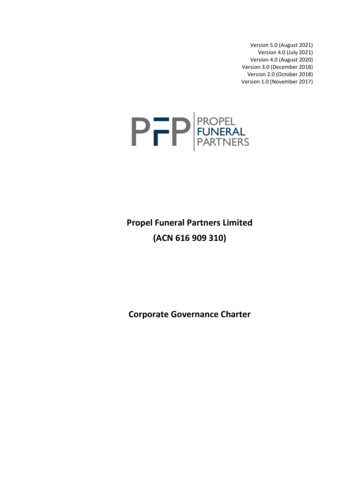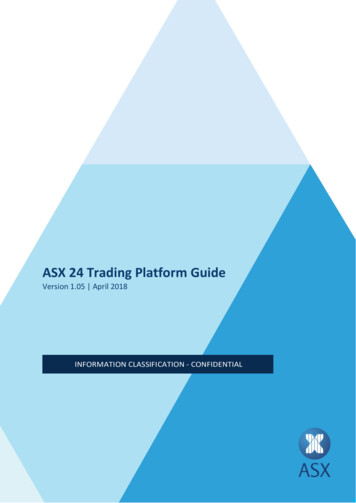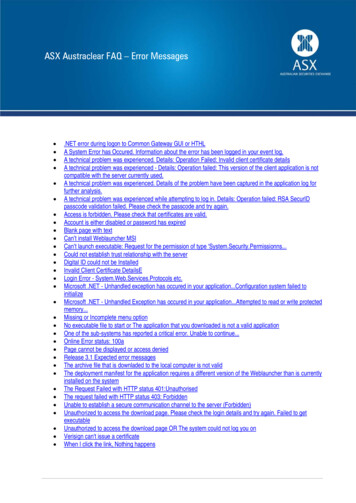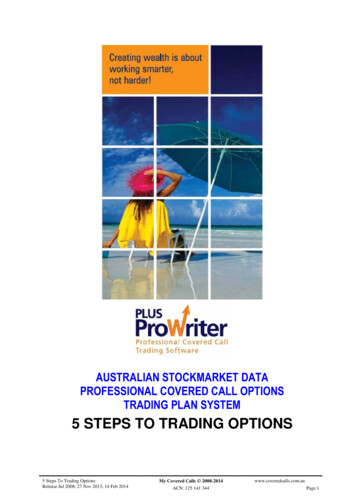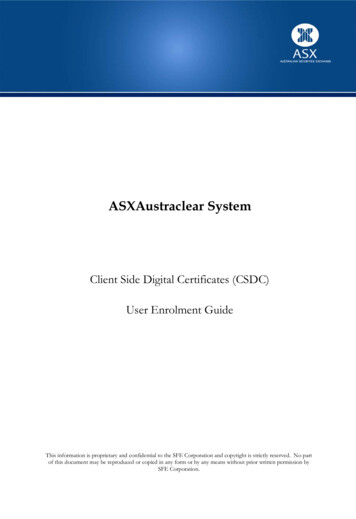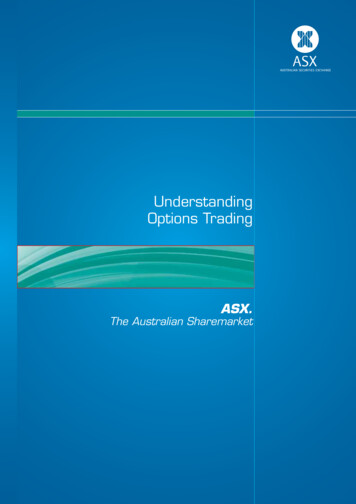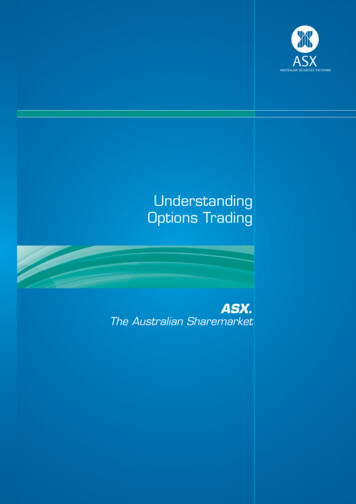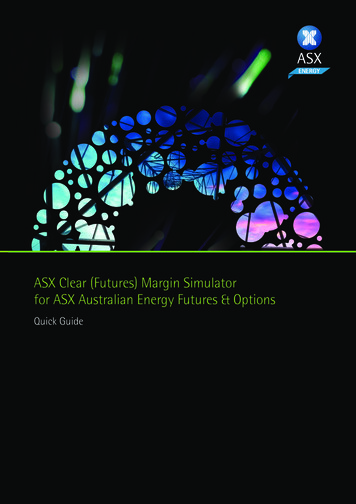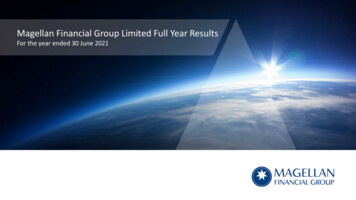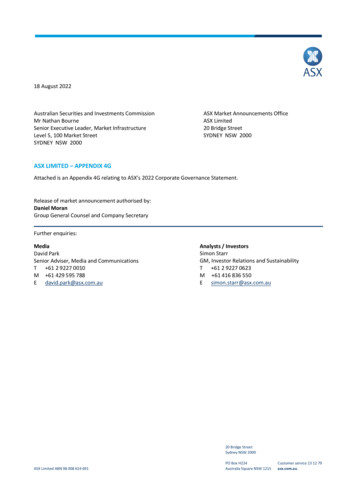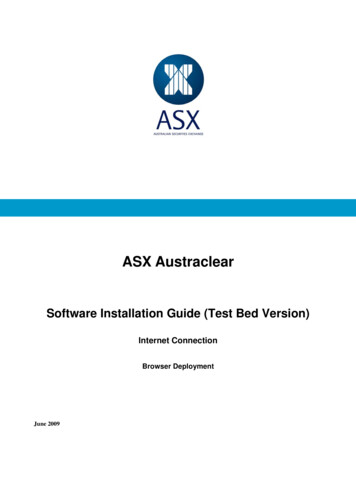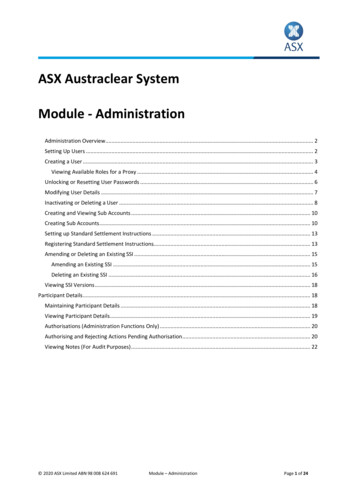
Transcription
ASX Austraclear SystemModule - AdministrationAdministration Overview. 2Setting Up Users . 2Creating a User . 3Viewing Available Roles for a Proxy . 4Unlocking or Resetting User Passwords . 6Modifying User Details . 7Inactivating or Deleting a User . 8Creating and Viewing Sub Accounts . 10Creating Sub Accounts . 10Setting up Standard Settlement Instructions . 13Registering Standard Settlement Instructions. 13Amending or Deleting an Existing SSI . 15Amending an Existing SSI . 15Deleting an Existing SSI . 16Viewing SSI Versions . 18Participant Details . 18Maintaining Participant Details . 18Viewing Participant Details . 19Authorisations (Administration Functions Only) . 20Authorising and Rejecting Actions Pending Authorisation . 20Viewing Notes (For Audit Purposes) . 22 2020 ASX Limited ABN 98 008 624 691Module – AdministrationPage 1 of 24
This course is designed to provide you with the knowledge required to control your internal security inthe use of the ASX Austraclear system.You will learn how to create users and allocate users and proxies, authorise, maintain users and createsub accounts. In addition this course will also cover registering Standard Settlement Instructions (SSIs),agreements and participant maintenance.Once you have reviewed this material you can then take the examination which is comprised of a numberof multiple choice questions.Administration OverviewIn order for participants to maintain control over internal security, the ASX Austraclear system providesAdministrators with the authority to carry out unique procedures.The main role of an Administrator is to create and maintain individual users within the organisation byallocating user roles and actions.Administrators can set temporary passwords for users who are logging on to the system for the first timeor who are locked out of the system, and register SSIs and agreements for the organisation.To ensure continuity in cases of an absent Administrator, ASX Austraclear recommends that participantsallocate two individuals to act as Administrators.Administrator roles include: Setting Up Users Creating and Viewing Sub Accounts Setting up Standard Settlement Instructions.Setting Up UsersAdministrators are responsible for setting up user details enabling access to the system.This includes: creating a user, unlocking/resetting passwords, modifying user details; and inactivating/deleting a user. 2020 ASX Limited ABN 98 008 624 691Module – AdministrationPage 2 of 24
Creating a UserTo create a user:1. Select Sub Participants Sub Participants Users Sub Accounts Create User.This opens the Create User screen.2. Enter user details.For more information on fields, see Appendix 1 – Create User Field Descriptions in the AustraclearUser Guide.The following fields are mandatory: User Sub Participant Password Confirm Password Email.A temporary password can be created by selecting Set as temporary. Upon initial logon, the user isforced to create a new password.Each role in the system consists of user actions. Only roles can be assigned to users, not individualuser actions. Administrators can assign one or more of the available roles to each of the users. Toview all available roles in the system, select Sub Participants Roles View. Enter the required searchcriteria and click Search.Each participant is allocated a group of roles according to the participant type. 2020 ASX Limited ABN 98 008 624 691Module – AdministrationPage 3 of 24
At a minimum, a participant should be allocated the compulsory roles. This includes CL CompulsoryRole and CP Compulsory Role.In Proxy Information in the Create User screen, a list of available proxies for the user is displayed.Administrators can assign one or more of the available proxies to a user. To see the roles assignedto one or more of the available proxies, see Viewing Available Roles for a Proxy below.The Notes frame populates the note text on the create user note in the View Notes. View notes isan audit trail of administrative actions.3. Click OK.Once all the user details have been entered in the Create User screen, click OK.4. Contact ASX Customer Service to apply for a unique digital certificate and RSA SecurID token forinternet participants.ASX Austraclear Client Services can be contacted on Austraclear@asx.com.au or 1300 362 257(within Australia) or 61 2 8298 8474 (outside Australia) who will provide a certificate for the newuser.Once the certificate is received, the certificate can be enrolled. Enrolment instructions are emailedto the user with the Client Side Digital Certificate (CSDC) enrolment details.Viewing Available Roles for a ProxyA proxy is an arrangement where a sub participant gives permission to another sub participant toperform certain functionality in the system on its behalf. The sub participant receiving the rights is calledthe proxy agent and the sub participant granting the rights is called the proxy issuer.A proxy is granted at the user level, and not the sub participant level. In other words, the roles assignedto a user at one sub participant can be assigned to a user at another sub participant. Each proxy containsa set of roles that have been assigned to a user at the proxy issuer sub participant. These roles are thenassigned under the proxy to a user at the proxy agent. The proxy agent cannot split the set of roles, justdistribute the whole package to one or more of its users. A user granted a proxy can act in the proxy bychanging “hat”. However, all View and Explore user actions are aggregating, so the rights in all proxiesare added together in these cases. 2020 ASX Limited ABN 98 008 624 691Module – AdministrationPage 4 of 24
The proxy agent has to accept the proxy before it is available for distribution among its users. This is alsothe case if an existing proxy is modified and the proxy scope is increased, that is, more roles are included.A decrease of the proxy scope requires no confirmation from the agent and the modification is takeninto effect immediately.Proxies allow participants to perform transactions on behalf of their sub participants and otherparticipants of the system.Users can log on as the “parent” participant and “Act for” those sub participants and other participantswhich they are authorised to access.When a proxy is assigned to a user, all of the roles attached to that proxy will also be assigned to thatuser.Participants may have more than one active proxy with the same sub participant; however, each proxyrelationship may contain different roles.To view available roles for a proxy:1. Select Sub Participants Proxies View. This opens the Proxies screen.2. Specify the search criteria and click Search.All the available proxies are displayed for the participant code.3. Select the required proxy.4. Right-click and select View Proxy Roles.This displays the Proxy Roles screen with all of the available roles for the selected proxy. 2020 ASX Limited ABN 98 008 624 691Module – AdministrationPage 5 of 24
Unlocking or Resetting User PasswordsThe system allows a user three attempts to log-on. After the third attempt, the user is locked out ofthe system and needs to be unlocked by the Administrator and assigns a temporary password.User Passwords expire every 90 days and it is the responsibility of each user to change their password.If a user fails to change their password on or before the expiry date, they will be unable to gain accessto the system until the Administrator assigns a new password.New passwords can be set as temporary. When a user logs on with a temporary password they areforced by the system to change their password before they can proceed.Note:A Password Administrator cannot reset their own password.To unlock/reset a password for a user:1. Select Sub Participants Sub Participants Users Sub Accounts Explore. This opens the SubParticipant Explorer screen.2. Select User from the View pull-down menu.3. Specify search criteria and click Search.4. Select the required user from the table, right-click and select Unlock User or Reset Password. 2020 ASX Limited ABN 98 008 624 691Module – AdministrationPage 6 of 24
Selecting Unlock User displays a dialogue box where the user can be unlocked. A note can be added inthe Note field if required. Once details have been entered, click Yes.Selecting Reset Password from the right-click menu enables a new password to be allocated.This opens the Reset Password dialogue box where the new password can be added and confirmed. If itis a temporary password, select Set as temporary password. Once details have been entered, click OK.Modifying User DetailsModifying user details can be performed by the participant’s system administrator. However, if aparticipants email address changes, it is important to notify ASX as reminders are sent to participants forrenewing digital certificates.To modify user details:1. Select Sub Participants Sub Participants Users Sub Accounts Explore. This displays the SubParticipant Explorer screen.2. Select User from the View pull-down menu.3. Specify the required search criteria, and click Search.4. Select the required user, right-click and select Properties. The User screen is displayed.5. Modify user details as required.The following may be modified: Contact Information State Assigned Roles Proxy informationThe assigned roles for a user reflect the roles available for the participant. For example, CL ClearingParticipant, and CP Cash Provider.6. Click OK. 2020 ASX Limited ABN 98 008 624 691Module – AdministrationPage 7 of 24
Inactivating or Deleting a UserUsers that are no longer required may be inactivated or deleted. Deleted users cannot be reactivatedor reused.To inactivate or delete a user:1. Select Sub Participants Sub Participants Users Sub Accounts Explore. This displays the SubParticipant Explorer screen.2. Select User from the View pull-down menu.3. Specify the required search criteria, and click Search.To view all the active and inactive user states, ensure both Active and Inactive are selected for thecurrent state. If Inactive is not selected, only the active states are displayed.4. Inactivate or delete the user.Inactivating a UserTo inactivate an active user, select the required user, right-click and select Properties. Select the state 2020 ASX Limited ABN 98 008 624 691Module – AdministrationPage 8 of 24
as Inactive and click OK.Deleting a UserIn order to delete a user they must be in an inactive state.To delete a user, right-click the selected user and select Delete.Click Yes to confirm the deletion of the user. A note can be added if required. 2020 ASX Limited ABN 98 008 624 691Module – AdministrationPage 9 of 24
Creating and Viewing Sub AccountsCreating Sub AccountsAll participants must have at least one Holding type sub account.With the exception of Associate participants, all participants can create multiple sub accounts within avalid Sub Account type.To create a sub account:1. Select Sub Participants Sub Participants User Sub Accounts Create Sub Account.This opens the Create Sub Account screen.2. Enter the required sub account details.The following fields are mandatory: Sub Account Sub Account Type Sub Account Controller State. 2020 ASX Limited ABN 98 008 624 691Module – AdministrationPage 10 of 24
The following fields are not applicable and should be ignored: Confirmation By Bank Account.For more information on field descriptions, see Appendix 2 – Sub Accounts Field Descriptions inthe Austraclear System user guide.3. Click OK.Once the required information has been entered, and click OK.Viewing Sub Account DetailsTo view sub account details:1. Select Sub Participants Sub Participants Users Sub Accounts Explore. This opens the SubParticipant Explorer screen.2. Select Sub Account from the View pull-down menu.3. Click Search.This displays the participant sub account details.To view the participant sub account details in a tree structure, right-click the required sub accountand select Show in Tree. This displays the participant’s sub account details in a tree structure.Alternatively, click Tree next to Search. 2020 ASX Limited ABN 98 008 624 691Module – AdministrationPage 11 of 24
4. Right-click on the participants sub account and select Properties.Selecting Properties displays the Sub Account screen for the selected user. Click OK to exit thescreen. 2020 ASX Limited ABN 98 008 624 691Module – AdministrationPage 12 of 24
Setting up Standard Settlement InstructionsRegistering Standard Settlement InstructionsStandard Settlement Instructions (SSIs) allow participants to register and store default payment andsecurity instructions for each of their sub participants for different types of instruments, series andcurrencies.It is not mandatory to register SSIs in the system. However, if no SSIs exist, trades will not proceed tosettlement until a cash record and/or sub account is specified for that trade.All users have the ability to register SSIs provided they have been assigned at least one of the trade entryrelated roles, e.g. CL DSS Trade.The system is flexible in that it allows the registering of individual SSIs for each instrument type usingdifferent sub accounts and/or cash records, provided there is more than one sub account and cashrecord set up in the system. To nominate one sub account and cash record as the ‘default’ account forall transactions, the selection of an instrument type can be omitted and the sub account and cash recordselected for the sub participant. This becomes the SSI the system defaults to every time a trade isentered for any instrument type.When trades are created in the system, the SSI field defaults to ‘Y indicating that the cash will settle viathe default cash record and sub account. If participants wish to select an alternate cash record and/orsub account on a transaction by transaction basis, they must select ‘N’ in the SSI field. The pull-downmenu in the Cash Record and Sub Account fields may then be used to select from the list of available cashrecords and sub accounts.Note:Associates have restricted access to the system and are only allowed to have one sub accountand can only settle with full participants. 2020 ASX Limited ABN 98 008 624 691Module – AdministrationPage 13 of 24
To register an SSI:1. Select Sub Participants Standard Settlement Instructions View.This displays the Standard Settlement Instructions screen.2. Enter search criteria and click Search.3. Select the required Sub participant.4. Right-click and select Properties.This displays the Standard Settlement Instruction screen. 2020 ASX Limited ABN 98 008 624 691Module – AdministrationPage 14 of 24
5. Enter the required details in the Standard Settlement Instruction screen.SSIs can be created for each instrument type, instrument class, series and currency, or registeredat sub participant level only. The value can be ‘*’ which includes all values for the particular field.For more information on naming conventions for creating SSIs, see Appendix 3 – SSI FieldDescriptions in the Austraclear System user guide.6. Click OK.Once OK has been clicked, the screen disappears, and the SSI is automatically created in the system.For more information on how to view the created SSI, see Viewing SSIs below.Amending or Deleting an Existing SSIAmending an Existing SSITo amend an existing SSI:1. Select Sub Participant Standard Settlement Instructions View.2. Specify the search criteria, and click Search.3. Select the required SSI.4. Right-click and select Properties. This displays the Standard Settlement Instruction screen. 2020 ASX Limited ABN 98 008 624 691Module – AdministrationPage 15 of 24
5. Select either Active or Inactive from the State pull-down menu.6. Amend any required details, and click OK.Deleting an Existing SSITo delete an existing SSI:1. Select Sub Participant Standard Settlement Instructions View.2. Specify the search criteria and click Search.3. Select the required SSI.4. Right-click and select Properties. This displays the Standard Settlement Instruction screen. 2020 ASX Limited ABN 98 008 624 691Module – AdministrationPage 16 of 24
5. Select Inactive from the State pull-down menu.6. Click OK.Wait until the SSI is inactive before moving to the following step.7. Select the SSI, right-click and click Delete. 2020 ASX Limited ABN 98 008 624 691Module – AdministrationPage 17 of 24
Viewing SSI VersionsTo view SSI versions:1. Select Sub Participants Standard Settlement Instructions View. This displays the StandardSettlement Instructions screen.2. Specify the search criteria and click Search.Participant DetailsMaintaining Participant DetailsParticipant contact details include contact names, addresses, email addresses and telephone and faxnumbers. These must be maintained by the Password Administrator.Administrators are responsible for recording the Tax File Number (TFN) and Australian CompanyNumber (ACN), or Australian Business Number (ABN) details on the system for each of their subparticipants. For security purposes the TFN number is masked and appears as *********.If the ABN or TFN is not recorded, withholding tax is deducted from the coupon interest payments atthe withholding tax rate. If the ABN is recorded in place of the TFN, then withholding tax will not bededucted.For the participant to claim an exemption, one of the following codes should be entered in the TFNfield: 555 555 555 - This is not required to lodge a return. Refer to section 23(d) of the IncomeTax Assessment Act. 666 666 666 – This is a claiming exemption. Refer to section 202(d) of the Income TaxAssessment Act.To maintain participant details and record the TFN, ACN/ARBN or ABN:1. Select Sub Participants Sub Participants Users Sub Accounts Explore. This displays the SubParticipant Explorer screen.2. Select Sub Participant from the View pull-down menu.3. Specify the search criteria and click Search. The participant details are displayed.4. Select the sub participant, right-click and select Properties.This displays the Sub Participant screen with the properties for the selected sub participant.Sub participants contact information such as name, email address, address, TFN etc. can beadded in the Contact Information frame.For more information on the fields, see Appendix 4 – Participant Field Descriptions in theAustraclear System user guide. 2020 ASX Limited ABN 98 008 624 691Module – AdministrationPage 18 of 24
5. Click OK. This closes the Sub Participant screen.Viewing Participant DetailsTo view participant details:1. Select Sub Participant Sub Participants Users Sub Accounts Explore.2. Select Sub Participant from the View pull-down menu.3. Specify the search criteria.4. Click Search.This displays the participant’s details.To see in a tree structure, select the required sub participant, right-click and select Show in Tree.Alternatively, select the Tree tab. This displays the sub participant’s details in a tree structure. 2020 ASX Limited ABN 98 008 624 691Module – AdministrationPage 19 of 24
5. Select the required participant.6. Right-click and select Properties.This displays the sub participant’s details in the Sub Participant screen.Authorisations (Administration Functions Only)Authorising and Rejecting Actions Pending AuthorisationAuthorisation is available on the following administration actions: Create and Modify Sub Accounts Create and Modify User Modify Sub Participant Create and Modify Series Create Series Delegated.A user cannot authorise an administration action themselves. An alternate user must authorisethose actions.To authorise or reject actions pending authorisations:1.Select Administration Authorisations View Actions Pending Authorisation. This displays theActions Pending Authorisation screen. 2020 ASX Limited ABN 98 008 624 691Module – AdministrationPage 20 of 24
2.Click Search.3.Select the required action.4.Right-click and select Authorise Action or Reject Action.5.Selecting Authorise Action enables the selected action to be authorised by clicking Yes.6.Selecting Reject Action enables the selected action to be rejected by clicking Yes.For more information on authorisation fields, see Appendix 5 – Authorisations Field Descriptions inthe Austraclear System user guide. 2020 ASX Limited ABN 98 008 624 691Module – AdministrationPage 21 of 24
Viewing Notes (For Audit Purposes)When Administrators perform actions such as ‘Creating a User’, ‘Modifying a User’ or ‘ModifyingParticipant details’, a ‘note’ is automatically created in the system. This note includes details of theaction performed, the user who performed it and the time it was performed.If an existing user is modified or participant details are updated, it is possible to view the note bothbefore and after a change was made.The Note screen is archived in the system for 90 days, therefore allowing participants to keep arecord of their Administrator’s activity for audit purposes.To view notes created by the system for administration purposes:1.Select View Notes. This opens the Notes screen.2.Specify the required search criteria and click Search. A list of all notes is displayed.3.Select the required note.4.Right-click and select Properties.5.This displays the Note screen with details of the action.6.Click View Before Change or View After Change to display note details.Clicking View Before Change displays the details before the change was made, and clicking ViewAfter Change displays the changes that were made. The two screens can then be viewed for anychanges. 2020 ASX Limited ABN 98 008 624 691Module – AdministrationPage 22 of 24
Note, depending on what item is selected in the Notes screen determines the screens displayed. 2020 ASX Limited ABN 98 008 624 691Module – AdministrationPage 23 of 24
DisclaimerThis document provides general information only and may be subject to change at any time without notice. ASX Limited (ABN 98 008 624691) and its related bodies corporate (“ASX”) makes no representation or warranty with respect to the accuracy, reliability or completenessof this information. To the extent permitted by law, ASX and its employees, officers and contractors shall not be liable for any loss or damagearising in any way, including by way of negligence, from or in connection with any information provided or omitted, or from anyone actingor refraining to act in reliance on this information. The information in this document is not a substitute for any relevant operating rules, andin the event of any inconsistency between this document and the operating rules, the operating rules prevail to the extent of theinconsistency.ASX Trade MarksThe trade marks listed below are trademarks of ASX. Where a mark is indicated as registered it is registered in Australia and may also beregistered in other countries. Nothing contained in this document should be construed as being any licence or right to use of any trade markcontained within the document.Austraclear , ASX 2020 ASX Limited ABN 98 008 624 691Module – AdministrationPage 24 of 24
4. Contact ASX Customer Service to apply for a unique digital certificate and RSA SecurID token for internet participants. ASX Austraclear Client Services can be contacted on Austraclear@ asx.com.au or 1300 362 257 (within Australia) or 61 2 8298 8474 (outside Australia) who will provide a certificate for the new user.