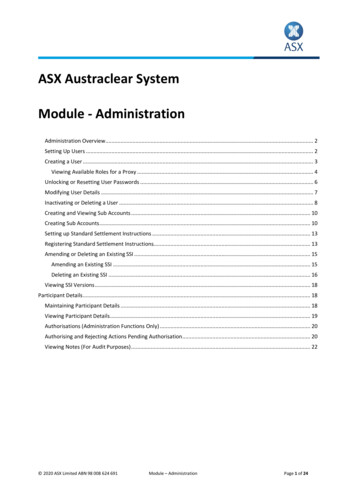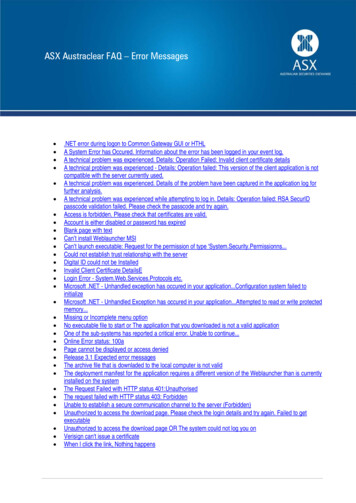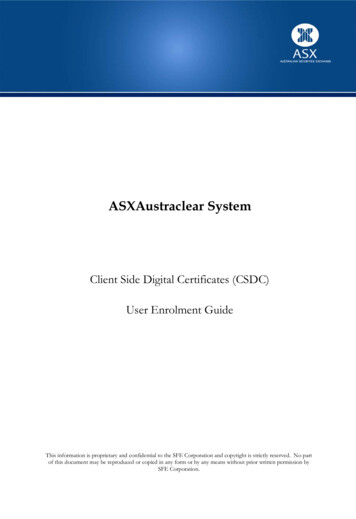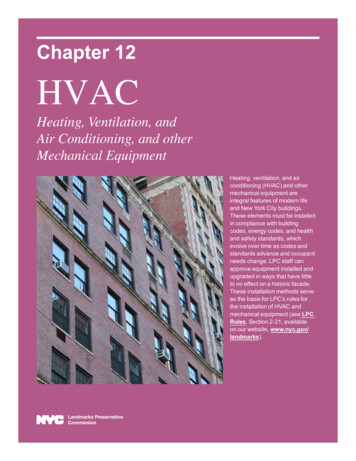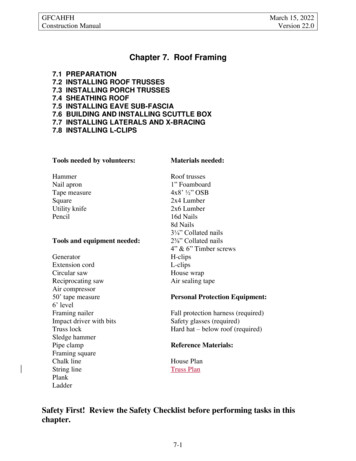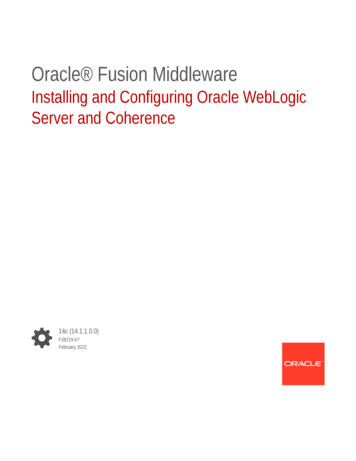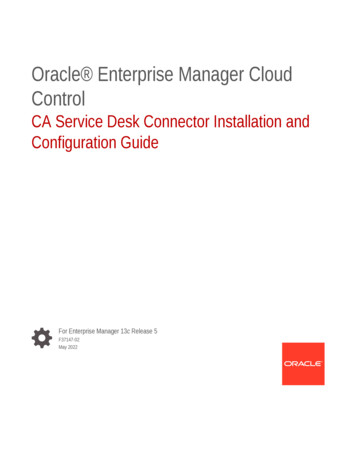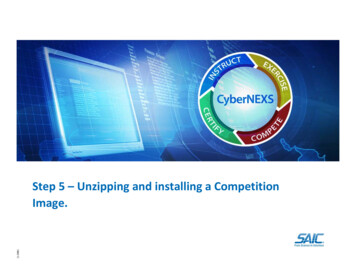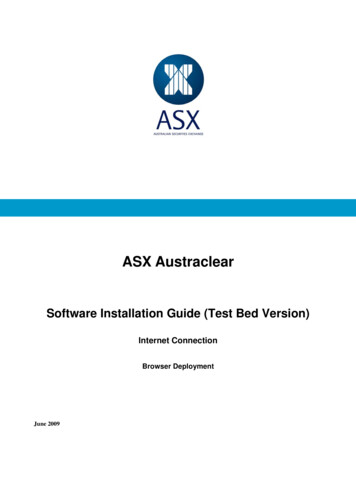
Transcription
ASX AustraclearSoftware Installation Guide (Test Bed Version)Internet ConnectionBrowser DeploymentJune 2009
ASX Austraclear – Browser Deployment Test Bed - InternetInformation provided is for educational purposes and does not constitute financial product advice. You should obtainindependent advice from an Australian financial services licensee before making any financial decisions. AlthoughASX Limited ABN 98 008 624 691 and its related bodies corporate (“ASX”) has made every effort to ensure theaccuracy of the information as at the date of publication, ASX does not give any warranty or representation as to theaccuracy, reliability or completeness of the information. To the extent permitted by law, ASX and its employees,officers and contractors shall not be liable for any loss or damage arising in any way (including by way of negligence)from or in connection with any information provided or omitted or from any one acting or refraining to act in relianceon this information. This document is not a substitute for the Operating Rules of the relevant ASX entity and in the caseof any inconsistency, the Operating Rules prevail. Copyright 2007 ASX Limited ABN 98 008 624 691. All rights reserved 2007.ASX LimitedABN 98 008 624 69120 Bridge Street, Sydney NSW 2000PO Box H224Australia Square NSW 1215Telephone:Facsimile:Email: 61 2 9227 0000 61 2 9227 0859info@asx.com.auUpdated:Version: 2.0June 2009V2.1 – June 2009Commercial in ConfidencePage 2 of 10
ASX Austraclear – Browser Deployment Test Bed - InternetASX EXIGO Browser Deployment Guide – Internet1PrerequisitesClient Workstation Requirements and Network Infrastructure & Security Requirements areexplained in the Technical Briefing Papers for Internet Participants.Administrator Rights - you will need full Administrator access to your PC during initial installation.Ensure your user profile has read/write access to at least 25MB of hard disk space.Digital Certificate - A Client Side Digital Certificate is required to be downloaded and installed priorto starting deployment of the new Test Bed A ASX EXIGO system. (An RSA token and pin will alsobe required at the end of the process for logging on). Please follow the instructions provided in theDigital Certificate User Enrolment Guide which is published on the ASX Austraclear operations/exigo/technical/digital guide.pdf .Please note that your Production Client Side Certificate can be used to log on to the TESTversion of EXIGO, provided it matched with your TEST EXIGO user ID.RSA token and PIN – Each user of the new TEST EXIGO System will require a fob in order toaccess the TEST system via the Internet connection. (See appendix 1).Please note that your Production RSA token can be used to log on to the TEST version ofEXIGO, provided you will be using the same EXIGO user ID in TEST with that of production.V2.1 – June 2009Commercial in ConfidencePage 3 of 10
ASX Austraclear – Browser Deployment Test Bed - Internet2Browser Deployment Procedures1)Application Deployment Enter https://exigota.austraclear.com.au/ in the address bar of the Internet Explorer for theIndustry Test Environment (also known as Test Bed A).The Client Authentication screen will appear. Please select your Digital Certificate and click Ok. If you cannot view these pages follow the troubleshooting guide at the end of this documentV2.1 – June 2009Commercial in ConfidencePage 4 of 10
ASX Austraclear – Browser Deployment Test Bed - InternetAfter you have entered the Industry Test environment address you will be taken to the Industry TestEnvironment website screen as shown below:2)Install EXIGO CSD WebLauncher (Only if you haven’t done this)EXIGO CSD WebLauncher Installer (requires admin rights)Please refer to the WebLauncher Installation Guide located on the ASX Austraclear Website(Technical section) for installation s will need to be installed prior to downloading the new ASX EXIGO client for the firsttime.3)Launching the new ASX EXIGO applicationOnce you have completed the installation of the new WebLauncher, go back to the homepage for theenvironment you are connecting to and launch the new Test Bed A ASX EXIGO system by clickingthe link for the Test Bed A Environment and you will see the following dialog box. This box is yourWeblauncher Application authentication screen which must be completed prior to your actual login tothe EXIGO CSD.V2.1 – June 2009Commercial in ConfidencePage 5 of 10
ASX Austraclear – Browser Deployment Test Bed - InternetUsername and password to beconfirmed prior to connectivityPlease select your ASX Austraclearcertificate from the drop-down boxIf you manually authenticate to your proxyserver you will need to provide additionalinformation regarding your proxy server.(See point 6 for further details)Proxy Server Details – Manual AuthenticationIf your access to the new Test Bed A ASX EXIGO is via a proxy that requires you to manuallyauthenticate, this information will need to be entered. Please contact your Administrator for furtherdetails.Proxy server usernameProxy server passwordProxy server domainAfter completing the required information above, Press STARTPlease note, Exigo does NOT support Automatically Detect Settings in Proxy settings. Pleaseensure that this functionality is disabled in your proxy settings. This setting can be found on thefollowing menu in internet explorer:ToolsÆ Internet Options Æ Connections Æ LAN Settings4) The screen below will appear if:a) This is the first time your PC has downloaded the current version of the EXIGO GUIb) The EXIGO GUI that you are about to download is a new versionOtherwise proceed to Step 6V2.1 – June 2009Commercial in ConfidencePage 6 of 10
ASX Austraclear – Browser Deployment Test Bed - InternetPress Yes to download.5) You will now be presented with the Test Bed A EXIGO CSD Login Dialog Box:Username and password to beconfirmed prior to connectivityPlease select your SFE Austraclearcertificate from the drop-down boxIf you manually authenticate to your proxyserver you will need to provide additionalinformation regarding your proxy server.RSA SECUR ID Authentication(PIN Token Code)If Applicable, enter your proxyauthentication details herePLEASE NOTE: With the exception of point C below (RSA Authentication), all the details that you’veentered from the web launcher authentication screen will be carried forward to the EXIGO CSDlogin.A)Username and PasswordEnter Username and Password, as provided for access to the systemUsernamePasswordV2.1 – June 2009(Note that the password is case sensitive)Commercial in ConfidencePage 7 of 10
ASX Austraclear – Browser Deployment Test Bed - InternetB)CertificatePlease select your ASX Austraclear Digital Certificate from the dropdown box.C)AuthenticationEnter current user credentials Passcode, being 4-digit PIN and 6-digit token code (RSA SecurID) e.g. 6451684256D)Proxy Server Settings – only if you are required to Manually AuthenticateIf your access to the new EXIGO TA ASX EXIGO is via a proxy that requires you to manuallyauthenticate, this information will need to be entered. Please contact your Administrator for furtherdetails.UsernamePasswordDomainProxy Server – Manual Authentication onlyIf you are required to manually authenticate to your Proxy Server, the following dialog box will be shownduring the download process. The appropriate proxy server details will need to be entered – pleasecontact your IT Administrator for further details.This information is necessary if you are required tomanually authenticate to your proxy server. Pleasecontact your IT Administrator for further details(Sample screen shot only)E)Press “Logon” after completing all the requirements above.6)The following EXIGO CSD menu bar will appearYou have successfully logged on to the new EXIGO Test Bed A ASX EXIGO system.V2.1 – June 2009Commercial in ConfidencePage 8 of 10
ASX Austraclear – Browser Deployment Test Bed - InternetTrouble Shooting Guide for accessing the ASX EXIGO websiteNote. Perform tests on this page ONLY if you cannot view the Exigo/Exigota webpage. If either of thefollowing tests fail please contact your systems administrator.For Exigo Test Environment:Execute a command prompt session:StartÆ run Æ (type) cmdtype:nslookup 203.18.165.229The output should be as follows:Name: exigota.austraclear.com.auAddress: 203.18.165.229V2.1 – June 2009Commercial in ConfidencePage 9 of 10
ASX Austraclear – Browser Deployment Test Bed - InternetAppendix 1Care and Use of your RSA Securid TokenEach time you log in the ASX EXIGO system via an Internet connection, you must authenticate using the unique fourdigit PIN that has been assigned to you and the six digit code that appears in the display panel of the RSA Securidtoken.The six digit code displayed on the RSA Securid Token changes every 60 seconds. The slide bar located on the left sideof the display panel indicates how long the code displayed remains current. If the slide displays 5 bars, the code is validfor up to 60 seconds. If the slide bar displays 1 bar or is not visible, the code is about to expire. If the code is about toexpire, it is suggested you wait until a new code is generated before attempting to enter the code during the loginprocess.The authentication process allows users up to 3 authentication attempts before locking out. If you are unsuccessful afterthe third attempt, please contact ASX Austraclear to request reactivation of your PIN and RSA Securid Token.Your RSA Securid Token together with the four digit PIN must be kept secure at all times. Without your Token andPIN, you will not be able to access the ASX Austraclear System. Should you misplace your Token or forget your PIN,notify your Password Administrator immediately.V2.1 – June 2009Commercial in ConfidencePage 10 of 10
The six digit code displayed on the RSA Securid Token changes every 60 seconds. The slide bar located on the left side of the display panel indicates how long the code displayed remains current. If the slide displays 5 bars, the code is valid for up to 60 seconds. If the slide bar displays 1 bar or is not visible, the code is about to expire.