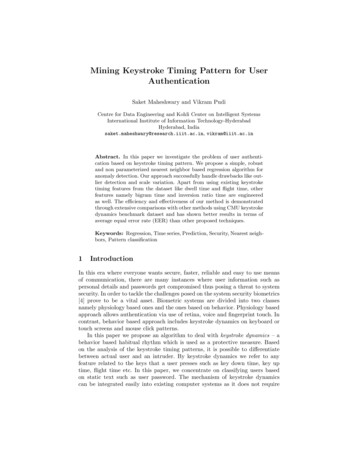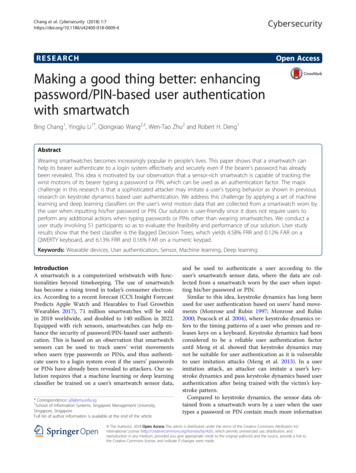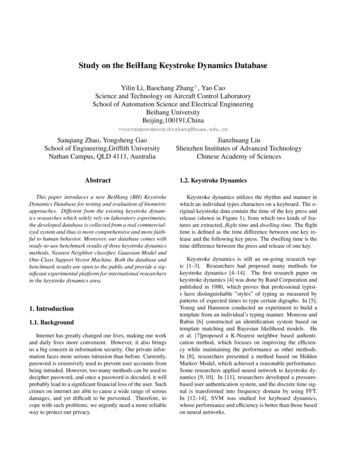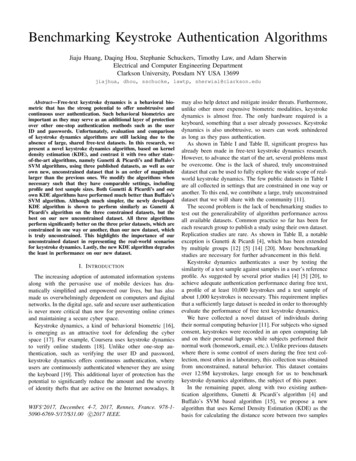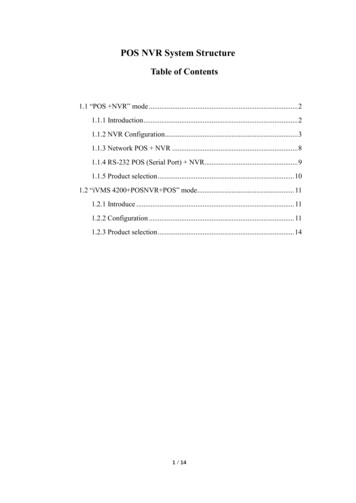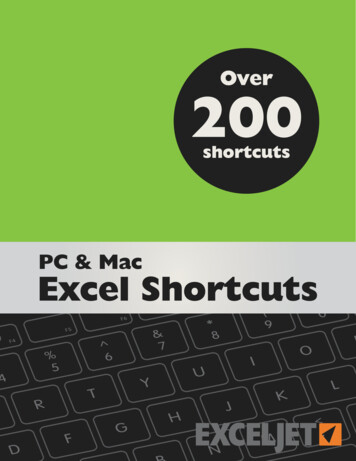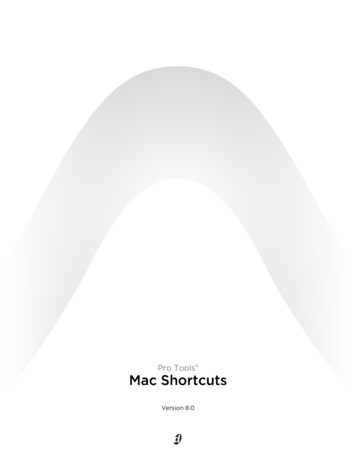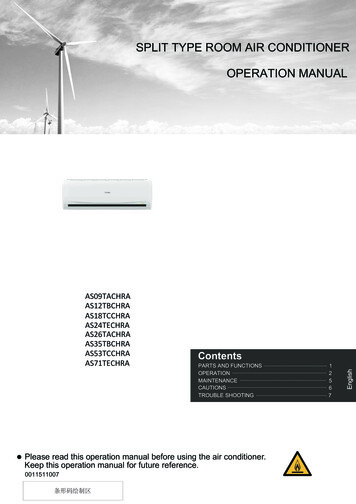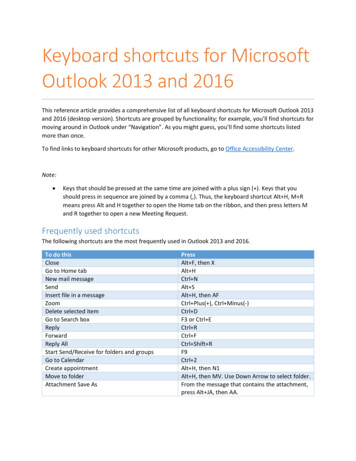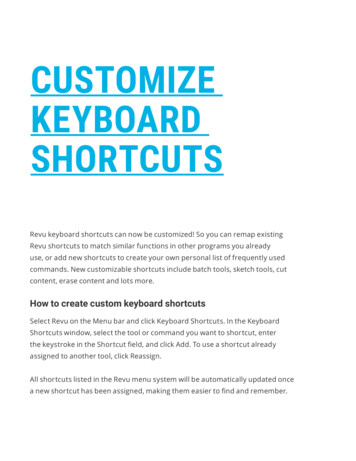Transcription
POS Keystroke ShortcutsBeing successful in the use of the POS system requires practice and experience.Fortunately, there are dozens of shortcuts built into the POS software that willmake your register operation easier and more efficient. Every screen in POSitivecontains numerous shortcuts. In addition, using a programmable keyboard willprovide additional shortcuts with built-in commands using specialized hot keys.Ultimately, the goal is to navigate the software without using the mouse wheneverpossible, opening up counter space and speeding up the transaction.In working on the computer, you may have a layer of screens on top of oneanother. Remember the one visible on top will have the current commands ineffect, even if there is a similar keystroke for a different command used in a lowerscreen. Remember, top screen rules! The function keys [F] will be essential formany shortcuts. Again, the shortcut will adjust depending on what screen appearson top. On the Invoice Screen, the [F6] key will adjust quantity, but if you click onthe Item Lookup tab or [Insert] key, the Inventory List appears on top, and the [F6]command will now sort the Inventory List in alphabetical order.Even if you are not using a programmable keyboard, or if it has become disabled,certain hot key functions can be utilized with keystroke combinations. Examplesmight include: instead of clicking the Notes hot key, you can enter the keystrokecombo. CTRL N. Or instead of using the Coupon hot key, click CTRL C. Eachwill do the same thing. Also the [F] function keys should all work. Other hot keysmay not.In general, the following keystroke combinations will be in effect. CTRL* ALT[F] function keyU Underscore letter ALTFor all screens, the Tab key (or has the same function as) the Enter key.The [F10] is generally the finish command for any activity, function, or change.In the following pages we will be looking at three of the most basic screens viewedon a daily basis, with an explanation of commands in effect for each page orfunction.
Shortcuts on the Manager Console ScreenFunction KeysA.B.C.D.E.F.G.H.I.[F2] Register Center (for access to functions relating to sales activity)[F3] Management Center (for access to management level functions)[F4] Inventory Center (for depts. and categories and promotions)[F5] Purchase Center (for PO’s and Bar Code Labels)[F8] Customer Center (for access to customer information)[F9] Inventory Center (for inventory listing – add, edit, delete)[ F9] Vendors (for access to vendor information)[F10] Open the Drawer[ R] Report CenterAdditional keystroke shortcuts or tabsJ.K.L.M.[Shift F11] Time Clock - in and out[ / ] Log out or in[:::::] A Calculator[:::::] A CalendarCustom keystroke shortcuts depending on the Center above that is being viewed.As an example, in the Register Center [ F2 ], the following commands would be ineffect from the middle columnsN.O.[ 1 ] Invoice (Creates or brings up the invoice screen)[ 2 ] Layaway (Creates or brings up the layaway screen)P.Q.R.S.[ *1 ] Invoice History (accessed to view previous sale invoices)[ *2 ] Item Check (accessed for price checks and gift card checks)[ *3 ] Balance Register[ *5 ] AR PaymentsT.[ 1 ] Pending layawaysA reminder for combination keystrokes.[ ] CTL,[ * ALT],[ X ALT]For any of the above, for security reasons, some function centers will not be availableto employees assigned as student/cashiers.
Shortcuts on the Manager Console ScreenBCDLMQAETNFGPHRIKJ
Shortcuts on the Invoice ScreenFunction KeysA.B.C.D.E.F.G.[F2] Show More Options[F3] Select Bill to – Customer List[F6] Adjust Quantity[F7] Balance the Register[F8] Adjust for a or % Discount[F9] Void the Transaction / Cancel the Sale[F10] TenderOn the Alternative Screen (After clicking F2 – Show More OptionsH.I.J.K.[F2] Return to Original Option Screen[F3] Take an AR Payment[F5] Open the Drawer[F7] Return from InvoiceCommands that can take the place of a keyboard hot key or tab from aboveL.M.M.N.O.INS Insert KeyCTL C Enter a Coupon AmountCTL N Add a NoteCTL R Process a ReturnCTL D Adjust for a DiscountFor any of the above, for security reasons, some function centers will not be availableto employees assigned as student/cashiers.
Shortcuts on the Invoice ScreenLABFGCDEAlternate Screen (After clicking F2HIJK
Shortcuts on the Inventory List ScreenFunction KeysA.B.C.D.E.[F6] Lists all inventory in alphabetical order[F8] Brings up the Dept. / Category list to locate an item by a category[F5] Lists all inventory by SKU[F12] Menu List[F3] Find an item by criteriaKeystroke CommandsF.G.H.P ALT P Pricing informationV ALT V Vendor informationB ALT B Info bar – full product detailsFor any of the above, for security reasons, some function centers will not be availableto employees assigned as student/cashiers.
Shortcuts on the Inventory List ScreenCEBDAFGH
POS Keystroke Shortcuts Being successful in the use of the POS system requires practice and experience. Fortunately, there are dozens of shortcuts built into the POS software that will make your register operation easier and more efficient. Every screen in POSitive contains numerous shortcuts. In addition, using a programmable keyboard will