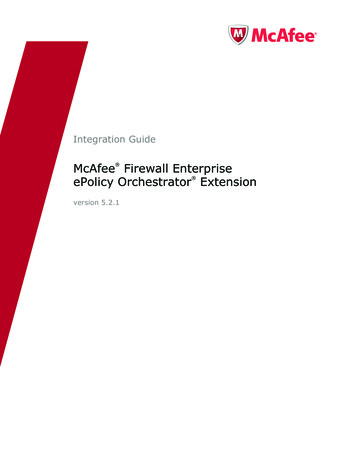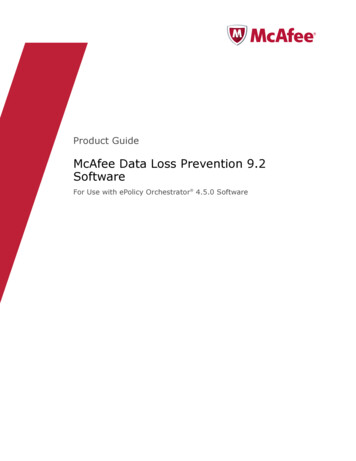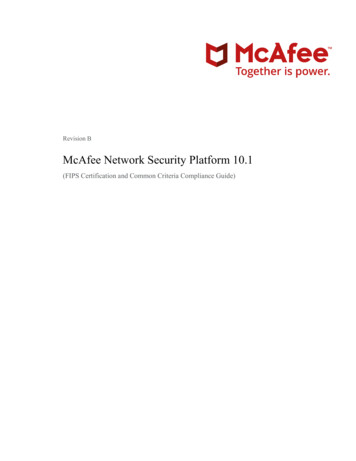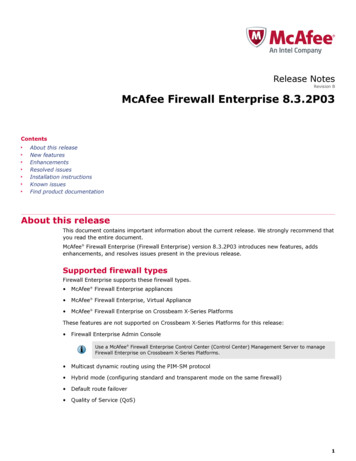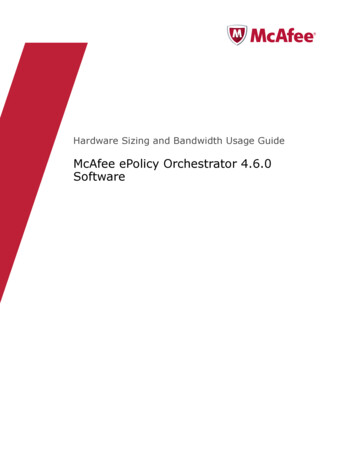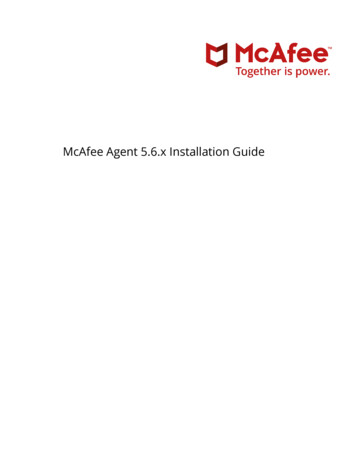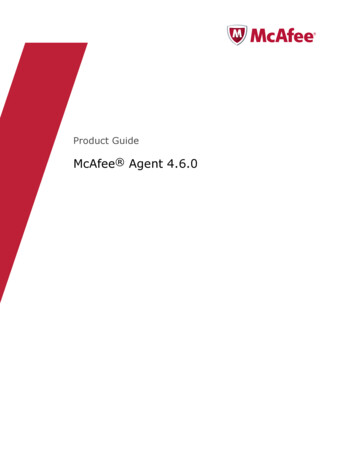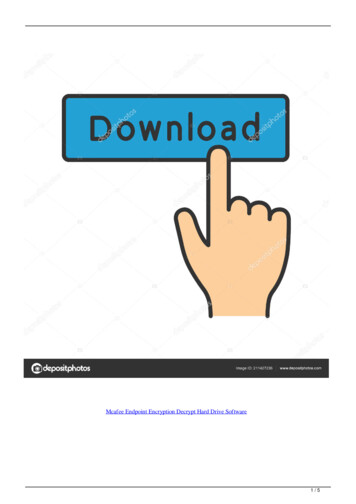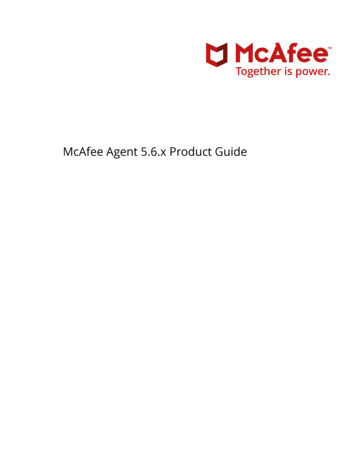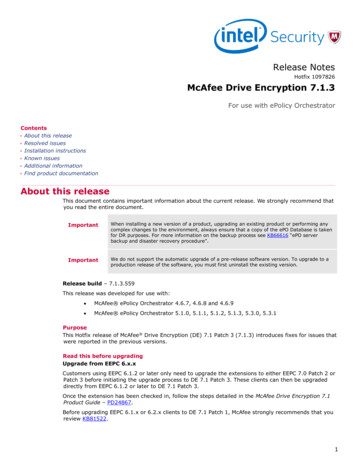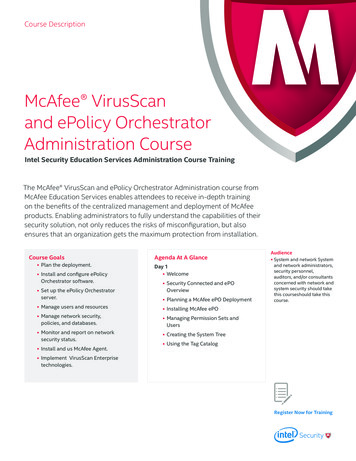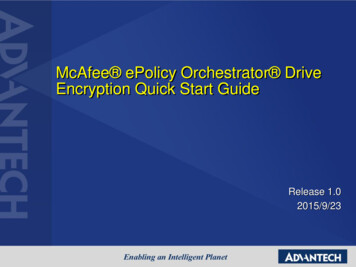
Transcription
McAfee ePolicy Orchestrator DriveEncryption Quick Start GuideRelease 1.02015/9/23
Installation requirements Download the latest DriveEncryption v7 productEnsure your ePO server version is at least 5.1.Ensure your ePO agent version is at least 4.8.Note the hostname or IP address of an Active DirectoryDomain Controller / AD Server
the latest DriveEncryption v7 product The downloaded package should contains–MDE ePO Extensions –Drive Encryption Admin 7.1.3Drive Encryption for PC 7.1.3Drive Encryption Go 7.1.3 (optional)Drive Encryption HelpDrive Encryption Out Of Band Management 7.1.1 (for DeepCommand)User Directory 1.0.0 (optional)MDE Software Packages Drive Encryption for PC 7.1.3Drive Encryption Go 7.1.3 (optional)Drive Encryption Host 7.1.3
Ensure your ePO server version is at least 5.1 Click ePO Menu and you can get ePO version
Ensure your ePO agent version is at least 4.8 Click Menu Master Repository, to check McAfee Agentfor windows
Installation Extensions Install the Endpoint Encryption extensions, in this order:1.2.3. EEADMIN.ZIP (Drive Encryption Admin 7.1.3)EEPC.ZIP (Drive Encryption for PC 7.1.3)help DE 710.100.ZIP (Drive Encryption Help)Click Menu Software Extensions
Installation Extensions Click Install Extensions The Install Extension dialog boxappears Click Browse and select the extension file (3zip files listed above) then click OK The Install Extension page appears with the extensionname and version details.
Install Software Package Check in the Endpoint Encryption packages, in thisorder:1.2. MfeEEAgent.zip (Drive Encryption for PC 7.1.3)MfeEEPC.zip (Drive Encryption Host 7.1.3)Click Menu Software Master Repository
Install Software Package Click Check In Package. The Check In Package wizardopens.
Install Software Package Select Product or Update (.ZIP) from the Package type list, thenbrowse to and select the package file (2 zip files listed above).Click Next. The Package Options page appears.Click Save to begin checking in the package. Wait while thepackage is checked in.The new package appears in the Packages in Master Repository liston the Master Repository page
Registering Windows Active Directory Use this option to register a Windows Active Directory.You must have a registered AD to use PolicyAssignment Rules, and to enable user permission. Click Menu Configuration Registered Servers
Registering Windows Active Directory Click New Server
Registering Windows Active Directory Select LDAP Server in Server type, specify Server nameand click Next
Registering Windows Active Directory Select Active Directory in LDAP server type, type yourdomain name in Server name, ex: epodomain.com
Registering Windows Active Directory Type domain user name and password.in User nameand password. User name format should bedomain\username. Click test Connection to check LDAP server connection. Click Save to complete.
Configuring automation task for LDAPsynchronization Click Menu Automation Server Tasks
Configuring automation task for LDAPsynchronization Click New task
Configuring automation task for LDAPsynchronization Naming the task name “Sync LDAP” and click Next
Configuring automation task for LDAPsynchronization In Action, please select LdapSync:sync across usersfrom LDAPSelect LDAP server is to select the server you create inlast chapter. After that, click Next
Configuring automation task for LDAPsynchronization Just follow the default and click Next
Configuring automation task for LDAPsynchronization Click Save to save this task
Configure Client Tasks to Deploy theEndpoint Encryption Agent Please follow ePO SOP to add a client to manage.In system tree, select the client system and click Action Agent Run Client task Now
Configure Client Tasks to Deploy theEndpoint Encryption Agent In product, please select McAfee Agent ProductDeployment Create New Task
Configure Client Tasks to Deploy theEndpoint Encryption Agent Select McAfee Drive Encryption Agent for windows andclick “ ” and select McAfee Drive Encryption forWindows. Run Task Now
Configure Client Tasks to Deploy theEndpoint Encryption Agent To check the status and click Close
Configure Client Tasks to Deploy theEndpoint Encryption Agent After completed install, client will be reboot itself.After client reboot, click agent About, you can seedrive encryption agent and drive encryption
Configure Client Tasks to Deploy theEndpoint Encryption Agent Agent Quick Settings Show Drive EncryptionStatus, You can see System State is inactive
Add Group Users Menu Data Protection Endpoint Encryption Users
Add Group Users Actions Drive Encryption Add User
Add Group Users Click open folder icon
Add Group Users Select LDAP server in Look in, and extract the existeddomain group
Add Group Users Choose Users and check Administrator, and click OK
Add Group Users Click OK to complete add group user
Configure EEPC Product Settings Policy Click system tree, click group in left pane, and clickAssigned Policies
Configure EEPC Product Settings Policy Select product: Drive Encryption 7.1.3 and to check itshow Product Settings and User Based Policies
Configure EEPC Product Settings Policy Click My Default near Product Settings
Configure EEPC Product Settings Policy In General tab
Configure EEPC Product Settings Policy In Encryption Tab
Configure EEPC Product Settings Policy In LogOn Tab
Configure EEPC Product Settings Policy In LogOn Tab
Configure EEPC Product Settings Policy In Recovery Tab
Configure EEPC Product Settings Policy In Boot Options Tab
Configure EEPC Product Settings Policy Click Save
Configure EEPC User Based Policy (UBP)Settings Click My Default near user based Policies
Configure EEPC User Based Policy (UBP)Settings In Authentication Tab
Configure EEPC User Based Policy (UBP)Settings In Password Tab
Configure EEPC User Based Policy (UBP)Settings In Self Recovery Tab
Configure EEPC User Based Policy (UBP)Settings In Companion Devices Tab
Configure EEPC User Based Policy (UBP)Settings Click Save
Assign policies Click System
Assign policies Check system and click Wake Up Agents
Assign policies Check Force Complete policy and task update and clickOK
Assign policies You can see client Agent Quick Settings ShowDrive Encryption Status in several minutes and state isActive
Assign policies It will take several hours for the first time encryptionYou can see encryption completed
Drive Encryption Login After client reboot, you can see Drive Encryption Login
Drive Encryption Login Please type Administrator (or you set user in Add GroupUser section)
Drive Encryption Login Default Password: “12345” , after typing the password,system asks you to modify your password.
Drive Encryption Login Please answer some question. You need to type theseanswer if you lost your password.
the latest DriveEncryption v7 product The downloaded package should contains - MDE ePO Extensions Drive Encryption Admin 7.1.3 Drive Encryption for PC 7.1.3 Drive Encryption Go 7.1.3 (optional) Drive Encryption Help Drive Encryption Out Of Band Management 7.1.1 (for Deep Command) User Directory 1.0.0 (optional) - MDE Software Packages