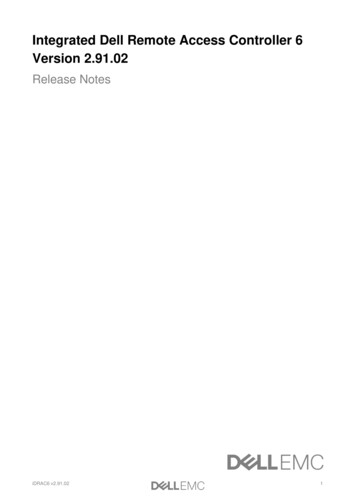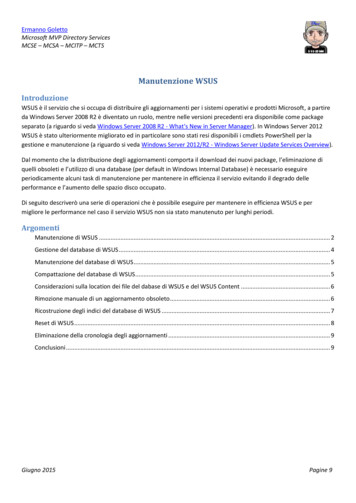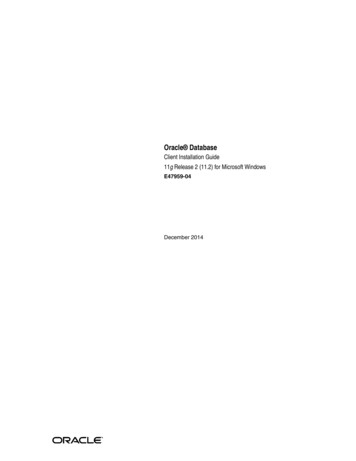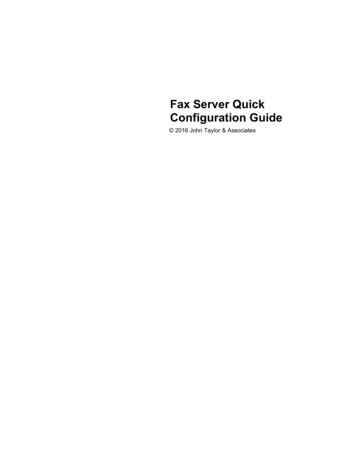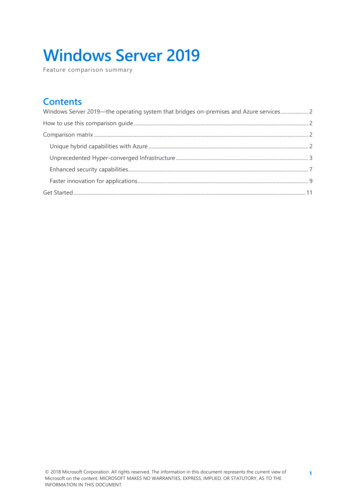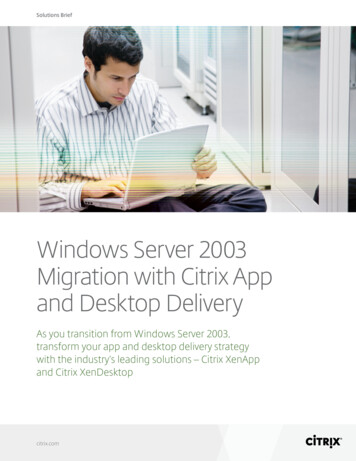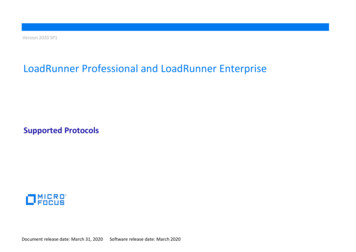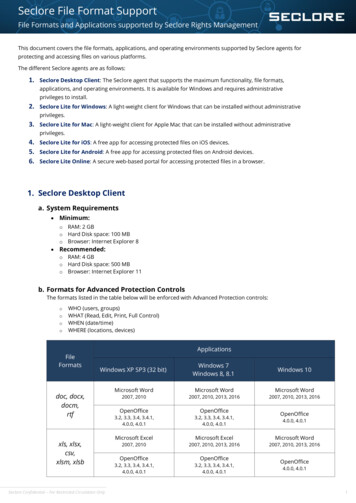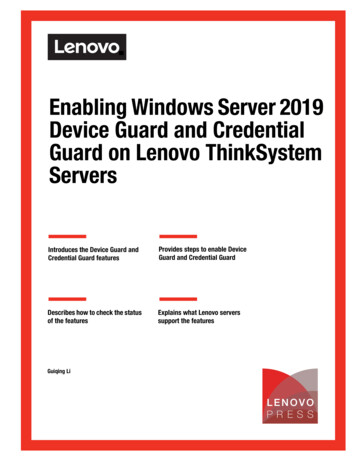
Transcription
Front coverEnabling Windows Server 2019Device Guard and CredentialGuard on Lenovo ThinkSystemServersIntroduces the Device Guard andCredential Guard featuresProvides steps to enable DeviceGuard and Credential GuardDescribes how to check the statusof the featuresExplains what Lenovo serverssupport the featuresGuiqing LiClick here to check for updates
AbstractDevice Guard and Credential Guard are two important security features of the MicrosoftWindows Server operating system that leverage virtualization capabilities from the hardwareand the hypervisor to provide additional protection for critical subsystems and data.Customers can implement these features to secure their devices and data, such as user orsystem secrets, and hashed credentials.To benefit from these two features, the servers you are protecting must meet certain baselinehardware, firmware and software requirements. Lenovo ThinkSystem servers supportthese two security features in conjunction with Windows Server 2019.This document introduces Device Guard and Credential Guard, and shows users how toenable them on supported Lenovo ThinkSystem servers. This paper is intended for ITspecialists, technical architects and sales engineers who want to learn more about DeviceGuard and Credential Guard and how to enable them. It is expected that readers have someexperience with Windows Server administration.At Lenovo Press, we bring together experts to produce technical publications around topics ofimportance to you, providing information and best practices for using Lenovo products andsolutions to solve IT challenges.See a list of our most recent publications at the Lenovo Press web site:http://lenovopress.comDo you have the latest version? We update our papers from time to time, so checkwhether you have the latest version of this document by clicking the Check for Updatesbutton on the front page of the PDF. Pressing this button will take you to a web page thatwill tell you if you are reading the latest version of the document and give you a link to thelatest if needed. While you’re there, you can also sign up to get notified via email wheneverwe make an update.ContentsIntroduction . . . . . . . . . . . . . . . . . . . . . . . . . . . . . . . . . . . . . . . . . . . . . . . . . . . . . . . . . . . . . . 3Secure Boot setting . . . . . . . . . . . . . . . . . . . . . . . . . . . . . . . . . . . . . . . . . . . . . . . . . . . . . . . . 4Enabling Device Guard . . . . . . . . . . . . . . . . . . . . . . . . . . . . . . . . . . . . . . . . . . . . . . . . . . . . . 4Enabling Credential Guard . . . . . . . . . . . . . . . . . . . . . . . . . . . . . . . . . . . . . . . . . . . . . . . . . . . 7Deploying Device Guard and Credential Guard in a VM . . . . . . . . . . . . . . . . . . . . . . . . . . . . 9Lenovo ThinkSystem server support . . . . . . . . . . . . . . . . . . . . . . . . . . . . . . . . . . . . . . . . . . 10References . . . . . . . . . . . . . . . . . . . . . . . . . . . . . . . . . . . . . . . . . . . . . . . . . . . . . . . . . . . . . . 10Author. . . . . . . . . . . . . . . . . . . . . . . . . . . . . . . . . . . . . . . . . . . . . . . . . . . . . . . . . . . . . . . . . . 11Notices . . . . . . . . . . . . . . . . . . . . . . . . . . . . . . . . . . . . . . . . . . . . . . . . . . . . . . . . . . . . . . . . . 12Trademarks . . . . . . . . . . . . . . . . . . . . . . . . . . . . . . . . . . . . . . . . . . . . . . . . . . . . . . . . . . . . . 132Enabling Windows Server 2019 Device Guard and Credential Guard on Lenovo ThinkSystem Servers
IntroductionDevice Guard and Credential Guard are features of the Virtualization-based Security (VBS)technology of Microsoft Windows Server, used to leverage the virtualization extensions of theCPU and the hypervisor to protect critical processes and their memory against tamperingfrom malicious attack.Device Guard and Credential Guard are two different security features and they offer differentprotections against different types of threats.Virtualization-based Security (VBS)Virtualization-based security, or VBS, uses hardware virtualization features to create andisolate a secure region of memory from the normal operating system. Windows can use this“virtual secure mode” to host a number of security solutions, providing them with greatlyincreased protection and preventing the use of malicious exploits which attempt to defeatprotections.One such example of security solution is Hypervisor-Enforced Code Integrity (HVCI),commonly referred to as Memory Integrity, which uses VBS to significantly strengthen codeintegrity policy enforcement.VBS uses the Windows hypervisor to create this virtual secure mode (VSM), and to enforcerestrictions that protect vital system and operating system resources, or to protect securityassets such as authenticated user credentials. Virtual secure mode doesn’t really provide anysecurity by itself. Instead, virtual secure mode is more of an infrastructure-level component ofthe OS and is the basis for other security features.Device GuardDevice Guard is a combination of enterprise-related hardware and software security featuresthat designed to sequester a computer system against new and unknown malware. It will locka device down so that it can only run trusted applications that you define in your code integritypolicies, while simultaneously hardening the OS against kernel memory attacks by usingvirtualization-based protection of code integrity. Its focus is preventing malicious orunauthorized code from running on your devices.Device Guard consists of three primary security features: Configurable Code Integrity (CCI) – Ensures that only trusted code runs from the bootloader onwards. VSM Protected Code Integrity – Moves Kernel Mode Code Integrity (KMCI) andHypervisor Code Integrity (HVCI) components into VSM, hardening them from attack. Thiscomponent is designed to ensure that only trusted code is allowed to run. Platform and UEFI Secure Boot – Ensuring the boot binaries and UEFI firmware aresigned and have not been tampered with.When using virtualization-based security to isolate Code Integrity, the only way kernelmemory can become executable is through a Code Integrity verification. This means thatkernel memory pages can never be Writable and Executable (W X) and executable codecannot be directly modified. Copyright Lenovo 2021. All rights reserved.3
Credential GuardCredential Guard uses virtualization-based security to isolate secrets so that only privilegedsystem software can access them. It can help to minimize the impact and breadth of a Passthe Hash style attack. Its focus is preventing attackers from stealing credentials and providinga kind of protection for your data, such as user and system secrets, hashed credentials.The authentication process used by the Windows OS is a function of the Local SecurityAuthority (LSA). LSA provides interactive authentication services, generates security tokens,manages the local security policy and manages the system’s audit policy. Credential Guardworks by moving the LSA into Isolated User Mode, the virtualized space created by virtualsecure mode. Data stored by the isolated LSA process is protected by VBS and is notaccessible to the rest of the operating system.Credential Guard can also protect secrets in a Hyper-V virtual machine, just as it would on aphysical machine. When Credential Guard is deployed on a VM, secrets are protected fromattacks inside the VM.Secure Boot settingBefore enabling the Device Guard and Credential Guard features in the OS, ensure thatsecure boot is enabled. If not, change secure boot to Enabled in BIOS setting via SystemSettings Security Secure Boot Configuration Secure Boot as shown in Figure 1.Figure 1 Enable Secure bootEnabling Device GuardThis section describes how to enable Device Guard and how to verify that it is workingproperly.Device Guard can be enabled in the Group Policy Editor or by using the Device Guard andCredential Guard hardware readiness tool. The readiness tool can be downloaded px?id 53337Enabling Device Guard in Group Policy settingStart gpedit.msc in the Run command console to launch Group Policy Management Consoleand navigate to Computer Configuration Administrative Templates System Device Guard.4Enabling Windows Server 2019 Device Guard and Credential Guard on Lenovo ThinkSystem Servers
To turn on Device Guard, perform the following steps, as shown in Figure 2.1. Edit the policy Turn On Virtualization Based Security and choose Enabled.2. For Select Platform Security Level choose Secure boot.3. For Virtualization Based Protection of Code Integrity choose Enabled without lock.These are shown in Figure 2.Figure 2 Enable Device Guard in Group Policy settingEnabling Device Guard using the Readiness ToolDownload Device Guard and Credential Guard hardware readiness tool px?id 53337Open an Administrator PowerShell script, locate the directory into which you unzipped theReadiness Tool and run the following PowerShell command to enable HVCI.PS .\DG Readiness Tool v3.6.ps1 -enable -HVCI5
The output of the command is shown in Figure 3.Figure 3 Enable Device Guard by DG Readiness ToolRestart the system.Checking the status of Device Guard in msinfo32After a system restart, you can check that Device Guard is enabled by running MSinfo32 andchecking the bottom of the displayed System Summary page as shown in Figure 4.Figure 4 Check Device Guard in msinfo32You should see the following entries:Virtualization-Based SecurityVirtualization-Based Security Services ConfiguredVirtualization-Based Security Services RunningRunningHypervisor enforced Code IntegrityHypervisor enforced Code IntegrityChecking the status of Device Guard in PowerShellIn PowerShell, run the following command to verify if Device Guard is enabled or not.PS Get-CimInstance -ClassName Win32 DeviceGuard ing Windows Server 2019 Device Guard and Credential Guard on Lenovo ThinkSystem Servers
The output is shown in Figure 5.Figure 5 Check Device Guard by PowerShell commandThe output of this command provides details of the available hardware-based securityfeatures as well as those features that are currently enabled. Refer to the official website ofMicrosoft to learn more about each ing Credential GuardThis section describes how to enable Credential Guard and how to verify that it is workingproperly.Credential Guard can be enabled in the Group Policy Editor or by using the Device Guardand Credential Guard hardware readiness tool. The readiness tool can be downloaded px?id 53337Enabling Credential Guard in Group Policy EditorTo turn on just Credential Guard, do the following settings:1. Edit the policy Turn On Virtualization Based Security and select Enabled.2. For Select Platform Security Level, select Secure Boot.3. For Virtualization Based Protection of Code Integrity select Enabled without lock.Setting this entry to Enabled without lock allows virtualization based protection of codeintegrity to be disabled remotely by using Group Policy.Conversely setting it to Enabled with UEFI lock ensures that Virtualization BasedProtection of Code Integrity cannot be disabled remotely. In order to disable the feature,you must set the Group Policy to Disabled as well as remove the security functionalityfrom each computer, with a physically present user, in order to clear con-figurationpersisted in UEFI.4. For Credential Guard Configuration select Enabled without lock.7
These are shown in Figure 6.Figure 6 Enable Credential Guard in Group Policy settingEnabling Credential Guard using the DG Readiness ToolDownload Device Guard and Credential Guard hardware readiness tool px?id 53337Open an Administrator PowerShell script, locate the directory into which you unzipped theReadiness Tool and run the following PowerShell command to enable Credential Guard.PS .\DG Readiness Tool v3.6.ps1 -enable -CGThe output of the command is shown in Figure 7. Restart the system to complete the task.Figure 7 Enable Credential Guard by DG Readiness Tool8Enabling Windows Server 2019 Device Guard and Credential Guard on Lenovo ThinkSystem Servers
Checking the status of Credential Guard in msinfo32After a system restart, you can check that Credential Guard is enabled by running MSinfo32and checking the bottom of the displayed System Summary page as shown in Figure 8.Figure 8 Check Credential Guard in msinfo32You should see the following entries:Virtualization-Based SecurityVirtualization-Based Security Services ConfiguredVirtualization-Based Security Services RunningRunningCredential GuardCredential GuardChecking the status of Credential Guard by PowerShell commandIn PowerShell, run the following command to verify if Credential Guard is enabled or not:PS Get-CimInstance -ClassName Win32 DeviceGuard -Namespaceroot\Microsoft\Windows\DeviceGuardThe output is shown in Figure 9.Figure 9 Check Credential Guard by PowerShell commandDeploying Device Guard and Credential Guard in a VMBoth Device Guard and Credential Guard can protect a Hyper-V virtual machine, just as theydo on a physical machine. To implement these two features on VM, the Hyper-V virtualmachine must be Generation 2. You can check requirements for running HVCI in Hyper-Vvirtual machines.9
Figure 10 shows a VM running both DG and CG on a supported host. In this VM, both DGand CG are enabled in Group Policy.Figure 10 Check Device Guard and Credential Guard on VM in msinfo32Lenovo ThinkSystem server supportSupport for Device Guard and Credential Guard requires the processor to support SecureBoot and it be enabled in UEFI. The server also needs to support Windows Server 2019.Lenovo OSIG lists all the ThinkSystem servers that support Windows Server 2019:https://lenovopress.com/osig#server families thinksystem&os families microsoft-windows-server&os versions windows-server-2019&support allReferences Microsoft web page for Virtualization-based Security ware/design/device-experiences/oem-vbs Microsoft web page for virtualization-based protection of code nd-windows-defender-application-control Microsoft web page for Credential Guard10Enabling Windows Server 2019 Device Guard and Credential Guard on Lenovo ThinkSystem Servers
ard-how-it-works Microsoft web page for Device Guard and Credential Guard ntial-guard-demystified/ba-p/376419 Lenovo OS Interoperability Guide:https://lenovopress.com/osigAuthorGuiqing Li is a Windows Engineer working in the Lenovo Infrastructure Solutions Groupbased in Beijing, China. She has more than ten years of experience with driver development,and four years of experience with Windows debugging.Special thanks to the following specialist for their contributions and suggestions: Gary Cudak, Lenovo OS architect for OS Enablement and Preload Boyong Li, Lenovo Windows Engineer for Windows Enablement Amy Gou, Lenovo Assurance Engineer for OS Certification David Watts, Lenovo Press11
NoticesLenovo may not offer the products, services, or features discussed in this document in all countries. Consultyour local Lenovo representative for information on the products and services currently available in your area.Any reference to a Lenovo product, program, or service is not intended to state or imply that only that Lenovoproduct, program, or service may be used. Any functionally equivalent product, program, or service that doesnot infringe any Lenovo intellectual property right may be used instead. However, it is the user's responsibilityto evaluate and verify the operation of any other product, program, or service.Lenovo may have patents or pending patent applications covering subject matter described in this document.The furnishing of this document does not give you any license to these patents. You can send licenseinquiries, in writing, to:Lenovo (United States), Inc.1009 Think Place - Building OneMorrisville, NC 27560U.S.A.Attention: Lenovo Director of LicensingLENOVO PROVIDES THIS PUBLICATION “AS IS” WITHOUT WARRANTY OF ANY KIND, EITHEREXPRESS OR IMPLIED, INCLUDING, BUT NOT LIMITED TO, THE IMPLIED WARRANTIES OFNON-INFRINGEMENT, MERCHANTABILITY OR FITNESS FOR A PARTICULAR PURPOSE. Somejurisdictions do not allow disclaimer of express or implied warranties in certain transactions, therefore, thisstatement may not apply to you.This information could include technical inaccuracies or typographical errors. Changes are periodically madeto the information herein; these changes will be incorporated in new editions of the publication. Lenovo maymake improvements and/or changes in the product(s) and/or the program(s) described in this publication atany time without notice.The products described in this document are not intended for use in implantation or other life supportapplications where malfunction may result in injury or death to persons. The information contained in thisdocument does not affect or change Lenovo product specifications or warranties. Nothing in this documentshall operate as an express or implied license or indemnity under the intellectual property rights of Lenovo orthird parties. All information contained in this document was obtained in specific environments and ispresented as an illustration. The result obtained in other operating environments may vary.Lenovo may use or distribute any of the information you supply in any way it believes appropriate withoutincurring any obligation to you.Any references in this publication to non-Lenovo Web sites are provided for convenience only and do not inany manner serve as an endorsement of those Web sites. The materials at those Web sites are not part of thematerials for this Lenovo product, and use of those Web sites is at your own risk.Any performance data contained herein was determined in a controlled environment. Therefore, the resultobtained in other operating environments may vary significantly. Some measurements may have been madeon development-level systems and there is no guarantee that these measurements will be the same ongenerally available systems. Furthermore, some measurements may have been estimated throughextrapolation. Actual results may vary. Users of this document should verify the applicable data for theirspecific environment. Copyright Lenovo 2021. All rights reserved.Note to U.S. Government Users Restricted Rights -- Use, duplication or disclosure restricted by Global ServicesAdministration (GSA) ADP Schedule Contract12
This document was created or updated on June 3, 2021.Send us your comments via the Rate & Provide Feedback form found athttp://lenovopress.com/lp1486TrademarksLenovo and the Lenovo logo are trademarks or registered trademarks of Lenovo in the United States, othercountries, or both. These and other Lenovo trademarked terms are marked on their first occurrence in thisinformation with the appropriate symbol ( or ), indicating US registered or common law trademarks ownedby Lenovo at the time this information was published. Such trademarks may also be registered or common lawtrademarks in other countries. A current list of Lenovo trademarks is available The following terms are trademarks of Lenovo in the United States, other countries, or both:Lenovo Lenovo(logo) ThinkSystem The following terms are trademarks of other companies:Hyper-V, Microsoft, PowerShell, Windows, Windows Server, and the Windows logo are trademarks ofMicrosoft Corporation in the United States, other countries, or both.Other company, product, or service names may be trademarks or service marks of others.13
5 To turn on Device Guard, perform the following steps, as shown in Figure 2. 1. Edit the policy Turn On Virtualization Based Security and choose Enabled. 2. For Select Platform Security Level choose Secure boot. 3. For Virtualization Based Protection of Code Integrity choose Enabled without lock. These are shown in Figure 2. Figure 2 Enable Device Guard in Group Policy setting