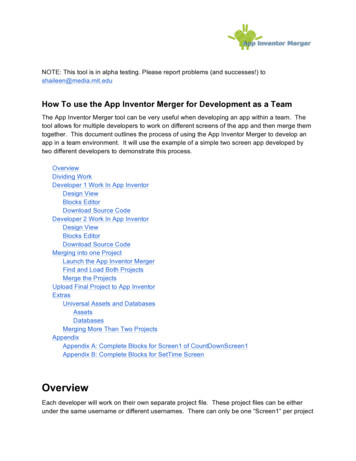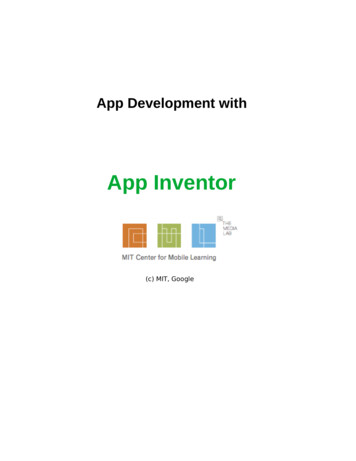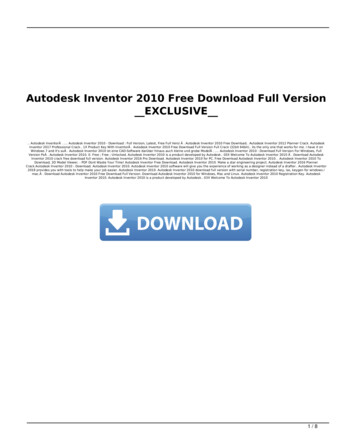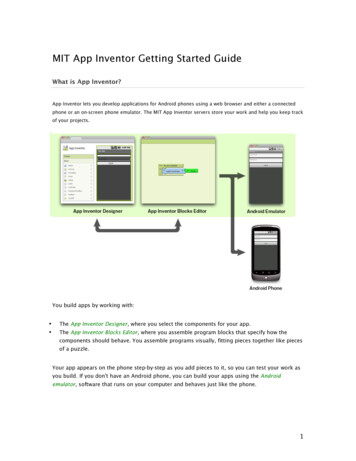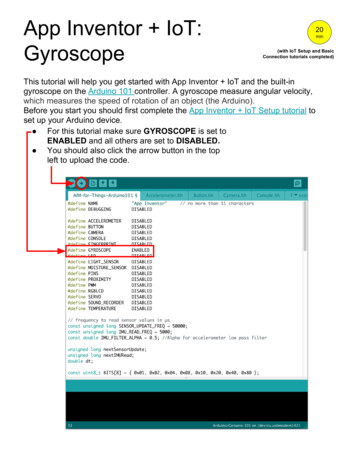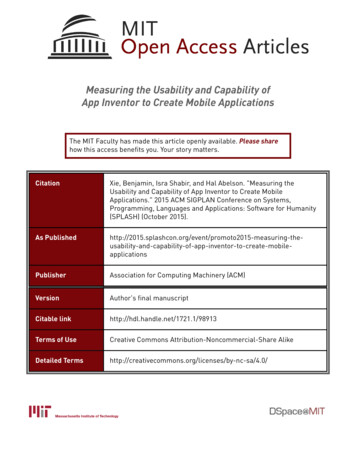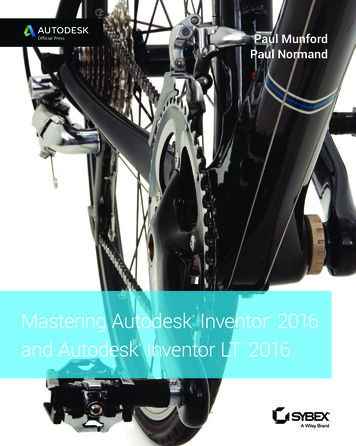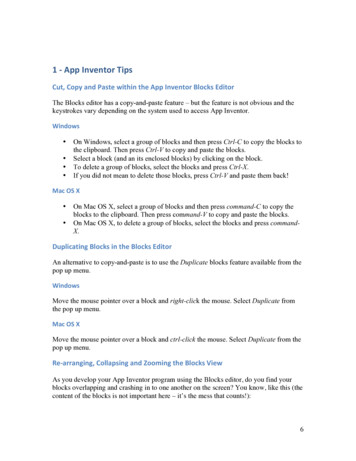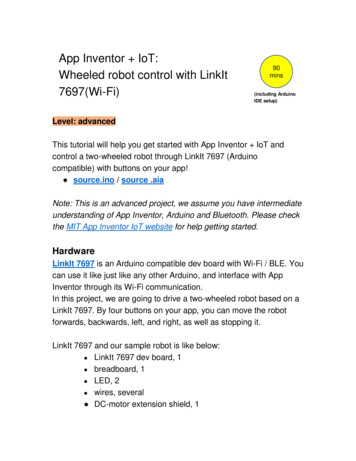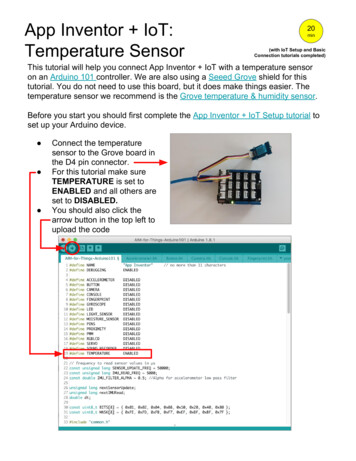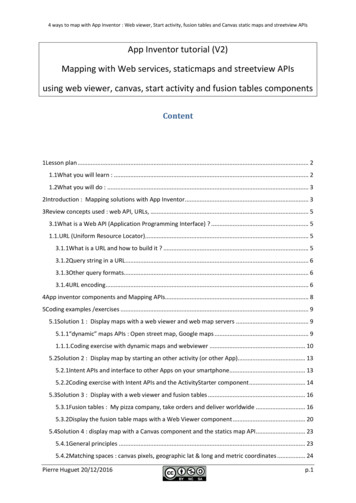
Transcription
4 ways to map with App Inventor : Web viewer, Start activity, fusion tables and Canvas static maps and streetview APIsApp Inventor tutorial (V2)Mapping with Web services, staticmaps and streetview APIsusing web viewer, canvas, start activity and fusion tables componentsContent1Lesson plan . 21.1What you will learn : . 21.2What you will do : . 32Introduction : Mapping solutions with App Inventor . 33Review concepts used : web API, URLs, . 53.1What is a Web API (Application Programming Interface) ? . 51.1.URL (Uniform Resource Locator) . 53.1.1What is a URL and how to build it ? . 53.1.2Query string in a URL . 63.1.3Other query formats. 63.1.4URL encoding . 64App inventor components and Mapping APIs. 85Coding examples /exercises . 95.1Solution 1 : Display maps with a web viewer and web map servers . 95.1.1“dynamic” maps APIs : Open street map, Google maps . 91.1.1.Coding exercise with dynamic maps and webviewer . 105.2Solution 2 : Display map by starting an other activity (or other App). 135.2.1Intent APIs and interface to other Apps on your smartphone. 135.2.2Coding exercise with Intent APIs and the ActivityStarter component . 145.3Solution 3 : Display with a web viewer and fusion tables . 165.3.1Fusion tables : My pizza company, take orders and deliver worldwide . 165.3.2Display the fusion table maps with a Web Viewer component . 205.4Solution 4 : display map with a Canvas component and the statics map API . 235.4.1General principles . 235.4.2Matching spaces : canvas pixels, geographic lat & long and metric coordinates . 24Pierre Huguet 20/12/2016p.1
4 ways to map with App Inventor : Web viewer, Start activity, fusion tables and Canvas static maps and streetview APIs5.4.3Static maps and streetview APIs . 295.4.4Coding exercise with Static maps and streetview APIs . 30TODO . 305.4.5suggested solution . 305.5Part 4: pan map horizontally by dragging on the map . 315.5.1TODO . 315.5.2suggested solution . 325.6Part 5 : add streetview display as a new map type . 325.6.1TODO . 325.6.2suggested solution . 335.7part 6 (optional) : display a list of markers on the map . 335.7.1TODO . 335.7.2suggested solution . 345.8part 7 (optional) : make your display routine generic and reusable . 346Appendix. 346.1Reminder on a few good practices. 346.1.1CONSTANTS and variables . 346.1.2Procedures an local variables . 356.1.3Ordering blocks on screen . 356.2General Definitions. 386.2.1Web API : Application Programming Interface (written from Wikipedia) . 386.2.2What is a URL (Uniform Resource Locator) and how to build it . 386.2.3the Query string within a URL : (written from Wikipedia) . 396.2.4the Query string within a URL : (written from Wikipedia) . 396.2.5URL encoding . 401 Lesson plan1.1 What you will learn :oWhat is a Web API (Application Programming Interface)oWhat is a URL (Uniform Resource Locator) and how to build itoMapping resources on the web or in the cloud :Pierre Huguet 20/12/2016p.2
4 ways to map with App Inventor : Web viewer, Start activity, fusion tables and Canvas static maps and streetview APIsooMapping APIs Interactive Web maps (open street map, Google maps, ) Staticmaps and streetview APIs,Web Databases with mapping capabilities fusion tablesoDisplay interactive maps with the Webviewer and a map URL,oDisplay map with the Start Activity Component, using a secondary mapping App,oDisplay map in a WebViewer, and fusion tables with Web data management,oDisplay static maps with the Canvas component, and build interactions from you App,oDisplay streetview and visit buildings,odiscuss pros and cons for each solution,oOptional : Review a few “good practices” (see appendix)1.2 What you will do :1. Introduction : Review mapping solutions with App Inventor2. Review concepts that will be used (URL, URL encoding)3. Coding exercisesoSol. 1 : display a dynamic map with a Webviewer component and URL,oSol. 2 : display map with the StartActivity component and a second mapping App,oSol. 3 : display map with Webviewer and fusion tables with web data sharing,oSol. 4 : display static maps with a Canvas component and interact from your App,oSharable utilities : Key service functions when mappingoSol. 4a : display a list of markers on the mapoSol. 4b : extend interaction levels with the canvas componentoSol. 4d : extend to streetview display and visit buildings2 Introduction : Mapping solutions with App InventorApp Inventor lets us go mobile AND enables to build “location aware” Apps which can display andinteract with our spatial environment : build games like Pokemon Go or services like pizza deliverymanagement or manage a fleet of vehicles like Uber.These apps will generally require 3 kinds of services :1. Mapping (with Open streetMap, google Maps or other services),Pierre Huguet 20/12/2016p.3
4 ways to map with App Inventor : Web viewer, Start activity, fusion tables and Canvas static maps and streetview APIs2. Geolocation, indoors or outdoors with GPS, network, SSID, IP, 3. Web sharing of structured databases (customers, orders, drivers, pokemons, )This tutorial, deals with the first subject : mapping (we look at other ones in other tutorials). You willfind a draft tutorial on Geolocation at orial/(and tutorial on web data sharing with fusion tables should popup sometime).-0App Inventor offers many different ways to do mapping with very different capabilities. We willconsider 4 of them :1. Mapping with a web viewer component and Open street Map or Google maps services,2. Mapping with the “Start Activity” component and the Google maps App,3. Mapping with a Web viewer component, fusion tables and web data management,4. Mapping with a Canvas component with static maps and streetview APIs.These four techniques enable VERY different App capabilities :1. Mapping with a Webviewer and WebMap Services is probably the fastest and most simple.It provides good Map display with dynamic web interaction, but has poor capabilities toincorporate user’s data and does not allow feedback from the map back to the App.2. Mapping with the Start Activity has similar capabilities and limitations but offers a nicer setof display options with a well-documented Application Programming Interface. Your Appdisappears once the map display activity starts (and comes back when you quit display).These solutions are fine if your requirement is to use map display for interactive output only(directions, locations, ) with limited user data. This is the case for many Apps, and you will find verynice and popular Apps in the gallery, such as “find my car” which use these techniques.We will have a closer look at solutions 3 and 4 which enable two-way interactions between maps andApp data. These interactions are key for games where there is some “action” in the map (likePokemons) or for business App that interact with fleets of vehicles (like UBER or pizza deliveries).3. Mapping with fusion tables and a webviewer : The choice here is to use cloud services (fusiontables) to manage data AND maps. Fusion tables enable management and Cloud sharing ofdata for multiple players. This goes with powerful query capabilities (SQL like), which arenecessary to handle interconnected data. Fusion tables also have mapping capability. Thissolution is fit to run small databases (ex : customers, orders, fleet of vehicles, deliveries, ).Note here that Mapping AND data management are subcontracted to cloud services. They will still behandled by YOU, but outside App Inventor.Pierre Huguet 20/12/2016p.4
4 ways to map with App Inventor : Web viewer, Start activity, fusion tables and Canvas static maps and streetview APIs4. Mapping with a Canvas and static APIs : the choice here is to keep full control inside the App,and manage all interactions with the canvas component. In this case, maps are handled asimage files. Interactions are unlimited but you have to write code for each interaction : thispowerful solution comes naked. We will provide reusable code to help (ex : translate pixelcoordinates to geographic coordinates, measure distances in km, zoom, pan, etc.) but thereis still more work to do than with solutions 1 and 2. This solution is fit for Pokemon likegames, or when you need two-way interactions between App and map.Solution 4 has very nice extensions such as streetview, for walking in the streets and inside buildings.This can be great for “treasure finding” games (but requires some good maths).3 Review concepts used : web API, URLs, If you know about APIs, URLs and associated practices and rules, you may skip this chapter.Otherwise, run through it a first time to be aware of what is inside, but do not spend too much time.You will come back to it later as you need.3.1 What is a Web API (Application Programming Interface) ?"Web API" historically has been virtually synonymous for “web service”. It describes thefunctionalities that a web service makes available and how: routines, protocols, inputs, outputs, APIs are one of the most common ways technology companies integrate with each other.In the context of web development, an API is typically defined as a set of Hypertext Transfer Protocol(HTTP) request messages, along with a definition of the structure of response messages1.Note : HTTP requests frequently return html web pages. They can be displayed with a web viewercomponent. Staticmaps and streetview APIs only return images. In this case, they can also bedisplayed on a Canvas component as image files.The request message which is sent on the Web takes the form of a URL (Uniform Resource Locator)described below. (see more info in appendix)3.2 URL (Uniform Resource Locator)3.2.1What is a URL and how to build it ?A URL, or commonly a web address, is a reference to a web resource that specifies its location on thenet and a mechanism to retrieve it. URLs most commonly reference web pages (http), but are alsoused for file transfer (ftp), email (mailto), database access (JDBC), and other applications.For example URLs used for static maps use http and contain :1 a scheme (http), a host (maps.googleapis.com),which is usually in an Extensible Markup Language (XML) or JavaScript Object Notation (JSON) formatPierre Huguet 20/12/2016p.5
4 ways to map with App Inventor : Web viewer, Start activity, fusion tables and Canvas static maps and streetview APIs a path (/maps/api/staticmap) and a query :(ex : center 37.7,-122.4&size 320x320&zoom 14&maptype icmap?center 37.77,-122.45&size 320x320&zoom 14&maptype roadmapscheme,//,host,path,query3.2.2Query string in a URLThe query string is the part of a URL, which carries the specification of what is requested as thereturned result. It comes after the host and path and generally follows the question mark “?” and isencoded as field/value pairs separated by & delimiters :field1 value1&field2 value2&field3 value3.The query fields and values are defined by each service provider in its API. For example in thefollowing URL (which you can copy/paste into your web browser address), the query string is whatfollows the question mark. The delimiter between attribute-value pairs is map?center 37.777,-122.451&size 320x320&zoom 14&maptype roadmapIn this example the field named “center” has the value “37.777,-122.451” and the field named “size”has the value “320x320”.When a field has multiple values, another delimiter is often used. For example, the ‘ ’ characterseparates coordinate values in the static maps API, as in the following list of marker coordinates :&markers color:blue label:x 37.78,-122.46 37.77,-122.46 37.78,-122.453.2.3Other query formatsWe will meet other query formats where parameters do not follow a question mark. This is the casefor open street maps or google maps :http://www.openstreetmap.org/#map 17/48.83577/2.30503&layers 44,16.9zBut the URL organization remains similar and you should have no difficulty to handle them.3.2.4URL encodingSome characters have a special meaning in a URL or in html they are “reserved characters”. Forexample, the space character is a separator for HTTP messages, so that we cannot use it within queryparameters such as someone’s address.Such characters are forbidden or “reserved” characters that must be replaced when they are used inthe query by % and their hexadecimal value (see tables below). Replacement is mandatory with“reserved characters” and recommended for other characters which are neither “reserved” or “Nonreserved”. The space character (which is the most frequent) may also be replaced by ’ ’.Pierre Huguet 20/12/2016p.6
4 ways to map with App Inventor : Web viewer, Start activity, fusion tables and Canvas static maps and streetview APIsValues for reserved characters after percent-encoding – mandatory!# &'(%21 %23 %24 %26 %27 %28)* ,/:; ?@[]%29 %2A %2B %2C %2F %3A %3B %3D %3F %40 %5B %5DValues for other (neither reserved or non reserved) – recommended but non mandatoryNewlinespace "%0A or %0D or %0D%0A %20%-. \ { } %22 %25 %2D %2E %3C %3E %5C %5E %5F %60 %7B %7C %7D %7E(see more info in appendix)For example,&markers color:blue label:x 37.78,-122.46 37.77,-122.46 37.78,-122.45Should be replaced by&markers color:blue%7C label:x%7C 37.78,-122.46%7C 37.77,-122.46%7C 37.78,-122.45and“University of San Francisco” should be replaced by “University%20of%20San%20Francisco”or by “University of San Francisco”Pierre Huguet 20/12/2016p.7
4 ways to map with App Inventor : Web viewer, Start activity, fusion tables and Canvas static maps and streetview APIs4 App inventor components and Mapping APIs the “webViewer” component can display web pages in general, like a browser ts/userinterface.html#WebViewerThe webviewer component can be associated with several APIs. We will illustrates it’s use in 2solutions : dynamic maps from Web services (solution 1) with fusion tables (solution 3)the “canvas” component can only display image files, but if a URL returns a file, then this URL canbe used exactly like a local image file name !The canvas component can be associated with several APIs, and we will illustrate its use with thegoogle Maps and streetview static API (solution 4) The Activity Starter component can start a new App or activity such as Google Maps, and tell itwhat to do with a DataURI. This API is the Intents API.We will illustrate its use with the google Maps App (solution 2)Besides showing what a secondary App can do, we will show examples with the web viewer and thecanvas to understand what each one can do and how they differ : the webviewer component is very general, but the App loses control on window events.What is nice is that you have the web server interactivity, The backdoor solution to recover control with a web viewer is to manage data and mappingon the cloud side : this is what App Inventor can do with fusion tables do, the canvas component has no native functions for mapping, but it keeps control on windowevents (click,drag, ), so that you can decide to do whatever you want on each event (butyou have to do the coding work)We may also mention, the “Web” component which has blocks to query and process web data. Wewill not use it, but if you wish, look at the tutorial otes.html5 Coding examples /exercisesWe will see 4 different ways to do mapping. They are independent and you can go directly to themethod that seems to fit your needs.Pierre Huguet 20/12/2016p.8
4 ways to map with App Inventor : Web viewer, Start activity, fusion tables and Canvas static maps and streetview APIs5.1 Solution 1 : Display maps with a web viewer and web map servers5.1.1“dynamic” maps APIs : Open street map, Google mapsYou will find several map servers on the web including open street map, USGS, IGN or Google maps.They return dynamic web pages (i.e. not image files) and cannot be used with the canvas component.They need a web viewer.A simple (and fun) thing to do is to test them on your web browser. Go to the Open Street Map orGoogle maps server and look at the URLs to see how they are built. Start to play with location values(longitude and latitude), map scale, theme. Then copy/paste a sample URL in your App Inventorprogram, write blocks to change URL content and set it as the Webviewer’s URL, for example : Open street map URL, where you easily see zoom, latitude, longitude and layershttp://www.openstreetmap.org/#map 17/48.83577/2.30503&layers Hhttp://www.openstreetmap.org/#map 16/37.7761/-122.4510&layers HD Or the URL displayed with Google map where you can easily see how to write a request with,lat, long and zoom 44,16.9z(note :make sure that you set the width and height of your webviewer component to a specific valueor fill parent - NOT automatic - otherwise it will not display correctly. “Automatic” width andheight work with images but not with dynamic pages in general.Also uncheck the scrollable property on your Scrren1 component).Pierre Huguet 20/12/2016p.9
4 ways to map with App Inventor : Web viewer, Start activity, fusion tables and Canvas static maps and streetview APIs5.1.2Coding exercise with dynamic maps and webviewerGoal : Add a Webviewer component and fill in the display procedure. Test display and interactionwith map. Check that you can build the URL with blocks and data from your App.1. Go to Open Street Maps (https://www.openstreetmap.org) zoom around your area of interestand look at the URL adresses to identify the zoom, latitude and longitude in URL.https://www.openstreetmap.org/#map 18/48.85302/2.34973&layers CChange zoom, latitude and longitude values and check what works.2. Try the same with Google maps, look at the URL addresses as you move around or select google.com/maps/@48.8531755,2.3498957,18z/data !3m1!1e3https://www.google.com/maps/place/eiffel towerhttps://www.google.com/maps/dir/Eiffel tower/Notre Dame de Paris/Google adds more information to your URL when you send it, but the short version works and iseasier to code. When editing URLs, Remember about reserved characters, replace spaces by 3. Open App Inventor and create a new project.Add a Webviewer component called WebviewerMap. Check Fillparent for widthand height and Check the uses location property. Set Home URL to the first addressabove : https://www.google.com/maps/ or other preferred value.Note : Google’s basic URL with no location will use your location as default if yoursmartphone has location enabled and if your browser allows location sharing(disable it if you worry about privacy).(Uncheck the Scrollable property of the Screen1 component, and check theresponsive sizing property for maps with higher resolution).Add a ButtonUpdate button to update map and a text box TextBoxMapURLto display the Map URL. Check the multiline property and set text to anotherURL such as : 13z )On the blocks side, set the URL to the Textbox text in the button click handler.Run your app. Check interaction with the web window (ex : zoom-unzoom with 2 fingers, switch tosatellite or traffic maps, ). Click update. Edit zoom factor and/or latitude and longitude in the textbox, You have control of the web window from your App and within the window itself.Pierre Huguet 20/12/2016p.10
4 ways to map with App Inventor : Web viewer, Start activity, fusion tables and Canvas static maps and streetview APIs4. Now re-Build the URL with program blocks what you did by hand :You can build the URL from latitude longitude, zoom and other variables from your App (for examplea list of places), then update the Webviewer URL, which will update display. Building the URL will bedifferent according to the Web server you choose.The example below shows how to use either to Open street Map or Google according to theMapServer variable. The Web Viewer URL is returned by the MapURL procedure which callsmapURLOSM for open street map and MapURLGoogle for Google map server.Replace previous blocks by the following :Which will display (on update map) :Pierre Huguet 20/12/2016p.11
4 ways to map with App Inventor : Web viewer, Start activity, fusion tables and Canvas static maps and streetview APIsNote that zoom factors are not the same for all servers.If you wish, you can then add buttons to zoom/unzoom or pan left/right/up/down from your app :But it is slow and much less practical than interacting with the Web window directly.(We will come back to this type of interactions when using the canvas component).5.2 Solution 2 : Display map by starting an other activity (or other App)5.2.1Intent APIs and interface to other Apps on your smartphoneWith this solution, your App delegates mapping to another App that must be installed on your phone(here the Google maps App). The general idea of an “Intent” request is that an android App throwsan intent (i.e. something it wishes to do) to the Android system and waits for some Apps to answer ”Ican do it”. If there is only one App, it will start, otherwise it will let you choose between candidatesdo the job. That’s funny, Android Apps can behave like students in class when one calls for help, andothers who know how propose to help !Pierre Huguet 20/12/2016p.12
4 ways to map with App Inventor : Web viewer, Start activity, fusion tables and Canvas static maps and streetview APIsIn our case, we will ask for a VIEWing action (android.intent.action.VIEW). This with the data URI maybe enough for Android to find the good App (as it is the case on my Nexus) but besides action anddata URI it is better to say more precisely what service the App wants, or be more explicit.With Activity Starter, you can indicate 3 infos : Action (android.intent.action.VIEW), Class(android.maps.MapsActivity) and Package (com.google.android.apps.maps). Activity action, class andpackage will help Android identify the App that will answer the request. Then your requesting Appwill pass the “Data URI” to the answering App to tell it what to do.This Data URI must match the API of the answering App. In our case with Google maps, the API anddata URIs are described here. They may be like : geo:0,0?q latitude,longitude(label)We will see details of this API when we use it below.If you want to know more you will find : a nice video tutorial by Ralph Morelli within the mobile CSP course (see lesson 10 in unit 3) withthis Youtube video to show the App and this Youtube video to show how to build it, a nice App on the playstore which may help you practice and find solutions with App Inventor isthe App Inventor ActivityStarter App. It may help you fill in parameters for the Activity startercomponent (even if you do not completely understand what you are really doing).5.2.2Coding exercise with Intent APIs and the ActivityStarter componentIf you have Apps like Google maps installed on you smartphone, you can start it from your app withan ActivityStarter component (see in the Connectivity drawer). There are 2 main differences withprevious solution :1. your own App disappears while the new activity or App is running. This means that your App hascompletely lost control and can no longer interact until you close map display,2. but you have more display options and there is a good documentation of API available /android-api/intents#display a map.Create a new project,on the design side :Add a display button and set its text displayMap.Add a StartActivity component with the following setup :Action :android.intent.action.VIEWActivity Class :android.maps.MapsActivityActivity Package : com.google.android.apps.mapsThis will enable Android to find the application that matchesthese criteria (e.g. Google maps that has to be on your phone).On the blocks side :Pierre Huguet 20/12/2016p.13
4 ways to map with App Inventor : Web viewer, Start activity, fusion tables and Canvas static maps and streetview APIsInitialize latitude, longitude and zoom global variables with default values, and add a query variable.Then we build the data URI, according to the first case shown in the documentation.geo:latitude,longitude?z zoomClicking on the button will display the map on the right :The google maps Android-Intent API offers many other options (see documentation) :1.2.3.4.5.6.geo:latitude,longitude?z zoombasic displaygeo:latitude,longitude?q queryto add search for restaurant, hospitalgeo:0,0?q my street addressto find by addressgeo:0,0?q latitude,longitude(label)to add a labelgoogle.navigation:q a street address to find directions with different travel modesgoogle.navigation:q latitude,longitude&mode d or w or bfor travel option : drive, walk ,bikeand for streetview :7. google.streetview:cbll latitude,longitude&cbp 0,bearing,0,zoom,tilt8. google.streetview:panoid id&cbp 0,bearing,0,zoom,tiltCases 1 to 7 are illustrated below them with their dataURIs.0Pierre Huguet 20/12/2016p.14
4 ways to map with App Inventor : Web viewer, Start activity, fusion tables and Canvas static maps and streetview APIsThe code - shown below -uses a list of 7 dataURIs. Display switches from one to the next each timethe user clicks on the display button.5.3 Solution 3 : Display with a web viewer and fusion tablesWe are now switching to a new world where data management and mapping are in the cloud.We will have two separate developments, one in the cloud to manage-serve data and build maps,and second one inside App Inventor to hold basic App algorithms and display map in Web viewer.Our goal here is not to make a tutorial on fusion tables, so we will mainly use
App Inventor offers many different ways to do mapping with very different capabilities. We will consider 4 of them : 1. Mapping with a web viewer component and Open street Map or Google maps services, 2. Mapping with the Start Activity _ component and the Google maps App, 3.