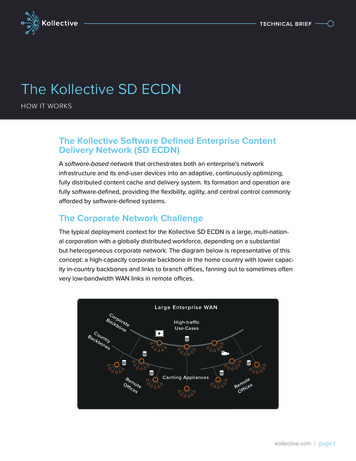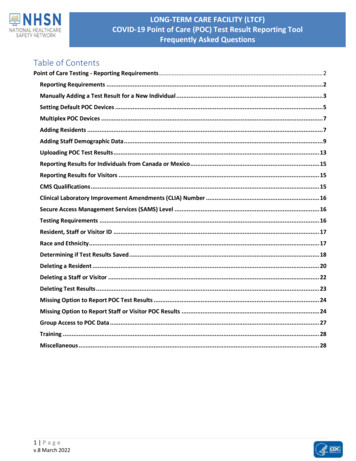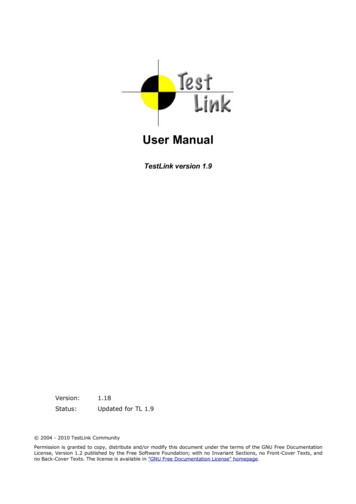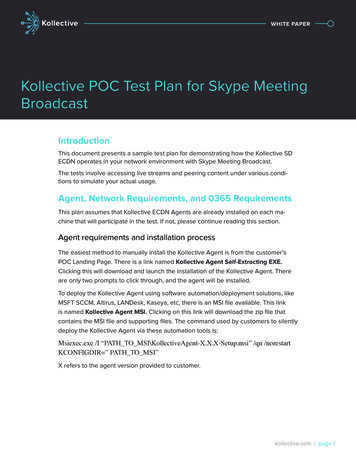
Transcription
WHITE PAPERKollectivePOC Test Plan for Skype MeetingTitleBILINEBroadcastIntroductionThis document presents a sample test plan for demonstrating how the Kollective SDECDN operates in your network environment with Skype Meeting Broadcast.The tests involve accessing live streams and peering content under various conditions to simulate your actual usage.Agent, Network Requirements, and 0365 RequirementsThis plan assumes that Kollective ECDN Agents are already installed on each machine that will participate in the test. If not, please continue reading this section.Agent requirements and installation processThe easiest method to manually install the Kollective Agent is from the customer’sPOC Landing Page. There is a link named Kollective Agent Self-Extracting EXE.Clicking this will download and launch the installation of the Kollective Agent. Thereare only two prompts to click through, and the agent will be installed.To deploy the Kollective Agent using software automation/deployment solutions, likeMSFT SCCM, Altirus, LANDesk, Kaseya, etc, there is an MSI file available. This linkis named Kollective Agent MSI. Clicking on this link will download the zip file thatcontains the MSI file and supporting files. The command used by customers to silentlydeploy the Kollective Agent via these automation tools is:Msiexec.exe /I “PATH TO MSI\KollectiveAgent-X.X.X-Setup.msi” /qn /norestartKCONFIGDIR ” PATH TO MSI”X refers to the agent version provided to customer.kollective.com page 1
Network requirementsTo enable communication between the Kollective production servers and KollectiveECDN Agents, some configuration of your firewalls or proxy servers may be necessary.Kollective leverages firewall friendly ports and protocols. We use port 80 and 443along with TCP, UDP, and HTTPS. We also require the whitelisting of the KollectiveServers within the customer’s proxy server.Please refer to the Firewall Network and Proxy Datasheet, available from the POCLanding Page. It lists the ports and protocols over which the Kollective services mustbe allowed to communicate.Additionally, the FQDN client.kontiki.com must resolve to 127.0.0.1 in order to allowthe browser to communicate with the local host.O365 and Skype RequirementsIn order to test Kollective ECDN delivery of video for Skype Meeting Broadcast the0365 tenant must be configured to use the Kollective ECDN. Follow these steps:In the Windows PowerShell window, connect to your Office 365 organizationby running: Credential get-credential O365Session New-CsOnlineSession -Credential credentialImport-PSSession O365SessionConfirm your current Skype Meeting Broadcast configuration by running:Get-CsBroadcastMeetingConfigurationIf you have ever used the “EnableSdnProviderForBroadcastMeeting” parameter before then the EnableBroadcastMeeting will display as True, you mayhave to re-initialise this parameter by first setting it to false, as follows:Set-CsBroadcastMeetingConfiguration -EnableSdnProviderForBroadcastMeeting FalseYou will need to run the following cmdlet on your Showcase Skype for Business environment in order to leverage the Kollective client for delivery:Set-CsBroadcastMeetingConfiguration -EnableSdnProviderForBroadcastMeeting True -SdnProviderName kollective SdnApiTemplateUrl ntent/azure/live?auth srv-{0}” -SdnApiToken12345678-90ab-cdef-1234-567890abcdef ing eeting is reserved forfuture use to limit the total number of CDN fallbackskollective.com page 2
Recommendations for a Successful POCKeep it simple!Be conservative with allowed bandwidths, perhaps selecting a specific bitrate.Turn off DVR-Rewind by CDN fallback by settting setting seekBackSecs to 0.Try to standardise on the browser used.All pilot users must have the version 10.0 agentKollective Unit TestPrior to conducting the larger series of use case tests, it is suggested to conduct asmall unit test. This test will verify that the Kollective agent has been installed correctly, and that the network requirements have been met. Depending upon the customer’s network and locations involved in the use case testing, this unit test should beconducted on at least one machine per location prior to conducting the other tests.Kollective Unit Test Process:1. Verify that the Kollective Agent has been installed onto machine and is running. This can be verified by opening Task Manager, and looking for a processnamed KService.exe (Windows). Alternatively, check for a Service runningnamed KService. On MacOS, launch Activity Monitor, and check for 2 processes, KontikiService and KontikiAgent.2. Open your web browser, and go to the customer POC Landing Page. It willhave a URL that resembles this e. This is sent to each customer in an introduction email.3. From the POC Landing Page, click on the link named Always On Live Stream.This will play a 600kbs live stream. Once the buffer is built, the video will play.4. Once the video is playing, go back to the POC Landing Page, and click onthe link named Web-based Download Monitor. This will launch the KollectiveDownload Monitor. This is a utility that provides details on how the stream isbeing delivered and also provides details on peering activity. For purposes ofthe unit test, we want to focus on the middle section of the window:kollective.com page 3
The image on the previous page is from the Kollective Download Monitor. If the usersees KDP on the top line, that means UDP port 80 is open. If the user sees SDDP onthe top line, that means UDP port 80 is blocked, and the Kollective Agent had to fallback to the TCP-based delivery protocol. For optimal delivery experience, Kollectivesuggests opening UDP port 80.That concludes the Kollective Unit Test. If the above test was successful, the customer can proceed with their use case testing.Preparing for the TestsSample Live StreamsDownloads of files can sometimes finish too quickly to be adequately observed. Forsome tests, a continuous video stream is preferred to make evaluating the resultseasier. To facilitate the testing of live streams, a sample 600kbs stream has beenmade available in the POC.Download MonitorThe Download Monitor is a utility included with the Kollective agent that presents agraphical display of all current Kollective activity on a user’s machine. You will use theDownload Monitor to observe activity for many of the tests.To open the Download Monitor on a agent machine, from the POC Landing Page,click on Web-based Download Monitor.Agent KDP PeeringThis test demonstrates Kollective’s peering behavior.RequirementsYou’ll need a live video stream published to Kollective. Please use the Always On LiveStream.Steps1. Launch the Download Monitor on two or more agent machines.2. Initiate a live stream on one agent (call it machine A). If initiating a live stream,please use the sample live stream available on the POC Landing Page.From the Download Monitor on Machine A, observe the stream coming froma Kollective origin server. Connections from an origin server are shown inorange (you may see either KDP or SDDP).3. Initiate the same stream from another agent (call it machine B).The Download Monitor on Machine A indicates it is now serving the stream toother agent peers.kollective.com page 4
On Machine B, the Download Monitor shows the source of the stream is apeer (Machine A) and not an origin server. Connections from peers are shownin purple or green. Repeat this process for each machine participating in thetest.4. If using the sample live stream from the POC Landing Page, close the browsertab where the video is playing on Machine A, but keep open the browser tabwith the Download Monitor running. After about 60-90 seconds, you will seethe activity in machine A’s download monitor stop.In the Download Monitor on Machine B (or one of the participating machines),notice that the source of the stream automatically falls back to the originserver with no interruption of the video in the media player.Expected ResultOnly one agent receives a live video stream from the origin server, while the otherECDN Agents receive the live stream from peers over the LAN.Live Event User TestingThis test validates the real-time, peer-assisted delivery of the Kollective agent whenused in conjunction with a Skype Meeting Broadcast Live Event. This test will represent a real world scenario where all users watch a live event using the Kollectiveagent and Media Player. This test will also demonstrate the dynamic nature of theKollective agent in terms of how Kollective ECDN Agents work together to pull only asingle copy of a live stream across the WAN circuit.RequirementsSign in to http://broadcast.skype.com and schedule a live event. Make sure to inviteall users you plan on joining the test, or make the event public and share the meetingURL with them.Steps1. Start the Skype Meeting Broadcast meeting. The URL of the live event shouldbe sent to all users participating in the test.a. Have each user open Download Monitor.https://bagel.kontiki.com/download monitor/b. Have each user join the Skype Meeting Broadcast and start watching thelive event.c. Depending if the user is the “leader” PC, start up may take up to 30 seconds to start playing the live stream. This is by design.2. Once everyone has the live event streaming to their PC, the users shouldwatch the stream for 5 minutes or so (the time is up to the customer to decidehow long they want this test to continue).kollective.com page 5
a. Each user should watch Download Monitor to ensure the video is streamedfrom a peer location vs Kollective’s Origin Servers. However, it is very possible that a user will see some activity from the Kollective Origin Servers, assome users will be the leader PC responsible for pulling the video from thesource. It is also not uncommon to see multiple sources for one video.3. If possible, the user that represents the “leader” PC should shut down themedia player window. This will force the Kollective ECDN Agents to designatea new leader PC and this is done automatically. The end user will see no interruption to the viewing experience.4. The user that closed the media player window should click on the link againto re-join the live event. Depending upon network conditions, the user maysee that their PC has been designated leader PC status again.5. Upon completion of the meeting go back in to the Skype for business meetingportal and click on the meeting details. On the meeting details page, click onthe “Network usage report” link to review the performance analytics for theevent.Expected ResultThe end users should experience a high quality video streaming experience with zerobuffering and a minimal wait time prior to playback. If a user is the first to connect tothe live stream, the user may experience up to a 30 second delay in startup. This isby design as this is the buffer that Kollective creates to ensure a high quality, zerobuffering, fault tolerant viewing experience.Optimization Based on Network Conditions: VPNThis test is designed to let customers see the benefits of tuning the Kollective ECDNto optimize for specific networking conditions. Video delivery to VPN users fromSkype Meeting Broadcast is a common challenge which the Kollective ECDN cansolve by creating different peering behaviors based on the type of connection in use.Requirements:Customer should review their VPN configuration (split-tunnelling or not) with Kollective sales engineering resources and decide the best approach for optimizing delivery. Customer should identify a population of VPN users to test against. This test willuse a Skype Meeting Broadcast event as described in the previous test.Steps:1. Work with Kollective presales engineering to define the preferred VPN delivery policy, and deploy the configuration to the Kollective agents.2. Schedule and start a Skype Meeting Broadcast meeting. The URL of the liveevent should be sent to all users participating in the test. Ensure that someset of the people participating in the test are joining via VPN.kollective.com page 6
a. Have each user open Download Monitor.https://bagel.kontiki.com/download monitor/b. Have each user join the Skype Meeting Broadcast and start watching the liveevent.6. Once everyone has the live event streaming to their PC, the users shouldwatch the stream for 5 minutes or so (the time is up to the customer to decidehow long they want this test to continue).7. After the event concludes additional reporting can be provided to show specifically the performance of video delivery to VPN usersExpected ResultThe end users should experience a high-quality video streaming experience withzero buffering and a minimal wait time prior to playback. VPN users should be ableto get the same quality of experience. It may also be interesting to compare theexperience of VPN users with the Kollective agent to VPN users who do not have theKollective agent.Optimization Based on Network Conditions: BandwidthConstrainted SiteThis test is designed to let customers see the benefits of tuning the Kollective ECDNdelivery grid to optimize for specific networking conditions. In many cases, customers have specific locations, such as regional offices, which have bandwidth constraints. Because the default Skype Meeting Broadcast video bit rate used is 1.7 Mbps,this can frequently be a significant challenge. The Kollective ECDN has the capabilityto force bandwidth constrained sites to use the lower bit rate feed offered by SkypeMeeting Broadcast, thereby relieving some of the stress on the system that the higherbit rate can cause.Requirements:Customer should review their network with Kollective sales engineering resourcesand decide the best approach for optimizing delivery. Customer should identify oneor more bandwidth constrained sites to test against. This test will use a Skype Meeting Broadcast event as described in the previous test.Steps:3. Work with Kollective presales engineering to define the preferred deliverypolicy, and deploy the configuration to the Kollective agents.4. Schedule and start a Skype Meeting Broadcast meeting. The URL of the liveevent should be sent to all users participating in the test. Ensure that someset of the people participating.a. Have each user open Download Monitor.kollective.com page 7
https://bagel.kontiki.com/download monitor/b. Have each user join the Skype Meeting Broadcast and start watching thelive event.8. Once everyone has the live event streaming to their PC, the users shouldwatch the stream for 5 minutes or so (the time is up to the customer to decidehow long they want this test to continue).a. Each user should watch Download Monitor to ensure the video is streamedfrom a peer location vs Kollective’s Origin Servers. Users should makenote of the bit rate being delivered fromb. Each user should note the bit rate being delivered and report it back.Expected ResultThe end users should experience a high-quality video streaming experience withzero buffering and a minimal wait time prior to playback. By comparing the receivedbit rates reported by users in each location you should see that by configuring preferences you’re able to control which bit rate is delivered to a site.kollective.com page 8
Why Kollective?The largest, most successful, global companies trust Kollective Technology topower their Enterprise Live and On-Demand video delivery, serving millions ofusers worldwide. From its software defined enterprise content delivery network(SD ECDN) to edge related IT tools like Network Readiness Testing, and NetworkAnalytics, Kollective drives a powerful ROI and makes the flexibility of softwaredefined networking a reality.kollective.com page 9Contact Kollectivekollective.cominfo@kollective.comUS 1 408 215 6400UK 44 (0) 800 242 5602ASIA 91 (80) 41 21 87 77 2016 Kollective Technology, Inc.All Rights Reserved. 2016.11.07
ECDN operates in your network environment with Skype Meeting Broadcast. . Altirus, LANDesk, Kaseya, etc, there is an MSI file available. This link is named Kollective Agent MSI. Clicking on this link will download the zip file that . launch Activity Monitor, and check for 2 pro-cesses, KontikiService and KontikiAgent. .