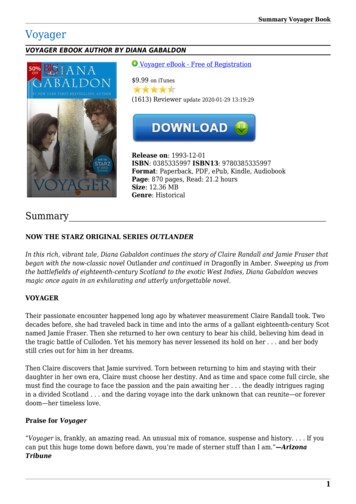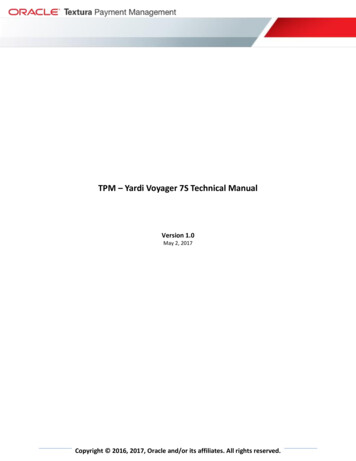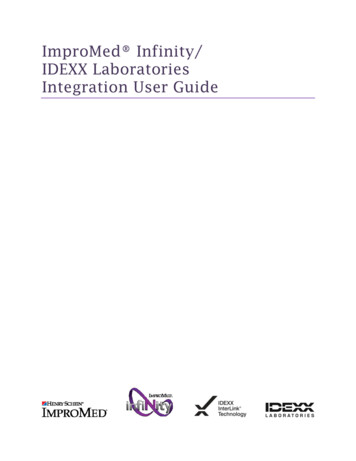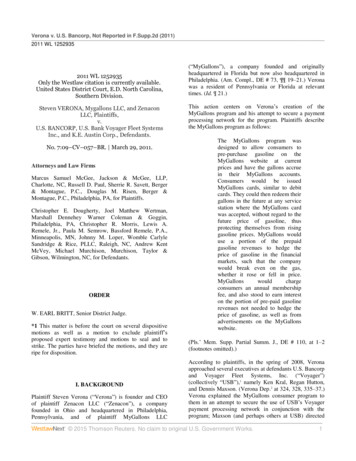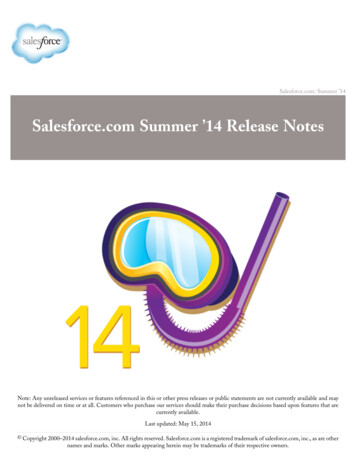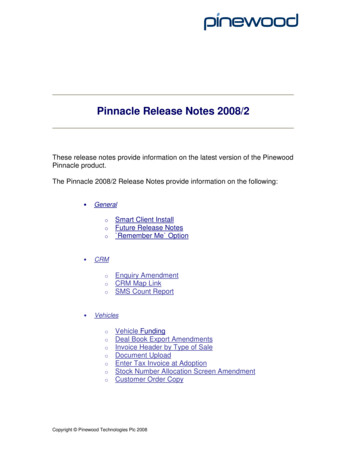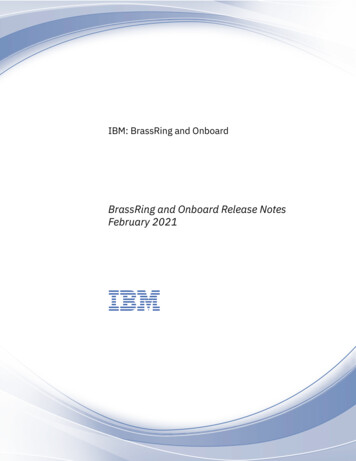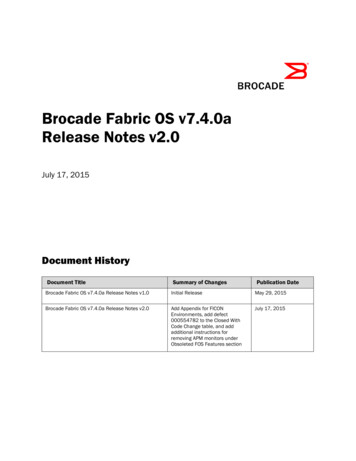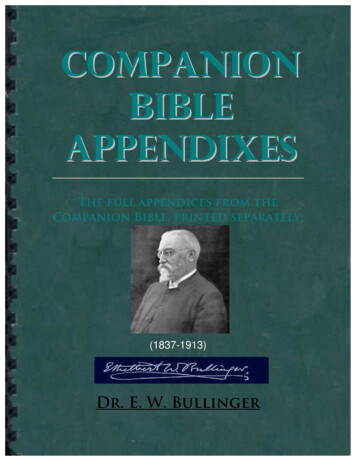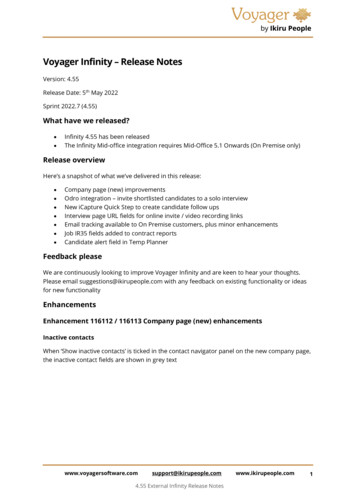
Transcription
Voyager Infinity – Release NotesVersion: 4.55Release Date: 5th May 2022Sprint 2022.7 (4.55)What have we released? Infinity 4.55 has been releasedThe Infinity Mid-office integration requires Mid-Office 5.1 Onwards (On Premise only)Release overviewHere’s a snapshot of what we’ve delivered in this release: Company page (new) improvementsOdro integration – invite shortlisted candidates to a solo interviewNew iCapture Quick Step to create candidate follow upsInterview page URL fields for online invite / video recording linksEmail tracking available to On Premise customers, plus minor enhancementsJob IR35 fields added to contract reportsCandidate alert field in Temp PlannerFeedback pleaseWe are continuously looking to improve Voyager Infinity and are keen to hear your thoughts.Please email suggestions@ikirupeople.com with any feedback on existing functionality or ideasfor new functionalityEnhancementsEnhancement 116112 / 116113 Company page (new) enhancementsInactive contactsWhen ‘Show inactive contacts’ is ticked in the contact navigator panel on the new company page,the inactive contact fields are shown in grey 4.55 External Infinity Release Noteswww.ikirupeople.com1
Contact sort optionsThe contact navigator panel has new options to sort contacts Contact Job Title A-ZContact Job Title Z-AContact Last contacted Oldest – LatestThe sort options have sub orders as follows Priority sorts by priority, then nameJob Title sorts by job title then nameLast contact and name options have no e.com4.55 External Infinity Release Noteswww.ikirupeople.com2
Enhancement 115017 Odro integration – invite shortlisted candidates to a solointerviewThe Infinity integration with the Odro platform allows candidates on a job shortlist to be invitedto take a solo interview and to view the progress from within InfinitySet upThe Odro API token must be entered into the field in Administration / Interviews tabThere is an info button that gives instructions on how to generate the m4.55 External Infinity Release Noteswww.ikirupeople.com3
Job shortlistOn Infinity databases enabled for Odro, the shortlist tab on the job page (perm/contract/fixedterm) has additional functions available to all users a column called VIV (video Interview) that displays in front of the interview column (Intv).This is a tick box to show whether the candidate has been invited to a solo interviewfrom this shortlist. The VIV column is not part of the Infinity shortlist processan ‘invite’ button (video icon) on the toolbar. The button is disabled if the candidate hasalready been invited from this shortlistMultiple candidates can be highlighted in the shortlist and invited to complete a solo interviewby clicking on the ‘invite’ buttonThe first email address from the candidate page is used to send the solo interview invite to. Ifthe candidate doesn’t have an email address a warning is m4.55 External Infinity Release Noteswww.ikirupeople.com4
The user is prompted with the ‘Invite Candidate’ window where an existing Odro solo interviewcan be selected or a new one createdSelecting an existing solo interviewWhen the ‘Existing Interview’ radio button is selected the user will see a list of solo interviews forall users on the Odro account. The Odro API does not support user level / permissionconnectivity currentlyThe interview list is loaded 25 at a time and there is a ‘Load Next 25 Interviews ’ button on thetoolbar that will enable if applicable. The plus button at the start of the row will expand anddisplay the interview questions when clickedThe user can select the required solo interview and click the ‘Invite’ button at the bottom of thescreen. The candidate(s) will be invited to complete the solo interview on 4.55 External Infinity Release Noteswww.ikirupeople.com5
Creating a new solo interviewWhen the ‘Create New Interview’ radio button is selected the user can complete the key Odrosolo interview fields in the window Interview Name (mandatory)DescriptionThe Odro Welcome MessageNotification email addressThis email address will be sent notification emails when interviews are completed. It willalso be used as the reply to address for interview emails sent automatically. The user’sInfinity email address is used to populate the notification email address. This is takenfrom the Infinity User Administration ‘email’ field. If this is blank, ‘email other’ field isusedCompleted PasswordWill be applied to all completed interviewee recording links on this solo interviewQuestionsCan be added (along with the time / interval), edited, removed and the ordering set. Atleast one question is requiredNote: Odro ‘requested document’ solo interview functionality is not currently available in the APIThe user can click the ‘Invite’ button at the bottom of the screen. The solo interview is created inOdro with the ‘creator’ field set to the client name as specified in your Odro account. Thecandidate(s) will be invited to complete the new solo interview on Odro using the PersonalisedInvitation email .com4.55 External Infinity Release Noteswww.ikirupeople.com6
Viewing the status of a solo interviewAfter inviting candidates, the user is returned to the shortlist and the VIV column will be tickedagainst the invited candidates. Clicking on the ‘tick’ will display further details about the solointerview for each candidateThe ‘Invited by’ field shows the Infinity user that invited the candidate and the date and timeThe Invite and Recording URL field is available to copy from this screen using the adjacent copybuttons. The link could be pasted into an Infinity Comms Centre email if requiredRemoving a candidate from a solo interviewCandidates can be removed from a solo interview by clicking the ‘Remove From Interview’ buttonin the Odro Interview Details screenThe user will be given the following com4.55 External Infinity Release Noteswww.ikirupeople.com7
The VIV column will be unticked, and this performs the Odro delete interviewee functionality thatallows recovery up to 48 hours afterwards from within Odro. If the interviewee is revived inOdro they will no longer be linked to the Infinity shortlistCandidates can be re-invited to the same solo interview from the shortlist if they arepermanently deleted from the solo interview in OdroEnhancement 115593 iCapture Quick Step to create follow upsA new user Quick Step is available in the Application Menu / My Settings / User Options / QuickStep tab for automatically creating follows ups when manually posting a new candidate ople.com4.55 External Infinity Release Noteswww.ikirupeople.com8
Step 2 allows follow ups (tasks and call backs) to be created against the candidate automaticallyThe options available are as per existing follow up screens from templates / event loggers /business where multiple call backs / tasks can be added/edited/deletedWhen a new candidate is manually posted from the iCapture Inbox or Outlook Add-in to Infinityby the user, the follow ups are created if an active quick step exists for that 4.55 External Infinity Release Noteswww.ikirupeople.com9
Enhancement 116161 Due time added to call back event loggerThe due time field is displayed in ‘Call Back’ event loggersThe field can be edited as per the ‘due date’ field if ‘Complete Call Back’ is .com4.55 External Infinity Release Noteswww.ikirupeople.com10
Enhancement 116064 Due time added to event logger call back follow upsThe due time is available when adding a call back from event logger ‘Follow Ups’The field is unset as com4.55 External Infinity Release Noteswww.ikirupeople.com11
Enhancement 116205 URL fields on the Interview page for online invites/videorecordingsThere is a setting in Administration / Reference Data / Interview Methods to specify that aninterview method e.g. ‘Video’ has URL fieldsThe setting will be ticked as default for the ‘Video’ interview method on new customer databasesWhen ticked and the method is selected on the interview page, a URL tab appears after theTelecom tabAn ‘Invite’ and ‘Video’ URL field are available for the user to paste the links 4.55 External Infinity Release Noteswww.ikirupeople.com12
The fields are available as merge fields in the Interview Comms Centre to add to your templatesand merge to candidates / contactsEnhancement 116162 Email tracking available to On Premise customersAll email tracking functionality is available to On Premise customer installations. Please refer toF1 help for further informationEnhancement 116163 ‘Against Entity’ filter added to email tracking listsEmail tracking lists have a new filter on the toolbar for the ‘Against Entity’ columnThe ‘Against Entity’ column shows the page type (Candidate, Company, Location, Contact, Job,Interview, Placement) the original Comms Centre email was sent from. The column does notshow as default but can be added via the column chooser and layout savedEmail tracking lists are available in the My Infinity / Email Tracking Alerts section and theApplication Menu / Queues / Email Tracking 4.55 External Infinity Release Noteswww.ikirupeople.com13
Enhancement 115981 Job IR35 fields on contract reportsJob ‘IR35 Status’ and ‘IR35 Verified’ are available on contract reportsThe fields have been added to the Contractors Currently Working Report and ‘Worker Type’ hasbeen renamed to ‘Placement Worker Type’If ticked, the fields appear on the Excel om4.55 External Infinity Release Noteswww.ikirupeople.com14
Job ‘IR35 Status’ and ‘IR35 Verified’ fields have been added to the Contract and Perm Startersreport and ‘Candidate Worker Type’ has been renamed to ‘Placement Worker Type’If ticked, the fields appear on the Excel reportThe fields will be ticked as default on first run of the reports otherwise they will be untickedEnhancement 115437 Infinity to always open and select the latest interviewrecordWhen Infinity opens the interview screen, the interview with the latest created date is selectedEnhancement 115996 Candidate ‘Alert' on the Temp PlannerThe Temp Planner has an extra column 'Alert' on candidate com4.55 External Infinity Release Noteswww.ikirupeople.com15
This is the alert field on the candidate page and is edited from there. Candidate rows display thealert value in red and bold as per the candidate pageThe column does not appear on the Temp Planner by default. It can be added via the columnchooser and layout saved. Sorting and filtering are available on the columnThe alert column will appear on the Temp Planner Export report, if the column has been addedto the results gridEnhancement 115853 Shift Planner ‘info’ button to show 'current rates'Shift planner job 'info' button shows 'current rates' as per the job pageShift planner placement 'info' button shows 'current rates' as per the placement 4.55 External Infinity Release Noteswww.ikirupeople.com16
Temp Planner / Suitable jobs panel job 'info 'button shows current rates as per the job 4.55 External Infinity Release Noteswww.ikirupeople.com17
business where multiple call backs / tasks can be added/edited/deleted When a new candidate is manually posted from the iCapture Inbox or Outlook Add-in to Infinity by the user, the follow ups are created if an active quick step exists for that user . Email tracking lists are available in the My Infinity / Email Tracking Alerts section and the