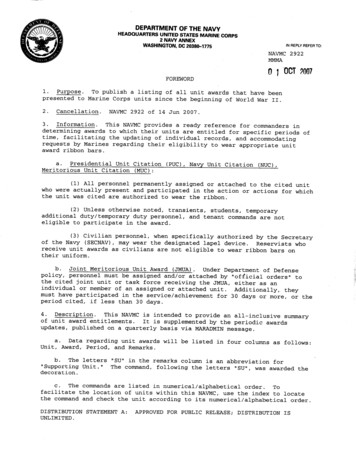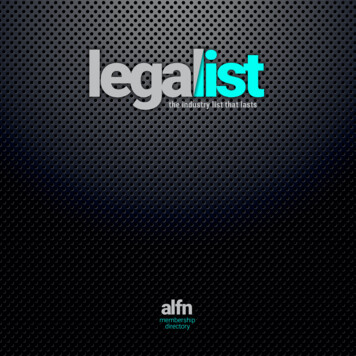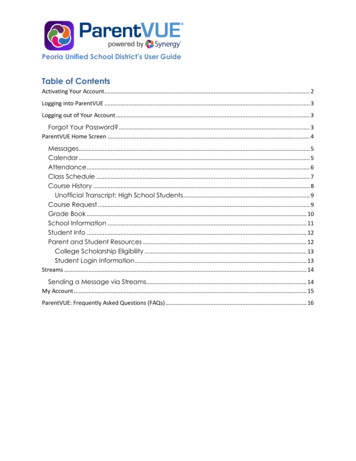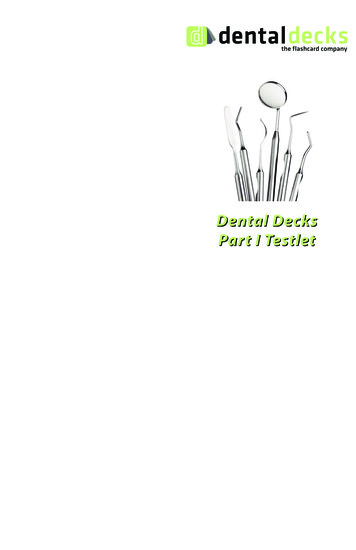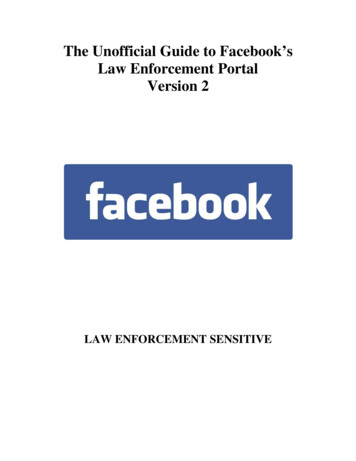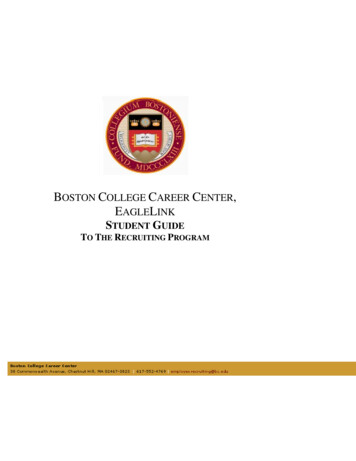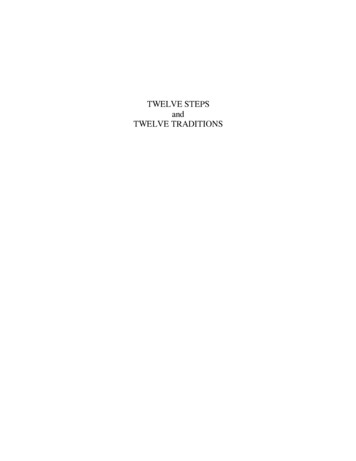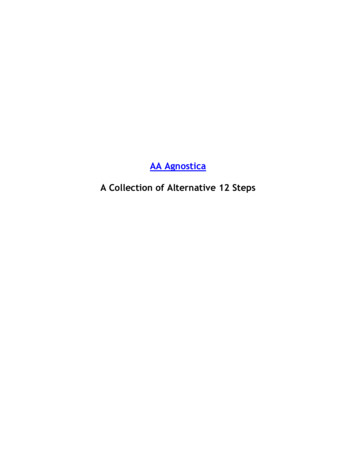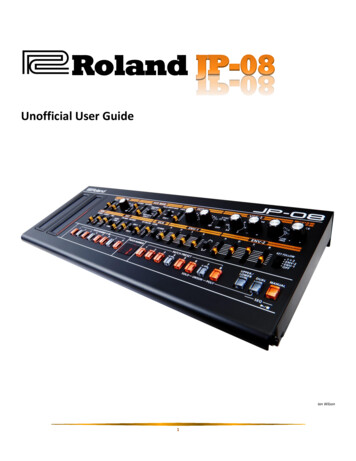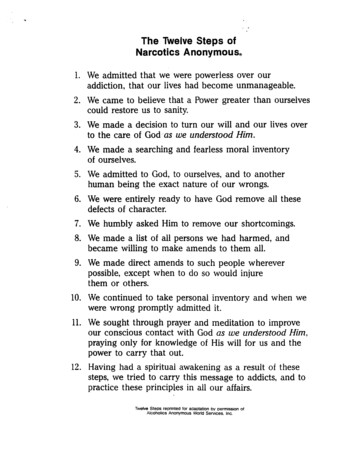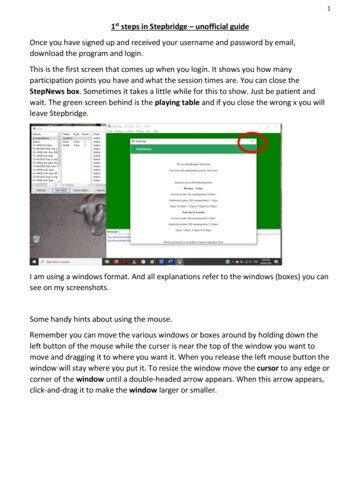
Transcription
11st steps in Stepbridge – unofficial guideOnce you have signed up and received your username and password by email,download the program and login.This is the first screen that comes up when you login. It shows you how manyparticipation points you have and what the session times are. You can close theStepNews box. Sometimes it takes a little while for this to show. Just be patient andwait. The green screen behind is the playing table and if you close the wrong x you willleave Stepbridge.I am using a windows format. And all explanations refer to the windows (boxes) you cansee on my screenshots.Some handy hints about using the mouse.Remember you can move the various windows or boxes around by holding down theleft button of the mouse while the curser is near the top of the window you want tomove and dragging it to where you want it. When you release the left mouse button thewindow will stay where you put it. To resize the window move the cursor to any edge orcorner of the window until a double-headed arrow appears. When this arrow appears,click-and-drag it to make the window larger or smaller.
2Now the StepNews box has been closed you can see the playing table which takes upmost of the screen. If it takes up all of you screen make it a bit smaller so that you canhave other windows visible at the same time. On my screen you can see an informationbox with the list of games on the RHS. This is the Tables window. If you click anywherein the box on the RHS it will come to the front so you can read it better. This includesthe Lobby. I like to keep this box on my screen so I can easily check who is logged in andwhat games are on. The F6 button should bring it back if you lose it or hit the ‘showtables’ in the centre of the green playing table – visible in the 2nd image. The F6 buttonis on the topmost row of keys on your keyboard usually in line with the escape ‘esc’ key.I found that this sometimes takes a couple of tries. Be patient with your computer,sometimes it needs time to ‘Think’ and act
3Now we can see who is in the Lobby. Note that ‘Competition” is highlighted blue. This isshowing you who is in the lobby and what tables are being played in the Competitionsection of Stepbridge. You can join a table, watch others playing and set up your owntables in this section. If you drag the Tables window wider it gives you more informationabout the tables currently being played in the Competition section. All the scheduledTourney games are listed in this window as well with the earliest closest to the top.You can also message someone privately from here. Right click with your mouse on theperson’s name and an option box will appear. Click on private chat and a little dialoguebox will pop up.
4Messages that you write in theprivate chat box can only beseen by the person you arewriting to.If you type into the message section at the bottom of the playing table, then whoever islisted in the selection box can read your message. Mostly it will say ‘Table” or “Lobby”but you can select who you want to speak to from here if they are at your table or tothe Lobby in general. You cannot send private messages to your partner during a handin the tourney.
5Now you have decided to join a table to watch or play in the competition section –these are free and run 24 hours a day so if someone is there you can play. There is noTournament Directors in this section as far as I know. Go to the Tables window and clickon the table you are interested in and it will be highlighted. Then click on “Join Table”.At the top of the playing table are a number of headings. Click on ‘Location”. This iswhere you can become a visitor or spectator or choose to be a player. Unless you havepre-arranged to play you should send a message to the table asking to join first.
6If you are going to play click on ‘Sit” and then choose a direction that is free. And youare playing.When you have had enough go back to Location and click ‘Leave Table” Let the tablepartner know during the previous hand at least that you will be finishing if you areplaying. No need to say anything if you are a spectator. This does not log you out ofStepbridge.
7Once you are playing, your name will be highlighted when it is your turn to dosomething. Keep the computer sound switched on so you get a little reminder. Thebidding box will pop up and disappear again as you bid. This takes a bit of getting usedto. Move the Bidding box to a position that suits you and it will keep popping up in thenew location. Make sure it is not covering vital information such as your cards! As youcan see you cannot underbid here as the bids get greyed out so that you can only bid upthe line. Just click on your bid and press “OK”.
8On Stepbridge you must alert you own bids including your 1Club and 1NT opening bids.Click on your bid then type the explanation into the message box that is on the biddingbox. The opponents and spectators only will be able to see your explanation – not yourpartner.
9If you know that you can make the rest of the tricks it is polite to claim. You do this bygoing to the ‘Playing” selection at the top of the table. Click on it and select ‘Claim” Abox will pop up asking you how many tricks you want to claim. You can click ‘OK’ if it isall the tricks or if you want to concede a trick indicate how many tricks you think youhave made.If the opposition claim, you will get a box pop up asking if you accept the claim and allthe hands are shown. If you think they don’t have all the tricks or might make a mistakein play you can decline the claim and they have to play it out, otherwise Accept.
10You can also private chat with people at your table by clicking on their name (Not in atourney during play). This is also where you can ‘follow’ a player or pair pf players if youare watching a tourney.To contact the opposition players the TD or spectators privately go to the dropdown boxand select who you need to contact. This might be if you forgot to alert your bid andneed to tell the opposition or something of that nature. This can be done during play –you may see that your partner is not an option here.To leave Stepbridge altogether you can simply use the X on the table or go to ‘Clubheading’ and select either Leave or Exit. Let your partner and the table know when youare playing your last hand. You cannot exit a tourney until it is finished. If somethingurgent comes up contact the TD before going.
11If you want to register for a tourney event, they are listed by day and time in the leftcolumn of the Tables window. Click on the event you want to enter. And then click on“Join Activity”.The day and time of the tourney will come up on the green table. Click on Informationand Registration.
12A new window will pop up. NOTE: it says “you have not yet registered for thistournament”. If you have a partner you have arranged to play with add their name inthe box. Then click the register box. If you need to pull out of a tourney before it starts,this can be done by bringing this box up again and an “Unregister” option will be visible.You can register ahead of time and close Stepbridge if you want to. Your partner doesnot have to be logged in at the same time as you when you register.If you choose to pay your partners participation points as well as your own, click the‘invite partner’ box next to their username, they will receive a message asking if theywant to accept. Otherwise just write their username and click ‘Register’.It is a good idea to be registered no later than 15 minutes before the start time so thatyour partner can relax knowing you havent forgotten to turn up – just like in clubbridge!
13Once registered it will read “you have already registered for this tournament” if yourpartner still has not registered “ You registered for this tournament but your partner stillhas to”. If you see your partner’s name in the lobby send them a private message toremind them to register. If there are any problems contact the TD.Once your partner also registers both your names will show up in the list of participants.If you are playing solo you will be matched up automatically. Ive not done this butimagine playing with an unfamiliar partner in a tourney would be quite challanging dueto time and communication constraints.Then you just wait in the lobby until the clock counts down and when the tourney startsyou will suddenly be at the table with your partner and the opposition (opps). The playis then fast and furious. Call the TD – tourney director- only if absolutly necessary as itwastes precious time which you do not get back. The clock stops for no-one!! Greet theoppostion – hi opps or hello etc and enjoy the session usually about 2 ½ hours. Movethe various windows about until they are where you want them. If you have beenplaying social games you have probably already done this and Stepbridge remembersyour setting from your last session.
14When you are ready fill out a convention card. This under the Club heading on theplaying table in your Identity.Take some time to check out the options section here as wellYou can have more than onesystem card and can copy asystem card from anotherpartner if they are logged on tostepbridge as well. There is aPDF available which hasexcellent instructions on howto do this. I have not included ithere as this is only a very basicguide to get you started andhelp overcome some of theanxiety from an unfamiliarenvironment.
15Hope this was helpful. Once you get used to the layout it is easy but it can be verydaunting until then. The tourneys are very fast. Strictly 6 minutes and remember youhave to allow time to type in any alertable bids. Much slower than speaking and theyALL have to be alerted and typed in not just if the opposition ask. If you run out of timeyou don’t play the board and often the penalty is high. You may wish to print out all orportions of this document for easy access while first starting.This has been prepared for the use of Bunbury and Bussleton/Dunsborough clubmembers who may be unfamiliar with online bridge. Please forgive any grammaticalerrors and if factual errors are found you are welcome to correct and re-distribute toBunbury and Bussleton/Dunsborough club members.RegardsJenny Dawson
1st steps in Stepbridge – unofficial guide Once you have signed up and received your username and password by email, download the program and login. This is the first screen that comes up when you login. It shows you how many participation points you have and what the session times are.