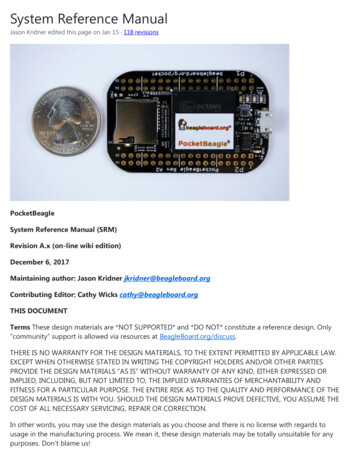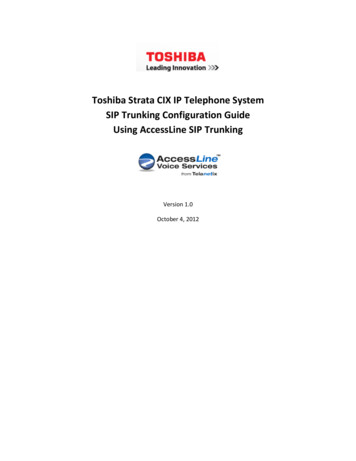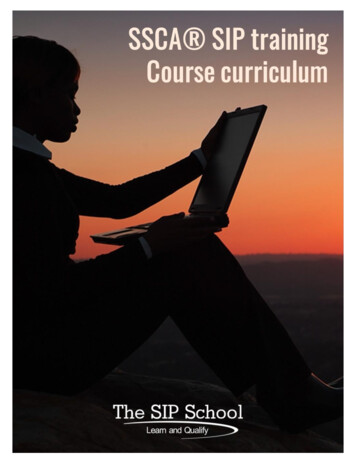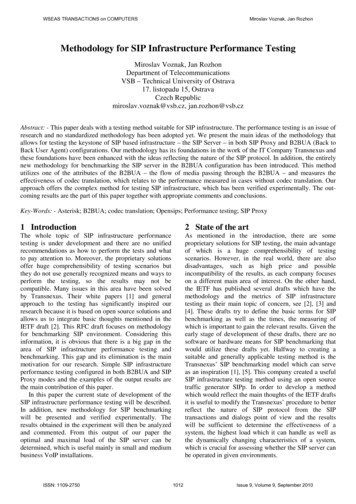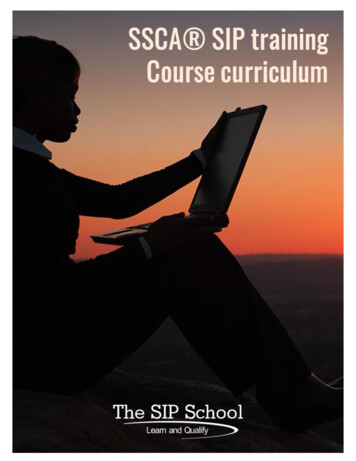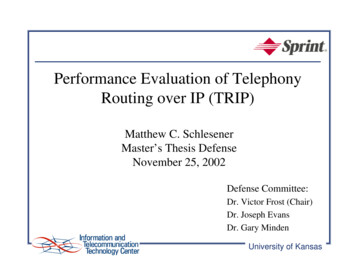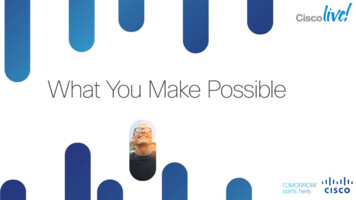Transcription
Aastra 6739iSIP TelephoneUser GuideCommunications systemsAastra 800OpenCom X320OpenCom 130/131/150OpenCom 510
Welcome to AastraThank you for choosing this Aastra product. Our product meets the strictestrequirements with regard to quality and design.The following operating instructions will assist you in using your Aastra 6739i andanswer most of the questions that may arise.If you require further technical support or information about other Aastra products,please refer to our website at http://www.aastra.de or http://www.aastra.com.It provides additional notes and tips on the product.We hope you enjoy using your Aastra 6739i.Aastra 800 and OpenCom 100This user guide applies to the Aastra 800 and OpenCom 100 communicationssystems. The OpenCom 100 product family comprises the OpenCom 130,OpenCom 131, OpenCom 150, OpenCom 510 and OpenCom X320 communicationssystems.If individual features differ on the systems, a reference is made in this user guide.
ContentsAastra 6739i SIP Telephone . . . . . . . . . . . . . . . . . . . . . . . . . . . . . . . . . . . . . . . . . . . . . . . . 5About this Manual . . . . . . . . . . . . . . . . . . . . . . . . . . . . . . . . . . . . . . . . . . . . . . . . . . . . . . . . 6Distinctive Features of the Communications System. . . . . . . . . . . . . . . . . . . . . . 7Operating Aastra 6739i SIP Telephone. . . . . . . . . . . . . . . . . . . . . . . . . . . . . . . . . . . 8Basic Operating Functions . . . . . . . . . . . . . . . . . . . . . . . . . . . . . . . . . . . . . . . . . . . . . . . . 8Authorisations . . . . . . . . . . . . . . . . . . . . . . . . . . . . . . . . . . . . . . . . . . . . . . . . . . . . . . . . . . . . . 8Dedicated Keys. . . . . . . . . . . . . . . . . . . . . . . . . . . . . . . . . . . . . . . . . . . . . . . . . . . . . . . . . . . . . 8Function Keys . . . . . . . . . . . . . . . . . . . . . . . . . . . . . . . . . . . . . . . . . . . . . . . . . . . . . . . . . . . . . . 9Communications System Main Menu. . . . . . . . . . . . . . . . . . . . . . . . . . . . . . . . . . . . . . . 10Options Menu of the Aastra 6739i SIP Telephone . . . . . . . . . . . . . . . . . . . . . . . . . . . 11Using Menus . . . . . . . . . . . . . . . . . . . . . . . . . . . . . . . . . . . . . . . . . . . . . . . . . . . . . . . . . . . . . . 11Touchscreen Display and Softkey Keyboard . . . . . . . . . . . . . . . . . . . . . . . . . . . . . . . . 11Telephoning. . . . . . . . . . . . . . . . . . . . . . . . . . . . . . . . . . . . . . . . . . . . . . . . . . . . . . . . . . . . . . 13Calling . . . . . . . . . . . . . . . . . . . . . . . . . . . . . . . . . . . . . . . . . . . . . . . . . . . . . . . . . . . . . . . . . . . . 13Calling with Selective Line Seizure . . . . . . . . . . . . . . . . . . . . . . . . . . . . . . . . . . . . . . . . . 13Redial List . . . . . . . . . . . . . . . . . . . . . . . . . . . . . . . . . . . . . . . . . . . . . . . . . . . . . . . . . . . . . . . . . 14Speed Dialling. . . . . . . . . . . . . . . . . . . . . . . . . . . . . . . . . . . . . . . . . . . . . . . . . . . . . . . . . . . . . 14Answering a Call . . . . . . . . . . . . . . . . . . . . . . . . . . . . . . . . . . . . . . . . . . . . . . . . . . . . . . . . . . 15Accepting a Call While Telephoning . . . . . . . . . . . . . . . . . . . . . . . . . . . . . . . . . . . . . . . . 15Holding a Call . . . . . . . . . . . . . . . . . . . . . . . . . . . . . . . . . . . . . . . . . . . . . . . . . . . . . . . . . . . . . 16Taking a Call from Another Terminal (Take) . . . . . . . . . . . . . . . . . . . . . . . . . . . . . . . . . 16Accepting a Call for Another Terminal (Pickup from Group) . . . . . . . . . . . . . . . . . 16Ending a Call . . . . . . . . . . . . . . . . . . . . . . . . . . . . . . . . . . . . . . . . . . . . . . . . . . . . . . . . . . . . . . 17Call Lists . . . . . . . . . . . . . . . . . . . . . . . . . . . . . . . . . . . . . . . . . . . . . . . . . . . . . . . . . . . . . . . . . . 17Three-Party Calls . . . . . . . . . . . . . . . . . . . . . . . . . . . . . . . . . . . . . . . . . . . . . . . . . . . . . . . . . 19Enquiry . . . . . . . . . . . . . . . . . . . . . . . . . . . . . . . . . . . . . . . . . . . . . . . . . . . . . . . . . . . . . . . . . . . 19Toggle . . . . . . . . . . . . . . . . . . . . . . . . . . . . . . . . . . . . . . . . . . . . . . . . . . . . . . . . . . . . . . . . . . . . 19Transferring Call to Another Caller . . . . . . . . . . . . . . . . . . . . . . . . . . . . . . . . . . . . . . . . . 20Conference. . . . . . . . . . . . . . . . . . . . . . . . . . . . . . . . . . . . . . . . . . . . . . . . . . . . . . . . . . . . . . . . 20Other Device Functions . . . . . . . . . . . . . . . . . . . . . . . . . . . . . . . . . . . . . . . . . . . . . . . . . . 21Handsfree / Open-Listening Mode . . . . . . . . . . . . . . . . . . . . . . . . . . . . . . . . . . . . . . . . . 21Mute Function . . . . . . . . . . . . . . . . . . . . . . . . . . . . . . . . . . . . . . . . . . . . . . . . . . . . . . . . . . . . 21Adjusting Volume Level . . . . . . . . . . . . . . . . . . . . . . . . . . . . . . . . . . . . . . . . . . . . . . . . . . . 211
Selecting Code Procedures . . . . . . . . . . . . . . . . . . . . . . . . . . . . . . . . . . . . . . . . . . . . . . . . 22Using a Headset . . . . . . . . . . . . . . . . . . . . . . . . . . . . . . . . . . . . . . . . . . . . . . . . . . . . . . . . . . . 22Bluetooth Headset Operational . . . . . . . . . . . . . . . . . . . . . . . . . . . . . . . . . . . . . . . . . . . . 23Call Forwarding . . . . . . . . . . . . . . . . . . . . . . . . . . . . . . . . . . . . . . . . . . . . . . . . . . . . . . . . . . 24Phone Book . . . . . . . . . . . . . . . . . . . . . . . . . . . . . . . . . . . . . . . . . . . . . . . . . . . . . . . . . . . . . . 25Voicebox . . . . . . . . . . . . . . . . . . . . . . . . . . . . . . . . . . . . . . . . . . . . . . . . . . . . . . . . . . . . . . . . . 26Querying Voicebox Messages . . . . . . . . . . . . . . . . . . . . . . . . . . . . . . . . . . . . . . . . . . . . . . 26Calling Voicebox . . . . . . . . . . . . . . . . . . . . . . . . . . . . . . . . . . . . . . . . . . . . . . . . . . . . . . . . . . 27Security . . . . . . . . . . . . . . . . . . . . . . . . . . . . . . . . . . . . . . . . . . . . . . . . . . . . . . . . . . . . . . . . . . 28Call Protection . . . . . . . . . . . . . . . . . . . . . . . . . . . . . . . . . . . . . . . . . . . . . . . . . . . . . . . . . . . . 28Call Waiting Protection . . . . . . . . . . . . . . . . . . . . . . . . . . . . . . . . . . . . . . . . . . . . . . . . . . . . 28Telephone Lock . . . . . . . . . . . . . . . . . . . . . . . . . . . . . . . . . . . . . . . . . . . . . . . . . . . . . . . . . . . 29Hot Desking. . . . . . . . . . . . . . . . . . . . . . . . . . . . . . . . . . . . . . . . . . . . . . . . . . . . . . . . . . . . . . . 30Notifications . . . . . . . . . . . . . . . . . . . . . . . . . . . . . . . . . . . . . . . . . . . . . . . . . . . . . . . . . . . . . 31Messages . . . . . . . . . . . . . . . . . . . . . . . . . . . . . . . . . . . . . . . . . . . . . . . . . . . . . . . . . . . . . . . . . 31Presence . . . . . . . . . . . . . . . . . . . . . . . . . . . . . . . . . . . . . . . . . . . . . . . . . . . . . . . . . . . . . . . . . . 32Busy Lamp Field . . . . . . . . . . . . . . . . . . . . . . . . . . . . . . . . . . . . . . . . . . . . . . . . . . . . . . . . . . . 33SIP Telephone Menus Aastra 6739i . . . . . . . . . . . . . . . . . . . . . . . . . . . . . . . . . . . . . . 34Main menu . . . . . . . . . . . . . . . . . . . . . . . . . . . . . . . . . . . . . . . . . . . . . . . . . . . . . . . . . . . . . . . 341 Calls. . . . . . . . . . . . . . . . . . . . . . . . . . . . . . . . . . . . . . . . . . . . . . . . . . . . . . . . . . . . . . . . . . . . . 352 Call Forwarding. . . . . . . . . . . . . . . . . . . . . . . . . . . . . . . . . . . . . . . . . . . . . . . . . . . . . . . . . . 353 Messages. . . . . . . . . . . . . . . . . . . . . . . . . . . . . . . . . . . . . . . . . . . . . . . . . . . . . . . . . . . . . . . . 365 Protection . . . . . . . . . . . . . . . . . . . . . . . . . . . . . . . . . . . . . . . . . . . . . . . . . . . . . . . . . . . . . . . 376 Connections. . . . . . . . . . . . . . . . . . . . . . . . . . . . . . . . . . . . . . . . . . . . . . . . . . . . . . . . . . . . . 389 Applications . . . . . . . . . . . . . . . . . . . . . . . . . . . . . . . . . . . . . . . . . . . . . . . . . . . . . . . . . . . . . 390 Central settings. . . . . . . . . . . . . . . . . . . . . . . . . . . . . . . . . . . . . . . . . . . . . . . . . . . . . . . . . . 40“Main menu” Menu Tree . . . . . . . . . . . . . . . . . . . . . . . . . . . . . . . . . . . . . . . . . . . . . . . . . . . 40The Options Menu . . . . . . . . . . . . . . . . . . . . . . . . . . . . . . . . . . . . . . . . . . . . . . . . . . . . . . . 41Audio . . . . . . . . . . . . . . . . . . . . . . . . . . . . . . . . . . . . . . . . . . . . . . . . . . . . . . . . . . . . . . . . . . . . . 41Display. . . . . . . . . . . . . . . . . . . . . . . . . . . . . . . . . . . . . . . . . . . . . . . . . . . . . . . . . . . . . . . . . . . . 42Bluetooth . . . . . . . . . . . . . . . . . . . . . . . . . . . . . . . . . . . . . . . . . . . . . . . . . . . . . . . . . . . . . . . . . 43Status . . . . . . . . . . . . . . . . . . . . . . . . . . . . . . . . . . . . . . . . . . . . . . . . . . . . . . . . . . . . . . . . . . . . . 43Lock . . . . . . . . . . . . . . . . . . . . . . . . . . . . . . . . . . . . . . . . . . . . . . . . . . . . . . . . . . . . . . . . . . . . . . 43“Options Menu” Menu Tree . . . . . . . . . . . . . . . . . . . . . . . . . . . . . . . . . . . . . . . . . . . . . . . . 442
Configuring the Aastra 6739i SIP Telephone . . . . . . . . . . . . . . . . . . . . . . . . . . 45Programming Function Keys . . . . . . . . . . . . . . . . . . . . . . . . . . . . . . . . . . . . . . . . . . . . . 45Restarting the Aastra 6739i SIP Telephone. . . . . . . . . . . . . . . . . . . . . . . . . . . . . . . 47Deleting a Local Configuration. . . . . . . . . . . . . . . . . . . . . . . . . . . . . . . . . . . . . . . . . . . 48Restoring Factory Settings . . . . . . . . . . . . . . . . . . . . . . . . . . . . . . . . . . . . . . . . . . . . . . . 48Aastra 6739i SIP Telephone Passwords . . . . . . . . . . . . . . . . . . . . . . . . . . . . . . . . . . 49Picture ID Server . . . . . . . . . . . . . . . . . . . . . . . . . . . . . . . . . . . . . . . . . . . . . . . . . . . . . . . . . 50Index. . . . . . . . . . . . . . . . . . . . . . . . . . . . . . . . . . . . . . . . . . . . . . . . . . . . . . . . . . . . . . . . . . . . . . . . . . . 513
4
Aastra 6739i SIP TelephoneAastra 6739i SIP TelephoneThe Aastra 6739i SIP telephone is a Voice over IP (VoIP) telephone in accordance withthe internationally standardised SIP standard (Session Initiation Protocol). Connectedto the communications system OpenCom 100 / Aastra 800 you have additionalcomfort functions available.Aastra 6739iA special feature of the Aastra 6739i SIP telephone is its high resolution backlit touchscreen display and full VGA resolution (640 x 480 pixels). Using the latest in technology, navigation menus are shown on this display for accessing the complete rangeof functions available on this SIP telephone.The Aastra 6739i SIP telephone has three dedicated trunk keys//with LED. Along with the 14 dedicated keys – e.g. for the “Forward”, “Conference”,“Hold”features – the device offers 55 user-specific softkeys on the display which canhave functions of the OpenCom 100 / Aastra 800 communication system assigned tothem.The key extensions Aastra M670i or Aastra M675i offer additional function keys for theAastra 6739i SIP telephone:5
Aastra 6739i SIP Telephone Aastra M670i: offers 36 function keys Aastra M675i: offers 20 softkeys respectively programmable on three levels (totalof 60 storage locations)Up to three key extensions can be connected: three key extensions of either theAastra M670i type or three of the Aastra M675i type. Key extensions cannot be combined on the OpenCom 100 / Aastra 800 communications system.Aastra M670iAastra M675iAbout this ManualThis manual describes how to use an Aastra 6739i SIP telephone which is connectedto an OpenCom 100 / Aastra 800 communications system. If you require further information, please consult the following Aastra 6739i manuals: Aastra 6739i SIP IP Phone Installation Guide (print version included with theproduct): describes features, controls and possible connections of your SIP telephone. Aastra 6739i SIP IP Phone User Guide: describes the most frequently usedtelephony features for the telephone user. Aastra SIP IP Phone Administrator Guide: contains extensive information for theadministrator and describes how to configure the SIP telephone within thenetwork.These manuals may also be downloaded as PDF files from the Aastra website.6
Aastra 6739i SIP TelephonePlease note the information on configuration and operation of SIP telephones in theOpenCom 100 / Aastra 800 communications system documentation: Mounting and Commissioning manual (for the Aastra 800 communicationssystem: Installation and Commissioning), Aastra 800 and OpenCom 100 Online Help.This documentation is available on the OpenCom 100 product CD (on the USB stickfor the Aastra 800). Current versions are available for download on the Aastra website.Distinctive Features of the Communications SystemWhen you operate an Aastra 6739i on the OpenCom 100 / Aastra 800 communications system, some functions differ from how they are described in the installationguide and in the user guide.This applies especially to functions which are provided locally on the device as well asvia the OpenCom 100 / Aastra 800 communications system. In these cases, the functions provided by the communications system are used. The corresponding localdevice menus will not appear then. The Aastra 6739i does not execute its own call forwarding. Use the call forwardingfunction of the OpenCom 100 / Aastra 800 communications system (please referto Call Forwarding starting on page 24). The Aastra 6739i does not manage a local caller list nor a local phone book. Configure function keys instead to access the callers list (Call Lists starting on page 17)and the phone book (please refer to Phone Book starting on page 25) of theOpenCom 100 / Aastra 800 communications system. The Aastra 6739i has a separate Web interface. This is blocked by theOpenCom 100 / Aastra 800 communications system.7
Operating Aastra 6739i SIP TelephoneOperating Aastra 6739i SIP TelephoneBasic Operating FunctionsAuthorisationsMost of the features mentioned in this manual can only be used when you have thecorresponding authorisation. Your system administrator configures authorisationswhen configuring the communications system.Contact the system administrator when you have questions on specific features or arenot able to use a feature satisfactorily.Dedicated KeysThe following table explains the 14 dedicated keys of the Aastra 6739i SIP telephone.Aastra 6739iKeysKey Description and FunctionOptions key: accesses the Options List menu card (please refer toThe Options Menu starting on page 41).Caller key: opens the list of missed calls (please refer to Call Listsstarting on page 17).Phone book key: opens the phone book of the OpenCom 100 /Aastra 800 communications system (please refer to Phone Book starting on page 25).Options key: this key is not used on the OpenCom 100 / Aastra 800communications system.Conference key: is for initiating a conference.Transfer key: transfers the current call to another subscriber.Hold key: Puts the current call on hold. Press this key once again toretrieve the call on hold.8
Operating Aastra 6739i SIP TelephoneAastra 6739iKeysKey Description and FunctionRedial key: redials previously dialled numbers.Goodbye key: Ends an active call or exits an open menu pagewithout saving any changes made.Mute key: turns the microphone on or off.Volume control keys: adjust the volume for the handset, ringer andspeaker.Voice mail key: opens the list of voicebox messages (see QueryingVoicebox Messages starting on page 26).Trunk keys: connect you to a specific line or accept a call which issignalled on the line.Handsfree key: Activates the handsfree function for making andreceiving calls without picking up the handset. When a headset isconnected, a call can be accepted and ended using this key.Function KeysFunction keys are softkeys on the touchscreen display. The functions of these keys areconfigured and labelled with the OpenCom 100 / Aastra 800 communications system.These keys offer access to individually configurable system functions such as e.g. configuring call forwarding, executing speed dialling, displaying a busy lamp field oraccessing the phone book of the communications system.Depending on the function programmed the respective state is signalled via thesoftkey lighting up red or blinking red (please refer to the chapter Programming Function Keys starting on page 45).9
Operating Aastra 6739i SIP Telephone113.2 ABC3 DEF4GHI5JKL6 MNO7PQRS8TUV9 WXYZ102#Softkeys on touchscreen display1 Softkeys with programmed functions (function keys)2 Level key for switching levels: This softkey enables programming up to 55 softkeys(11 softkeys on 5 levels). Press this softkey multiple times to reach the desired keylevel.3 state-dependent softkeys: These softkeys offer state-dependent functions whichyou can activate, e.g. holding a call while making a call.Communications System Main MenuMost features which the system administrator can program to a separate function keyof the Aastra 6739i SIP telephone can be set and used via the main menu of theOpenCom 100 / Aastra 800 communications system. To do so, the administrator hasto configure a Main menu function key on the Aastra 6739i SIP telephone (see Programming Function Keys starting on page 45).Please read the chapter Main menu starting on page 34 on the menu functions andfeatures.10
Operating Aastra 6739i SIP TelephoneOptions Menu of the Aastra 6739i SIP TelephoneThe Aastra 6739i SIP telephone also has a local options menu. This menu is primarilyfor configuring the telephone (display settings, ring tone settings, etc.).Please read the chapter The Options Menu starting on page 41 on the menu functions.Using MenusOpening main menuYou open the main menu by pressing the Main menu function key.Closing main menuPress the Done softkey or – alternatively – the Goodbye keyare then lost!. Unsaved changesOpening options menuPress theoptions key to open the options menu.Closing options menuPress theGoodbye key.Menu navigation Use the Use thenavigation keys to browse through a displayed menu.softkey to go back a menu level.Hiding menus automaticallyWhen you have opened a menu and make no entries for a longer period of time, themenu will automatically fade and the idle display of the telephone appears.Touchscreen Display and Softkey KeyboardAastra 6739i SIP telephone entries (e.g. message texts, call numbers) are via thetouchscreen display.Input fields on the displayThere are various usage situations where the display shows an entry field, e.g. forentering a name for searching the phone book. Activate this field by pressing on it. Asoftkey keyboard then appears on the display.11
Operating Aastra 6739i SIP TelephoneUsing the softkey keyboardYou can enter letters, special characters and numerals via the softkey keyboard: Use the CAP, Abc, Abc2, 123, &%* softkeys to make the desired character appearon the keyboard. To correct a mistaken entry use the Bksp (backspace) softkey. Press the Hide softkey to hide the keyboard. Confirm your entries using the Enter softkey.NoteInstead of the softkey keyboard, you can also use the SIP telephone number keys toenter numerals.12
Operating Aastra 6739i SIP TelephoneTelephoningCalling1. In order to establish a connection,– pick up the handset or– press the handsfree key, to make the following call in the handsfree mode(see Handsfree / Open-Listening Mode starting on page 21).2. Dial a call number:– Enter the call number. Press the– Or: Press thepage 14).Dial softkey.redial key to call back a previously dialled call number (see– Or: Press the function key with the phone book function (see Phone Bookstarting on page 25). This function is for selecting a call number from the phonebook of the OpenCom 100 / Aastra 800 communications system.The display shows a picture (photo) of the user called if an image has been saved onthe OpenCom 100 / Aastra 800 communications system (please refer to page 50).Calling with Selective Line SeizureIf multiple trunk keys are configured for your telephone, you can seize a line selectively.1. Press a trunk key//to seize a specific line.2. Dial a call number (see page 13).NoteIf the administrator has linked a trunk key//with a SIP user account,you will be calling under the call number of the SIP user account. If the trunk key isnot linked, the call number of trunk key 1is used.13
Operating Aastra 6739i SIP TelephoneRedial ListThe redial list shows the call numbers last called. You can use this list to redial.1. Press theredial key.The Redial list menu card appears.2. Use the navigation keysto go to the desired entry.– To show detailed information on the entry selected, press the– To call the selected call number, pick up the handset or press thesoftkey.softkey.alternatively: Press thehandsfree key, to make the following call in thehandsfree mode (see Handsfree / Open-Listening Mode starting on page 21).The call number is dialled. The display shows a picture (photo) of the user called ifan image has been saved on the OpenCom 100 / Aastra 800 communicationssystem (please refer to page 50).The following editing options (softkeys) are available in the redial list: Dial: The call number displayed is dialled. Delete: You delete the entry selected. Delete all: You delete all messages stored in your redial list (after a confirmationprompt). Confirm the confirmation prompt using the Yes softkey.Speed DiallingThe administrator of the OpenCom 100 / Aastra 800 communications system can configure function keys for you with speed dialling destinations (Destination functionkey, see Programming Function Keys starting on page 45). Pick up the handset and press the function key where the speed dialling destination is programmed.alternatively – when you wish to call in the handsfree mode: 14Press the function key – with the handset down – where the speed dialling destination is programmed.
Operating Aastra 6739i SIP TelephoneAnswering a CallAn incoming call is signalled via ringer, a blinking trunk key and the blinking red LEDindicator to the upper right. The display shows a picture (photo) of the person you arespeaking with if an image has been saved on the OpenCom 100 / Aastra 800 communications system (please refer to page 50).To accept the call, you: pick up the handset or press the press the blinking trunk key press the handsfree key(see page 21).Answer softkey or//orto accept the following call in the handsfree modeDuring call signalling you can: press theSilence softkey to mute the ringer. The person calling continues tohear the ringing tone. press thebusy tone.Reject softkey to reject the call. The person calling now hears theAccepting a Call While TelephoningYou are telephoning, e.g. on trunk key 1, hear the call-waiting tone and see thecall on the display. The LED next to your available trunk key, e.g., is blinking.1. Press the trunk key where the caller is waiting. Your first call is placed on hold. Youtalk with the caller.2. You can also toggle back and forth between callers or initiate a conference withboth callers (please refer to page 20 also).3. Press the goodbye keyto terminate the current call. Then press the trunk keywhere the other caller is waiting. You are now connected with the caller on holdonce again.NoteIf you have switched on call waiting protection (please refer to page 28 also) no othercalls will be signalled (no call-waiting tone, no LED of an available trunk key blinking).Callers now receive the busy signal.15
Operating Aastra 6739i SIP TelephoneHolding a CallYou can briefly interrupt an ongoing call:1. Press the hold keymusic on hold.or theHold softkey. The person calling now hears2. Press the Hold keyagain or press theHold softkey to continue the call.Taking a Call from Another Terminal (Take)You can take an ongoing call from another terminal on your Aastra 6739iSIP telephone and continue it there. To be able to do so, your telephone and the other terminal have to have the same internal call number. To do so, the administrator of theOpenCom 100 / Aastra 800 communications system has to configure a Take functionkey (please refer to Programming Function Keys starting on page 45).To take on a call on your telephone you: pick up the handset and press the Take function key or – when the handset is not picked up – press the Take function key to accept thecall in the handsfree mode (please refer to page 21).Tip:The Take function can also be carried out via the main menu:6 Connections 1 Call pick-up 3 Take (see page 38).Accepting a Call for Another Terminal (Pickup from Group)You can accept a call for another telephone in your Pickup group. To do so, the administrator of the OpenCom 100 / Aastra 800 communications system has to configure aPickup from group function key (see Programming Function Keys starting onpage 45).Another telephone in your Pickup group is ringing. To accept the call, you: pick up the handset and press the Pickup from group function key or – when the handset is not picked up – press the Pickup from group function keyto accept the call in the handsfree mode (see page 21).If you are telephoning and would like to accept a call using Pickup 1. Press an unassigned trunk key, e.g. trunk key 2.The person calling is put on hold and now hears music on hold.2. Press the Pickup from group function key.16
Operating Aastra 6739i SIP Telephone3. You can also toggle back and forth between callers or initiate a conference withboth callers (please refer to page 19 also).Tip:The Pickup from group function can also be carried out via themain menu: 6 Connections 1 Call pick-up 1 Pick-up (seepage 38).Note“Pickup” is not possible if the person called belongs to a user group which haspickup protection activated.Ending a CallTo end a call you do as follows: Put down the handset.or: press the goodbye key.Call ListsThe administrator of the OpenCom 100 / Aastra 800 communications system can configure Missed calls and Accepted calls function keys (please refer to ProgrammingFunction Keys starting on page 45). Use these function keys to access the caller listsmanaged on the OpenCom 100 / Aastra 800 communications system. The Missedcalls softkey blinks red when the list contains new entries.1. Press the Missed calls or Answered calls function key to show the respective calllist. Press thecaller key to display the list of missed calls.The caller list appears.2. Use the navigation keysto go to the desired entry.– To show detailed information on the entry selected, press the– To call the selected caller entry, pick up the handset or press thesoftkey.softkey.alternatively: Press thehandsfree key, to make the following call in thehandsfree mode (see Handsfree / Open-Listening Mode starting on page 21).17
Operating Aastra 6739i SIP TelephoneThe call number is dialled. The display shows a picture (photo) of the user called ifan image has been saved on the OpenCom 100 / Aastra 800 communicationssystem (please refer to page 50).The following editing options (softkeys) are available in the call lists: Dial: You call the caller back. Delete: You delete the entry selected. Delete all: You delete all messages stored in your call list (after a confirmationprompt). Confirm the confirmation prompt using the Yes softkey.Tip:You can also query and edit the call list via the main menu:1 Calls 1 Call lists 1 Missed calls and 1 Calls 1 Call lists 2 Accepted calls (see page 35).Notes The authorisations of your user group determine which calls are recorded on yourcall lists. Your system administrator can specify that internal calls, external calls,calls when busy, and calls from the door be included on your call lists. If your internal call number (e.g. “30”) is configured on multiple terminals, you canview and edit the redial lists for the call number 30 on each of these terminals. Anedited call list is updated on all these terminals. The name is displayed instead of the call number in the call lists if the caller is inthe system phone book. The call lists also contains calls transferred or forwarded to you from other internalsubscribers. When you receive an external call where the caller is displaying a different callnumber than the one actually technically being transmitted, a “?” appears next tothe call number on the display. If the call number indicated on the display is savedto a phone book entry, the name is displayed as usual along with a question mark. Door calls are shown either with the call number, or with the name of thedoorbell – depending on the type of door intercom in use. If a caller suppresses display of his/her call number, the call is also saved on thecaller list. Multiple calls from an unknown call number are listed as one entry. Thesystem administrator can, however, during system configuration, determine thatany calls with unknown call numbers will not be included on your call lists.18
Operating Aastra 6739i SIP TelephoneThree-Party CallsYou are making a call, e.g. on the trunk key 1, its corresponding LED indicator islit. You can now forward the call, execute an enquiry, switch back and forth betweentwo callers (“toggle”) or set up a conference. You can use any available trunk key//for three-party conference
Aastra 6739i SIP Telephone 6 Aastra M670i: offers 36 function keys Aastra M675i: offers 20 softkeys respectively programmable on three levels (total of 60 storage locations) Up to three key extensions can be connected: three key extensions of either the Aastra M670i type or three of the Aastra M675i type.