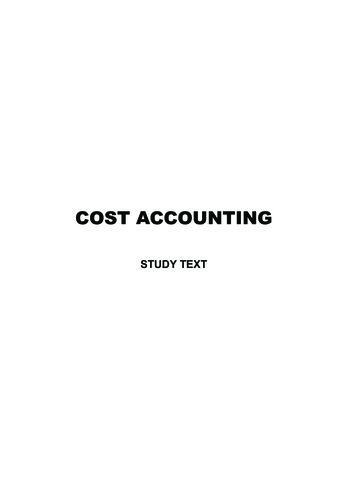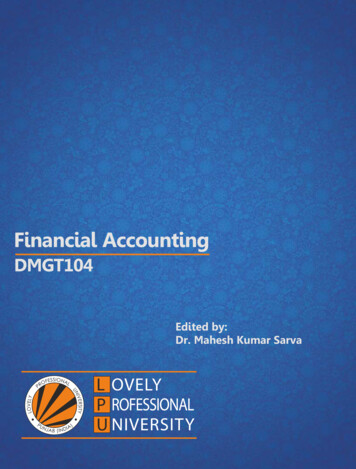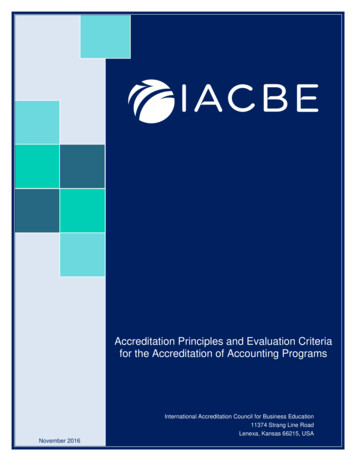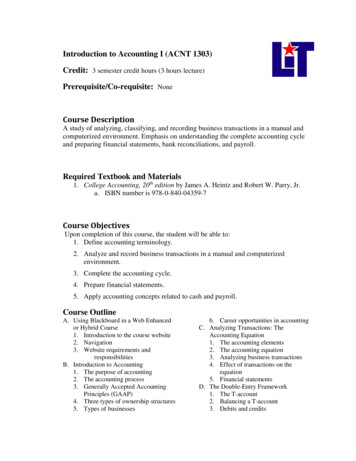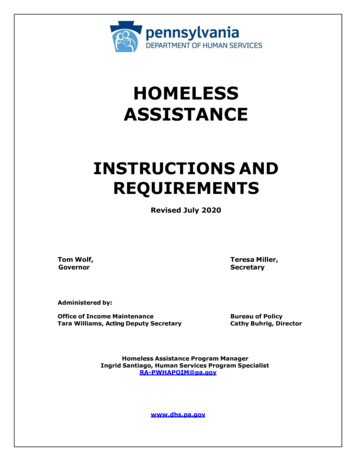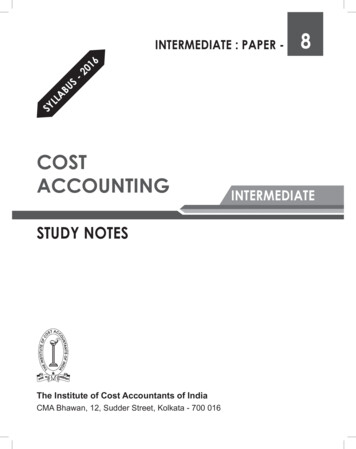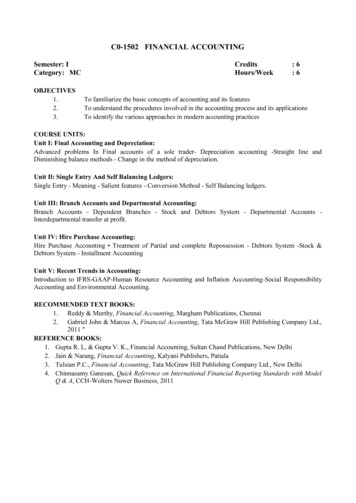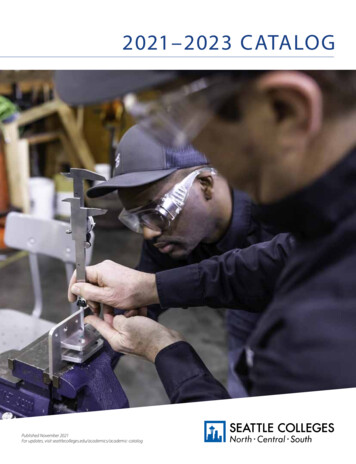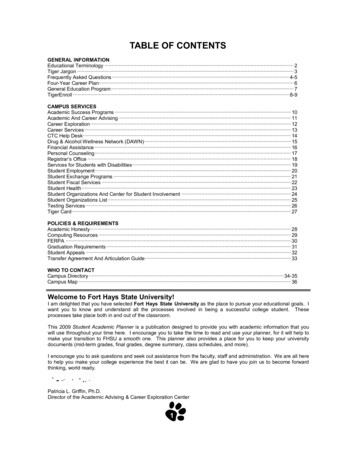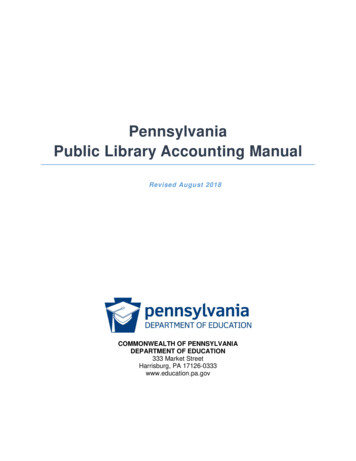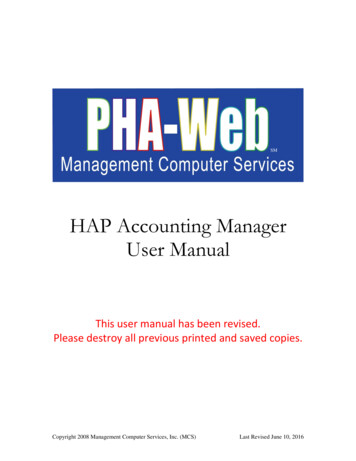
Transcription
SMHAP Accounting ManagerUser ManualThis user manual has been revised.Please destroy all previous printed and saved copies.Copyright 2008 Management Computer Services, Inc. (MCS)Last Revised June 10, 2016
Table of ContentsPreface . 1PHA-Web HAP Accounting . 3Overview . 3User Permissions. 5HAP Accounting Sections . 7Setup . 8Overview . 8Setup . 8Setup Transaction Parts . 9Setup – Check Layout . 12Setup – Miscellaneous Options . 13Overview . 14Add Landlord . 15Search for an Existing Landlord . 15Adding Landlord Details . 16Viewing a Landlord’s Units. 20Viewing a Landlord’s Families . 21Viewing a Landlord’s Payment History . 22Landlord Letters . 23Search Landlords . 24Merge Landlords . 26Accounts Payable Procedures . 29Overview . 29Advance Financial Period . 31Freeze Family Changes. 32Create Monthly Recurring Payment Transactions . 33Create Auto Adjustments . 37Create Manual Adjustments . 38View / Edit Un-Posted Payment Transactions . 43Select Transactions for Payment . 44View / Edit Selected Transactions for Payment. 47View / Edit Negative Balance and On-hold. 48Reprint Payment Transaction Reports. 51Payment Preview . 52Process Payments, Reports & Files . 54Download Direct Deposit File . 57Create Direct Deposit Test File . 57Email Payment Confirmation . 58Print Checks . 59June 10, 2016HAP Accounting ManagerI
Payment Confirmations and Registers . 60Reprint Payments, Reports & Files . 62Void Payments . 65Overview . 65Voiding a Check/Direct Deposit . 65Write Letters . 68Overview . 68Setup . 68Write Letters . 68Reports . 71Overview . 71Sample Reports . 71Reports . 73June 10, 2016HAP Accounting ManagerII
PrefaceWelcome to the PHA-Web User Manual. It is written in an easy to understand, narrativeand with some exceptions non-technical format. Generally the User Manual is designedto provide PHA-Web software users with an overview of how to use the program and itsfeatures.This User Manual is a “How To” guide to PHA-Web and is conceptual in nature. Wehave formatted the manual as a PDF document so Adobe Acrobat is used to view it. APDF also allows you to easily print the document for use at workstations. Printing thedocument in color is recommended to maximize its effectiveness. You will find somesections of this document are longer than others so we also recommend selecting theprinter option to print on both sides of a page. It should be noted you can also printselected pages one at a time. It is not necessary to print the whole document. If you havea two monitor work station, you can open this document in a separate window and placeit on one monitor while working in PHA-Web in the other.Searching for key words in this manual is also possible by using Adobe Acrobat’s Findfunction. Push Control F to access it. Adobe Acrobat will put your cursor in the findwindow. Then simply type a Key word for the information you want to search for in the“Find” data field and click the “Next” button. Find searches through the whole documentfor all instances of the key word you entered. If the first instance of the word does notcontain the information you are searching for, click “Next” again to search for the nextinstance of the key word.Each PHA-Web component has its own User Manual. Within the manual there are majorheadings that correspond to each tab in that component. Under the major heading thereare minor headings that correspond to each screen under that tab. Exceptions are madefor very large tabs where there may be additional subsections. Any text that refers to afield or other screen is italicized.Tip: Light bulb icons in the User Manual denote tips for using PHA-Web. Tips areintended to provide helpful hints when working in PHA-Web. You will see themsprinkled throughout the document.Throughout the User Manuals you will find screen shots of pages. Screen shots are usedto help you relate the User Manual text to the PHA-Web Manager it refers to. Screenshots of reports are included as well as some examples to help illustrate various topics.User Manuals have a date located in the lower left side of each page with page numberslocated in the lower right. The date is provided as a tool to show which version of theUser Manual you are referring to.June 10, 2016HAP Accounting Manager1/79
Like PHA-Web, User Manuals are stored on our servers so they also are Internet based.This means every time you open a User Manual you get the most current versionavailable because User Manuals are updated at the same time PHA-Web is updated. Allupdates are performed automatically for you. If you have a printed copy stored at yourdesk to refer to and you find the version stored in PHA-Web has a more recent date, youhave an outdated copy and should reprint your reference copy.Finally, every housing authority is unique in how they use PHA-Web and how eachagency operates. That fact makes it impossible to write a User Manual to cover everysituation and answer every question. For that reason the MCS Support Team is still yourprimary source of help. So please use the User Manual to the fullest extent possible, butalways feel free to contact the MCS Support Team for specific needs.June 10, 2016HAP Accounting Manager2/79
PHA-Web HAP AccountingOverviewIf your housing authority runs any HAP style programs, you will need to make payments,called housing assistance payments, to landlords. HAP Accounting is PHA-Web’s systemfor making those payments. You will use it together with programs such as FederalSection 8 Vouchers, Massachusetts MRVP, and other HAP style programs.Beyond just making HAP payments, HAP Accounting also performs a number of relatedfunctions. For example, you can add new landlords, make payment adjustments, writeletters, and generate reports. The majority of your routine tasks will be performed on onescreen, called Accounts Payable Procedures. From there you can easily access all of thefunctions that you need to perform monthly processing.June 10, 2016HAP Accounting Manager3/79
HAP Accounting is interactive with PHA-Web’s General Ledger. That means that assoon as any payments are accrued or paid in HAP Accounting, those transactions areinstantly reflected in General Ledger. For example, when you record a monthly paymentto a landlord the expense will be accrued to the selected program and project and thecorresponding liability will be generated to the selected accounts payable account.One major departure from MCS’s legacy HAP accounting systems is that PHA-Web’sHAP Accounting is an accrual based system. That means that whenever you record anexpense, a credit is made to an accounts payable account. When you pay off that expense,a corresponding debit will be made to the same accounts payable account. The advantageis that an accrual basis system will always be able to show you an accurate balance sheet,whereas a cash basis system will only be accurate if you pay every expense immediately.June 10, 2016HAP Accounting Manager4/79
User PermissionsThere are several assignable user permissions in HAP Accounting. The user permissionswill be listed below with a short description of what they allow. For help on changinguser permissions, please refer to the User Manager help manual or contact our supportdepartment.Federal – Payment Transactions: Allows users to accrue monthly recurring paymenttransactions in federal 50058 programs. Specifically, users can accrue HAPexpenses to landlords, utility reimbursements to families, and FSS deposits tobanks. Also, users can accrue auto adjustments if your housing authority is usingthis feature. This permission should be given to a single user who is responsiblefor accruing recurring payment transactions every month.Federal – Manual Adjustments Only: Allows users to create HAP, utility reimbursement,and FSS manual adjustments for federal 50058 programs. This permission istypically given to users who certify families and need to make billing adjustmentsbased on changes in certification.Federal – Process Payments: Allows users to write checks and create direct deposits inPHA-Web for federal 50058 programs. This permission should be given to asingle user who has the authority to authorize payments.State – Payment Transactions: Allows users to accrue monthly recurring paymenttransactions in state programs. Specifically, users can accrue HAP expenses tolandlords and utility reimbursements to families. Also, users can accrue autoadjustments if your housing authority is using this feature. This permission shouldbe given to a single user who is responsible for accruing recurring paymenttransactions every month.State – Manual Adjustments Only: Allows users to create HAP, utility reimbursement,and FSS manual adjustments for state programs. This permission is typicallygiven to users who certify families and need to make billing adjustments based onchanges in certification.State – Process Payments: Allows users to write checks and create direct deposits inPHA-Web state programs. This permission should be given to a single user whohas the authority to authorize payments.Edit Landlord: – Allows users to add, edit, or delete landlords.Setup: Allows users to change the setup data for HAP Accounting.June 10, 2016HAP Accounting Manager5/79
Edit Families: Allows users to edit family records. Also, several useful family specificreports are available with this permission.Merge Landlord: Allows users to merge duplicate landlord records together. This featureis used if duplicate landlord records have been entered, which would causemultiple checks to be written to the same landlord.Edit Financial Period: Allows users to manually change the current financial period fora program. Typically, financial periods should only be advanced at the end ofeach month. Occasionally though, adjustments need to be made to prior periods,in which case this permission is needed to change the financial period back.Void Payment Transactions: Allows users to void checks and direct deposits. Thispermission should be given to the same users who are given the process paymentspermission.View Landlord: Allows users to view information about a landlord without giving themaccess to edit any of the information already entered. This permission should beused if you only want a user to be able to see what is already entered for alandlord and not add, edit, or delete the landlord. If you want the user to be able todo those options, please use Edit Landlord instead of this option.June 10, 2016HAP Accounting Manager6/79
HAP Accounting SectionsThere are several sections in PHA-Web’s HAP Accounting. This document will take youthrough each section in detail, beginning with this brief introduction to each one.Setup: HAP Accounting options that don’t apply to other PHA-Web financialcomponents are setup here. Currently, there are two HAP Accounting setupoption, Hold Reasons and VMS Types, but more may be added in the future.Search/Add Landlords: Add new landlords or modify existing landlords in this section.Every time any component in PHA-Web references a landlord, it is referencingone of the landlord records here. Landlords can be created in other places, such asthe 50058 Certification Manager, but they can all be edited here. Additionally,landlord payment reports are available here.Merge Landlord: When duplicate landlord records are found in PHA-Web, you can usethis function to merge them together. This way you can prevent sending multiplechecks to the same landlord.Search/Edit Family: Allows you to search for families and view HAP relatedinformation. Several important reports, such as a history of the family’s HAPtransactions and their current FSS balance are only available here.Accounts Payable Procedures: These procedures are the heart of HAP Accounting.Through these procedures you can accrue payments, select which ones you wantto pay, and then produce payments.Void Payments: Go here to void payments. This procedure lets you find any check ordirect deposit that was written from HAP Accounting and reverse the GeneralLedger payment entries. The accrued payments that were paid by the originalcheck can then be paid again or automatically or manually reversed.Write Letters: The write letters option allows you to create a mass mailing to landlords.This option is generally only used when you have a list of specific landlords thatyou want to send mailings to. If you have letters to be sent to landlords and theirfamilies, you can send those from the certification applications such as the 50058Certification Manager.Reports: Several reports are available to help you manage your HAP payments.Examples include a payment history that shows all landlords payments for aspecified time period, an all landlords report that lists all landlords, and anaccrued payments report that shows all accrued but unpaid invoices.June 10, 2016HAP Accounting Manager7/79
SetupOverviewHAP Accounting setup currently contains two options. Several other setup options, whichare shared with other PHA-Web financial components, are found in the General Ledgersetup. In those cases you will need to go to the General Ledger Manager to perform thesetup. If you are setting up PHA-Web HAP Accounting for the first time, we recommendthat you read both this manual and the setup section of the General Ledger Accountinguser manual.SetupIf you click the Setup tab in HAP Accounting, you will see two links. More may be addedin the future.Setup Hold Reasons: When the HAP payments for a family are put on hold, a holdreason must be given for audit trail purposes. This option allows you to setup alist of hold reasons that you can use.VMS Types: This option allows you to setup multiple categories to be used for the VMSreport from HAP Accounting and not from the report by the same name in the50058 area. One of the categories setup typically should be “All Other Vouchers”.This category is generally the largest category, and if requested, MCS can set alltenants to this largest category for you. Once complete, tenants who requirespecial program categories can be assigned manually in the Family Manager area.This setup is optional, as you do not need to use the VMS reports in HAPAccounting do your VMS reporting.June 10, 2016HAP Accounting Manager8/79
Setup Transaction PartsThere is a separate setup required for something called “Transaction Parts”. In HAPAccounting when an invoice is generated, PHA-Web needs to know which account to usefor accounts payable and which account to use for cash when recurring expenses andmanual adjustments are created. The transaction parts are setup under the GeneralLedger.Start by clicking the General Ledger link on the PHA-Web main menu. Next, click on theSetup tab at the top. Now, select your Program from the drop down list on top and clickthe Setup Transaction Parts link. Next, click on the Open link next to HAP Accounting.There are eleven transaction parts that you will need to setup. There are three basic typeshere: expense accounts, accounts payable accounts, and cash accounts. When a regularcharge is accrued in monthly recurring or manual adjustments an expense account isdebited and an accounts payable account is credited. Later on, when the accrued chargesare paid, an accounts payable account is debited and a cash account is credited. The listbelow details specifically what each account part is used for.HAP Expense Recurring: The expense account used when HAP charges are accrued inMonthly Recurring and Auto Adjustments.HAP Expense Adjustment: The expense account used when HAP adjustments areaccrued in Manual Adjustments. You may choose to use the same expenseaccount here as you do for HAP Expense Recurring. Use a separate account if youwant to track your adjustment balances separately in the General Ledger.June 10, 2016HAP Accounting Manager9/79
Utility Expense Recurring: The expense account used when utility reimbursementcharges are accrued in Monthly Recurring and Auto Adjustments. You may usethe same expense account here as you do for HAP expenses, but it is better to usea separate account so you can track your utility expenses separately. However, ifyou don’t issue utility reimbursements, it is perfectly ok to select the HAPexpense account here.Utility Expense Adjustment: The expense account used when utility reimbursementcharges are accrued in Manual Adjustments. You may choose to use the sameexpense account here as you do for Utility Expense Recurring. Use a separateaccount if you want to track your adjustment balances separately in the GeneralLedger.FSS Expense Recurring: The expense account used when FSS charges are accrued inMonthly Recurring and Auto Adjustments. You may use the same expenseaccount here as you do for HAP expenses, but it is better to use a separate accountso you can track your FSS expenses separately. However, if you don’t make FSScharges, it is perfectly ok to select the HAP expense account here.FSS Expense Adjustment: The expense account used when FSS charges are accrued inManual Adjustments. You may choose to use the same expense account here asyou do for FSS Expense Recurring. Use a separate account if you want to trackyour adjustment balances separately in the General Ledger.Overpayment Write Off Expense: This transaction part is not being used yet and it is okto choose your standard HAP expense account here.Accounts Payable: This is the accounts payable account that holds all of your accruedHAP and utility reimbursement charges. Accrued FSS charges are trackedseparately.Accounts Payable FSS: This is the accounts payable account that holds all of youraccrued FSS charges.Due From Payee: This transaction part is not being used yet and it is ok to choose yourstandard accounts payable account here.Cash: This is the cash account from which all of your check and direct deposits will bepaid.June 10, 2016HAP Accounting Manager10/79
If there is nothing in the drop down lists, it means that your General Ledger Chart ofAccounts hasn’t been setup yet. Before you can continue, you need to set that up. Pleaserefer to the General Ledger Manager, under the Chart of Accounts section, for moreinformation.When you are finished making selections, Save and Exit. Now click on the HAPAccounting link on the PHA-Web main menu to return to HAP Accounting.June 10, 2016HAP Accounting Manager11/79
Setup – Check LayoutWhen you setup your accounts in the General Ledger Manager, you would have enteredat least one cash account to use for writing checks out of HAP Accounting. Now youneed to setup the check layout for printing. Business check formats vary a lot betweenagencies, so PHA-Web needs to know where you want everything printed on the checks.Please refer to the General Ledger Manager for more details on setting up your checklayout.June 10, 2016HAP Accounting Manager12/79
Setup – Miscellaneous OptionsThere are two HAP Account related settings that you need to setup in the General Ledger.Start by clicking on the General Ledger link on the left menu. Then click on the Setup tabat the top. Next, select your program from the drop down list. Finally, click on the SetupMisc Financial Options link. The following screen will be displayed.First, set the Use Unit Address on Checks option. If you want to print a family’s unitaddress instead of their mailing address on their HAP and utility reimbursementpayments, check the checkbox. Second, set the Do Not Produce Anything for FSSPayments option. If you are manually producing FSS payments and tracking your FSSaccounts outside of PHA-Web, check the checkbox. When you are finished, click theSave button at the bottom, then click the HAP Accounting link on the left menu to returnto HAP Accounting.June 10, 2016HAP Accounting Manager13/79
LandlordsOverviewIn PHA-Web the landlord records are shared between all applications. Most housingauthorities started using PHA-Web with the 50058 Certification Manager, so you areprobably familiar with using landlords there. The same landlord records that you setup inthe 50058 Certification Manager and other certification managers are also used in HAPAccounting.While you can add and edit landlords in the certification managers, the HAP AccountingManager will become your central location for managing your landlord records. In HAPAccounting, you can add and edit landlords and also see more detailed information aboutthem such as a list of their active families, their billing history, and much more.June 10, 2016HAP Accounting Manager14/79
Add LandlordSearch for an Existing LandlordTo add a new landlord, click the Add Landlord button on the tab strip in the HAPAccounting Manager. You will see the following screen.Even though you’re adding a landlord, the first step is always to search the landlorddatabase to make sure the landlord you’re entering doesn’t already exist. Don’t worryabout wasting time with this search though. Any information that you enter here willautomatically be put on your new landlord record if you don’t find an existing one.Enter any information that will help you identify the landlord. For example, you can enterthe Business Name and the SSN/TIN. Then click Next. PHA-Web will now perform asearch on the database and find any landlord that matches either the Business Name or theSSN/TIN. If either of the fields you entered matches existing landlords, the next screenwill display the list of matches.June 10, 2016HAP Accounting Manager15/79
In this example, one match was found. In this case this match was found because eitherthe Name or the SSN/TIN matched the search criteria. However, it would still have beenfound if only one of those two had matched. If the landlord you were going to add is inthe search results, click the Select link next to it. All information that had been entered forthat landlord will already be filled out. If the landlord that you had entered is not found inthe database the screen that you will see is shown below.If you believe that the landlord may be in the database but possibly under a slightlydifferent name or other information you can try to find this landlord again by clicking onthe Previous button. If not, you will need to click on the Add New Landlord button.Adding Landlord DetailsNow you will be taken to the landlord edit screen. If you picked an existing landlord, thefields will be filled out with previous information. If you are adding a new landlord, all ofthe fields will be blank except those that you entered on the search screen.June 10, 2016HAP Accounting Manager16/79
Shown below is an example. You will notice along the top that there are five tabs. Eachtab shows different information or functions for the landlord that you opened. If you areadding a new landlord, the last four tabs will be disabled until you save the landlord forthe first time.The screen shot above shows the top half of the Landlord Details tab. The first threefields are the Business Name, the First Name, and the Last Name. For a landlord youmust fill out either the Business Name, or you must fill out the First Name and the LastName. If you choose, you can fill out all three.The Primary Address field is the landlord’s physical address. This Primary Address isused when printing your 1099s. This address is not printed on checks, however, as checksuse the Check Name and Check Address. This check information is shown on the bottomhalf of this screen. Also, if the landlord is to be sent a 1099 the SSN/Tax ID field isrequired. If you are no longer doing business with a landlord, then you can uncheck theStatus checkbox. This will hide the landlord on some landlord reports.June 10, 2016HAP Accounting Manager17/79
Next, fill out the Phone, Phone Extension, Fax, and Cell Phone. All four of these fieldsare optional. Enter the landlord’s email address in the Email field. If you want paymentconfirmations to be emailed to the landlord instead of printing and mailing a hard copy,click the Email Payment Confirmations checkbox.The Miscellaneous Setup Information section asks questions that you can choose to fillout or not. The Gender and Race fields are filled out if the landlord is a person instead ofa business. The Date of Initial Contract field is also used on some reports. Fill in the dateof the first payment you made to this landlord. If you have any additional notes about thislandlord, enter them in the Notes textbox. This field is for informational purposes onlyand isn’t used elsewhere in PHA-Web.The screenshot above shows the bottom half of the Landlord Details screen. The UserName field needs to be filled out if MCS has setup an interface between your website andlandlord payment information. This User Name is the name that the landlord uses to login.In the 1099 Information section the Enable 1099 box should be checked if the landlordshould receive a 1099. If your landlord happens to be a Foreign Citizen/Company thisbox needs to be checked, and then fill in the name of the Country. Chec
Welcome to the PHA-Web User Manual. It is written in an easy to understand, narrative and with some exceptions non-technical format. Generally the User Manual is designed to provide PHA-Web software users with an overview of how to use the program and its features. This User Manual is a "How To" guide to PHA-Web and is conceptual in nature. We