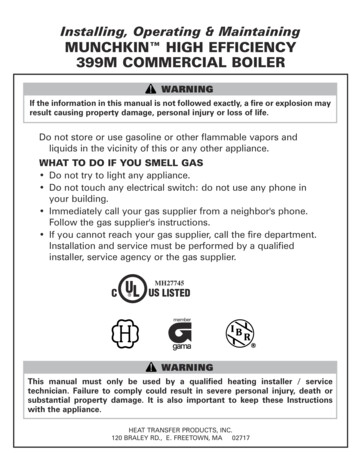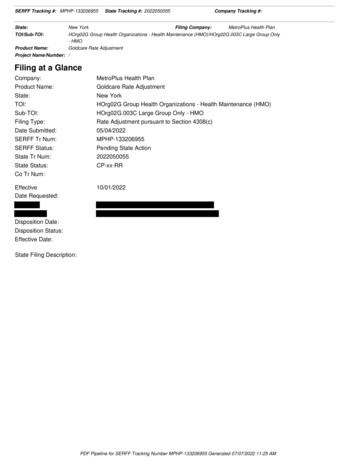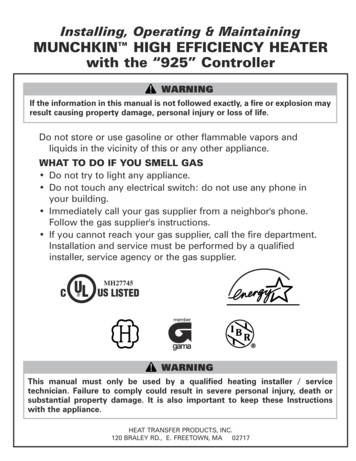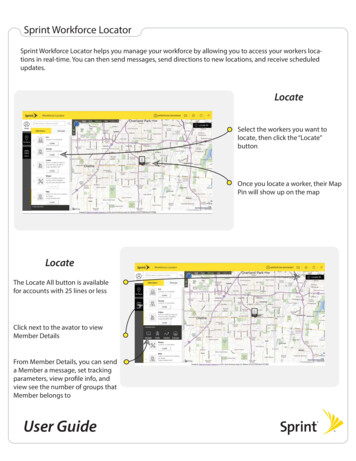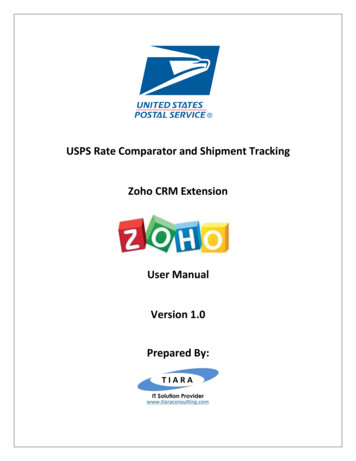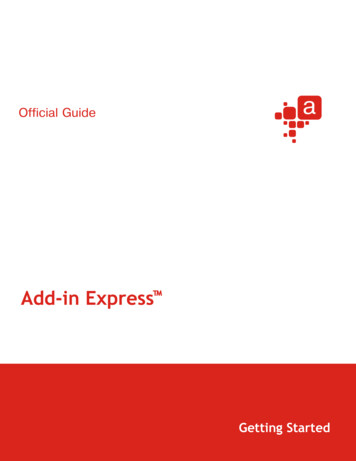Transcription
Add Munchkin Tracking Code toYour WebsitePlease ensure that you have access to an experienced JavaScript developer.Marketo Technical Support is not set up to assist with troubleshooting customJavaScript.Marketo's custom JavaScript tracking code, called Munchkin, tracks allindividuals who visit your website so you can react to their visits with automatedmarketing campaigns. Even anonymous visitors are tracked along with their IPaddresses and other information. Without this tracking code, you will not be able totrack visits or other activity on your website!Deep DiveYou can use the Munchkin API to track activities (like form fill-outs and link clicks)on non-Marketo pages. Learn More.Learn how to:Add Tracking Code to Your WebsiteAdd Tracking Code when Using Multiple WorkspacesTypes of Munchkin Tracking CodesAdd Tracking Code to Your Website1.1 Click Admin at the top right of the app.1 of 7
1.2 Click Munchkin in the tree on the left.1.3 Select Asynchronous for Tracking Code Type.NoteAsynchronous code is faster than Simple. If you are using jQuery on your page, youcould use the Asynchronous jQuery option. Learn more.2 of 7
1.4 Click and copy the Javascript tracking code to put on your website.CautionDon’t use the code shown in this screenshot - you must use the unique code thatappears in your account!TipPut tracking code on the web pages you want to track. This may be every page forsmaller sites, or only key pages on sites that have many dynamically generated Webpages, user forums, and so on.1.5 Place the tracking code on your web pages right before the /body tag.Landing pages created in Marketo automatically contain tracking code, soyou don’t need to put this code on them.3 of 7
TipFor sites that see a high volume of traffic (i.e., hundreds of thousands of visits permonth), we recommend you opt not to track anonymous leads. Learn More.Add Tracking Code when Using Multiple WorkspacesIf you're using Workspaces in your Marketo account, you probably also haveseparate web presences that correspond to your workspaces. In that case, you canuse the Munchkin tracking Javascript to assign your anonymous leads to thecorrect workspace and partition.2.1 Click Admin at the top right of the app.2.2 Click Munchkin in the tree on the left.4 of 7
2.3 Select the appropriate workspace for the web pages you wish to track.NoteIf you don't use the special workspace Munchkin code, the leads will be assignedto the default partition that was created when your account was set up. It's named"Default" initially, but you might have changed that in your own Marketo account.2.4 Select Asynchronous for Tracking Code Type.NoteAsynchronous code is faster than Simple. If you are using jQuery on your page, youcould use the Asynchronous jQuery option. Learn more.2.5 Click and copy the Javascript tracking code to put on your website.5 of 7
CautionDon’t use the code shown in this screenshot - you must use the unique code thatappears in your account!2.6 Place the tracking code on your web pages right before the /body tag.New leads that visit this page will be assigned to this lead partition.CautionYou can only use one Munchkin tracking script for a single partition and workspaceon a page. Do not include tracking scripts for multiple partitions/workspaces on yourwebsite.NoteLanding pages created in Marketo automatically contain tracking code, so youdon’t need to put this code on them.6 of 7
Types of Munchkin Tracking CodesThere are 3 types of Munchkin tracking codes you can choose from. Each impactthe webpage load times differently.Simple: has the fewest lines of code, but does not optimize for webpageloading time. This code loads the jQuery library each time a webpage isloaded.Asynchronous: reduces webpage loading time. This code checks if thejQuery library already exists, loads it if it's missing, and uses it forexecuting tracking code once the rest of the webpage has loaded.Asynchronous jQuery: reduces webpage loading time and also improvessystem performance. This code assumes that you already have jQuery,and does not check to load it.NoteMunchkin tracking codes works with jQuery versions 1.3 and above. In the Simpleand Asynchronous code, jQuery loaded is version 1.7.7 of 7
Landing pages created in Marketo automatically contain tracking code, so you don't need to put this code on them. 6 of 7. Types of Munchkin Tracking Codes There are 3 types of Munchkin tracking codes you can choose from. Each impact the webpage load times differently.