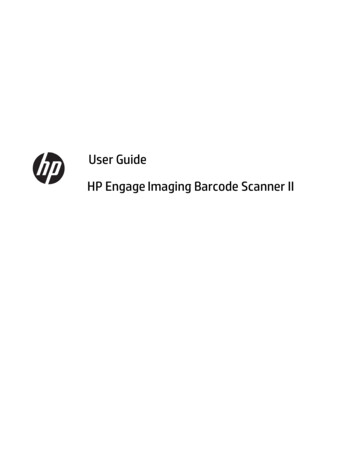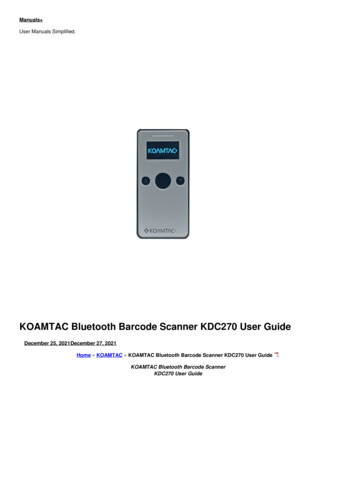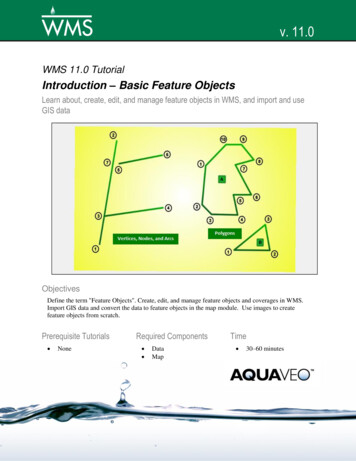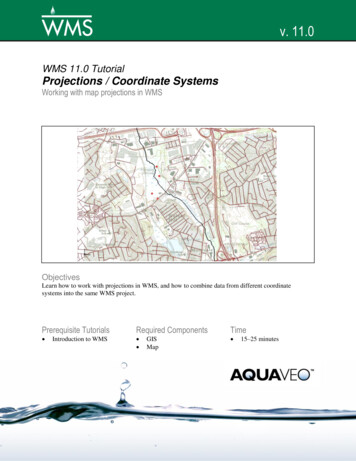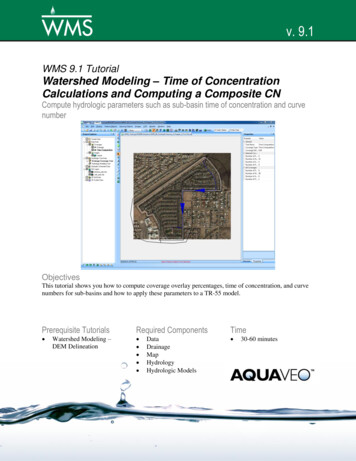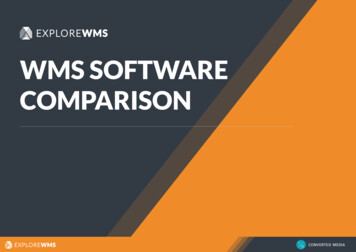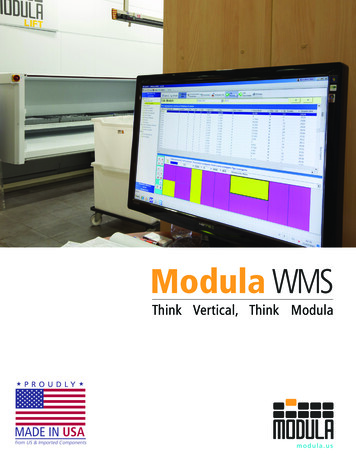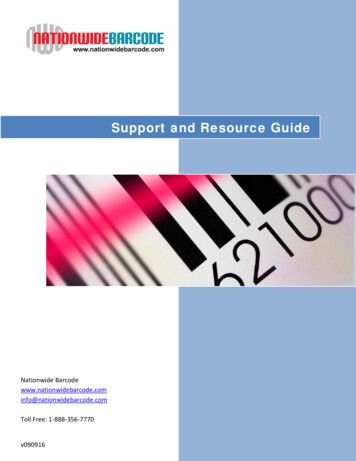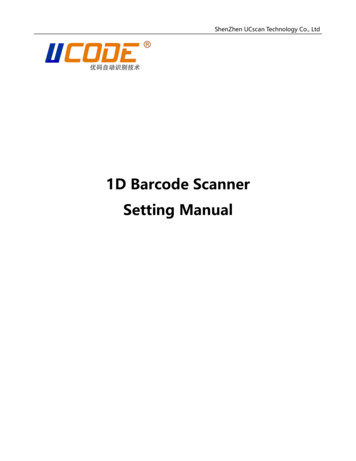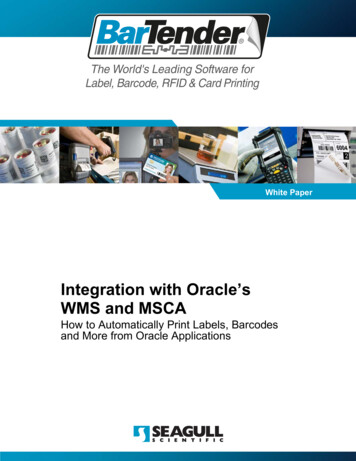
Transcription
The World's Leading Software forLabel, Barcode, RFID & Card PrintingWhite PaperIntegration with Oracle’sWMS and MSCAHow to Automatically Print Labels, Barcodesand More from Oracle Applications
ContentsOverview . 3Seagull Scientific’s Commander Utility .3Differences in Commander Editions .4Enhanced Capabilities with the Enterprise Automation Edition .4Included Files .4Label Formats .4Commander Task List .4Configuring Commander for Integration with OracleWMS/MSCA . 5Integration Steps .5Testing the Commander Configuration .5Finishing the Integration .5Further Reading: The Two Tasks of OracleXML.tl .5For More Information .6Page 2
White Paper: Integration with Oracle’s WMS and MSCAOverviewThis white paper explains how Oracle’s WMS and MSCA can be integrated with theEnterprise Automation edition of BarTender to automatically print labels.Oracle Warehouse Management (WMS) and Oracle Mobile Supply ChainArchitecture (MSCA) are logistics management software products within the OracleE-Business Suite. Both WMS and MSCA offer integration capabilities that allow forautomatic label printing when used with the right external software products, such asthe Enterprise Automation edition of BarTender from Seagull Scientific.There are two primary tasks that must be completed in order to implement this labelprinting integration: Configuring Oracle’s WMS and MSCA Applications: Label printingintegration with Oracle’s WMS and MSCA is based on the generation of anXML file (called an “XML label request”) containing all of the informationneeded to describe a label job. These applications must be configured tocreate the desired XML file and place it in the proper folder or send it to aTCP/IP socket. The steps to do this are not documented here but can befound in the “WMS Implementation Guide,” available online to Oracle partnersand customers from http://metalink.oracle.com. Oracle is responsible forhelping users get to the point where they are properly generating these XMLfiles. For additional information on Oracle WMS/MSCA and label integration,please see For More Information, below.Configuring Commander: To handle Oracle XML print requests,Commander must be configured to monitor the folder in which the XML fileswill be created or the TCP/IP Socket over which the XML will be received.Then, it must be configured to respond by executing the desired print job.This white paper documents the steps necessary to accomplish that.Seagull Scientific’s Commander UtilityCommander is a utility provided with both BarTender Automation editions that allowsBarTender to automatically print label jobs in response to certain triggering eventsfrom other software. One of these events can be the generation of a “trigger file”(such as an XML label request) in a particular file folder. When a file of a givenname or type is detected, Commander reads commands and/or data from that fileand passes them on to BarTender, which executes the print job. Commander canalso be triggered by and process data sent over a TCP/IP socket.For more extensive information about using the Commander utility, please see theCommander whitepapers rs.aspxPage 3
White Paper: Integration with Oracle’s WMS and MSCADifferences in Commander EditionsOracle XML print requests can only be processed by the Enterprise Automationedition of Commander. This is because the Enterprise Automation edition ofCommander provides some functionality that is not available with the baseAutomation edition.Enhanced Capabilities with the Enterprise Automation EditionIn addition to detecting file and e-mail triggers, such as that for Oracle XML printrequests, the Enterprise Automation edition of Commander can also trigger basedon TCP/IP socket communications.Also, the Enterprise Automation edition supports transformation of incoming XMLdata into other formats using XSL. The XSL-based conversion process built into theCommander is a fast and direct way to convert XML. For the special case ofconverting Oracle XML Print Requests into BarTender XML Script, Commanderincludes a built-in XSL style sheet designed for this purpose.Performance in heavy utilization environments is facilitated with the EnterpriseAutomation edition of Commander, as it can launch and communicate with multipleinstances of BarTender.Included FilesSeveral files are installed with BarTender to make integration with Oracleapplications easier. They are installed into the BarTender\Formats\Oracle sub folderof your Documents folder.Label FormatsA set of sample label formats that implement Oracle’s 10 “Seeded Label Formats”are provided. The format names and a brief description are listed below:1. LPN (License plate information)2. LPN Content (LPN plus details about contents)3. LPN Summary (LPN plus nested contents summarized)4. Material (Item, quantity, lot, and revision details)5. Serial (Material plus serial details)6. Location (Organization, subinventory, and locator)7. Shipping (Customer and address)8. Shipping Contents (Shipping plus content information)9. WIP Contents (Discrete manufacturing details)10. Flow Contents (Flow manufacturing plus customer information)Commander Task ListA sample Commander Task List called “OracleXML.tl” is provided that implementsreception of an Oracle XML Print Request through either a TCP/IP socket or a file.Page 4
White Paper: Integration with Oracle’s WMS and MSCAConfiguring Commander for Integration with OracleWMS/MSCAIntegration Steps1. Install and Activate the Enterprise Automation edition of BarTender. WhenBarTender installation is complete, use the Windows Explorer to browse to theOracle samples folder, which should be located on your PC in the followingsubfolder of your Documents folder:BarTender\Formats\Oracle2. Open the “OracleXML.tl” task list.3. Start detection in Commander. This should cause a folder named “Scan” toappear in the Oracle folder.Testing the Commander ConfigurationIn order to confirm that you have Commander properly configured, perform thefollowing test:1. Select one of the sample XML files in the Oracle sample directory and copythis file into the “Scan” folder which appeared when you started detection inCommander.2. BarTender should respond to the appearance of this XML file by automaticallyprinting a label using data from the XML file.Finishing the IntegrationOnce you have used this procedure to verify that Commander and BarTender areproperly responding to the creation of XML files, all that remains is to configure theOracle application to create the XML file in the Scan folder or send the data througha TCP/IP socket. You may also wish to use BarTender to load and edit some of theincluded Oracle “Seeded Label Formats” to better meet your specific requirements.Further Reading: The Two Tasks of OracleXML.tlThis is an optional section you may want to read to aid your understanding of howthe integration works, but it is not required reading in order to set up the integration.There are two tasks in the task list: One that detects file triggers and one that istriggered by TCP/IP socket communications. Either method can be used.Both tasks use an XSL style sheet to convert any Oracle XML Print Requests foundin the trigger into BarTender XML Script. This script contains all of the BarTendercommands and label data needed by BarTender to handle a print request. Aftergeneration by Commander, it is passed to BarTender’s Automation interface andexecuted.Page 5
White Paper: Integration with Oracle’s WMS and MSCABoth tasks contained in the task list share a single Command Handler that isconfigured to use one BarTender processes. You can increase the number ofprocesses if you have multiple simultaneous print requests and find that it improvesperformance. For more guidance on setting the number of BarTender processes,see the Commander whitepaper.For More InformationMore information on Oracle WMS and MSCA is available at Oracle’s /applications/order ons/order mgmt/MSCA.htmlMore information on the Commander utility is available in the Commander whitepapers.aspxPage 6
Available Seagull White PapersGeneral White Papers The Advantage of Drivers by SeagullCompanion Applications Printer Maestro: True Enterprise Print Management for Windows Librarian BarTender Security Center BarTender Web Print ServerRecent Upgrades What’s New in the Latest BarTenderIntegration White Papers Integration Overview Commander Commander Examples BarTender's .NET SDKs BarTender's ActiveX Automation Interface Exporting Printer Code Templates Using BarTender with Remote Desktop Services and Citrix XenApp Integration with Oracle's WMS and MSCA Integration with IBM WebSphere Sensor Events Integration with SAPMiscellaneous White Papers Weighing Scales Dynamically Changing Objects at Print Time using VB Script GHS Compliance Labeling Licensing for BarTender's Automation Editions Printing International Characters Using BarTender BarTender Software Activation Using BarTender's Application Identifier Wizard Optimizing Output Performance Status Monitor Overview Silent InstallFor downloadable versions, aspxVersion: 2012-09-12 14:03 Copyright 2012 Seagull Scientific, Inc.
There are two primary tasks that must be completed in order to implement this label printing integration: Configuring Oracle's WMS and MSCA Applications: Label printing integration with Oracle's WMS and MSCA is based on the generation of an XML file (called an "XML label request") containing all of the information