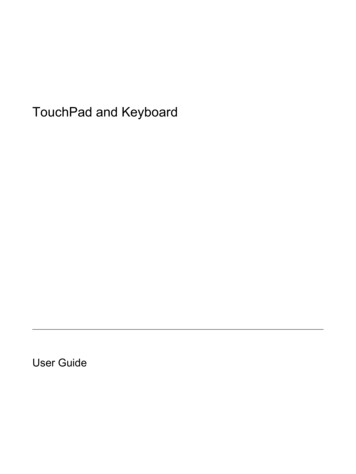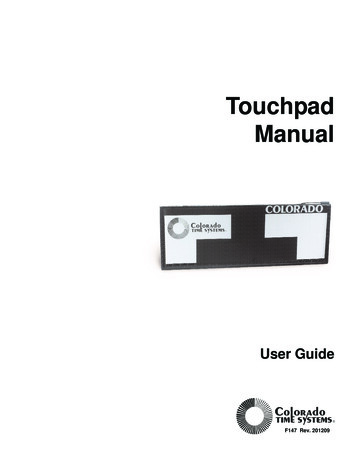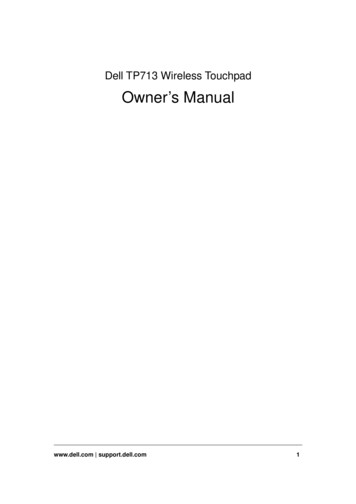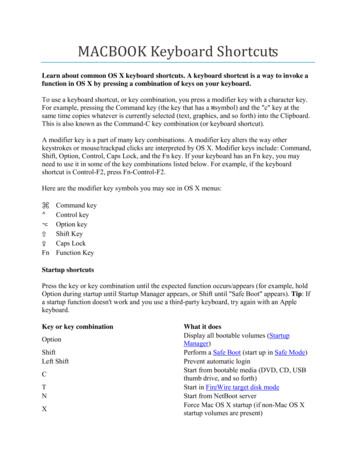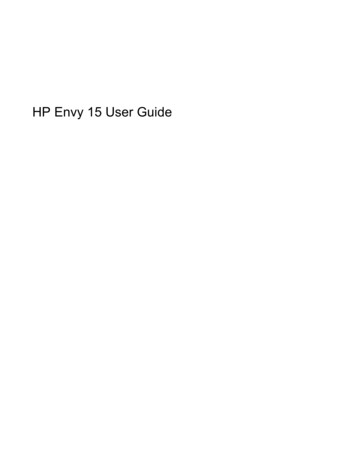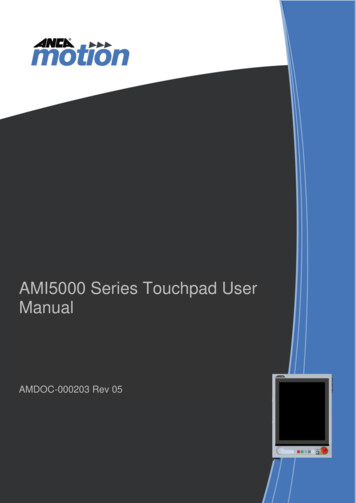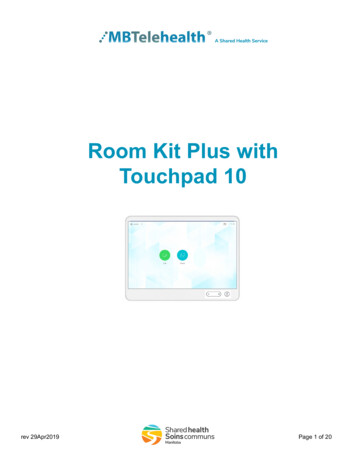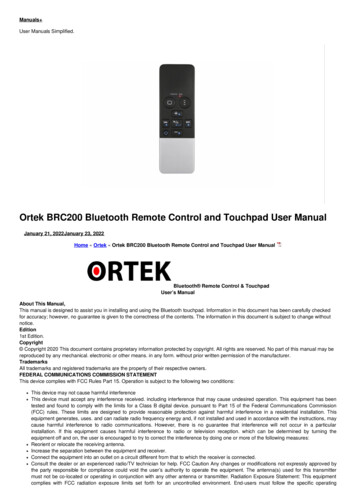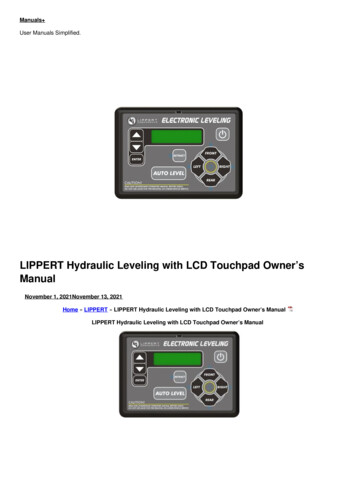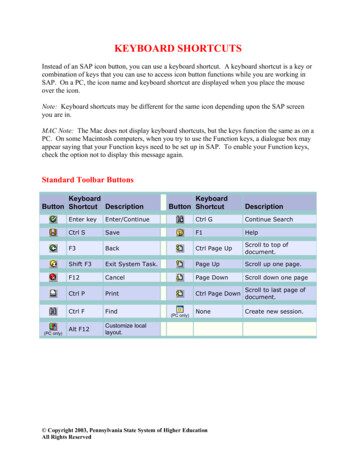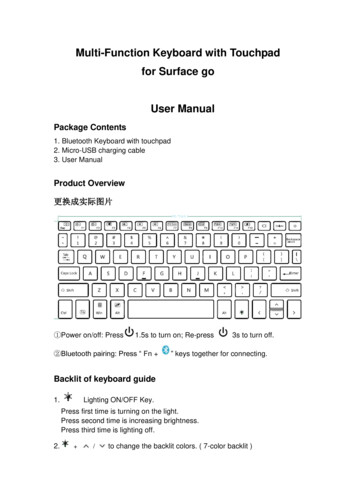
Transcription
Multi-Function Keyboard with Touchpadfor Surface goUser ManualPackage Contents1. Bluetooth Keyboard with touchpad2. Micro-USB charging cable3. User ManualProduct Overview更换成实际图片①Power on/off: Press1.5s to turn on; Re-press②Bluetooth pairing: Press “ Fn 3s to turn off.” keys together for connecting.Backlit of keyboard guide1.Lighting ON/OFF Key.Press first time is turning on the light.Press second time is increasing brightness.Press third time is lighting off.2. /to change the backlit colors. ( 7-color backlit )
3. When the battery is less than 20%, the backlit will be turnt off.4. The backlit won’t work until the keyboard paired with your tablet.SpecificationsBluetooth SpecificationTouchpadBluetooth 3.0PixArt chip, with left and right clickcontrol keyboardOperating Range 10 m (33ft)Lithium Battery Capacity750 mAhStand-by Time90 daysCharge Time 4 hoursUninterrupted Work Time without backlit 187 hoursUninterrupted Work Time with backlit5 hoursLithium Battery Life3 yearsOS SupportedWindowsKeys and FunctionsPower on/offBacklit on/offSwitchwindowsNote: Press Fn key and hot key together to activate action.BrightnessdownMutePrt ScnPgUpBrightnessupVolume -ScreenshotPage frontHomePgDnBatteryPowerDisplayLine frontPage EndPlay/pauseVolume EndLine EndWeb browserTouchpadon/offPairing Instruction1. Pressseconds.1.5 seconds, the keyboard turns on, green light will be on for 32. Press the “Fn ” keys together to enter pairing mode.
The blue Bluetooth indicator will start to rapidly flash.3. Go to your “Settings” screen on your tablet with Bluetooth –enabled device,activate its Bluetooth function and search for the keyboard device.4. “Bluetooth 3.0 Keyboard” should appear.5. Select “Bluetooth 3.0 Keyboard” on your tablet and the keyboard will now bepaired. The Bluetooth indicator will be off.SPECIAL NOTE:1. Please get it charged before first usage.2. Only one device can be actively paired at one time.3. After pairing for the first time, your tablet will connect to the keyboardautomatically when opening the keyboard.4. In case of connect failure, delete the pairing record from your tablet, and trythe above procedures again.Gestures supported Win 10Power Saving ModeThe keyboard will enter sleep mode when idle for 30 minutes. To re-activate it,
press any key and wait for 3 seconds.Charge it1. Use the included USB cable for charging. Connect one end to a USBcharger, and the other to the keyboard. (USB charger is not included)2. In charging, the power indicator will turn red. Generally, it takesapproximately 4 hours for a full charge.TroubleshootingIf you are unable to connect the keyboard to your tablet, please try thefollowing:1. Starting with a full charge on both devices ensures that process won’t beinterrupted by a low battery.2. Make sure your tablet’s Bluetooth is on.3. Make sure that the keyboard is within the effective operation distance of 33feet (10m).FCC Warnning:This equipment has been tested and found to comply with the limits for a Class Bdigital device, pursuant to part 15 of the FCC Rules. These limits are designed toprovide reasonable protection against harmful interference in a residential installation.This equipment generates, uses and can radiate radio frequency energy and, if notinstalled and used in accordance with the instructions, may cause harmful interferenceto radio communications. However, there is no guarantee that interference will notoccur in a particular installation. If this equipment does cause harmful interference toradio or television reception, which can be determined by turning the equipment offand on, the user is encouraged to try to correct theinterference by one or more of the following measures: Reorient or relocate the receiving antenna. Increase the separation between the equipment and receiver. Connect the equipment into an outlet on a circuit different from that to which thereceiver is connected. Consult the dealer or an experienced radio/TV technician for help.Caution: Any changes or modifications to this device not explicitly approved bymanufacturer could void your authority to operate this equipment.
This device complies with part 15 of the FCC Rules. Operation is subject to thefollowing two conditions: (1)This device may not cause harmful interference, and (2)this device must accept any interference received, including interference that maycause undesired operation.The device has been evaluated to meet general RF exposure requirement. The devicecan be used in portable condition without restriction.
Touchpad on/off Pairing Instruction 1. Press 1.5 seconds, the keyboard turns on, green light will be on for 3 seconds. 2. Press the "Fn " keys together to enter pairing mode. The blue Bluetooth indicator will start to rapidly flash. 3. Go to your "Settings" screen on your tablet with Bluetooth -enabled device,