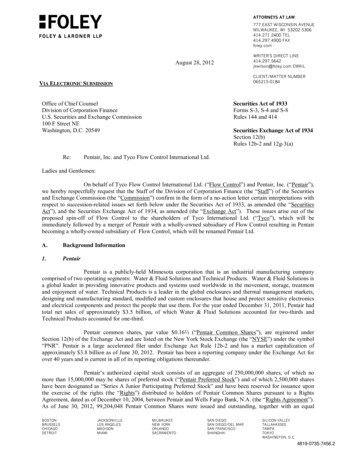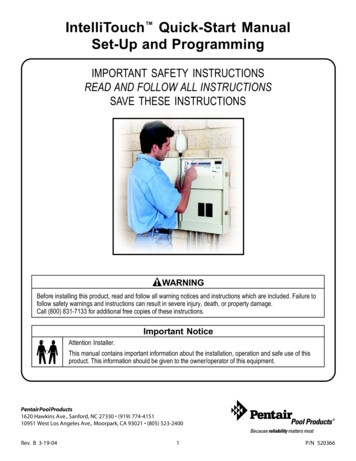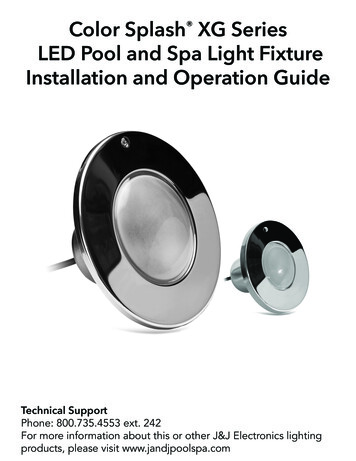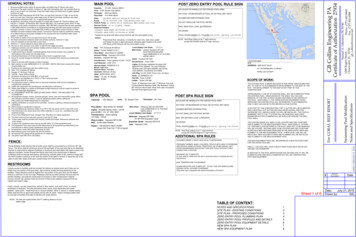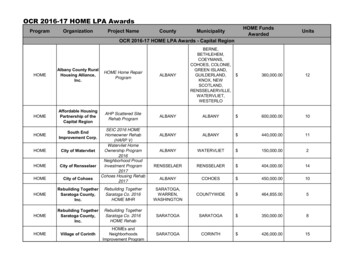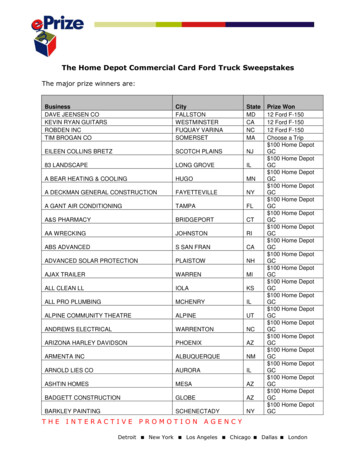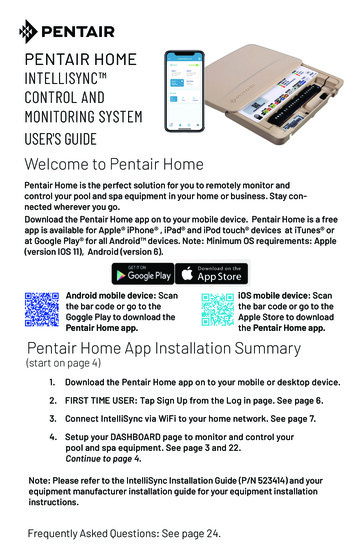
Transcription
PENTAIR HOMEINTELLISYNC CONTROL ANDMONITORING SYSTEMUSER'S GUIDEWelcome to Pentair HomePentair Home is the perfect solution for you to remotely monitor andcontrol your pool and spa equipment in your home or business. Stay connected wherever you go.Download the Pentair Home app on to your mobile device. Pentair Home is a freeapp is available for Apple iPhone , iPad and iPod touch devices at iTunes orat Google Play for all Android devices. Note: Minimum OS requirements: Apple(version IOS 11), Android (version 6).Android mobile device: Scanthe bar code or go to theGoggle Play to download thePentair Home app.iOS mobile device: Scanthe bar code or go to theApple Store to downloadthe Pentair Home app.Pentair Home App Installation Summary(start on page 4)1.Download the Pentair Home app on to your mobile or desktop device.2. FIRST TIME USER: Tap Sign Up from the Log in page. See page 6.3. Connect IntelliSync via WiFi to your home network. See page 7.4. Setup your DASHBOARD page to monitor and control yourpool and spa equipment. See page 3 and 22.Continue to page 4.Note: Please refer to the IntelliSync Installation Guide (P/N 523414) and yourequipment manufacturer installation guide for your equipment installationinstructions.Frequently Asked Questions: See page 24.
2CUSTOMER SERVICE / TECHNICAL SUPPORTCustomer Service and Technical Support, USA Sanford, North Carolina (8 AM - 5.00 PM(8 AM - 5:00 PM — Eastern/Pacific Times)ET) Phone: (919) 566-8000Fax: (919) 566-8920Phone: (800) 831-7133Fax: (800) 284-4151Moorpark, California (8 AM - 5.30 PM PT)www.pentair.comPhone: (805) 553-5000 (Ext. 5591)Fax: (805) 553-5515ContentsPentair Dashboard .3Sign Up, Create an Account, and Login . 5Connecting your Mobile Deviceto your home network . 7Add a Device . 8My Devices . 9Schedules . 10Pump Speed Settings (Manual) .11Pump Settings (Timer) . 11Pump Settings (Schedule). 11Pump Speed Settings (RS-485) . 12Pump Speed Settings (Digital Inputs) . 13Recording Pump Speeds. 14Freeze Protection (Set Temps/Pump Speeds. 15Alerts (IntelliSync/IntelliFlo Pumps) . 16Sensors Page . 18Sensors (Water or Air) Product Page. 19Device Product Page (IntelliSync) . 20Pump Product Page (SuperFlo/Pro VS Pump). 21Edit Dashboard . 22Account Page . 23Frequently Asked Questions . 24Testing Wireless Signal Strength . 25P/N 523491 Rev C. 10/2020
3Pentair DashboardFrom the Pentair Dashboard you can remotely monitor and control your pooland equipment. Tap the device to display the device controls. From anydevice page, tap the Dashboard icon [6] to return to the Dashboard.1234561789Edit Dashboard: Tap 3-bars (top left) to display: Edit Profile, PoolInfo, Notifications, Contact a Professional, Warranties, Legal,Contact Pentair, Edit Dashboard, Log Out.IntelliSync Control and Monitoring System User's Guide
4Pentair Dashboard Overview2Email: If you need help, contact Pentair: Send an email forGeneral Support, Device Support or Report a bug. You can alsocontact a pool service professional: From a pump main page, tapthe Device Settings icon (see page 20).3Alert Status: Displays the device current notification status.Select Notifications (page 23) to select which notifications todisplay on the Dashboard. Tap on the Account icon [10] to displaythe Account items (page 23).4Add a Device: Displays the Add a Device page (see page 8).Select a new device (pumps and sensors) to connect. Tap thewater icon [7] to view the connected devices (My Devices). Tapthe Return (left arrow) to return to the Dashboard.5Displayed Device Settings and Schedules: Tap a connected pumpon the Dashboard to display the pump settings and schedulespage. Sensors: Displays the current water and air temperature.Tap to display the Sensors settings page (page 18). This pagedisplays the current water, air temperatures and daily, weeklyand monthly history graphs. From this page your can remove thedevice or view the product items. Tap the Settings icon (top right)to view the selected a device to remove from the app. See page20.6Dashboard: Tap this icon from a page to return to the Dashboard.7Devices (My Devices): Displays the My Devices page which listthe connected devices, see page 9. View connected devices.Select a device to display the device controls and features. Tap icon (top right) to add a new device.8Schedules: Displays the current schedules for a device. From thispage you can add or delete schedules. See page 10.9Notifications: Displays the device current notification status.See page 22. Notifications: Select IntelliSync or a connecteddevice. Choose which notifications to display on the Dashboard:All Notifications, Push Notifications, Email Notifications and Text(SMS) Notifications.IntelliSync Control and Monitoring System User's Guide
5Sign Up, Create an Account, and LoginSign Up, Create anAccount and Login1.Open the Pentair Home appicon on your mobile device.2. From the Log In page, tapSign Up to create a newaccount. If you have alreadyregistered: Enter your Emailaddress and password.3. On the SIGN UP pageenter your Email address and a strong Password.All Green check marksmeets the strong passwordrequirements. On theSIGN UP page enter yourEmail address and a strongPassword. All Green checkmarks meets the strongpassword requirements (!# & ‘ ( ) * comma ? : ?@ [ ] space are acceptable password special characters).4. Tap the check box next to“I have read the PrivacyPolicy and agree to theTerms and Services”. Toview the online agreements,tap the Settings icon(top right) to access theACCOUNTS (page 23).Tap Legal to view theagreements. Tip: You can edit your profile from the ACCOUNTS EDIT PROFILE page.See page 23.IntelliSync Control and Monitoring System User's Guide
6Sign Up, Create an Account, and Login (continued)5.Tap CREATE AN ACCOUNT. Tap SEND VERIFICATION to senda verification Email to your registered Email account. You willreceive an Email from no-reply@verificationemail.com. SelectVerify Email Address to confirm your account. A message isdisplayed indicating your registration has been confirmed.6. CREATE PROFILE: Enter your name, country, primary address,city, phone number. Add your location on the map shown. TapSAVE to save your profile.Edit a Photo: Upload a profile photo: Tap the sign (top right),upload or take a photo with your mobile or desktop device.It will be appear in the circle. Note: If needed, you can entermultiple pool, spa, map locations.Login7. Tap CREATE AN ACCOUNT. Tap SENDVERIFICATION to send a verification Email toyour registered Email account. You will receivean Email from no-reply@verificationemail.com.Select Verify Email Address to confirm youraccount. A message is displayed indicating yourregistration has been confirmed.8. CREATE PROFILE: Enter your name, country,primary address, city, phone number. Add yourlocation on the map shown. Tap SAVE to saveyour profile. Note: If needed, you can entermultiple pool, spa, map locations.9. Tap SAVE after entering your profile information.10. Add Device page: To add devices, tap Dashboard(lower left icon) to return to the Dashboard.Continue to back page.IntelliSync Control and Monitoring System User's Guide
7Connecting your Mobile Deviceto your home network1.Dashboard: After login: Tap Add a Device (water drop icon)then tap IntelliSync Controland Monitor System to add thisdevice to your mobile device. 2. IntelliSync unit: Slide thecontrol pad cover upward.ModePress and hold the MODEbutton for 3-seconds untilthe CONNECTION LED startsto blink. The unit is ready forBluetooth Paring. 4. Turn on Bluetooth on yourmobile device: On the Add aDevice page, tap IntelliSync.The Installation (IntelliSync)page displays. Tap CONTINUE.Bluetooth Paring page displays.5. Tap CONTINUE. SCANNING. is displayed. Tap PNRXXXXXX6. Connect Your Device to WiFi: Tap onthe name of your home network andenter the password. Tap CONTINUE toconnect to your home network. WiFiData Sent is displayed.Enter your home network password,then tap CONNECT. InstallationCompleted displays. Tap CONTINUE.The profile page displays. Tap thelocation of your pool then tap SAVE.7. DashboardTap CONTINUE when “Installation Completed” is displayed.The IntelliSync Control and Monitoring System profile andlocation page is displayed. IntelliSync: Select the streetAddress where your IntelliSync Control and MonitoringSystem is located. You can also add another location onthe displayed map. MY DEVICES page displays. Continueto Add a Device.The MY DEVICES page displays. Continue to page8 to Add a Device.IntelliSync Control and Monitoring System User's Guide
8Add a DeviceThe My Device page displays after the initial Pentair Home app installation (seepage 9). To display the My Device page from the Dashboard (after the PentairHome app installation), tap the Water icon (bottom of page) on the Dashboard(My Devices, IntelliSync Control and Monitor System page display).Add a device:1.My Devices (IntelliSync ): Tap the productdevice name (IntelliSync) to display the AddDevices page.2. My Devices: This page Add Devices: Tap thedevice name to connect the selected device.Supported Devices: For one body of water,one IntelliSync unit supports pumps, andtwo temperature sensors (water and air).See supported devices below. Note: Addanother IntelliSync unit: Tap the sign (topright). The Add Devices page is displayed.See page 6 and 7 for device connectioninformation.3. Mode: Tap the IntelliSync Mode button todisplay the Mode description. The threedisplayed modes (Service, Timeout andAuto) are selected using the Mode buttonon the IntelliSync control pad. Press theMODE button to cycle through the three modes:Auto: (automation), normal pool/spaoperating mode. Service: Manual controlof pool/spa equipment (service poolequipment). Schedules are disabled duringthis mode. Timeout: Similar to Servicemode, except the system will automaticallyreturn to normal operation (Auto) afterthree hours. Note: When changing betweenmodes, it may take up to 6-10 secs.Supported Devices:Pumps: IntelliFlo (IntelliPro ), SuperFlo VST (SuperMax VS), or WhisperFloXF VS (Max-E-ProXF VS)Pump Hayward Digital Control, Jandy Digital Control. See page11.Sensors: Water Temperature, Air Temperature. See page 18.IntelliSync Control and Monitoring System User's Guide
9My DevicesThe My Devices page displays the connecteddevices. To access the My Device page, tap theWater icon (bottom of page) on theDashboard. See page 2. My Devices: This page displays theconnected devices. View Connected Devices: Tapproduct name to view the connecteddevices. Tap on the connecteddevice to access the device controls.Note: Recent Alerts and Mode status(Service, Timeout and Auto) are alsodisplayed. Add another IntelliSync unit:Tap the sign to access Add aDevice page. Tap on the device name(IntelliSync) to connect the unit. Eachunit supports one body of water. Fromthe Installation page tap CONTINUE.Follow the screen prompts to connectthe device to your home network. Access the Device Controls: Tap thedevice name to view the connecteddevice controls and settings.Device Product page and Delete device: Tap the Settings icon(top right). For IntelliSync device page, see page 20.IntelliSync Control and Monitoring System User's Guide
10Schedules Tap the Schedules icon on the Dashboard to access theSchedules page. Schedules: The Schedules viewing page displays the currentassigned pump schedules. Tap on the day and date of themonth to display the pump schedules.IntelliSync Control and Monitoring System User's Guide
11Pump Speed Settings (Manual) Manual Pump Speed Settings: Toconfigure each of the four pump speeds,tap Manual, then position the slide barunder Speed 1. Use the slide bar to setthe speed (RPM) for Speed 1. Repeat foreach Speed (1-4). Tap Save.When finished setting up the pumpsmanual speeds, timer and schedule,tap Save to display the ConnectedDevices, or tap Dashboard to display theDashboard.Tap the Return arrow to display the AddDevices page. See page 8.Pump Settings (Timer) Mode [Timer]: Slide the Speed slide bar toSpeed 1, then tap Timer.Set New Timer: Selected pump can be setto run up to 9 hrs. 59 mins. The one timecount down egg timer will stop after theTimer has reached it's stop time.Tap SAVE to save the pump speed settings.Pump Settings (Schedule) Schedule: Tap Schedule to set a schedule for the each of thepumps.Set New Schedule: Use the slide bar to select each of thepump Speeds.Select Time: Set the Start and End time (Hours/Minutes) forthe selected pump speed.When finished tap ADD TO SCHEDULE. Repeat the scheduletime for each pump speed.IntelliSync Control and Monitoring System User's Guide
12Pump Speed Settings via RS-485(Pentair VS/VSF/VS SVRS)To access the Pump Settings page from theDashboard, tap the name of the pump. Tap the Settingsicon (top right) to display the pump's features and otherinformation. See page 17. Set the pump speeds: Tap on Speed 1, 2 ,3, or 4, then use thespeed slide bar to adjust the selectedpump speed (RPM). Repeat for each of thepump speeds (1-4). Note: SuperFlo and XFVSpumps using RS485 need to be designated asan"IntelliFlo VS" pump. The highest assignedpump speed In the Pentair Home app willalways take priority over the lowest speed. Tap Save when finished. The Speed Settingspage displays.Turn the pump ON or OFF (Enable):Status (OFF/ENABLED - ON): Tap Speed(1, 2, 3 or 4), then tap the Status button(Enabled) to turn the pump ON or OFF. OFF:Turn pump OFF. ENABLED (ON): Turn pumpon.Status Stopped: Pump has stopped. Indicates thepump is set to Schedule mode. The pump will turnon at the next scheduled time, after the currentSchedule has finished.Power Usage: Displays the current power usage inWatts for the selected pump.MODE (Manual - Timer - Schedule): Manual: Tap on Speed 1, then tap Manual.The pump is in manual mode. Use Status(Enabled (On) /Off) to turn the pump on oroff. Tap Dashboard to save the setting andreturn to the Dashboard. Timer: Selected pump can be set to run upto 9 Hrs. 59 mins. The one time count down egg timer will stopafter the Timer has reached it's stop time. Tap Dashboard to savethe setting and return to the Dashboard. Schedule: Tap on Speed 1, then tap Schedule. Tap the Start timeand End time to run the schedule, then tap Add to Schedule tosave the schedule. Tap Dashboard to save the setting and returnto the Dashboard.IntelliSync Control and Monitoring System User's Guide
Pump Speed Settings via Digital Inputs(SuperFlo/Pro VS and XFVS)13Note: XFVS pumps using digital inputs need to be designated as a "SuperFlo/Pro VS" pump. To access the SuperFlo/Pro VS pump settings page, from theDashboard, tap SuperFlo/Pro VS. Tap the Settings icon (top right) to displaythe pump's features and other information. See page 17.The pump speeds (RPM) are assigned on the pump's control pad: Tap on Speed 1, 2 , or 3 , then assignthe pump Mode (Manual, Timer andSchedule). Repeat for each ofthe pump speeds (1-3). Note: Verifyspeed hierarchy in pump user manual.(e.g. SuperFlo speed priority via DigitalInputs.) The lowest speed (RPM)assigned on the pump will always takepriority over the highest speed.Turn the pump ON or OFF (Enable):Status (OFF/ENABLED - ON): TapSpeed (1, 2, or 3), then tap the Statusbutton (Enabled) to turn the pumpON or OFF. OFF: Turn pump OFF.ENABLED (ON): Turn pump on.Status Stopped: Pump has stopped. Indicates the pump is set to Schedulemode. The pump will turn on at the next scheduled time, after the currentSchedule has finished.Power Usage: Displays the current power usage in Watts for the selectedpump.MODE (Manual - Timer - Schedule): Manual: Tap on Speed 1, then tap Manual. The pump is inmanual mode. Use Status (Enabled (On) /Off) to turn the pumpon or off. Tap Dashboard to save the setting and return to theDashboard. Timer: Selected pump can be set to run up to ten (10) hoursmaximum (from 23 Hrs. 59 mins). The one time count downegg timer will stop after the Timer has reached it's stoptime.Tap Dashboard to save the setting and return to theDashboard. Schedule: Tap on Speed 1, then tap Schedule. Tap the Starttime and End time to run the schedule, then tap Add toSchedule to save the schedule. Tap Home to save the settingand return to the Dashboard.IntelliSync Control and Monitoring System User's Guide
14Pump Speed Settings via Digital Inputs(SuperFlo/Pro VS and XFVS)RECORDING PUMP SPEEDS:Use the slide bar to set each of the four pump speeds as configured on thepump. Pentair Home app provides a visual display of the selected pump speedwhen turned on using the Status button (ON/OFF), see page 12. Tap Skip(top right) to skip this page and display the Speed Settings page.Note: Quick Clean (RS-485):This feature assigns Speed 4 (1100 - 3450 RPM) to runthe pump on demand for a set time. Record Your Speeds: Use the pump speedSlide bar to match each of the four pump'sspeeds (1100 -3450 RPM) configured on thepump.Note: Speed Configurations: To access thispage from the Dashboard, tap the pumpname, tap Settings (top right), then tapSpeed Configurations on the pump productpage. Also see page 21. Note: Tap Skip (top right) to skip this pageand display the Speed Settings page. Fromthere you can configure each of the pump'sspeeds and Modes: Manual, Timer (onetime 12 hour egg timer) or Schedule (seepage 11). Tap Save to display the ConnectedDevices page (See page 9). Tap Dashboard to display theDashboard. Tap the Return Arrow (top left) to display the previous page. Set the pump TIMER, and SCHEDULE, see page 11. Note: QUICK CLEAN: The SuperFlo VS pump Quick Clean featureis assigned to SPEED 4. While the pump is running in Quick Cleanmode it will act as temporary override. It will run the speed andduration that is programmed for SPEED 4 on the pump. Whenfinished, the pump will return to scheduled program. If the speedis adjusted while the pump is running the schedule, it will run theadjusted speed for the rest of the current duration, but will notIntelliSync Control and Monitoring System User's Guide
15Freeze Protection(Set Temperature and Pump Speed)To access the Freeze Protection page fromthe Dashboard, tap the pump name (or thewater, or air sensor), then tap the Settingsicon (top right). Tap Freeze Protection. Seepage 18.Freeze protection (Pentair RS-485 pump,water and air sensor): Select ON to enablefreeze protection and Off to disable freezeprotection.Start Temperature: Use the slide to set thestart temperature at which freeze protectionwill start the pool pump.End Temperature: Use the slide to set theend temperature to stop the pool pump andfreeze protection.Pump Speed: Set the pump speed to circulatethe pool/spa water during freeze conditions.Note: The main pool filter circulation pump is freeze protected as long asFREEZE PROTECTION is set to ON. The heater will not activate during aFreeze Protection period unless it is manually turned on.Note: If the pool pump is running a schedule, it can be manually turned onto override the Freeze protection during a freeze condition, if the outdoorair temperature sensor detects the temperature is getting close to freezing (36 F). The system detects all devices that have Freeze Protection ON,and activates the device to stop the pipes from freezing. If freeze protection is only applied to one body of water.Note: If the pool or spa is running a schedule or operated manually, thiswill override freeze protection.IntelliSync Control and Monitoring System User's Guide
16Alerts (IntelliSync )To access the Alerts page from the Dashboard, tap the bell icon (top right). Recent: Display recent device alerts. Severity: Display severe device alerts.Pentair RS-485 Pumps (Alerts and Warnings)To access the Alerts page from the Dashboard, tap the bell icon (top right).The IntelliFlo VSF Variable Speed and Flow Pump displays all alarms andwarnings on the control panel display. When an alarm or warning conditionexists, the corresponding light will be lit on the display. In the event of analarm: The alarm light will illuminate and all control panel buttons will bedisabled until the alarm is cleared. Pressing the Reset button will clear thealarm once the fault condition has been resolved. In the event of awarning: The warning light will illuminate, but the pump will continue torun. The speed, flow or pressure limit that is causing the warning must beadjusted in order to correct the warning.Pentair RS-485 PumpsOver Voltage: Indicates excessive supply voltage or an external watersource is causing the pump and motor to rotate thereby generating anexcessive voltage on the drives internal DC buss. The drive will restart 20seconds after the over voltage condition clears.Internal Error: Indicates that the self-monitoring motor control softwarehas encountered an error. Clear the alarm and restart the pump.Speed Limit (Warning): The pump has detected that it has met the maximum allowed speed set in the Min/Max menu. The pump will continue torun, but it will not achieve the desired speed.IntelliSync Control and Monitoring System User's Guide
17Alerts (Pentair RS-485 Pumps) ContinuedIntelliFlo VSF Alerts and WarningsPressure Limit (Warning): The pump has detected that it has met themaximum system pressure set in the Min/Max menu. The pump will continue to run, but it is not achieving the desired flow rate or speed becauseof the pressure limit. The feature is enabled by default while running aprogram at a constant flow rate, but must be enabled manually if the userwants the drive to monitor maximum pressure while running a constantspeed program.Flow Limit (Warning): The pump has detected that it has met the maximumflow rate set in the Min/Max menu. The pump will continue to run, but it isnot achieving the desired speed because it is running at the maximum flowrate. The Maximum Flow can be set in the Max/Min menu. This feature mustbe enabled in the Min/Max menu to be active while running a speedPower Out/OFF: The incoming supply voltage is less than required. Thedrive faults to protect itself from over current. The drive contains capacitors that keep it powered up long enough to save the current run parameters. If power is restored during this process, approximately 20 seconds,the drive will not restart until completed.Priming Failure: If the pump is not defined as primed within the “Max Priming Duration” it will stop and generate a “Priming Alarm” for 10 minutes,then attempt to prime again. The “Max Priming Duration” is set by the useron the priming menu as discussed on page 19. If the pump cannot primewithin five attempts it will generate a permanent alarm that must be manually reset.Overheat: If the drive temperature gets above 54.4 C (130 F) the pump willslowly reduce speed until the over temperature condition clears.Thermal Mode: When active, the motor will run at the preset RPM untilthe drive internal temperature increases above the minimum. The pump’sinternal thermal protection is disabled when connected to an automationsystem. Thermal protection is provided by selecting YES at the ON WITHFREEZE portion of the circuit function menu in the IntelliTouch ControlSystem. To re-enable the internal thermal protection, the power to thedrive must be cycled off then back on.Over Current: Indicated that the drive is overloaded or the motor has anelectrical problem. The drive will restart 20 seconds after the over currentcondition clears.IntelliSync Control and Monitoring System User's Guide
18Sensors PageTo access the Sensors page from the Dashboard, tap Sensors. Water Temperature: Tap on Water Tempto display the Daily, Weekly and Monthlyhistory graph. Air Temperature: Tap on Air Temp to displaythe Daily, Weekly and Monthly history graph. Freeze Protection: Tap the Settings icon(top right) to display the freeze protectiontemperature and pump speed settings. Seepage 15.Set the Start and End freeze protectiontemperatures for the selected pump speed.IntelliSync Control and Monitoring System User's Guide
19Sensors (Water or Air) Product PageTo access the Sensors page from the Dashboard, tap the Water or AirSensor. Product Overview: Manufacture,Model, Device ID, Controller SoftwareVersion, IoT Software Version, Customname. Custom name can be changed. Notifications: Pools and spaNotifications: Select IntelliSync or aconnected device then choose whichalerts and notifications to display onthe Dashboard: All Notifications, PushNotifications, Email Notifications andText (SMS) Notifications.See page 23. Product Support: Customer supportcontact information. Remote Monitor: Pool professional service can monitor yourpool/spa operations. Contact a Professional: Link to a pool professional service Freeze protection: Enable the pump when the temperaturedrops below freezing. Tap on Freeze Protection to display theWater or Air start and end temperature settings and Pump speedsettings. Select On to enable freeze protection and Off to disablefreeze protection. For more information see page 15. Remove Device: Remove the device from the Pentair Home app.IntelliSync Control and Monitoring System User's Guide
20Device Product Page (IntelliSync )To access the IntelliSync Product page from the Dashboard, tapIntelliSync, then tap the Settings (top right). See page 3. Product Overview: Manufacture,Model, Device ID, ControllerSoftware Version, IoT SoftwareVersion, Custom name (change thedevice name). Notifications: Select IntelliSync ora connected device then choosewhich alerts and notificationsto display on the Dashboard: AllNotifications, Push Notifications,Email Notifications and Text (SMS)Notifications. Product Support: Customersupport contact information. Contact a Professional: Link to apool professional service. WiFi: Displays the Network Name, Signal Strength (Good,fair and Poor and Change WiFi Network. To change thecurrent network, tap Change WiFi Network. The Bluetooth wireless technology Paring page displays. Follow the screenprompts. For more information see page 6. Remove Device: Remove the device from the Pentair Homeapp.IntelliSync Control and Monitoring System User's Guide
21Pump Product Page(SuperFlo/Pro VS Pump)To access the SuperFlo VS product page from the Dashboard, tap the devicename, then tap the Settings icon (top right). Product Overview: Change the pump'sname displayed in the Pentair Home app. Notifications: Select which alerts andnotifications to display on the Dashboard.All Notifications, Push Notifications, EmailNotifications and Text (SMS) Notifications. Product Support: Customer supportcontact information. Contact a Professional: Link to a poolprofessional service. Primary Filtration Pump:ON: Assign pump as the main poolfilter pump with Freeze Protection (tapFreeze Protection to access start/stoptemperatures to run the pump whentemperatures drop below freezing (see page 15).OFF: The pump is not assigned as the main pool filter pumpand has no Freeze Protection. Freeze Protection: Run the pool filter pump during freezeconditions. Set the freeze protect start and end temperaturefor the pump. See page 15. Speed Configurations (IntelliFlo Speed pumps): Match thepump's four speeds on this page as configured on the pump.Pentair Home app provides a visual display of the selectedpump speed. Remove Equipment: Remove the connected equipment fromIntelliSync.IntelliSync Control and Monitoring System User's Guide
22Edit DashboardTo access the Edit Dashboard page, from the Dashboard, tap theSettings icon (top left). For more information see page 2. The Edit Dashboard page displaysthe connected devices. Select(check) which devices to display onthe Dashboard.Tap Save and return to theDashboard, or tap the Return arrowto return to the Dashboard withoutchanging items.IntelliSync Control and Monitoring System User's Guide
23AccountTo access the Account page from the Dashboard, tap the pool picture icon(lower right side). See page 3. Edit Profile: Edit an existingaccount profile: Name, Email,Password, Phone Number,Address, and Measure Units andDelete My Account. Pool Info: Measure Units: SelectUS Standard ( F, MPH,Inch) or Metric ( C, KPH, mm)Pool Volume: Tap Calculate PoolVolume and enter the requiredinformation. Pool Shape: SelectRound, Rectangle or Oblong.Enter the Deep End (Feet),Shallow End and Radius (Feet).Tap SAVE when finished. Notifications: News & Marketing,IntelliSync (installed pumps andsensors): Select: All Notifications(On/Off), Push Notifications (On/Off), Email Notifications (On/Off), Text (SMS) Notifications (On/Off), Note: By default, all notification are enabled.Choose which notifications you don't want. Notifications aredisplayed on the Dashboard (See page 3). Contact a Professional: Contact a pool professional service. Warranty: View product warranty information. Legal: View the Privacy Policy and Terms and Servicesagreement (see Sign Up on page 4). Contact Pentair: Technical Support contact information.800.831.7133 Log Out: Log out of the Pentair Home app.IntelliSync Control and Monitoring System User's Guide
24Frequently Asked Questions How do I pair my device via Bluetooth wireless technology: Turnon Bluetooth on your wireless device and press the Mode button onthe IntelliSync unit. See page 7. How do I know what WiFi router I’m connected to? Check theDevice Pr
USER'S GUIDE Pentair Home App Installation Summary (start on page 4) 1. Download the Pentair Home app on to your mobile or desktop device. 2. FIRST TIME USER: Tap Sign Up from the Log in page. See page 6. 3. Connect IntelliSync via WiFi to your home network. See page 7. 4. Setup your DASHBOARD page to monitor and control your pool and spa .