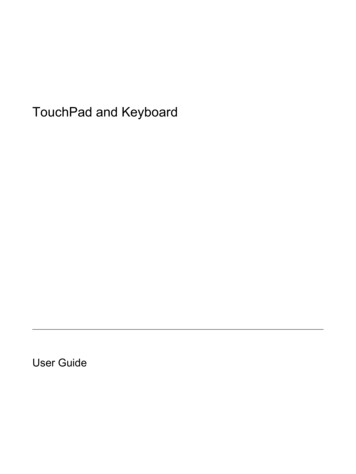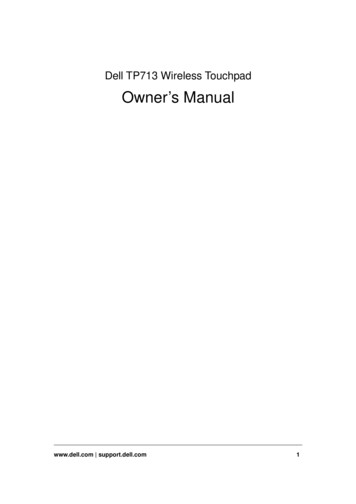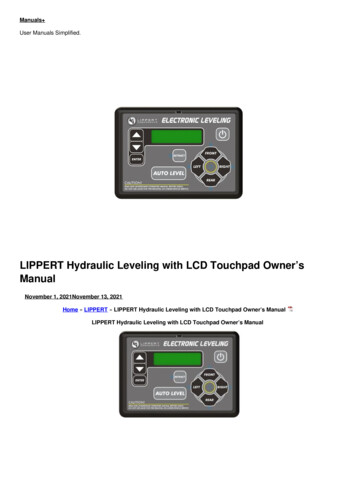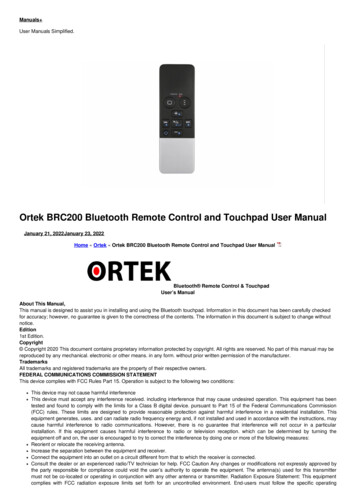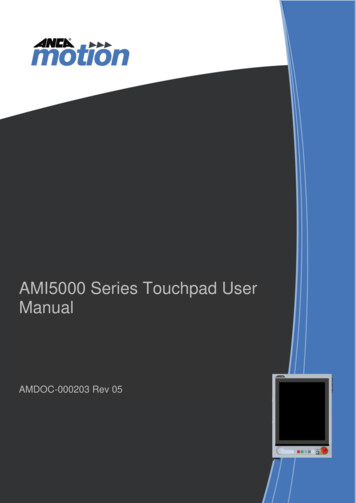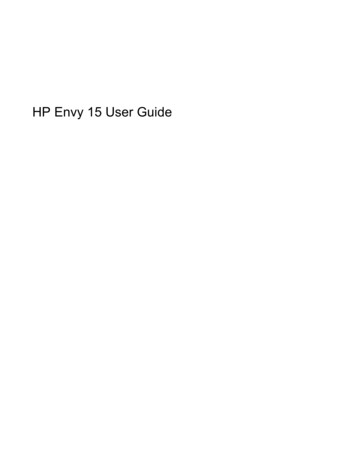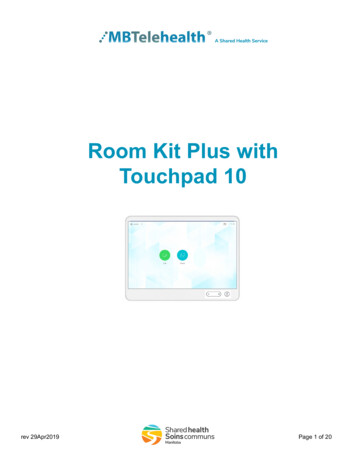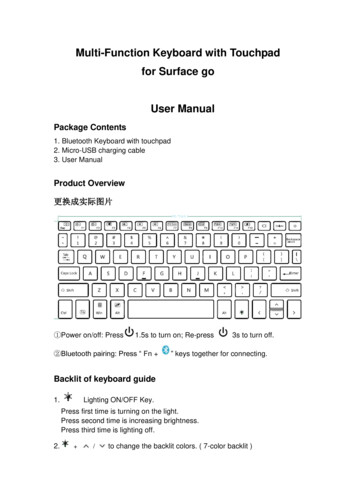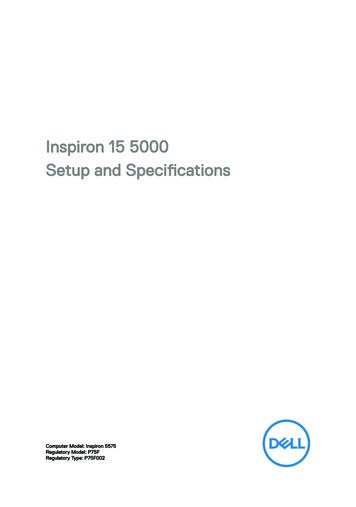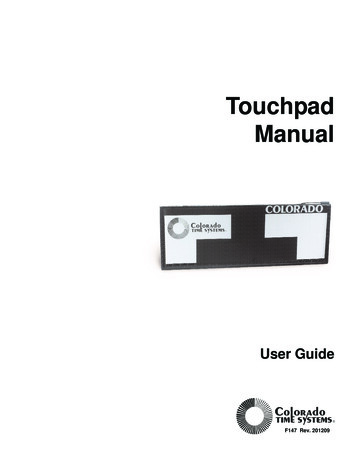
Transcription
TouchpadManualUser GuideF147 Rev. 201209
Colorado Time SystemsCorporate Office1551 East 11th StreetLoveland, CO 80537 USASales : 800-279-0111 or 1 970-667-1000Service: 1-800-287-0653 x256 or 1 970-667-1000 x256Service Fax: 970-667-1032Web: www.coloradotime.comEmail: customerservice@coloradotime.comInformation in this manual is subject to change without notice. Pictures and illustrations may not accurately depictyour version. Please check our website for the most current information; our user manuals are available online in thecustomer service section of our website.Part Number F147, Rev. 201209 2012 Colorado Time Systems. All rights reserved.
Table of ContentsIntroduction . . . . . . . . . . . . . . . . . . . . . . . . . . . . . . . .1-1Do's and Don'ts . . . . . . . . . . . . . . . . . . . . . . . . . . . .2-1Installing Your Touchpads . . . . . . . . . . . . . . . . .3-1Gutter Mount . . . . . . . . . . . . . . . . . . . . . . . . . .3-1Flat Wall Mount . . . . . . . . . . . . . . . . . . . . . . . .3-2In-Water Check List . . . . . . . . . . . . . . . . . . . . . . . .4-1Troubleshooting Guide . . . . . . . . . . . . . . . . . . . . .5-1Emergency Repairs . . . . . . . . . . . . . . . . . . . . . .5-3Using Your Meter . . . . . . . . . . . . . . . . . . . . . . . . . . .6-1To Test Touchpad . . . . . . . . . . . . . . . . . . . . . . .6-1To Test Cable Harness . . . . . . . . . . . . . . . . . . .6-2To Test Deck Plates . . . . . . . . . . . . . . . . . . . . .6-3To Test Pushbuttons . . . . . . . . . . . . . . . . . . . .6-4Using Your Needle/Vacuum Pump . . . . . . . . .7-1To Release Air from a Touchpad . . . . . . . . . . .7-2Care and Maintenance . . . . . . . . . . . . . . . . . . . . .8-1Cleaning Cable Harness and Deck Plates . . . .8-1Cleaning Wall Plates . . . . . . . . . . . . . . . . . . . .8-2Touchpad BananaPlug Maintenance . . . . . . .8-3Velcro Replacement . . . . . . . . . . . . . . . . . . . . .8-4Storage . . . . . . . . . . . . . . . . . . . . . . . . . . . . . . . . . . . .9-1Servicing Your Touchpads . . . . . . . . . . . . . . . . .10-1TOCi
TOCii
1IntroductionThank you for purchasing Colorado Time Systems touchpads.Following are guidelines for easy installation, operation, care and storageof your touchpads. Please read this manual carefully and share it with allparties responsible for the operation and care of your touchpads. Make acopy of this manual and store it in a dry, safe place.Save the boxes in which your touchpads were shipped for transportingthem to other meet facilities or in case they need to be returned to thefactory.Before installing your touchpads, take a moment to inspect the pads forany possible damage incurred during shipping. If damages are visible,save the original shipping box and contact the responsible freight companyimmediately. If your pads are free of any damage, proceed to the installation instructions.NoteNever handle your touchpads by the cable! This includes when adding airto or releasing air from the pads.Pressure to activateThe force required to activate the touchpad will vary depending on theamount of air in the touchpad. A typical pad setup for competitionrequires a force of approximately 25 psi (metric 172.369 kPa or .172 MPa)to activate.Because of this, the mass to activate the pad increases with the increase inarea. A finger tip touch (small area) is a much bettter and easier way totrigger the pad than the flat palm (larger area).Scope of ThisManualThis manual covers all aspects of normal touchpad installation and care.This manual also includes a Care and Maintenance section and aTroubleshooting section which cover the most common user-correctableproblems and maintenance issues.Two items may be helpful to you in maintaining your touchpads. These areavailable from Colorado Time Systems.- touchpad test meter- vacuum pump and needleTo find specific information quickly, refer to the Table of Contents at thefront of this manual. For answers to installation questions or problemsnot covered here, contact Colorado Time Systems’ Customer ServiceDepartment by email at customerservice@coloradotime.com, or by telephone at 970-667-1000 x256 or toll free at 800-287-0653 x256.1-1
1-2
2Do's and Don'tsDO'sDON'TSqDO treat your touchpads as valuable pieces of electronic equipment-they are! With proper care and handling, your pads will last indefinitely. Without proper care, they can be destroyed in a matter of months.(Your Warranty is voided if it is found that your touchpads have beenabused through improper care and handling.)qDO remove your touchpads from the water when not in use forextended periods of time. This is especially important when the pool isa multi-use facility and persons not familiar with the use of touchpadswill be swimming.qDO check out your touchpads in advance of a meet. This should bedone to allow plenty of time to correct any possible malfunction andhave the touchpads in perfect shape for the meet.qDO assign a trustworthy person to be in charge of the touchpads. Byhaving a student, assistant coach or aide responsible for the equipment, you can assure yourself that the equipment will be ready for usewhen it is needed.qDO NOT pick up a touchpad by its cable. The cable is not as physically strong as it size indicates.qDO NOT let your touchpads jam against the lane line hardware ifthey are gutter mounted. Check periodically to make sure the touchpads cannot shift into the line of the hardware.qDO NOT allow temperatures to exceed 110 F or fall below 50 Fwhile storing or transporting touchpads.qDO NOT place touchpads in direct sunlight while out of the water(warpage will occur).qDO NOT allow touchpads to be bumped, scraped or twisted.qDO NOT puncture the touchpad. Even a tiny hole in the front of thetouchpad will allow water to enter and destroy the touchpad. Useventing needle ONLY in orange plug, NEVER in the touchpad front.2-1
2-2
3Installing Your TouchpadsGutter MountInstallationUsing Mounting HolesIf mounting your touchpads using the mounting holes in the top of thetouchpad, follow the instructions that came with your touchpad brackets.You can also find the instructions on our website.Using Velcro BracketsNo tools are required for gutter mount installation with velcro brackets.1) Prop up the touchpads at each starting block. Do not allow the front ofthe pad (black with white target) to rest against the starting block.2) Beginning with the outside lane, lay a link bracket on the gutter,Velcro side up, equidistant between lanes one and two (see Figure 1).Figure 13) Ease the pad for lane one alongside the pool wall and into place. Pressthe pad down firmly to bond the Velcro material (see Figure 2).Figure 24) Repeat steps 2-3 for the remaining lanes.5) Lift the outside end of the two outside lanes' pads and place a linkbracket on the gutter, completely extending to the corner of the pool.Lower the pad and bond the Velcro .3-1
NoteIt is very important that you install all applicable link brackets. Failure toplace brackets between the outside two touchpads and their respectivewalls will result in an objectionable lateral movement of the pads during ameet.6) Repeat steps 1-5 for the opposite end of the pool if necessary.Tools & MaterialsRequired for Flat WallMount InstallationThe following parts are supplied by Colorado Time Systems:qqq2 Stainless steel flat wall mounting brackets for each touchpad2 Stainless steel expansion bolts and 2 expansion anchors with expansion wedges for each touchpad to fit ½" holes6 Stainless steel ¼ - 20 x ½" mounting boltsThe following tools will be required:qqqqTo Install Your WallMounted Touchpads9/16" socket or open end wrench for supplied ¼" x 20 boltsSocket or open end wrench for boltsDrill motor with ½" masonry bit to fit anchorsHammer1) Mount two wall brackets to each touchpad, one on each end, using thesupplied ¼" - 20 x ½" stainless steel mounting bolts. The mountingbrackets are pre-drilled and tapped.2) Place one touchpad in the pool with the pad flush against the pool walland centered in the swimming lane.3) Once the pad is aligned, mark and drill a hole 1½" deep in the pooldeck at each bracket hole location.4) Insert narrow end of expansion wedge into the bottom (serrated end) ofthe expansion anchor as far as you can easily push it.5) Place expansion anchor in the drilled holes wedge first. The anchorshould protrude ½" above the level of the pool deck. Pound the anchorinto the hole until it is even with the pool deck. The expansion wedgewill force the anchor to expand into the deck to secure the bolt.6) Bolt the touchpad mounting brackets to the pool deck using the supplied ¼ - 20 x 1" stainless steel bolts.7) Put a number on the back side of each touchpad and always use thattouchpad in that lane number to facilitate mounting.8) Repeat steps 2-5 for the remaining touchpads.NoteReplacement touchpad brackets are not included with touchpad ordersand must be purchased separately.3-2
4In-Water Check ListAfter you have properly installed your touchpads, ensure they areoperating properly by following these steps:1) After you have mounted your touchpads in the water, test each touchpad with your touchpad meter. Working with one touchpad at a time,insert the touchpad plug into the test meter.2) Have a swimmer trigger (fingertip touch) the touchpad while youobserve the meter. The meter should light up completely from left toright indicating that the swimmer closed the switch contacts.3) Repeat steps 1-2 for the remainder of the pads.4) Once all the touchpads have been checked using the test meter, insertthe touchpad plugs into their corresponding deck plate jacks (see Figure6) or cable harness pod (see Figure 12).5) Set your electronic swim timer for a 50-yard race. Reset the timer andstart the race using any appropriate starting method. (Ensure your electronic swim timer arms all lanes for the finish).6) Once all the lanes are armed, have a swimmer trigger the pad in laneone, then lane two and so on until all lanes have been triggered in order.If you have a printer installed, request a printout of finish results bylane order. Without a printer, request a console display of the finishresults by lane.Note7) Check to make sure that all times were recorded with lane one recording the fastest time. If the slowest time was recorded for lane one, checkthe lane reversal position on your timer.Your touchpads may require an initial adjustment in their sensitivity. Thisadjustment can be made by either adding air or releasing air from the pad.After you have made all necessary initial adjustments, your touchpadsshould not require any further adjustments.4-1
4-2
5Troubleshooting GuideThis section will assist you in identifying any touchpad problem(s) bylearning to recognize the specific condition and remedy.NoteFirm pads should feel similar to pushing your fingers into a thickmagazine. Spongy pads give the sensation of pushing your fingersinto a piece of foam rubber.ConditionAppearanceMeter ReadingsTouchpad workscorrectlyFeels FirmTouchpad workscorrectlyFeels FirmWhen touchpad is nottouched, bargraphshould not illuminateFeels SpongyWhile touching padentire bargraph isilluminatedToo much air inpadFeels SpongyWhen touchpad is nottouched, bargraph isnot illuminatedAir pocket may bevisibleIf pad "floats" orbecomes less sensitive to touch,you will need toevacuate the airWhile touching padentire bargraph isilluminatedExcessive vacuumin the pad, too little airVent the pad tolet more air inIf bargraph is illu- Vent the pad tominates when not let more air intouched, the pad isshorted.Inspect cableCable problemWhile touching padentire bargraph isilluminatedTimer shows hit for thepad's lane within 15seconds of the startFeels FirmTimer shows hit for thepad's lane within 15seconds of the startFeels FirmWhen touchpad is nottouched, bargraph isnot illuminatedVenting pad does notcorrect the problemFeels FirmWhile touching padentire bargraph isilluminatedVenting pad does notcorrect the problemFeels FirmWhen touchpad is nottouched, bargraph isnot illuminated5-1ProblemCorrection RemarksNo problemYour pad is work- Correctly operingating padscorrectlyshould illuminate the bargraphNo problemYour pad is work- When the pad isingnot beingcorrectlytouched the bargraph shouldnot illuminateIf bargraphs arenot illuminated,there could bewater in the pad.If pad works take See pad evacuation inst. sectn 7no actionContact CTSSee pad evacuation instructions, section 7See pad ventinginstructions,section 7See pad ventinginstructions,section 7Wiggle cable atconnector block,plug whileobserving meter
ConditionAppearanceMeter ReadingsProblemCorrection RemarksEvacuating the airdoes not correct theproblemWhile touching padentire bargraph isilluminatedVenting was notperformed afterpad was evacuatedVent padSee pad ventinginstructions, section 7Evacuating the airdoes not correct theproblemWhen touchpad is nottouched, bargraphshould not illuminateVenting was notperformed afterpad was evacuatedVent padSee pad ventinginstructions, section 7Evacuating the airdoes not correct theproblemFeels SpongyWhile touching padentire bargraph isilluminatedVacuum pump hose Review evacuaSee pad evacuaconnected to thetion instructions tion instructions,wrong air inletsection 7Evacuating the airdoes not correct theproblemFeels SpongyWhen touchpad is nottouched, bargraphshould not illuminateWater is present in Contact CTSvacuum hose whileevacuatingPad never stops thetimer at the finish(Split time notrecorded)While touching padentire bargraph isilluminatedBroken wire incablePad never stops thetimer at the finish(Split time notrecorded)When touchpad is nottouched, bargraph isnot illuminatedDirty cable connec- Clean connectortorPad never stops thetimer at the finish(Split time notrecorded)When touchpad is nottouched, bargraph isnot illuminatedPad cable damaged Contact CTSConditionAppearanceProblemCorrectionVenting pad does not Inspect top of tapeTape switch shortedswitch for visual damage due to physical damagecorrect problemor shifting of tapeswitchAttempt to "massage switch backinto shape usingthe thumbs of bothhandsVenting pad does not Inspect top of tapeTape switch shortedswitch for visual damage due to physical damagecorrect problemor shifting of tapeswitchAn obvious dent inthe switch may beable to be workedout using the massage methodVenting pad does not Tape switch shorted due Tape switch shortedto excessive pressurecorrect problemdue to physical damagepushing the switchbelow the radius of thepadIf the tape switchhas slipped belowthe radius, massaging the switch backinto the radiusshould correct theproblem5-2Inspect cableWater may haveentered the padduring ventingWiggle cable atconnector blockand plug whilechecking for goodmeter readingClean connectorsSee Care andMaintenance section
Emergency RepairsDuring a RacePad shorts showing a constant finish during the raceOnly attempt if you do not have time to make the normal touchpad testlisted under the Care and Maintenance section.Take an absorbent towel and your touchpad needle to the pad. Dry off theend plug using the towel. IMPORTANT: Make sure the cable end of thetouchpad is not splashed or doused with water while the adjustment isbeing made. Insert the needle into the end plug as described under theventing a touchpad, section 7. Insert the needle in the pad and wait 10 seconds. Remove the needle.This procedure should only be attempted if no other means are availableto correct the problem during a race. DAMAGE TO THE PAD MAYRESULT. If this procedure is used, the pad should be carefully tested following the meet to insure that too much air was not allowed to enter thepad.5-3
5-4
6Using Your MeterTo TestTouchpadThe touchpad test is used to make sure touchpads are operating properly.1) Plug the dual banana plug from the touchpad into the top of the testmeter.2) Press the power button (located between the two banana prongs) on thebottom of the test meter.·When the touchpad is not being pressed, only the red power lightshould illuminate. None of the red bar graph lights should comeon; if they do, you have a shorted touchpad (a touchpad thatalways sends a signal). Contact CTS customer support.·When a fingertip is pressed against the surface of the touchpad,the entire red bar graph should illuminate; if it does not, youhave an open touchpad (a touchpad that will not send a signal).Contact CTS customer support.If a touchpad is not operating properly, see the Troubleshooting Guideearlier in this manual.Figure 3 - Touchpad MeterFigure 4 - Touchpad Test6-1
To TestCable HarnessThe cable harness test is used to determine the amount of voltage reachinga touchpad, pushbutton or RJP through the cable harness.1. Connect the cable harness to the timer and turn on the timer.2. Insert the test meter prongs into the receptacle labeled "PRIME" on thecable harness pod. When the test meter is plugged all the way into thecable harness, the cable harness depresses the power switch on the testmeter, and the test meter's red power light will illuminate.·The red bar graph lights should illuminate in the 4.5 to 5 voltrange.·A reading lower than 4.5 indicates a problem in the timer or cableharness, or a dirty connector. If you get a low reading, clean thecable harness connector as described in the Cleaning Deck Platesand Cable Harnesses Maintenance Sheet, and retest. If itcontinues to test low, contact CTS customer support.3. Unplug the test meter and insert into the receptacle labeled "BUTTON"on the cable harness pod. Follow the same procedure as above to test.4. Repeat these steps for each lane pod on the cable harness.Figure 5 - Cable Harness Test6-2
To TestDeck platesThe deck plate test is used to determine the amount of voltage reaching atouchpad, pushbutton or RJP through the deck plate or under-block connection hub.1. Connect the timer to the wall plate and turn on the timer.2. Insert the test meter prongs into the "TOUCHPAD" receptacle on thedeck plate. When the test meter is plugged all the way into the deckplate, the power switch on the test meter is depressed, and the testmeter's red power light will illuminate.·The red bar graph lights should illuminate in the 4.5 to 5 voltrange.·A reading lower than 4.5 indicates a problem in the timer or deckplate, or a dirty connector. If you get a low reading, clean thedeck plate connector as described in the Cleaning Deck Platesand Cable Harnesses Maintenance Sheet, and retest. If itcontinues to test low, contact CTS customer support.3. Unplug the test meter and insert into the "BUTTON A (RJP)"receptacle on the deck plate. Follow the same procedure as above to test.4. Repeat these steps for the BUTTON B and BUTTON C receptacles.5. Repeat for each deck plate or connection hub.Figure 6 - Deck plate6-3
To TestPushbuttonsThe pushbutton test is used to make sure the pushbuttons are operatingproperly.1) Plug the dual banana plug from the pushbutton into the top of the testmeter.2) Press the power button (located between the two banana prongs) on thebottom of the test meter.·When the pushbutton is not being pressed, only the red powerlight should illuminate. None of the red bar graph lights shouldcome on.·When the pushbutton is pressed, the entire red bar graph shouldilluminate.3) If the pushbutton does not cause these readings in the meter, thepushbutton is faulty and should be replaced.Figure 7 - Pushbutton Test6-4
7Using Your Needle/Vacuum PumpIf your touchpad always sends a signal to the swim timer, it is "shorted"and may need to have air added (vented) to it. Please consult theTroubleshooting Guide section or call a Colorado Time Systems' CustomerService technician (x256) at (970) 667-1000 or toll-free at 800-287-0653. Ifventing is recommended, follow these steps:1) Air must be added to a touchpad while it is out of the water.IMPORTANT: Make sure the cable end of the touchpad is notsplashed or doused with water while the adjustment is being made.NoteIf air is added to the touchpad while in the water, water may get inside thetouchpad. This will ruin the touchpad.2) Insert the touchpad plug into the test meter (see Figure 3 and 4).3) Ensure that the orange rubber plug on the connector block iscompletely dry (see Figure 9, next page).4) Remove the needle from its receptacle on top of the touchpad meter.Ensure the needle is free of all burrs (a rough edge that can be removedby drawing the needle across a stone or concrete surface, rotating theneedle as you move it).5) Insert the needle into the orange plug as far as it will go. BE CAREFUL NOT TO PUSH THE NEEDLE TOO HARD. Leave the needlein the orange plug until the red meter lights are off. Wait three secondsand remove the needle (See Figure 8).Figure 87-1
Figure 9 - Connector Block7) If adding air to the touchpad does not result in the above meter reading,refer to the Care and Maintenance section.NoteTo Release AirFrom A TouchpadNever handle your touchpads by the cable. This includes when adding airto or releasing air from the pads.If your touchpad will not send a signal to the electronic swim timer whilefingertip touched, it is "open" and may need to have air released (evacuated) from it. Please consult the Troubleshooting Guide section in this manual or call a CTS Customer Service Technician (x256) at (970) 667-1000 ortoll-free at (800) 287-0653 for assistance. If evacuating is recommended,follow these steps:1) Remove the touchpad from the water.2) Insert the touchpad plug into the touchpad test meter.Vacuum/pressure switchFigure 10: Vacuum and pressure ports7-2
3) Ensure that the orange rubber plug on the connector block iscompletely dry.4) Verify that the vacuum/pressure switch is pointed toward “vacuum.”(see Figure 10).5) Remove the needle from its receptacle on top of the touchpad meter.6) Remove the needle cover, and ensure the needle is free of all burrs, orrough edges. Burrs can be removed by drawing the needle across a stoneor concrete surface, rotating the needle as you move it.7) Replace the needle cover, and firmly attach the needle to the open endof the clear plastic hose.8) Remove the needle cover, and insert the needle into the center of theorange plug as far as it will go. BE CAREFUL NOT TO PUSH THENEEDLE TOO HARD.9) Squeeze the handles on the pump together, pumping and releasing untilthe test meter lights up red completely from right to left. At this point, thetouchpad switch mechanism is fully closed. Stop pumping and wait untilthe meter lights begin to go off from right to left. Wait five seconds andremove the needle from the orange plug.10) Replace the needle cover on the needle, and return the needle to itsreceptacle on top of the touchpad meter.7-3
7-4
8Care and MaintenanceThe key to making your Colorado Time Systems equipment last and runtrouble-free is regular cleaning and maintenance. The steps are quite easy;the secret is to do them consistently so that corrosion does not have achance to begin to form.Materials NeededqqqqqqCleaning Your CableHarness andDeck Plates100% Cotton Pipe Cleaners (available at most drug stores)Isopropyl alcoholDielectric grease (Dow Corning #111 equivalent -- available at mosthardware stores)Clean FRESH water (not pool water)Soft clothSoft toothbrushCable Harness and Deck Plate Sockets (See Figures 12 and 13)Figure 12 - Cable HarnessNoteFigure 13 - Deck Plate (Quick Connect)NEVER USE A SHARP OBJECT TO CLEAN SOCKETSOR CONNECTORSBefore each use:1) Make sure that you have a small amount of dielectric grease in eachbanana jack of the cable harness pods or the deck plate, so that when youpush in the banana plug a small amount of grease pushes out of the hole.2) Use a soft toothbrush and alcohol toclean the 50-pin connector that connects tothe back of your Sports Timer or wallplate.3) If you have the Quick Connect deckFigure 14 - 50-Pin Connectorsplate with speedlight connector (picturedabove), use the soft toothbrush and alcohol to clean the speedlight connector.8-1
Pipe CleanerAfter each use:1) Use isopropyl alcohol and a pipe cleaner toPRIMEclean out each banana jack of the cable harness pods or the deck plate. Once you haveBUTTONcleaned them, flush with clean water. Next,dab a small amount of dielectric grease intoeach hole and then work a banana plug in andout to get the grease into each banana jack.Figure 15 - Cleaning Sockets2) Hang your cable harness on a rack (a sturdygarden hose hanger works well) so that it will not be sitting in water untilyou need it again. DO NOT store your cable harness in a plastic bag or bin-- it must be allowed to dry.Touchpadbanana plugsCleaning YourWall PlatesLast Resort CleaningAfter each use, use a soft cloth to wipe off any excess dielectric grease fromthe connnectors. Inspect each connector. If it needs cleaning, use the isopropyl alcohol and a clean, soft cloth to clean it.After each use:Use isopropyl alcohol and a soft toothbrush toclean the wall plate (Figure 16) by gentlyrotating the toothbrush bristles in and overthe connection sockets. There is no need torinse with water because the alcohol willevaporate. Lubricate all of the connectorswith dielectric grease EXCEPT THE FIBEROPTIC (SCBD DATA) CONNECTION.Figure 16 - Wall PlateLast ResortIf for some reason your banana plug connections, or the banana jacks ofthe cable harness pods or deck plates acquire any kind of lime scale or calcium build up, use a diluted (50-50) solution of Lime Away or CLR (calcium-lime-rust) cleaner and a pipe cleaner to remove the buildup:1) Dip pipe cleaner folded in half in diluted solution of Lime Away or CLRcleaner and twist into socket2) Clean thoroughly by rotating the pipe cleaner in the socket.3) Flush with plenty of clean, fresh water (not pool water).4) Use a clean, dry pipe cleaner to soak up excess water in the socket.5) Finally, dab a small amount of dielectric grease into each hole and thenwork a banana plug in and out to get the grease into each banana jack.6) Wipe the excess grease from the banana plug with a clean soft cloth.WARNING: DO NOT use Lime Away or any CLR cleaner as a standardcleaning solution for banana jacks. NEVER use these chemical for wallplates, speedlight connectors or 50-pin connectors.Failure to clean as directed will dramaticall shorten the life of your equipment.8-2
Touchpad BananaPlug MaintenanceThe two pronged plug on the end of the cord coming out of the touchpadconnector block needs to be kept free of corrosion for proper operation.This banana plug can be cleaned (see previous page) or replaced if necessary.Figure 17 - Banana PlugReplacing Banana PlugMaterials NeededqqqqqBanana plug(s)Wire strippersSmall blade screwdriverSilicon sealer/ clear caulkingPermabond/ super glueIf the plug is badly corroded, bent or any section of the outer sheath ismissing, the plug will need to be replaced. Plugs may be ordered fromColorado Time Systems (part# R-025-045).1) Clip off the old plug just above the plug housing (see Figure 17).2) Strip the outer black insulation off the cord about one inch from theend, exposing the two smaller wires, one black, the other white.3) Strip the insulation off the black and white wires about 1/4 inch fromtheir ends. Twist the exposed wires into a single strand on the blackwire and then the white wire.4) Insert the cord into the strain relief hole on the front of the plug.5) Using a small blade screwdriver, loosen the two set screws recessed intothe top of the plug so that the screw ends clear the wire holes.6) Insert the end of the black wire into one hole and tighten the set screw.Insert the white wire into the other hole and tighten that set screw.7) Place silicon sealer in wire holes.8) Put a drop of permabond glue on the cord just above where it enters thestrain relief. Allow to dry for at least one hour.8-3
Velcro ReplacementÒThe Velcro on your touchpads and brackets may become loose or wornand require replacement. The Velcro for the touchpads (the loop) and thebrackets (the hook) may be ordered from Colorado Time Systems orobtained at most hardware or craft stores.Applying Velcro Adhesive1) Completely remove the old Velcro and clean the old adhesive off thebracket or touchpad. A latex paint thinner will help loosen any old adhesive and allow you to scrape the adhesive off with a putty knife.2) Apply the Velcro strip to the bracket or touchpad. Rub down firmlyseveral times or use a small roller to remove any air pockets on theVelcro strip. (Air pockets can cause the adhesive to dry out and theVelcro the loosen).3) If possible, allow the adhesive to dry overnight.NoteIf your touchpad brackets require replacement, please contact ourCustomer Service Department by email atcustomerservice@coloradotime.com or by phone at 970-667-1000 x256 ortoll-free at 800-287-0653 x256.8-4
9StorageProperly storing your touchpads is very important to their longevity. Byfollowing the guidelines below, you can reduce the chance of damaging ordestroying your pads.1) Ensure your pads are stored away from heavy traffic.2) Hard objects or other touchpads should not rest against the surface ofthe pad or the tape switch located on the 90 angle. Do not expose yourpads to the abuse of the table corners, hand rails, door latches or otherpotentially harmful objects.3) Touchpads should not be stored in temperatures lower than 50 F orhigher than 110 F. If the touchpads are allowed to get too cold, let themsoak in the warm pool water for 15-30 minutes before use.4) Exposure to direct sunlight and/or temperatures over 110 F will resultin irreparable damage from sun or heat warpage.Colorado Time Systems has a variety of touchpad caddies (see Figure 18below) available for storing your touchpads. The caddy provides safe storage and a convenient means to transport your touchpads to the pool deck.If you choose to build your own caddy, we will provide free building plans.For more information, contact your CTS Sales Representative.Figure 18 - Touchpad Caddy9-1
9-2
6) Bolt the touchpad mounting brackets to the pool deck using the sup-plied ¼ - 20 x 1" stainless steel bolts. 7) Put a number on the back side of each touchpad and always use that touchpad in that lane number to facilitate mounting. 8) Repeat steps 2-5 for the remaining touchpads.