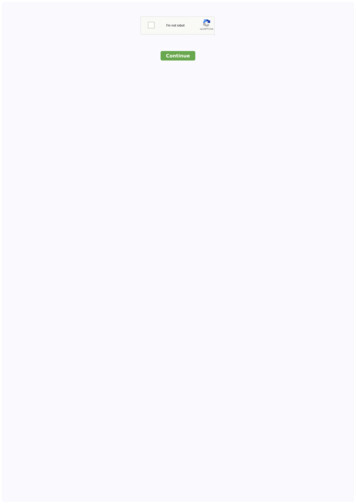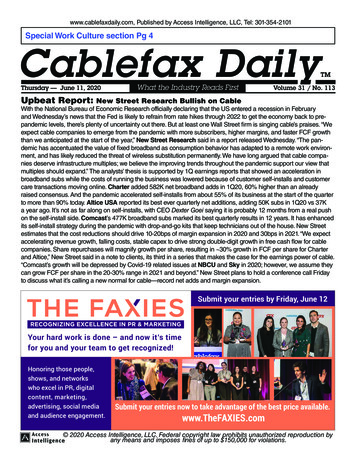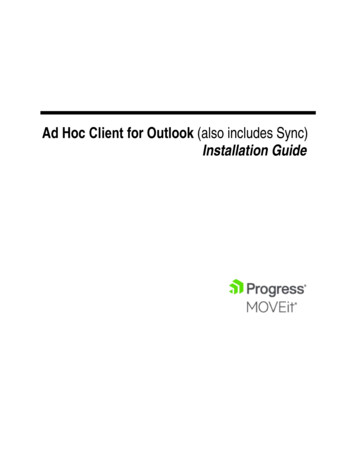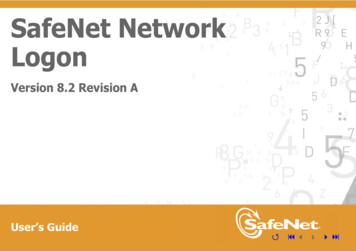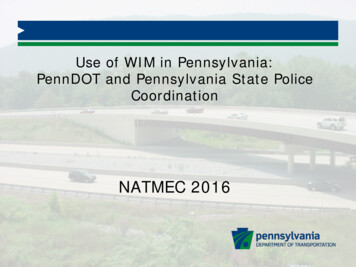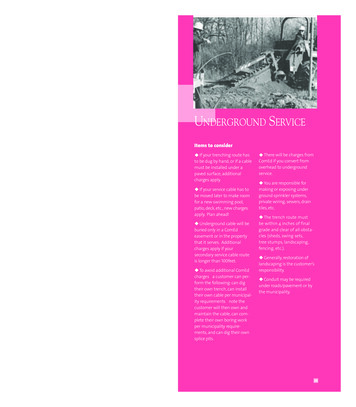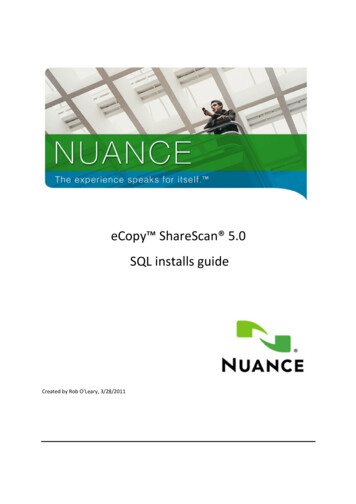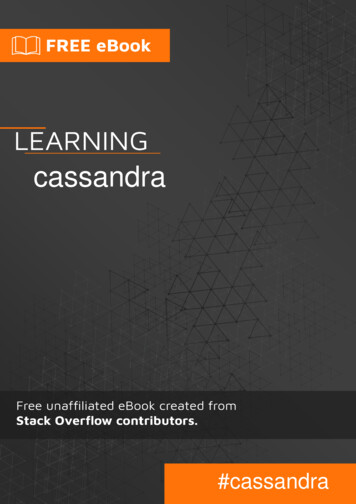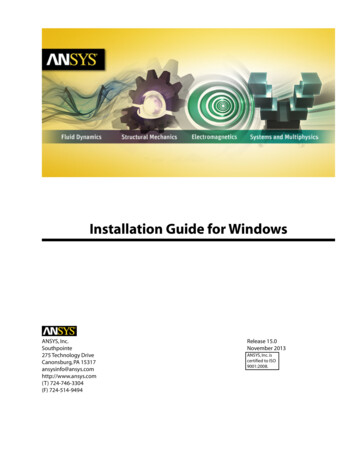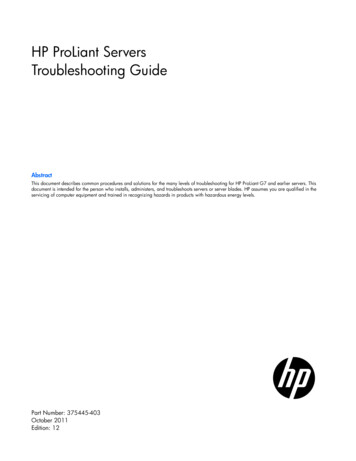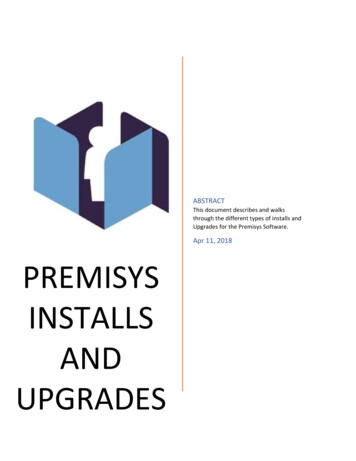
Transcription
ABSTRACTThis document describes and walksthrough the different types of installs andUpgrades for the Premisys Software.Apr 11, 2018PREMISYSINSTALLSANDUPGRADES
PREMISYS INSTALLS AND UPGRADESTable of ContentsRevision History.2Fresh Install.3Custom Install.4-5Installing to Existing SQL Server.6Installing With Existing Databases .7Premisys Upgrade.8-9Jan 28, 20181
PREMISYS INSTALLS AND UPGRADESRevision HistoryRevision Date4/10/2018Apr 10, 2018Revision Number1.0AuthorRRCommentsFirst Draft2
PREMISYS INSTALLS AND UPGRADESFresh install of Premisys Software1. Right-click the ZIP file and select "Extract all" to an easy-to-find location onyour PC.2. Use Win7 Pro (32 or 64 bit), Win8/8.1, or Win10. "Home"versions aren'tsupported. To confirm your OS, right-click "My computer" icon on yourdesktop, select Properties. To view OS details in Win7, scroll down.3. Internet Information Services (IIS) must be installed first. To do so:a. Press the windows key plus R to bring up the run command and typeoptionalfeatures then hit enter.b. Once at the windows features box find the Internet InformationServices option and expand everything bellow it, making sureeverything is exposed should be around 43 check boxes.c. Check each of the boxes under Internet Information Services EXCEPTfor FTP and WebDAV Publishing. Once all have been checked clickOK and allow Windows to install the necessary features.d. Once done with this step you are now ready to proceed with the install.4. Run "Setup.exe" from the main folder of the extracted zip file. The defaultselections that appear during the installation wizard should be fine. Use"Server" when asked which components to install. Use "New" when asked toinstall SQL. This step may take up to 45 minutes, with no obvious progressbar visible.5. Double-click the new PremiSys icon on your desktop, or right-click it andselect "Open." The default login is: (username) Admin (Password) Badge1.Apr 10, 20183
PREMISYS INSTALLS AND UPGRADESCustom Premisys Install1. Install the SQL Instance you wish to use (unless one already exists).2. Click on the link below and download the SQL Server Management Studio.a. -sql-servermanagement-studio-ssms3. Once Downloaded, open SQL Sever Management Studio and type theappropriate SQL Instance name and login and click connect.4. Once logged make sure that SQL allows both windows logins as well as SQLServer accounts. This can be done by right clicking on the database Instance andselecting properties. Then click on security and make sure under serverauthentication that SQL Server Logins are enabled and click ok.5. Expand the Security folder and right click on Logins folder. Select new login andcreate user PremiSysUsr , select SQL Server authentication and give it thepassword ID3nt1cardID3nt1card.NOTE: Make sure to only check Enforce password policy6. Install Premisys -- it will fail when it tries to start the services. Leave it at the"Retry" window.Apr 10, 20184
PREMISYS INSTALLS AND UPGRADESCustom Premisys Install Cont.7.Modify the encrypted password in three places in each file below, with theencrypted password: qnkBzJDgADBCnuR83Z/U5hHqiq YKr r9t5TqWq9iWw a. C:\Program Files\Identicard\localconfigv2.configb. C:\Inetpub\wwwroot\IDenticard\web.configc. .In most cases the the install will change the password back to the originalpassword and the PremiSysUsr account will be locked out.9.Login to Sql Server Management Studio and go to the properties ofPremiSysUsr.10. Click the status tab and under status: SQL Server Authentication: uncheckLogin is locked out.11. Go back to the General tab and set the password back to the original desiredcustom password.12.Click the Retry button and the Premisys install should complete successfully.Apr 10, 20185
PREMISYS INSTALLS AND UPGRADESInstalling to Existing SQL Server1. To install Premisys with an existing SQL Server unzip the PremiSysinstallation files.2.In the unzipped folder double click on Setup.exe to start the install.3.Click next, accept the license agreement and click next.4.Select Server and click next and next again.5.Select Existing and click next6.Enter the server instance name and click next.7.Enter the SA credentials if prompted and click next.8. The name of the computer will automatically generate in the boxfor service location so click next.9.Apr 10, 2018Click finish.6
PREMISYS INSTALLS AND UPGRADESPremisys Install With Existing DatabasesNOTE: THE FOLLOWING INSTALL INSTRUCTIONS ARE FOR WHENYOU PREVIOUSLY HAD THE PREMISYS AND CARDHOLDERSDATABASE.1.To run the install unzip the PremiSys installation files.2.In the unzipped folder double click on Setup.exe.3.Click next.4.Check the box to accept the agreement and click next.5.Select Client, IDenticard Services and Components Requiring IIS, Clicknext.6.Enter the instance name of SQL in the box provided and click next.7.Select SQL Authentication and enter the credentials for the SA account andclick the Test Connection button (You should receive a green check to let youknow it passed) then click next.8.Click the Install button.Apr 10, 20187
PREMISYS INSTALLS AND UPGRADESUpgrading Premisys Software1.Before running an upgrade be sure to make a backup by going toTools Backup/Restore.2.In addition to a Premisys backup SQL backups can be made as well.a. Hold down windows key and R to open the run command and typeservices.msc and hit enter.b. Find and stop the Identicard Windows Service, IDenticard SchedulingService and SQL Server ("Instance name")c. Then browse the following location C:\Program Files\Microsoft SQLServer, and select the appropriate instance.d. Double Click on MSSQL, then double click on DATA and copy thefollowing files.i. PremiSys.mdfii. PremiSys Log.ldfiii. CardHolders.mdfiv. CardHolders Log.ldfe. Place those files in another location and you now have the SQLBackups.3.To run the upgrade unzip the PremiSys installation files.4.In the unzipped folder double click on Setup.exe to start the upgrade.Apr 10, 20188
PREMISYS INSTALLS AND UPGRADESUpgrading Premisys Software Cont.5.Click next, accept the license agreement and click next.NOTE: PLEASE CHECK TO MAKE SURE THAT AT THE TOP OF THE SETUPBOX IT SAYS UPGRADE MODE AS SHOWN IN THE PICTURE BELOW. IF ITDOES NOT PLEASE DO NOT PROCEED AND CALL TECH SUPPORT AT(800-220-8096)6.Check only the box for Server and click next.7.Click upgrade.NOTE: IF IT ASKS FOR DATABASE CREATION CREDENTIALS YOU NEEDTO SELECT SQL AUTHENTICATION AND USE THE SA ACCOUNT THENCLICK TEST CONNECTION AND HIT NEXT8.Click finish.Apr 10, 20189
Installing to Existing SQL Server 1. To install Premisys with an existing SQL Server unzip the PremiSys installation files. 2. In the unzipped folder double click on Setup.exe to start the install. 3. Click next, accept the license agreement and click next. 4. Select Server and click next and next again. 5. Select Existing and click next 6.