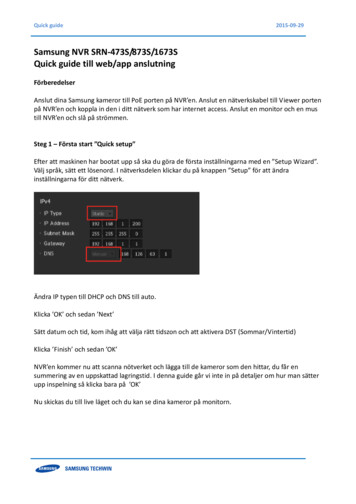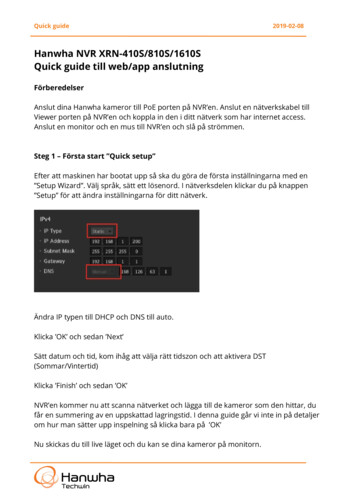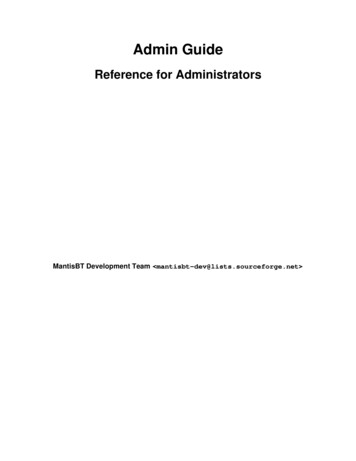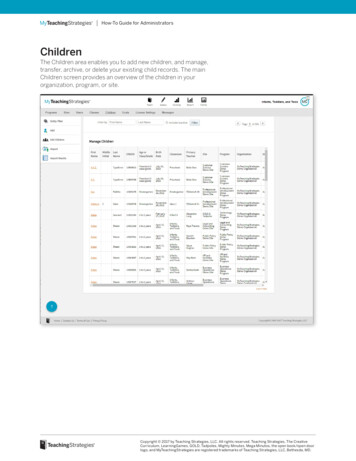
Transcription
How-To Guide for AdministratorsChildrenThe Children area enables you to add new children, and manage,transfer, archive, or delete your existing child records. The mainChildren screen provides an overview of the children in yourorganization, program, or site.Copyright 2017 by Teaching Strategies, LLC. All rights reserved. Teaching Strategies, The CreativeCurriculum, LearningGames, GOLD, Tadpoles, Mighty Minutes, Mega Minutos, the open book/open doorlogo, and MyTeachingStrategies are registered trademarks of Teaching Strategies, LLC, Bethesda, MD.
How-To Guide for AdministratorsAdding ChildrenThere are two ways to add new children to your organization,program, or site: Manual Add or Import.Manual Add1To add a child manually, selectMY CHILDREN from the subnavigation and select ADD fromthe left-hand navigation.2345Expand the SELECT CLASSmenu to choose the PROGRAM,SITE, TEACHER, and CLASS to addthe child to.Select ADD to add a familymember to the child’s profile.The family member can nowset up an account at family.teachingstrategies.com using theemail address provided to accessdocumentation shared by you oryour teachers.If the child has an IEP, select YESnext to IEP.Add additional child informationand select SAVE to add the newchild.Copyright 2017 by Teaching Strategies, LLC. All rights reserved. Teaching Strategies, The CreativeCurriculum, LearningGames, GOLD, Tadpoles, Mighty Minutes, Mega Minutos, the open book/open doorlogo, and MyTeachingStrategies are registered trademarks of Teaching Strategies, LLC, Bethesda, MD.
How-To Guide for AdministratorsAdding a Family MemberYou can add family members to a child’s profile. Adding a familymember will give you easy access to their contact informationthrough the child’s profile, and allow you and your teachers to sharedocumentation, lesson plans, and more!1To add a family member, select ADMINISTRATION from your Settingsmenu, select CHILDREN from the sub-navigation, and open a child’s profileby selecting a child’s name from the list.342Within the child’sprofile, selectthe greenADD buttonunder FamilyMembers.5Enter the familymember’s nameand contactinformation.Select the familymember type fromthe drop-down menu.Select CREATE to savethe family member tothe child’s profile.The family member will then be able to set up their account by visitingfamily.teachingstrategies.com and entering their email address. Theywill then receive a pin number from Teaching Strategies via email toverify their account. Once verified, the family member will be able toaccess their MyTeachingStrategies Family account where they willhave access to any shared information.Copyright 2017 by Teaching Strategies, LLC. All rights reserved. Teaching Strategies, The CreativeCurriculum, LearningGames, GOLD, Tadpoles, Mighty Minutes, Mega Minutos, the open book/open doorlogo, and MyTeachingStrategies are registered trademarks of Teaching Strategies, LLC, Bethesda, MD.
How-To Guide for AdministratorsImport ChildrenTo import newchildren, selectIMPORT fromthe left-handnavigation.152Select STUDENT IMPORTCSV TEMPLATE todownload a templatefor your child data.Once you’ve addedthe required fields tothe template, save thefile as a .CSV (commaseparated values) file.3Use the UPDATE TYPEarea to indicate whetheryou are updating existingrecords, adding newrecords and updatingexisting records, orarchiving records.4Select SELECTAND UPLOAD FILEto upload your list.Select IMPORT RESULTS fromthe left-hand navigation to seeinformation on your past imports.Copyright 2017 by Teaching Strategies, LLC. All rights reserved. Teaching Strategies, The CreativeCurriculum, LearningGames, GOLD, Tadpoles, Mighty Minutes, Mega Minutos, the open book/open doorlogo, and MyTeachingStrategies are registered trademarks of Teaching Strategies, LLC, Bethesda, MD.
How-To Guide for AdministratorsManaging ChildrenWithin a child profile, you can update child information, transfer,archive, or delete a child record, and more. To edit information for anexisting child, select the child’s name from the main Children screen.Select ARCHIVE from the left-handnavigation to archive a child who is nolonger in the program.To transfer a child to another class,expand the SELECT CLASS menu, andselect a new teacher and/or class.Use the FUND SOURCES area to updatethe child’s funding source(s).To update demographic information tiedto previous checkpoint periods, expandthe CHECKPOINT PERIOD SETTINGSoption, make any needed changes tocolored bands, funding sources, andadditional objectives/dimensionsassociated with the child for a specificcheckpoint period, then select SAVE.Copyright 2017 by Teaching Strategies, LLC. All rights reserved. Teaching Strategies, The CreativeCurriculum, LearningGames, GOLD, Tadpoles, Mighty Minutes, Mega Minutos, the open book/open doorlogo, and MyTeachingStrategies are registered trademarks of Teaching Strategies, LLC, Bethesda, MD.
How-To Guide for AdministratorsEditing Multiple ChildRecords at OnceYou can edit multiple child records at once, including transferringchild records to different classrooms, reactivating archived ordeleted child records, archiving active or deleted child records, ordeleting active or archived child records.To edit child records, select CHILDREN from the Administrationsub-navigation.Transfer / Reactivate / Archive / Delete1Select EDITCHILDRENfrom theleft-handnavigation.24Select a PROGRAM and a SITE. You alsohave the option to select a TEACHERand/or a CLASS.Select the checkbox(es) next to ACTIVE,ARCHIVED, and/or DELETED to includethese types of child records.3Select TRANSFER / REACTIVATE /ARCHIVE / DELETE.5Select SUBMIT.Copyright 2017 by Teaching Strategies, LLC. All rights reserved. Teaching Strategies, The CreativeCurriculum, LearningGames, GOLD, Tadpoles, Mighty Minutes, Mega Minutos, the open book/open doorlogo, and MyTeachingStrategies are registered trademarks of Teaching Strategies, LLC, Bethesda, MD.
How-To Guide for AdministratorsA list of child records will appear in a table with several columnsdisplaying demographic information.To Transfer1234Select the childrecords (or all childrecords) to transfer.Select the TRANSFERoption in the left-handnavigation.A pop-up box will appearwhere you can choose thePROGRAM, SITE, PRIMARYTEACHER, and then theCLASS the child or childrenare transferring to. Verifythe colored band the child orchildren will be on.Select SUBMIT.Copyright 2017 by Teaching Strategies, LLC. All rights reserved. Teaching Strategies, The CreativeCurriculum, LearningGames, GOLD, Tadpoles, Mighty Minutes, Mega Minutos, the open book/open doorlogo, and MyTeachingStrategies are registered trademarks of Teaching Strategies, LLC, Bethesda, MD.
How-To Guide for AdministratorsTo Reactivate1234Select the childrecords (or all childrecords) to transfer.Select the REACTIVATEoption in the left-handnavigation.A pop-up box will appearwhere you can choose thePROGRAM, SITE, PRIMARYTEACHER, and then theCLASS the child or childrenare transferring to. Verifythe colored band the child orchildren will be on.Select SUBMIT.Copyright 2017 by Teaching Strategies, LLC. All rights reserved. Teaching Strategies, The CreativeCurriculum, LearningGames, GOLD, Tadpoles, Mighty Minutes, Mega Minutos, the open book/open doorlogo, and MyTeachingStrategies are registered trademarks of Teaching Strategies, LLC, Bethesda, MD.
How-To Guide for AdministratorsTo Archive123Select a child record or all childrecords to archive.Select the ARCHIVEoption in the left-handnavigation.A pop-up box will appearwhere you verify yourdecision to archive. SelectSUBMIT.Copyright 2017 by Teaching Strategies, LLC. All rights reserved. Teaching Strategies, The CreativeCurriculum, LearningGames, GOLD, Tadpoles, Mighty Minutes, Mega Minutos, the open book/open doorlogo, and MyTeachingStrategies are registered trademarks of Teaching Strategies, LLC, Bethesda, MD.
How-To Guide for AdministratorsTo Delete123Select a child record or all childrecords to delete.Select the DELETEoption in the left-handnavigation.A pop-up box will appearwhere you verify yourdecision to archive. SelectSUBMIT.Copyright 2017 by Teaching Strategies, LLC. All rights reserved. Teaching Strategies, The CreativeCurriculum, LearningGames, GOLD, Tadpoles, Mighty Minutes, Mega Minutos, the open book/open doorlogo, and MyTeachingStrategies are registered trademarks of Teaching Strategies, LLC, Bethesda, MD.
How-To Guide for AdministratorsManage Funding Sources / Custom QuestionsYou can manage funding sources and custom questions for child records foran entire site or classroom at one time.13Select EDITCHILDREN fromthe left-handnavigation.Select MANAGE FUNDINGSOURCES / CUSTOMQUESTIONS.Select a PROGRAM and a SITE.You also have the option to select aTEACHER and/or a CLASS.24Select the checkbox(es) next to ACTIVE,ARCHIVED, and/or DELETED to includethese types of child records.5Select SUBMIT.Copyright 2017 by Teaching Strategies, LLC. All rights reserved. Teaching Strategies, The CreativeCurriculum, LearningGames, GOLD, Tadpoles, Mighty Minutes, Mega Minutos, the open book/open doorlogo, and MyTeachingStrategies are registered trademarks of Teaching Strategies, LLC, Bethesda, MD.
How-To Guide for AdministratorsA list of child records will appear in a table with several columnsdisplaying the birthdate, current class, and the various fundingsources and custom questions available for child records.1Any saved funding source and customquestion selections will appear checkedoff. Select or deselect funding sources orcustom questions.2Select SUBMIT.Copyright 2017 by Teaching Strategies, LLC. All rights reserved. Teaching Strategies, The CreativeCurriculum, LearningGames, GOLD, Tadpoles, Mighty Minutes, Mega Minutos, the open book/open doorlogo, and MyTeachingStrategies are registered trademarks of Teaching Strategies, LLC, Bethesda, MD.
How-To Guide for AdministratorsReactivating Archived and DeletedChild RecordsAdministrators can reactivate any child records that have beenarchived or deleted either on the child record’s page or by using theEdit Children feature. Below you will find how to reactivate archivedor deleted child records from the child records page. For informationon how to reactivate archived or deleted child records using the EditChildren feature, see the Edit Children section of this guide.1Select CHILDREN from theAdministration sub-navigation.42Select the box next toINCLUDE INACTIVE to searchfor an archived child record.3Select FILTER.The filtered list of child records will appear, showinginactive child records with a gray background. Selectthe name of the child record you wish to reactivate.Copyright 2017 by Teaching Strategies, LLC. All rights reserved. Teaching Strategies, The CreativeCurriculum, LearningGames, GOLD, Tadpoles, Mighty Minutes, Mega Minutos, the open book/open doorlogo, and MyTeachingStrategies are registered trademarks of Teaching Strategies, LLC, Bethesda, MD.
How-To Guide for Administrators5SelectREACTIVATEfrom the lefthand navigation.6Confirm that you wish toreactivate this child recordby selecting YES.Copyright 2017 by Teaching Strategies, LLC. All rights reserved. Teaching Strategies, The CreativeCurriculum, LearningGames, GOLD, Tadpoles, Mighty Minutes, Mega Minutos, the open book/open doorlogo, and MyTeachingStrategies are registered trademarks of Teaching Strategies, LLC, Bethesda, MD.
How-To Guide for Administrators7Select the classroom where this child record will bereactivated to and update their information.89Select SAVE.Confirm the reactivationby selecting YES.Copyright 2017 by Teaching Strategies, LLC. All rights reserved. Teaching Strategies, The CreativeCurriculum, LearningGames, GOLD, Tadpoles, Mighty Minutes, Mega Minutos, the open book/open doorlogo, and MyTeachingStrategies are registered trademarks of Teaching Strategies, LLC, Bethesda, MD.
How-To Guide for AdministratorsExporting Child InformationYou can export all of your child information into Excel using the exporttable option.12Select EXPORT TABLE from thebottom of the child list. You will betaken to the Reports Queue, whereyour export will generate.Select DOWNLOADEXPORT FILE todownload the Excel file.Copyright 2017 by Teaching Strategies, LLC. All rights reserved. Teaching Strategies, The CreativeCurriculum, LearningGames, GOLD, Tadpoles, Mighty Minutes, Mega Minutos, the open book/open doorlogo, and MyTeachingStrategies are registered trademarks of Teaching Strategies, LLC, Bethesda, MD.
How-To Guide for Administrators Copyright 017 by Teaching Strategies, LLC. All rights reserved. Teaching Strategies, The Creative Curriculum, LearningGames, GOLD .