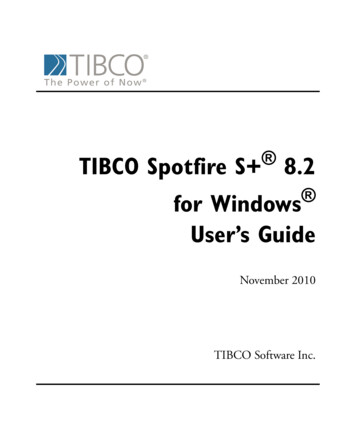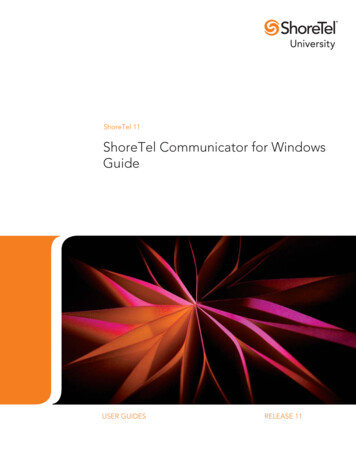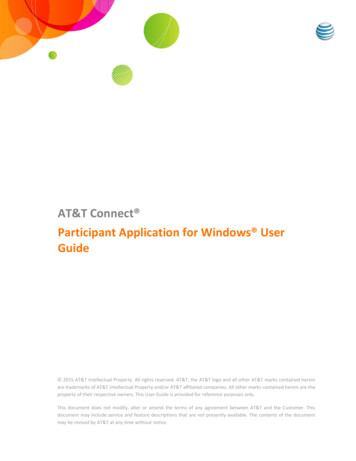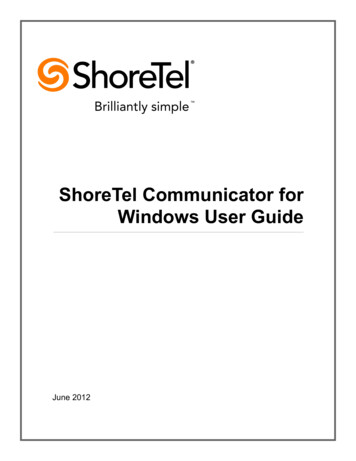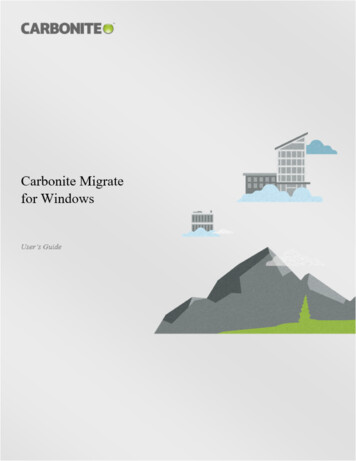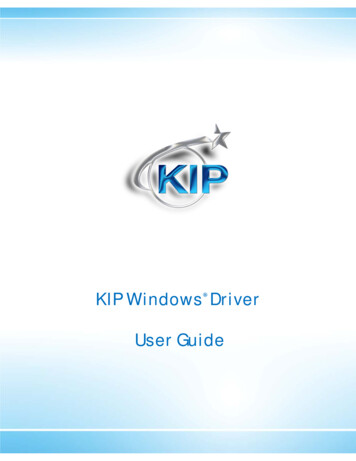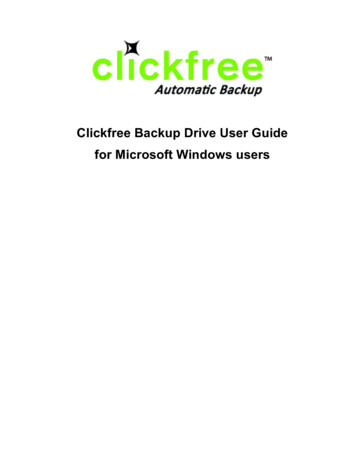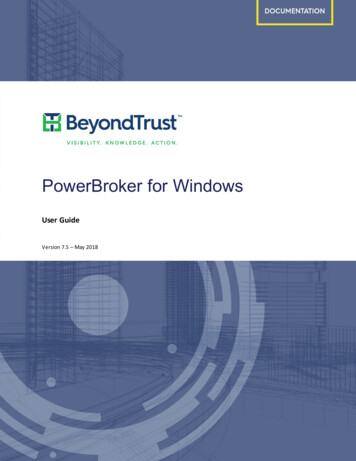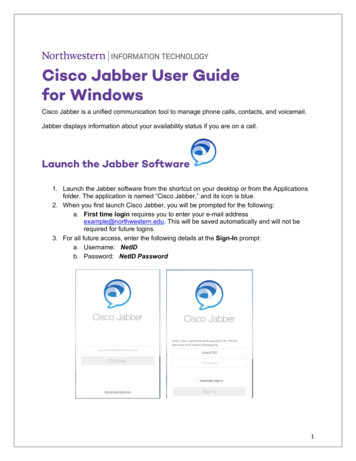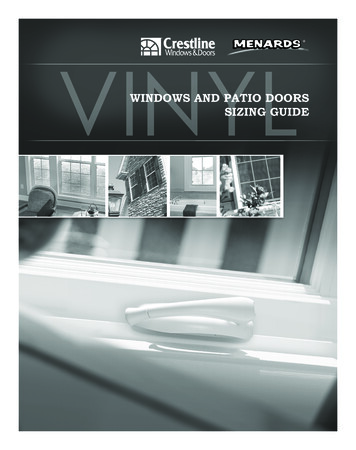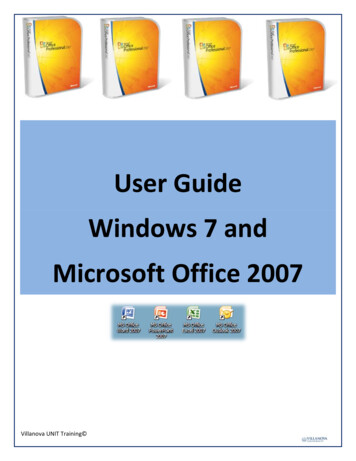
Transcription
User GuideWindows 7 andMicrosoft Office 2007Villanova UNIT Training
Table of ContentsGLOSSARY OF WINDOWS 7 TERMS. 3GLOSSARY OF MICROSOFT OFFICE 2007 TERMS . 3WINDOWS 7: (Enterprise Version) CLIENT OPERATING SYSTEM . 4Background: . 4Process: . 5Types of Operating Systems:. 5Windows 7 Operating System:. 5Windows 7’s New Interface: . 6New/Updated Features: . 6WINDOWS 7 RESOURCES . 7Problem Steps Recorder Instructions . 7MICROSOFT OFFICE 2007 SUITE RESOURCES . 7MAC MS OFFICE 2008 USERS: . 7WORD 2007 RESOURCES. 8POWERPOINT 2007 REFERENCE MATERIALS . 8EXCEL 2007 REFERENCE MATERIALS . 8OUTLOOK 2007 REFERENCE MATERIALS . 8QUICK REFERENCE CARDS TO KEEP AT YOUR DESK . 8Villanova UNIT Training -August 2011Page 2
GLOSSARY OF WINDOWS 7 TERMSSnap: Drag the window to top or left/right to snap window to that area.Jump Lists: Fast way to switch or launch a file from the task bar.Aero Flip: Fast way to switch between applications from the task bar.Pinning: A way to anchor an application, file or website permanently to the Task Bar orStart Menu for easy access.GLOSSARY OF MICROSOFT OFFICE 2007 TERMSInterface: Overall look on the window of an application. Office 2007 has updated anddramatically changed its standard interface. You will not see traditional menus,toolbars, and most of the task panes of earlier versions.Office Button: the Main button at top left corner of the window allows you to open,save, print, send, close and publish documents.Ribbon: A new component of the Office 2007 interface which replaces the traditionalinterface of menus, toolbars, etc. The Ribbon consists of graphical tabs organizedby tasks which are further organized into several groups. It includes commandbuttons, galleries and dialog box content.Contextual Tools: Additional tabs which appear in an accent color above the Ribbon tabsonly when useful. You will see these when you are creating tables, pictures,drawings, headers/footers, etc.Quick Access Toolbar: This toolbar appears at the top of your screen by default. It ishighly recommended that you customize this toolbar to add your frequently-usedcommands which may not be evident at first via the Ribbon. This will ease yourtransition to the new interface.Dialog Box Launchers: These are small arrow-like icons which appear at the end of thegroup name on the Ribbon. They open a dialog box or task pane which providefor options for that group.Villanova UNIT Training -August 2011Page 3
WINDOWS 7: (Enterprise Version) CLIENT1 OPERATING SYSTEMBackground:Software is only one component of an IT infrastructure which consists of computer hardware, data managementtechnology, networking/telecommunications technology and technology services. Software provides instructions thatdirect the computer’s ataManagementComputer software includes (1) system software (operating system) and (2) application software (programs like Word,PowerPoint, etc.) which are interrelated. System software or operating systems manage the resources and activities ofa computer. Application software allows an end user to perform specific tasks such as send email, create a document ormail merge, play games, etc.1Client refers to user’s pc or laptop, not the server.CLIENT :SendRequestsSERVERS:ProvidesData,Applications& ServicesClient-Server technology is in-house systems, compared to a vendor hosted “cloud computing” environment also known as SaaS(software as a service.)Villanova UNIT Training -August 2011Page 4
Process:Upon booting your computer, the operating system loads first. Then the user opens application software on top of theoperating system, such as Word, Outlook, etc.HardwareOperatingSystemApplicationSoftware (MostUser Interation)Types of Operating Systems:There are many operating systems (OS, O/S) available (Microsoft Windows, Ubunto, Unix, Linux, Mac OS X, etc.) Theyhave 7 main functions, among others:1. Manages hardware resources (printers, monitors, audio output)2. Provides environment and interface for application programs to run3. Coordinates memory allocation for data and applications to run4. Controls input and output device distribution (keyboard, mouse, printers, scanners, audio input, telecomm links,etc.)5. Manages security6. Provides for networking capability7. Manages data file storage and devicesWindows 7 Operating System:Windows 7 graphical user interface (GUI) consists of icons, buttons, bars, lists and boxes which perform tasks, e.g.,change background, launch applications/files, assign mouse controls, play sounds on events, display date and time, shutdown/restart, etc.Villanova UNIT Training -August 2011Page 5
Windows 7’s New Interface: Upon booting your PC, Press Ctrl Alt Delete to obtain a network (LDAP) login prompt. Windows 7 can remember your login name so you only need to type in the password the next time you boot. Itwill prompt you to remember other application login information if you like. The “Show Desktop” button moved to extreme right side of bottom TaskBar after the time icon. Windows 7 is easier to customize. Personalizing Windows 7 is just a right click on the desktop, task bar and/ortask bar software icon. Users can display IE Links or other toolbars on the Taskbar via a right-click. Quick access to application-specific documents and history via a right-click on the application icon on the taskbar. Libraries extending the scope of access beyond the computer and out to the network Themes allow you to customize your desktop background, etc. via a right-click on the desktop. There are additional options under the Start/ShutdownNew/Updated Features: Overall performance improvement and speed Ability to “pin” applications and files to the task bar for easy access Shake window’s title bar to minimize open applications Move window title bar to top center to maximize Move two windows to each side to view side by side applications Getting Started Tutorial from the Start menu You can search for programs and files from the Start button Sticky Notes you can attach to your desktop as reminders, etc.-similar to Notes in Outlook, but on the desktop.Villanova UNIT Training -August 2011Page 6
Downloadable Desktop Gadgets Onscreen magnifier-not application specific More “green” initiative type features-sleep mode--no screensavers (which were only for CRTs) Libraries allow you to be more organized by topic or projectWINDOWS 7 RESOURCESProblem Steps Recorder InstructionsVillanova’s UNIT PC Refresh Site: llanova’s Online Learning with ElementK - contact the Help Desk x97777 for an account.Microsoft’s Productivity Hub: oft’s Website: www.microsoft.comMICROSOFT OFFICE 2007 SUITE RESOURCESVillanova’s Online Learning with ElementK - contact the Help Desk x97777 for an account.Villanova’s UNIT PC Refresh Site: llanova’s UNIT Manuals Site: Microsoft’s Productivity Hub: oft’s Website: www.microsoft.comAbout.com Website: www.about.comMicrosoft’s Ribbon Mapping Workbook: See UNIT Manuals site above or Help.Microsoft Ribbon Blog: 67126.aspxSimon Hurst's top efficiency tips for Microsoft Office: http://www.accountingweb.co.uk/cgibin/item.cgi?id 196839&d 1025&h 1021&f 1026CIO.com Article: Six Timesaving Tips for Word 2007:http://www.cio.com/article/482490/Six Timesaving Tips for WordMicrosoft Office 2007 Tips & 07/tipsntricks/index.htmlMAC MS OFFICE 2008 g/quickguides/pdfs/offc whatsNewIn2008.pdfVillanova UNIT Training -August 2011Page 7
WORD 2007 RESOURCESMicrosoft’s Interactive Toolbar nfirmation.aspx?familyId 9044790b-4e24-4277-b71466d7b18d0aa1&displayLang en5 Time-Saving Tips For Quickly Harnessing The Power Of Word: 33.aspxMail Merge in Word 2007: ks/word4.html#outlookPOWERPOINT 2007 REFERENCE MATERIALSExploring Office 2007: PowerPoint 2007 Tips and Tricks PowerPoint 2007: Get Started with NewTemplates: http://www.winplanet.com/article/3692-.htm15 Tips to increase your productivity with Power Point 2007: -your-productivity-with-power-point-2007/URL Site List for PowerPoint Tips:http://www.logicaltips.com/LPMFrame.asp?CMD DeptArticles&ID 10&AS IEXCEL 2007 REFERENCE MATERIALSExcel Tips Website: http://www.ExcelTip.comMy 3 Favorite Timesaving Tips For Excel: 82438.aspxExcel 2007 Tips and 20Office%202007/excel2007tipstricks.pdfOUTLOOK 2007 REFERENCE MATERIALSOutlook 2007 Tips & Tricks: http://www.winplanet.com/article/3668-.htmQUICK REFERENCE CARDS TO KEEP AT YOUR DESKYou can separate the following Quick Reference Cards which contain step-by-step instructionsfor the commonly used features for Windows 7 and the Microsoft Office Suite 2007.Villanova UNIT Training -August 2011Page 8
MAC MS OFFICE 2008 USERS: .7 WORD 2007 RESOURCES.8 POWERPOINT 2007 REFERENCE MATERIALS .8 EXCEL 2007 REFERENCE MATERIALS.8 OUTLOOK 2007 REFERENCE MATERIALS .8 QUICK REFERENCE CARDS TO KEEP AT YOUR DESK.8. Villanova UNIT Training -August 2011. Page 3 . GLOSSARY OF WINDOWS 7 TERMS . Snap: Drag