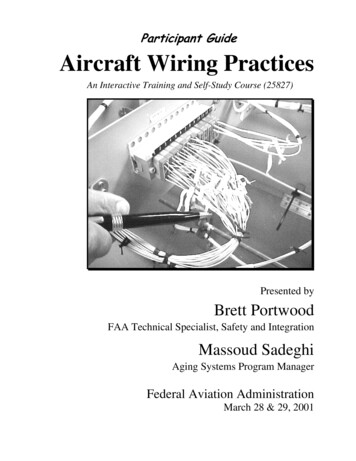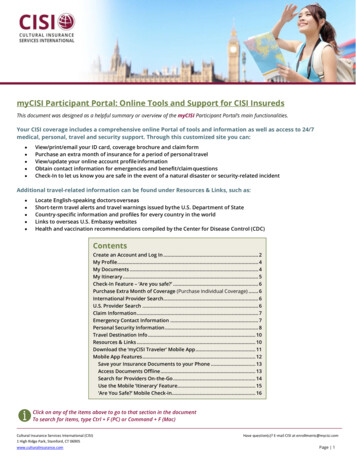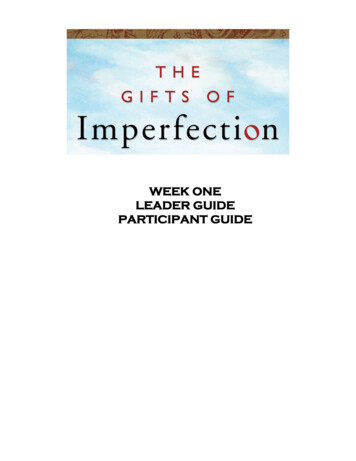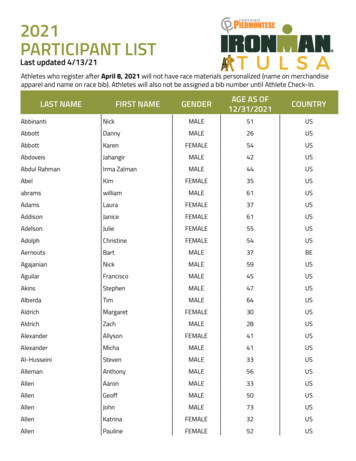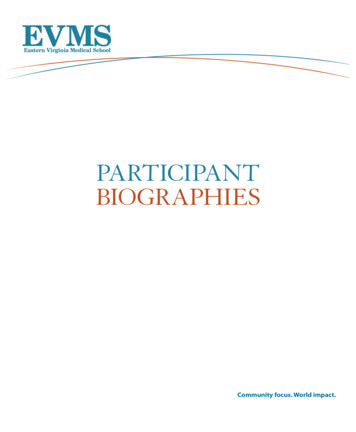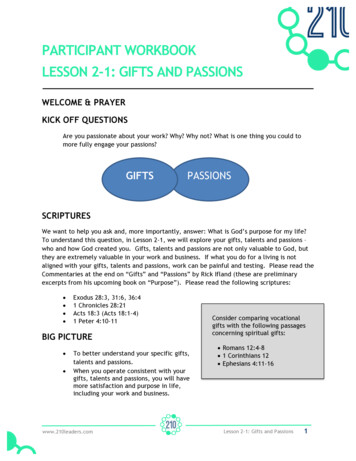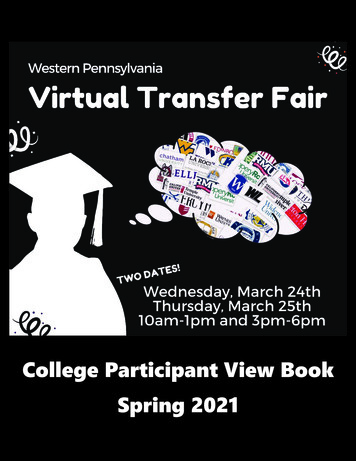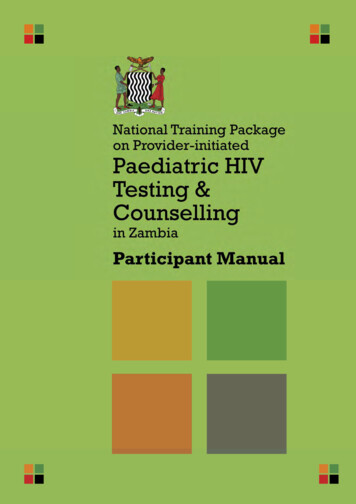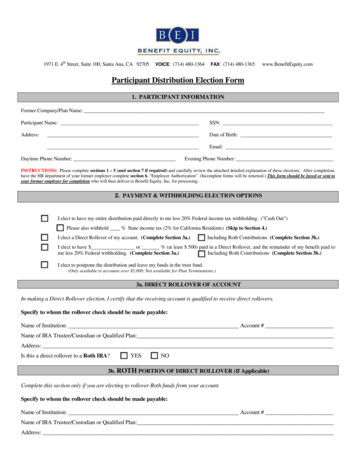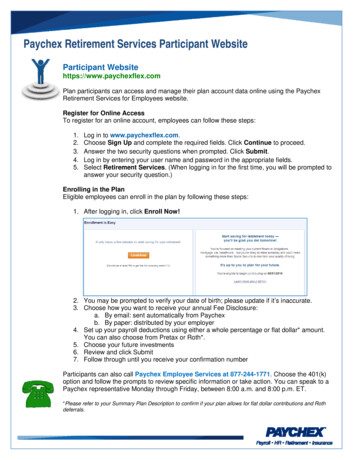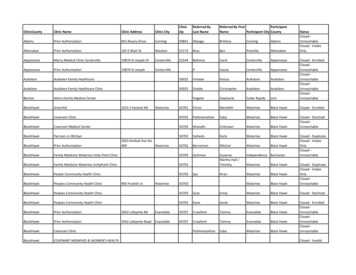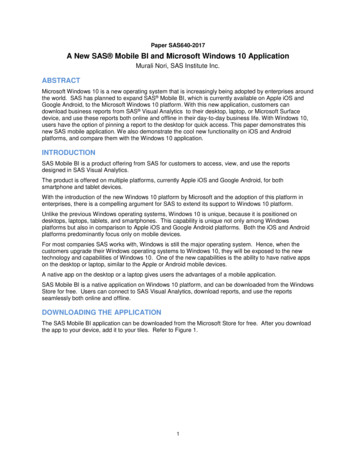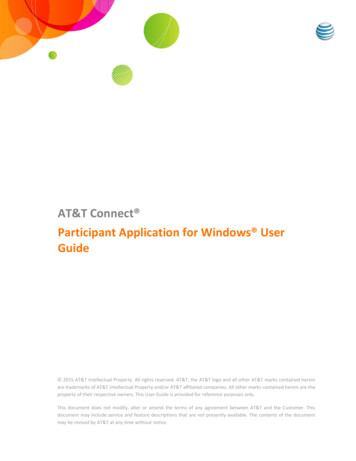
Transcription
AT&T Connect Participant Application for Windows UserGuide 2015 AT&T Intellectual Property. All rights reserved. AT&T, the AT&T logo and all other AT&T marks contained hereinare trademarks of AT&T Intellectual Property and/or AT&T affiliated companies. All other marks contained herein are theproperty of their respective owners. This User Guide is provided for reference purposes only.This document does not modify, alter or amend the terms of any agreement between AT&T and the Customer. Thisdocument may include service and feature descriptions that are not presently available. The contents of the documentmay be revised by AT&T at any time without notice.
Product:AT&T Connect Title:Participant Application for Windows User GuideReference number:CONPCURG022015Revision number01Disclaimer 2015 AT&T Intellectual Property. All rights reserved. AT&T, the AT&T logo and all other AT&Tmarks contained herein are trademarks of AT&T Intellectual Property and/or AT&T affiliatedcompanies. All other marks contained herein are the property of their respective owners. ThisUser Guide is provided for reference purposes only.This document does not modify, alter or amend the terms of any agreement between AT&T andthe Customer. This document may include service and feature descriptions that are not presentlyavailable. The contents of the document may be revised by AT&T at any time without notice.
About this GuideThis User Guide is designed to ease your way into using the AT&T Connect Participant Applicationfor Windows . Enjoy!Contents1. AT&T Connect Basics . 9The application. 9The users . 9Who does what? . 9Localization . 10Documentation . 10Downloading the application . 102. Joining a conference. 11Join an unscheduled conference. 11Join a scheduled conference from your Outlook calendar . 11Join an upcoming conference from the home page . 11Join in compatibility mode . 11Provide details. 123. Connecting audio and video . 13Connect your video . 13Connect your audio . 13Use the Call Me feature . 13Dial in to the conference . 14Use voice over computer (VoIP) . 14Mute your microphone . 144. Understanding the interface . 16Understanding the Participants panel . 17Device icons . 17Audio icons . 17Video icons . 17 2015 AT&T Intellectual Property. All rights reserved.3
5. Inviting others. 18Invite other participants . 18Copy your invitation to the clipboard . 186. Whiteboard options . 19Adjust the whiteboard size . 19Zoom in and out . 19Pan the whiteboard. 19Take a snapshot of the whiteboard . 19Use the whiteboard tools. 20Write text on the whiteboard . 20Draw freehand and shapes on the whiteboard . 20Clear the entire whiteboard . 21Point to a section of the whiteboard . 217. Video options. 22Transmit your video stream . 22Set your video options . 228. Chatting with participants . 24Write and send a chat . 24Receive a chat . 24Detach the Chat pop-up . 249. Making announcements . 25Detach the Announcement pop-up . 2510.Writing meeting minutes . 2611.Using emoticons. 2712.Responding to polls . 28View response statistics . 2813.Recording a conference . 30Record the conference . 30Stop the recording . 30Play back the recording . 30Use the playback controls . 30Review the recording contents . 314 2015 AT&T Intellectual Property. All rights reserved.
Search for a file or text. 31Play back a server-side recording . 3114.Viewing your conference history . 32Access the History page anytime . 32Access the History page during a conference . 32What do you see in the History page? . 33View conference materials . 33Color-coding your conferences . 33Delete a conference (and removing its materials). 33Search for a conference . 33Play back a conference recording . 34Open the materials folder . 34Send meeting minutes and snapshots to participants. 34Invite participants to a follow-up meeting . 35Return to the home page/conference . 3515.Have a problem? . 36Submit a telephony ticket . 36Report an application problem . 36Send an email . 3716.Configuring application settings. 38Audio/Video tab . 38Set a default audio connection . 38Manage your Call-me numbers. 38Configure automatic mute . 39Manage your audio and video devices . 39Personal Details tab . 39Sharing tab . 39Define output bandwidth control . 39Define image quality . 40Share transparent windows . 40Display the dashboard . 40Network tab . 405 2015 AT&T Intellectual Property. All rights reserved.
Define the connection protocol . 40Define proxy server settings . 40Define proxy bypass. 41Account tab . 41Manage your account settings . 41More Settings tab. 4217.Exiting the conference . 4318.Host capabilities. 44Activate your AT&T Connect account . 44Activate from the Activate Your Account window. 44Select a different server (advanced users). 45Configure conference settings . 45What conference types are available?. 45Where do you set the conference type and options? . 45Automatically assign presenter role . 46Use broadcast mode . 46Start a conference in broadcast mode . 47Change to broadcast mode during a conference. 47Start a conference . 47Invite participants by email . 47Dial out to participants . 48Schedule a conference . 48Set the conference type when scheduling a conference . 48Set the default conference type . 48Invite to my conference room . 49Manage the conference . 49Edit the conference name . 49Continue the conference without you . 49Change the conference settings during a conference . 49Lock the conference . 50Direct participants to a waiting room . 50Manage the participants . 516 2015 AT&T Intellectual Property. All rights reserved.
Rename a participant . 51Muting options . 51Mute a participant . 51Mute ALL participants:. 51Mute and lock a participant . 51Give presenting rights . 51Assign a co-host . 52Control an application “over the shoulder” . 52Remove a participant from a conference . 52Record on the server . 52Access conferences and recordings . 52What you see . 53What you do . 54Search for a conference. 54View the list of participants . 54Copy names and/or email addresses . 54Play back a recording . 54Send a recording . 54Copy a recording link to the clipboard . 55Delete a recording . 55Set video
This User Guide is designed to ease your way into using the AT&am