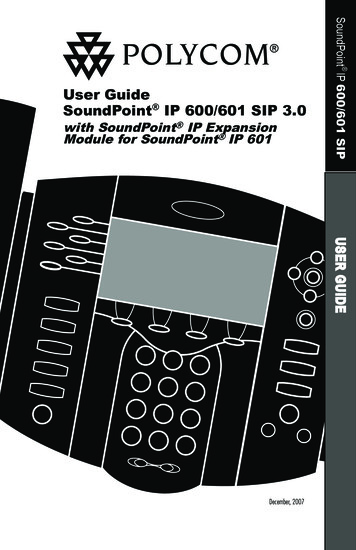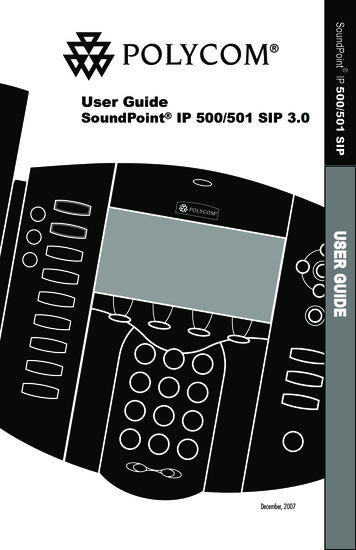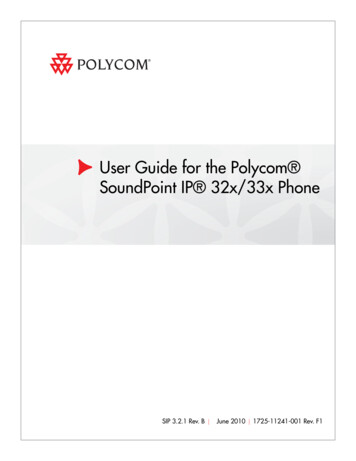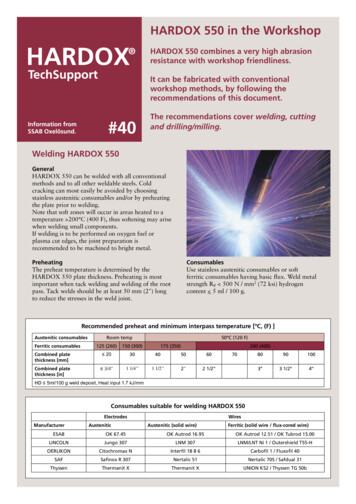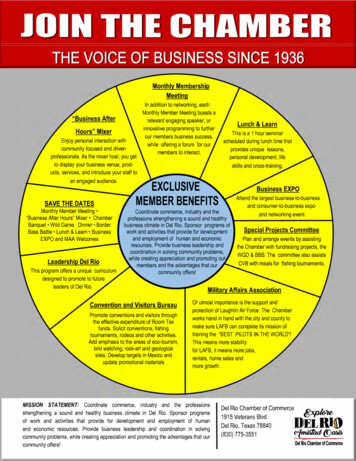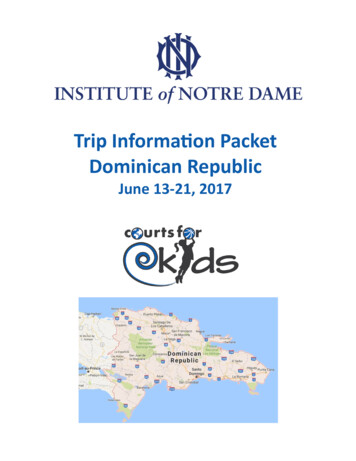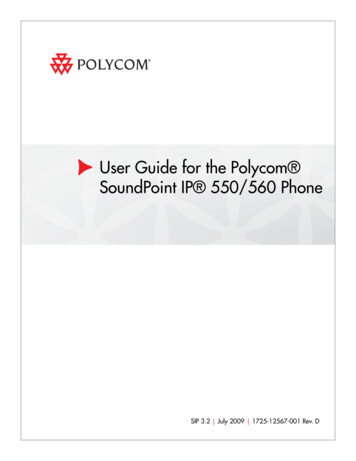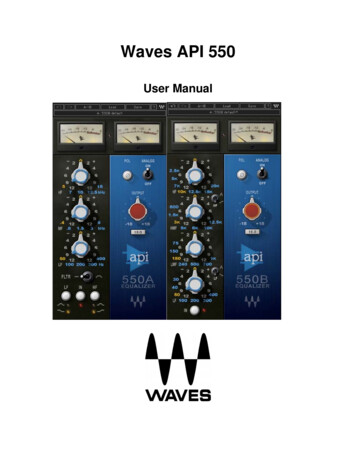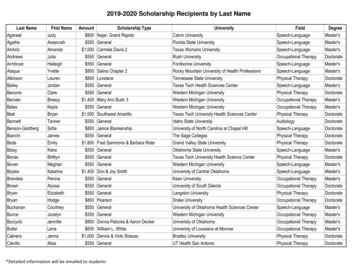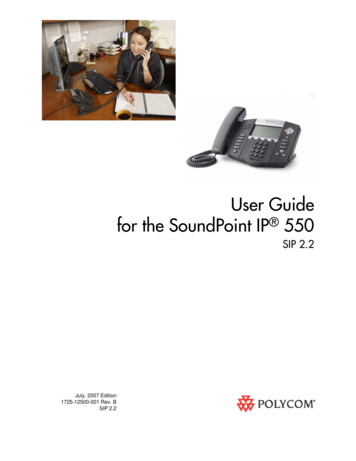
Transcription
User Guidefor the SoundPoint IP 550SIP 2.2July, 2007 Edition1725-12500-001 Rev. BSIP 2.2
Trademark InformationPolycom , the Polycom logo design, SoundPoint IP, SoundStation , SoundStation VTX 1000 , ViaVideo ,ViewStation , and Vortex are registered trademarks of Polycom, Inc. Conference Composer , Global ManagementSystem , ImageShare , Instructor RP , iPower , MGC , PathNavigator , People Content , PowerCam ,Pro-Motion , QSX , ReadiManager , Siren , StereoSurround , V2IU , Visual Concert , VS4000 , VSX , andthe industrial design of SoundStation are trademarks of Polycom, Inc. in the United States and various other countries.All other trademarks are the property of their respective owners.Patent InformationThe accompanying product is protected by one or more U.S. and foreign patents and/or pending patent applicationsheld by Polycom, Inc.DisclaimerSome countries, states, or provinces do not allow the exclusion or limitation of implied warranties or the limitation ofincidental or consequential damages for certain products supplied to consumers, or the limitation of liability for personalinjury, so the above limitations and exclusions may be limited in their application to you. When the implied warrantiesare not allowed to be excluded in their entirety, they will be limited to the duration of the applicable written warranty. Thiswarranty gives you specific legal rights which may vary depending on local law.Copyright NoticePortions of the software contained in this product are:Copyright 1998, 1999, 2000 Thai Open Source Software Center Ltd. and Clark CooperCopyright 1998 by the Massachusetts Institute of TechnologyCopyright 1998-2003 The OpenSSL ProjectCopyright 1995-1998 Eric Young (eay@cryptsoft.com). All rights reservedCopyright 1995-2002 Jean-Loup Gailly and Mark AdlerCopyright 1996 - 2004, Daniel Stenberg, daniel@haxx.se Permission is hereby granted, free of charge, to any person obtaining a copy of this software and associateddocumentation files (the “Software”), to deal in the Software without restriction, including without limitation the rights touse, copy, modify, merge, publish, distribute, sublicense, and/or sell copies of the Software, and to permit persons towhom the Software is furnished to do so, subject to the following conditions:The above copyright notice and this permission notice shall be included in all copies or substantial portions of theSoftware.THE SOFTWARE IS PROVIDED “AS IS”, WITHOUT WARRANTY OF ANY KIND, EXPRESS OR IMPLIED,INCLUDING BUT NOT LIMITED TO THE WARRANTIES OF MERCHANTABILITY, FITNESS FOR A PARTICULARPURPOSE AND NONINFRINGEMENT. IN NO EVENT SHALL THE AUTHORS OR COPYRIGHT HOLDERS BELIABLE FOR ANY CLAIM, DAMAGES OR OTHER LIABILITY, WHETHER IN AN ACTION OF CONTRACT, TORT OROTHERWISE, ARISING FROM, OUT OF OR IN CONNECTION WITH THE SOFTWARE OR THE USE OR OTHERDEALINGS IN THE SOFTWARE. 2007 Polycom, Inc. All rights reserved.Polycom Inc.4750 Willow RoadPleasanton, CA 94588-2708USANo part of this document may be reproduced or transmitted in any form or by any means, electronic or mechanical, forany purpose, without the express written permission of Polycom, Inc. Under the law, reproducing includes translatinginto another language or format.As between the parties, Polycom, Inc. retains title to, and ownership of, all proprietary rights with respect to the softwarecontained within its products. The software is protected by United States copyright laws and international treatyprovision. Therefore, you must treat the software like any other copyrighted material (e.g. a book or sound recording).Every effort has been made to ensure that the information in this manual is accurate. Polycom, Inc. is not responsiblefor printing or clerical errors. Information in this document is subject to change without notice.
About This GuideThank you for choosing the SoundPoint IP 550 SIP, a full-duplex, hands-freephone. This unit provides business telephony features and functions such asmultiple call appearances, call hold, transfer, and conference over an IPnetwork.In this User Guide, you will find everything you need to quickly use your newphone. Be sure to verify with your system administrator that your network isprepared for configuring your SoundPoint IP 550 SIP phone. As well, be sureto read the Parts List and Regulatory Notices sections in this guide before youset up and use the SoundPoint IP 550 SIP phone. This information can also befound at http://www.polycom.com/support/voip/.iii
User Guide for the SoundPoint IP 550iv
ContentsAbout This Guide . . . . . . . . . . . . . . . . . . . . . . . . . . . . . . . . . iii1 Getting Started with Your SoundPoint IP 550 Phone . . . . . . 1–1Parts List . . . . . . . . . . . . . . . . . . . . . . . . . . . . . . . . . . . . . . . . . . . . . . . . . . . . . . 1–2Assembling Your SoundPoint IP 550 Phone . . . . . . . . . . . . . . . . . . . . . . . . 1–3Connecting Network and Power Source . . . . . . . . . . . . . . . . . . . . . . . . 1–3Connecting the Handset and Optional Headset . . . . . . . . . . . . . . . . . 1–5Attaching the Base . . . . . . . . . . . . . . . . . . . . . . . . . . . . . . . . . . . . . . . . . . 1–6Features of Your SoundPoint IP 550 Phone . . . . . . . . . . . . . . . . . . . . . . . . . 1–9Using the Navigation Keys . . . . . . . . . . . . . . . . . . . . . . . . . . . . . . . . . . . . . 1–122 Customizing Your SoundPoint IP 550 Phone . . . . . . . . . . . . 2–1Configuring Basic Settings . . . . . . . . . . . . . . . . . . . . . . . . . . . . . . . . . . . . . . . 2–2Time and Date . . . . . . . . . . . . . . . . . . . . . . . . . . . . . . . . . . . . . . . . . . . . . . 2–2Display Contrast . . . . . . . . . . . . . . . . . . . . . . . . . . . . . . . . . . . . . . . . . . . . 2–3Backlight Intensity . . . . . . . . . . . . . . . . . . . . . . . . . . . . . . . . . . . . . . . . . . 2–4Headset Memory Mode . . . . . . . . . . . . . . . . . . . . . . . . . . . . . . . . . . . . . . 2–6Ring Type . . . . . . . . . . . . . . . . . . . . . . . . . . . . . . . . . . . . . . . . . . . . . . . . . . 2–6Language Support . . . . . . . . . . . . . . . . . . . . . . . . . . . . . . . . . . . . . . . . . . 2–7Muting the Microphone . . . . . . . . . . . . . . . . . . . . . . . . . . . . . . . . . . . . . . 2–8Adjusting the Volume . . . . . . . . . . . . . . . . . . . . . . . . . . . . . . . . . . . . . . . 2–8Managing Call Lists . . . . . . . . . . . . . . . . . . . . . . . . . . . . . . . . . . . . . . . . . . . . . 2–9Managing Contacts . . . . . . . . . . . . . . . . . . . . . . . . . . . . . . . . . . . . . . . . . . . . 2–10Adding Contacts . . . . . . . . . . . . . . . . . . . . . . . . . . . . . . . . . . . . . . . . . . . 2–10Editing Contacts . . . . . . . . . . . . . . . . . . . . . . . . . . . . . . . . . . . . . . . . . . . 2–12Deleting Contacts . . . . . . . . . . . . . . . . . . . . . . . . . . . . . . . . . . . . . . . . . . 2–13Placing a Call to a Contact . . . . . . . . . . . . . . . . . . . . . . . . . . . . . . . . . . . 2–14Searching For a Contact . . . . . . . . . . . . . . . . . . . . . . . . . . . . . . . . . . . . . 2–14Managing Incoming Calls . . . . . . . . . . . . . . . . . . . . . . . . . . . . . . . . . . . . . . 2–15Distinguishing Calls . . . . . . . . . . . . . . . . . . . . . . . . . . . . . . . . . . . . . . . . 2–15v
User Guide SoundPoint IP 550Rejecting Calls . . . . . . . . . . . . . . . . . . . . . . . . . . . . . . . . . . . . . . . . . . . . . 2–16Diverting Calls . . . . . . . . . . . . . . . . . . . . . . . . . . . . . . . . . . . . . . . . . . . . 2–16System Customizations . . . . . . . . . . . . . . . . . . . . . . . . . . . . . . . . . . . . . . . . . 2–17Supporting Multiple Lines . . . . . . . . . . . . . . . . . . . . . . . . . . . . . . . . . . 2–17Supporting Multiple Line Keys Per Line . . . . . . . . . . . . . . . . . . . . . . 2–18Supporting Shared Lines . . . . . . . . . . . . . . . . . . . . . . . . . . . . . . . . . . . . 2–193 Using the Basic Features of Your SoundPoint IP 550 Phone . 3–1Placing a Call . . . . . . . . . . . . . . . . . . . . . . . . . . . . . . . . . . . . . . . . . . . . . . . . . . 3–2Answering a Call . . . . . . . . . . . . . . . . . . . . . . . . . . . . . . . . . . . . . . . . . . . . . . . 3–4Ending a Call . . . . . . . . . . . . . . . . . . . . . . . . . . . . . . . . . . . . . . . . . . . . . . . . . . 3–8Redialing a Number . . . . . . . . . . . . . . . . . . . . . . . . . . . . . . . . . . . . . . . . . . . . 3–8Putting a Call on Hold . . . . . . . . . . . . . . . . . . . . . . . . . . . . . . . . . . . . . . . . . . 3–9Setting Up a Conference . . . . . . . . . . . . . . . . . . . . . . . . . . . . . . . . . . . . . . . . 3–10Transferring a Call . . . . . . . . . . . . . . . . . . . . . . . . . . . . . . . . . . . . . . . . . . . . . 3–12Forwarding Calls . . . . . . . . . . . . . . . . . . . . . . . . . . . . . . . . . . . . . . . . . . . . . . 3–14Enabling Do Not Disturb . . . . . . . . . . . . . . . . . . . . . . . . . . . . . . . . . . . . . . . 3–17Assigning Speed Dial Keys . . . . . . . . . . . . . . . . . . . . . . . . . . . . . . . . . . . . . 3–18Using Voice Mail . . . . . . . . . . . . . . . . . . . . . . . . . . . . . . . . . . . . . . . . . . . . . . 3–204 Using the Advanced Features of Your SoundPoint IP 550Phone . . . . . . . . . . . . . . . . . . . . . . . . . . . . . . . . . . . . . . . . 4–1Using Multiple Call Appearances . . . . . . . . . . . . . . . . . . . . . . . . . . . . . . . . . 4–1Using Text Messaging . . . . . . . . . . . . . . . . . . . . . . . . . . . . . . . . . . . . . . . . . . . 4–3Using Buddy Lists . . . . . . . . . . . . . . . . . . . . . . . . . . . . . . . . . . . . . . . . . . . . . . 4–5Presence . . . . . . . . . . . . . . . . . . . . . . . . . . . . . . . . . . . . . . . . . . . . . . . . . . . 4–5Managing Buddies . . . . . . . . . . . . . . . . . . . . . . . . . . . . . . . . . . . . . . . . . . 4–6Integrating With Microsoft Live Communications Server 2005 . . . . 4–7Restarting Your Phone . . . . . . . . . . . . . . . . . . . . . . . . . . . . . . . . . . . . . . . . . . 4–85 Troubleshooting Your SoundPoint IP 550 Phone . . . . . . . . . 5–1Power and Startup . . . . . . . . . . . . . . . . . . . . . . . . . . . . . . . . . . . . . . . . . . . . . . 5–2Controls . . . . . . . . . . . . . . . . . . . . . . . . . . . . . . . . . . . . . . . . . . . . . . . . . . . . . . . 5–3Access to Screens and Systems . . . . . . . . . . . . . . . . . . . . . . . . . . . . . . . . . . . 5–4Calling . . . . . . . . . . . . . . . . . . . . . . . . . . . . . . . . . . . . . . . . . . . . . . . . . . . . . . . . 5–5Displays . . . . . . . . . . . . . . . . . . . . . . . . . . . . . . . . . . . . . . . . . . . . . . . . . . . . . . . 5–6Audio . . . . . . . . . . . . . . . . . . . . . . . . . . . . . . . . . . . . . . . . . . . . . . . . . . . . . . . . . 5–6vi
ContentsRegulatory Notices . . . . . . . . . . . . . . . . . Regulatory Notices–1Index . . . . . . . . . . . . . . . . . . . . . . . . . . . . . . . . . . . . .Index–1vii
User Guide SoundPoint IP 550viii
1Getting Started with YourSoundPoint IP 550 PhoneThis chapter provides basic installation instructions and information forobtaining the best performance with the SoundPoint IP 550 phone.The SoundPoint IP 550 provides a powerful, yet flexible IP communicationssolution, delivering excellent voice quality. The high-resolution graphicdisplay supplies content for call information, multiple languages, directoryaccess, and system status. The SoundPoint IP 550 supports advancedfunctionality, including multiple call and flexible line appearances, HTTPSsecure provisioning, presence, custom ring tones, local conferencing, andPolycom’s HD Voice technology.This chapter contains: Parts List Assembling Your SoundPoint IP 550 Phone Features of Your SoundPoint IP 550 Phone Using the Navigation KeysTo customize your phone, refer to Customizing Your SoundPoint IP 550 Phoneon page 1-1. To read about the phone’s basic features, refer to Using the BasicFeatures of Your SoundPoint IP 550 Phone on page 3-1. To read the phone’sadvanced features, refer to Using the Advanced Features of Your SoundPointIP 550 Phone on page 4-1.If you require additional information or assistance with your new phone,contact your system administrator.1-1
User Guide SoundPoint IP 550Parts ListThe following components are included in your SoundPoint IP 550 package: Polycom SoundPoint IP 550 alHold1-2 handset & handset cord Phone BaseMenuMessagesDo Not Disturb
Getting Started with Your SoundPoint IP 550 Phone Network / Power Cable Quick Start Guide and registration cardCheck this list before installation to ensure that you have received each item.If you are missing any items, contact your system administrator.Assembling Your SoundPoint IP 550 PhoneThis section describes how to assemble your SoundPoint IP 550 phone: Connect network and power source Connect handset and headset (optional) Attach phone baseIf your phone is already assembled, go directly to Features of Your SoundPointIP 550 Phone on page 1-8.Connecting Network and Power SourceYou have two options for network and power source connections. Yoursystem administrator will advise you on which one to use.You can use one of the following methods: AC power Power over Ethernet (PoE)1-3
User Guide SoundPoint IP 550AC PowerTo connect the AC power:1. Connect the supplied network cable between the LAN jack on the phoneand the LAN port on the wall or hub/switch device port.2. Connect the DC plug on the power adapter to the DC 24V jack marked onthe phone.3. Connect the country-specific AC cord to the power adapter.PowerAdapter(24V DC)PC Connection(optional)NetworkPortPower over EthernetUsing a regular CAT5 cable (optional accessory from Polycom), the phone canbe powered from a PoE (IEEE 802.3af) compliant switch or hub.To connect the PoE: Plug the supplied network cable between the LAN jack on the phone andan available power and data port on the in-line power switch.IEEE 802.3af compliantPoE Hub/Switch(terminal or middpan)1-4PC Connection(optional)
Getting Started with Your SoundPoint IP 550 PhoneConnecting the Handset and Optional HeadsetTo connect the handset and optional headset:1. Connect the short straight end of the phone cord to the handset and thecorresponding longer straight end of the cord to the handset jack on theback of the phone.2. Connect the headset (optional) to the headset jack on the back of thephone.Headset(optional)HandsetFor information on supported headsets, go to www.polycom.com/support/voice andenter the string “Headset Compatibility List” in the Knowledge Base text box.Attaching the BaseThe phone base can be attached to the SoundPoint IP 550 in one of two ways: As a desk mount As a wall mount1-5
User Guide SoundPoint IP 550To attach the base as a desk mount:1. Place all cords in the recessed area above the modular jacks.2. Align the two protrusions on the bracket with their corresponding holesin the phone.3. Snap them together to lock the base to the phone.1-6
Getting Started with Your SoundPoint IP 550 PhoneTo attach the base as a wall mount:1. Place all cords in the recessed area above the modular jacks.2. On the back of the phone, remove the key located behind the hook switchand reposition it so that the end tab (at a 450 angle) is facing up.3. With mounting tab of the base unit facing up, fasten the base unit to thewall mount using wall anchors (not included).NoteThe wall mount is not included in SoundPoint IP 550 package. Contact your systemadministrator if you require one.1-7
User Guide SoundPoint IP 550Features of Your SoundPoint IP 550 MessagesConferenceTransferRedialDo Not Disturb497511 Hold68The features of your SoundPoint IP 550 phone are:1. Message Waiting Indicator—This will alert you to voice and text(instant) messages.2. Display Control Keys—Use,,, and(arrow keys)to scroll through the displayed information.Useto select a field of displayed data.Useto delete displayed data.3. Feature Keys—Access important features using these keys.———1-8—Access to local directories and call lists.—Access to special applications (contact systemadministrator).—Allows setup of a local conference.
Getting Started with Your SoundPoint IP 550 Phone——Transfer of current call to third party.——Dials most recently dialed party.——Access local (your phone) and global (yourorganization) features.———Access and manage text and voice messages.—Cancels ringing and directs incoming calls to yourVoice Mail (if supported).4. Microphone Mutecalls and conferences.—Mutes audio transmission locally during5. Headset—Allows you to place and receive calls through anoptionally connected headset.6. Hands-free Microphone—Picks up audio during hands-free calls. Placeyour phone on a hard, flat surface for best results.7. Speakerphonecalls.—Allows for hands-free communication during8. Volume Keys—Use these to adjust the volume ofthe handset, headset, speaker, and ringer.9. Dial Pad—These 12 keys provide the 10 digits, the alphabetic characters,and special characters available in context-sensitive applications.10. Soft Keys—These keys are automatically labeled to identify theircontext-sensitive functions.11. Hold—Holds an active call or resumes a held call.12. Speaker—For ringer and hands-free audio output.13. Hookswitch14. Line/Speed Dial Key—Use these keys to activate up to four lines orspeed dials that can be assigned to your phone.1-9
User Guide SoundPoint IP 55015. Line Indicators—Individual multi-color LEDs display the dynamic callstate and remote user status (busy lamp field (BLF) and presence). Themapping is:— Solid green—An active call is in progress.— Fast flashing green—There is an Incoming (ringing) call.— Flashing green—The call is held by the other party.— Flashing red—The call is on hold.— Solid red—The line is busy remotely (shared lines).16. Line Keys—Use these keys to activate up to four linesor speed dials that can be assigned to your phone. The associated iconsrepresent:— Registered line— Registered shared line— Unregistered line— VoiceMail/Messages— Speed-Dial— Ringing— Call if progress with HD Voice— Call Forward— Do Not Disturb— Conference— Presence/BLF1 - 10
Getting Started with Your SoundPoint IP 550 Phone17. Graphic Display—Shows information about calls, messages, soft keys,time, date, and other relevant data.— Caller display information—first party, second party, number of calls— Information display line (in order of precedence highest to lowest) Popup text (like network errors) Do Not Disturb text Missed call text or second incoming caller display Prompt text (like “Enter number”) Time and date text (if idle display is not used for time/date display)Using the Navigation KeysTo navigate through menus and to enter data, these are useful tips: NoteUseandto scroll through the lists.Press the * key to page up. Press the # key to page down. These shortcuts can beused when lists appear on more than one page. When menus have submenus, use thedown and one level up.andto move one level Pressto exit from any menu. Pressto exit from any directory. To enter text using the dial pad, press the number keys one or more times.For example, for ‘A’ press ‘2’ and for ‘C’ press ‘222’. When in text entry mode,the title will show whether keys will generate numbers (1), upper-case (A), orlower-case (a) characters and the 1/A/a soft key can change this.1 - 11
User Guide SoundPoint IP 5501 - 12
2Customizing Your SoundPoint IP 550PhoneYou can customize your SoundPoint IP 550 phone by adjusting the setting fortime and date, display contrast, and ring type, for example. You can addcontacts to the phone’s directory manually or from call lists. You can handleincoming calls from different contacts in different ways.This chapter provides basic operating instructions for customizing yourSoundPoint IP 550 phone. This chapter contains instructions on: Configuring Basic Settings Managing Call Lists Managing Contacts Managing Incoming CallsSome customizations of your SoundPoint IP 550 phone are performed by yoursystem administrator. These include: Supporting Multiple Lines Supporting Multiple Line Keys Per Line Supporting Shared LinesTo read about the phone’s basic features, refer to Using the Basic Features ofYour SoundPoint IP 550 Phone on page 3-1. To read about the phone’sadvanced features, refer to Using the Advanced Features of Your SoundPointIP 550 Phone on page 4-1.If you require additional information or assistance with your new phone,contact your system administrator.2-1
User Guide SoundPoint IP 550Configuring Basic SettingsYou can configure the following basic settings through use of The appearance of the time and date Display contrast Backlight intensity Headset Memory Mode Ring type Language support (localization):You can mute the microphone and adjust the volume using separate keys.Time and DateThe time and date appears on the graphic display of the SoundPoint IP 550phone. If the phone cannot obtain a time and date from the call server, thedisplay will flash. Contact your system administrator if either the time or dateis incorrect.You have control over the format of the time and date display and can turn thedisplay of time and date off. The default time and date format appears in thefollowing figure.To configure the time and date:1. Press.2. Select Settings Basic Preferences Time & Date.3. Select from Clock Date, Clock Time, Clock Order, or Enable/Disable.2-2
Customizing Your SoundPoint IP 550 Phone4. Scroll through the options under each of these selections using theand.5. Press the Select soft key to confirm your choice.6. Pressdisplay.or the Exit soft key repeatedly to return to the idleDisplay ContrastTo adjust the contrast on the display to a comfortable level:1. Press.2. Select Settings Basic Contrast.3. Press the Up or Down soft keys to increase or decrease the displaycontrast.NoteYou can also use the volume keys to increase or decrease the diplay contrast.4. Press the Ok or Cancel soft keys to accept or cancel changes.2-3
User Guide SoundPoint IP 5505. Pressdisplay.or the Exit soft key repeatedly to return to the idleBacklight IntensityBacklight intensity on the SoundPoint IP 550 phone has three modes: Backlight On Backlight Idle DimYou can modify the Backlight On intensity and the Backlight Idle intensityseparately. You can select high, medium, low, and off levels for both.Dim mode intensity is determined by the Backlight On intensity and theBacklight Idle intensity together as follows:Backlight On IntensityBacklight Idle IntensityDim Intensityoffoffofflowdimmer than lowlowmediumdimmer than diumhighhighhighThe Backlight On mode turns on for following events: Any key press Hookswitch release Incoming calls Ending a call, holding a call, resuming a call by the other party A voice or instant message received A USB device plugged in or unpluggedIf you do not press any keys on the phone, after 20 seconds of the backlightturning on, the backlight dims (or changes) to medium in the following cases:2-4 A call is in progress A call is on hold
Customizing Your SoundPoint IP 550 Phone There is an incoming call (ringing) There is an outgoing call (ringing back) Any menu shows on the displayIn all other cases, the mode changes to Backlight Idle.To modify the backlight intensity:1. Press.2. Select Settings Basic Backlight Intensity.3. Select Backlight On Intensity.4. Use theorto select high, medium, low, or off and press theSelect soft key to modify the Backlight On Intensity.The default level is medium.5. Select Backlight Idle Intensity.6. Use theorto select high, medium, low, or off and press theSelect soft key to modify the Backlight On Intensity.The default level is low.2-5
User Guide SoundPoint IP 550Headset Memory ModeThis feature is especially useful for permanent or full-time headset users.To permanently enable the Headset Memory Mode:1. Press.2. Select Settings Basic Preferences Headset Memory.3. Use theorto select Enabled and press the Select soft key toenable Headset Memory Mode.4. Pressdisplay.or the Exit soft key repeatedly to return to the idleRepeat steps 1 to 4 to select Disabled and turn Headset Memory Mode off.To activate Headset Memory Mode: Presstwice.The flashing headset icon on the graphic display or a flashing headset keyindicates that the headset mode is activated. PressingorAnswer soft key to receive a call will now connect to the your headsetautomatically.Ring TypeYou can select from the different ring types to distinguish between lines or tohave a different ring from your neighbor’s phone. You can set distinctiveincoming ringing tones for contacts in your local directory.2-6
Customizing Your SoundPoint IP 550 PhoneTo change the incoming ring to a desired sound:1. Press.2. Select Settings Basic Ring Type.3. (Optional) If multiple lines are configured on your phone, first select theline to change from the list using the4. Using theandand., select the desired ring type.Press the Play soft key to hear the selected ring type.5. Press the Select soft key to change to the selected ring type.6. Pressdisplay.Noteor the Exit soft key repeatedly to return to the idleIf you configure your SoundPoint IP 550 phone for silent ring, press the ringing Linekey or the Answer soft key to answer the call. If your handset is off hook, the call isrouted to the handset. If your handset is on hook, the call is routed to the speaker.Language SupportMany languages are supported by the SoundPoint IP 550 phone.To change the language:1. Press.2. Select Settings Basic Preferences Language.2-7
User Guide SoundPoint IP 5503. Scroll through the list of available languages.4. Press the Select soft key when the desired language is highlighted.Text that appears on the graphic display will change to the language ofyour choice.5. Pressdisplay.or the Exit soft key repeatedly to return to the idleMuting the MicrophoneDuring a call, press. The Message Waiting Indicator turns red and amicrophone on the graphic display indicates that the other party (or parties)cannot hear you.Microphone Mute applies to all modes: Handset, Headset, and Hands-freeSpeakerphone. You can still hear all other parties while mute is enabled.To turn off Microphone Mute, pressagain.Adjusting the VolumePressto adjust receiver volume during a call. Pressingthese keys in the idle state adjusts the ringer volume.Note2-8To conform to regulatory requirements, handset and headset volume will return to apreset level after each call, but the configuration can be changed by your systemadministrator. Hands-free Speakerphone volume settings will be maintained acrosscalls.
Customizing Your SoundPoint IP 550 PhoneManaging Call ListsLocal lists of missed, received, and placed calls is maintained by the phone (upto 100 for each list).Pressfollowed by Call Lists Missed Calls, Received Calls, orPlaced Calls as desired. The Placed Call list appears in the following figure.To manage the listed calls: Select the Edit soft key to edit the dial string if necessary. Select the Dial soft key to return the call. Select the Exit soft key to return to the previous menu.For additional choices, press the More soft key followed by: The Info soft key to view information about the call. The Save soft key to store the contact to the Contact Directory. The Clear soft key to delete the call from list.Press the More and Exit soft keys repeatedly to return to the idle display.NotePress the Right arrow key from the idle display to access the Placed Calls list.Press the Left arrow key from the idle display to access the Received Calls list.Press the Down arrow from the idle display to access the Missed Calls list. Theseshortcuts can be used while placing calls or performing transferring andconferencing functions.NoteYou can manually clear the call lists. They are automatically cleared when yourestart the phone.2-9
User Guide SoundPoint IP 550Managing ContactsYou can store a large number of contacts in your phone's directory. Contactyour system administrator for the exact number.You can add, edit, delete, dial, or search for a contact in this directory.Adding ContactsYou can add a contact manually or from a call list.Adding Contacts ManuallyTo add a contact manually:1. Press.2. Select Contact Directory.3. Press the More soft key.4. Press the Add soft key.2 - 10
Customizing Your SoundPoint IP 550 Phone5. Enter first and/or last name of the contact from the keypad.Use the 1/A/a soft key to select between numeric and upper/lower casealphanumeric modes.Use the Encoding soft key to access special characters in other languages.6. Enter a contact number.This is a required field and it must be unique (not already in the directory).7. Change the Speed Dial Index if desired.It is automatically assigned to the next available index value.For more information, refer to Assigning Speed Dial Keys on page 3-17.8. Change the Ring Type and Divert Contact if desired.These fields may be left blank.For more information on setting the Ring Type field, refer toDistinguishing Calls on page 2-15.For more information on diverting contacts, refer to Diverting Calls onpage 2-16.9. Change the Auto Reject, Auto Divert, Watch Buddy, and Block Buddy ifdesired.Useandto switch between Enabled and Disabled settings.For more information on setting the Auto Reject field, refer to RejectingCalls on page 2-16.10. Press the Save or Cancel soft keys to accept or cancel changes.2 - 11
User Guide SoundPoint IP 55011. Pressdisplay.or the Exit soft key repeatedly to return to the idleAdding Contacts From Call ListsTo add a contact from a call list:1. Do one of the following steps:aPress.Select Call Lists Mis
iii About This Guide Thank you for choosing the SoundPoint IP 550 SIP, a full-duplex, hands-free phone. This unit provides business telephony features and functions such as