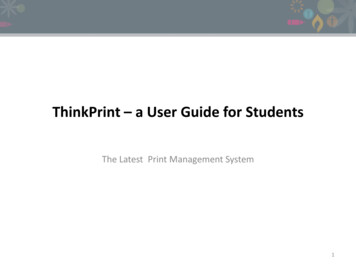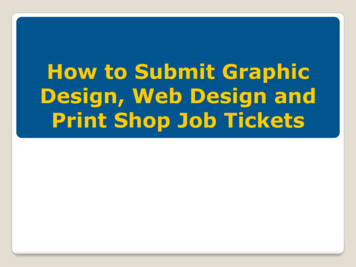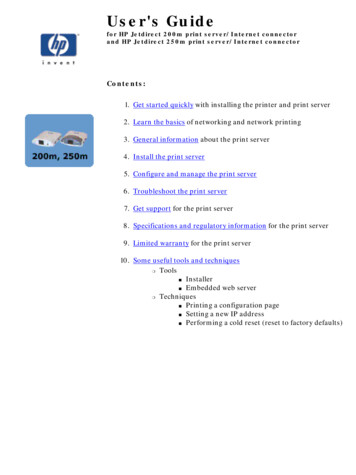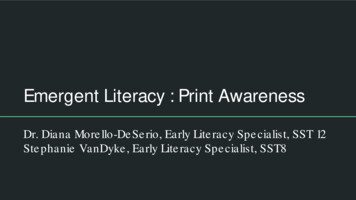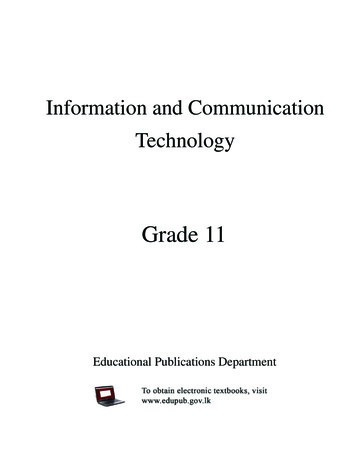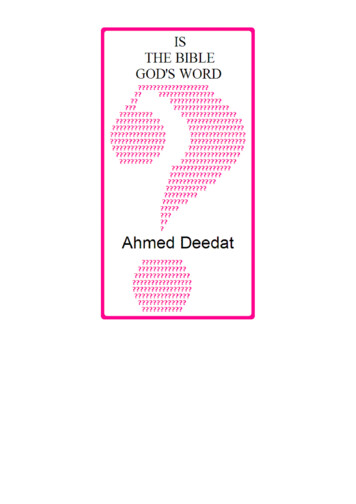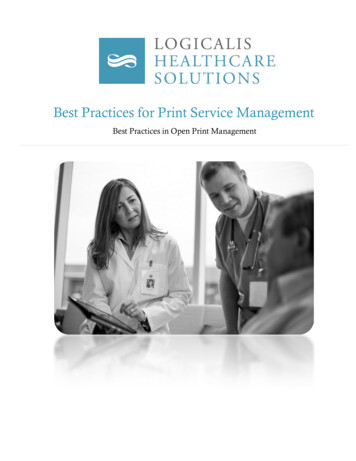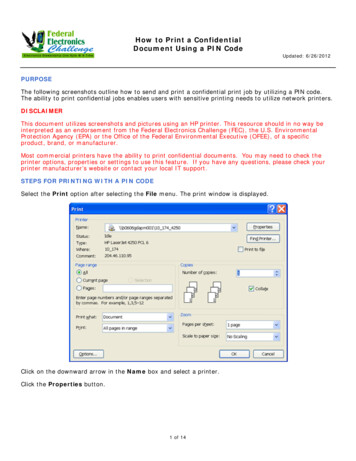
Transcription
How to Print a ConfidentialDocument Using a PIN CodeUpdated: 6/26/2012PURPOSEThe following screenshots outline how to send and print a confidential print job by utilizing a PIN code.The ability to print confidential jobs enables users with sensitive printing needs to utilize network printers.DISCLAIMERThis document utilizes screenshots and pictures using an HP printer. This resource should in no way beinterpreted as an endorsement from the Federal Electronics Challenge (FEC), the U.S. EnvironmentalProtection Agency (EPA) or the Office of the Federal Environmental Executive (OFEE), of a specificproduct, brand, or manufacturer.Most commercial printers have the ability to print confidential documents. You may need to check theprinter options, properties or settings to use this feature. If you have any questions, please check yourprinter manufacturer’s website or contact your local IT support.STEPS FOR PRINTING WITH A PIN CODESelect the Print option after selecting the File menu. The print window is displayed.Click on the downward arrow in the Name box and select a printer.Click the Properties button.1 of 14
How to Print a ConfidentialDocument Using a PIN CodeUpdated: 6/26/2012The Document Properties window is displayed.Select the Job Storage tab.2 of 14
How to Print a ConfidentialDocument Using a PIN CodeUpdated: 6/26/2012Within the Job Storage tab do the following:1. Select the Stored Job button under Job Storage Mode.2. Under Make Job Private check the PIN to print checkbox.3. In the box under the checkbox, type in a 4 digit number. (Remember the number!)4. Click the OK button.3 of 14
How to Print a ConfidentialDocument Using a PIN CodeUpdated: 6/26/2012The Print window is displayed again. Click the OK button to send the job to the printer.The Job Storage Identification window is displayed showing the job name and printer.Click the OK button.4 of 14
How to Print a ConfidentialDocument Using a PIN CodeUpdated: 6/26/2012When you are ready to print the job on the selected printer, go to the printer.Press the Menu button on the printer. Use the arrow keys to select the option RETRIEVE JOB. Press thegreen button with a white checkmark.Use the UP and/or DOWN arrow keys to select your user ID. The number next to your user ID it showsthe number of jobs you have awaiting printing. Press the green button.5 of 14
How to Print a ConfidentialDocument Using a PIN CodeUpdated: 6/26/2012A display shows the names of the jobs awaiting print.Use the UP and/or DOWN arrow keys to select the print job. Press the green button.The next display gives you the option to PRINT or DELETE the job.Use the UP and/or DOWN arrow keys to highlight the option you want. Press the green button.6 of 14
How to Print a ConfidentialDocument Using a PIN CodeUpdated: 6/26/2012A display will prompt you for the 4 digit PIN code you created when you directed the job to this printer.Press the UP and/or DOWN arrow keys to enter a digit. Press the LEFT and/or RIGHT arrow keys tomove to the next position. After entering the 4 digits, press the green button.7 of 14
How to Print a ConfidentialDocument Using a PIN CodeUpdated: 6/26/2012A display prompts you for the number of COPIES that you want printed.Use the UP and/or DOWN arrow keys to select the number of copies and press the green button.Your job should print!CONTACT INFORMATIONIf you have questions related to this resource or need other assistance with the Federal ElectronicsChallenge, please contact your Regional Champion: http://www2.epa.gov/fec/technical-assistance.Visit the FEC online: http://www2.epa.gov/fec/E-mail the FEC: fec@epa.gov8 of 14
How to Print a Confidential Document Using a PIN Code Updated: 6/26/2012 1 of 14 PURPOSE . The following screenshots outline how to send and print a confidential print job by utilizing a PIN code.