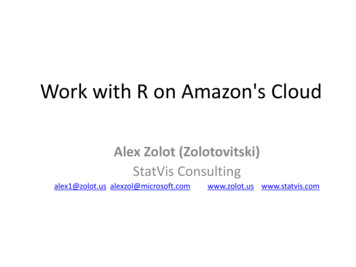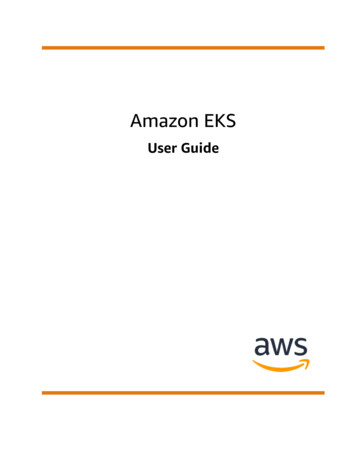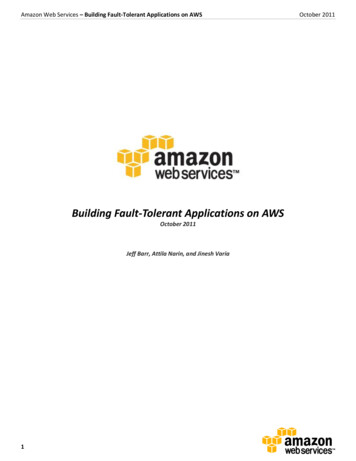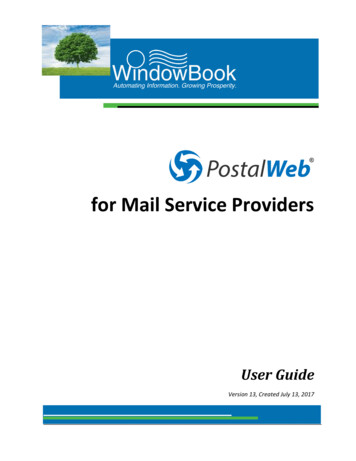
Transcription
for Mail Service ProvidersUser GuideVersion 13, Created July 13, 2017
PostalWeb for Mail Service ProvidersUser GuideAbout This GuideABOUT THIS GUIDEThe instructions and descriptions contained in this document were accurate at the time of publishing;however, succeeding products and documents are subject to change without notice. Therefore, WindowBook, Inc. assumes no liability for damages incurred directly or indirectly from errors, omissions, ordiscrepancies between the product and this document.This Guide is formatted for 2-sided printing.PostalWeb is a registered trademark of Window Book, Inc.eDM10X , MailDrop , By/For Validate , and Window Book Automation Scheduler are trademarks ofWindow Book, Inc.The following are trademarks (indicated by ) or registered trademarks (indicated by ) are owned bythe United States Postal Service: USPS , Postal Wizard , and PostalOne! .Mail.dat is a registered trademark of the International Digital Enterprise Alliance, Inc. (IDEAlliance).Microsoft , Windows , and Internet Explorer are registered trademarks of Microsoft Corporation inthe United States and/or other countries.Apple , Mac , OS X , iPhone , iTunes and Safari are registered trademarks of Apple Inc. in the UnitedStates and/or other countries.Google , Google Chrome and Android are trademarks of Google Inc. in the United States and/orother countries.Mozilla , and Firefox are registered trademarks of the Mozilla Foundation in the United States and/orother countries.All other product names are trademarks, registered trademarks, or service marks of their respectiveowners.Copyright 2017 Window Book, Inc. All rights reserved. All intellectual property rights remain theproperty of Window Book, Inc. No part of this publication may be reproduced, distributed, modified,displayed, transmitted, stored in a retrieval system, or translated into any human or computer language,in any form or by any means, electronic, mechanical, magnetic, optical, chemical, manual, or otherwise,without the prior written permission of the copyright owner, Window Book, Inc., 300 Franklin Street,Cambridge, MA 02139.CONTACT INFORMATIONWINDOW BOOK, INC.300 Franklin StreetCambridge, MA 02139Corporate: 617-395-4500Client Services: : 800-477-3602techsupport@windowbook.comFax: 617-395-5900On the Web: www.windowbook.comPage 2 of 174 2017 Window Book, Inc. All Rights Reserved.
PostalWeb for Mail Service ProvidersUser GuideAbout This GuideREVISION HISTORYThis section contains a list of any significant changes that were made from the previously publishedversion of this Guide, including a brief description of the change, the type of change made (i.e. Revision,New, or Deletion), a link to the location in the Guide where the change occurred, and any pertinentdetails relating to the change.CHANGEUpdated informationand screen imagesTYPERevisionLOCATION IN GUIDEThroughout Guide 2017 Window Book, Inc. All Rights �� with ‘donot-reply@windowbook.com’. The“wbiadmin ” e-mail address is nolonger used by PostalWeb. Please makesure to white-list the new ‘do-notreply@windowbook.com’ address.Page 3 of 174
About This GuidePage 4 of 174PostalWeb for Mail Service ProvidersUser Guide 2017 Window Book, Inc. All Rights Reserved.
PostalWeb for Mail Service ProvidersUser GuideTable Of ContentsTABLE OF CONTENTSABOUT THIS GUIDE .2CONTACT INFORMATION . 2REVISION HISTORY . 3TABLE OF CONTENTS .5GETTING STARTED .9SYMBOLS YOU SHOULD KNOW . 9PURPOSE . 9INTRODUCTION . 10DISPLAY/BROWSER REQUIREMENTS . 10LOGGING IN TO POSTALWEB . 11FORGOT YOUR PASSWORD? . 15FORGOT YOUR USER NAME? . 17LOGGING OUT . 19POSTALWEB SITE GENERAL OVERVIEW . 21LAYOUT FUNDAMENTALS . 21SPECIAL FEATURES . 23Setting the Default Start Page . 23Getting Started Help . 24PostalWeb Apps for Mobile Phones . 26AVAILABLE APPS . 27Basic Help Icons / Tool Tips. 28USING POSTALWEB . 29ROLES . 29POSTALWEB MENUS . 30My Dashboard Menu . 30MY DASHBOARD OPTION . 31MY PROFILE / MEMBER PROFILE OPTION. 34Personal Info Option .36Change Password Option .42Security Question Option .43API Credentials Option .44Manage Subscriptions Option .45My Dashboard Option .46NOTIFICATIONS OPTION . 46 2017 Window Book, Inc. All Rights Reserved.Page 5 of 174
Table Of ContentsPostalWeb for Mail Service ProvidersUser GuideEDocs Menu . 48DASHBOARD OPTION . 49STATISTICS OPTION . 55SERVICES OPTION . 58POSTAGE STATEMENTS OPTION . 64MANUAL STATEMENT OPTION . 67MSP Menu. 69MSP INFO OPTION. 70Adding A Company Logo .73INVITE USERS OPTION . 74New User Registration .77INVITATIONS OPTION . 82MANAGE USERS OPTION. 84MANAGE CSRS OPTION . 89Assigning Mail Owners One At A time .91Assigning All Mail Owners .93Un-assigning Mail Owners One At A Time .94Un-assigning All Mail Owners.95MANAGE LOCATIONS OPTION . 96Adding a New Location .97Editing A Location.100MAIL OWNERS OPTION . 101POSTAGE STATEMENTS OPTION . 1033RD PARTY INTEGRATION OPTION . 1033RD PARTY STATS OPTION . 104API CREDENTIALS OPTION. 104Reporting Menu . 106EDOCS REPORTS OPTION . 106Location Menu . 107LOCATION INFO OPTION . 108INVITE USERS OPTION . 111INVITATIONS OPTION . 113MANAGE USERS OPTION. 113API Credentials . 117POSTALWEB REPORTING . 119POSTAGE REPORT . 120Page 6 of 174 2017 Window Book, Inc. All Rights Reserved.
PostalWeb for Mail Service ProvidersUser GuideTable Of ContentsREPORT DEFINITIONS . 122Report Definition Types . 124SUMMARY REPORT DEFINITION TYPE . 124DETAIL REPORT DEFINITION TYPE . 126DETAIL POSTAGE REPORT DEFINITION TYPE. 128USING THE ‘REPORT SORT ORDER’ SECTION . 133Using Report Sort Order for the Detail Postage Report Type .135Create A Report Definition. 136EXAMPLE – CREATING A REPORT DEFINITION . 137Edit A Report Definition . 143USER-DEFINED REPORTS . 144APPENDIX 1 – MENUS & ACCESSIBILITY . 149PostalWeb Menu Structure At-A-Glance . 151Menu Accessibility . 153APPENDIX 2 - TROUBLESHOOTING . 161LOGIN PROBLEMS . 161Error Displays After the Login Button is Clicked . 161INTERNET EXPLORER . 162CHROME USERS. 164Freezing or Stalling After the Login Button is Clicked . 165INTERNET EXPLORER USERS . 166CHROME USERS. 167‘I’M NOT A ROBOT’ WIDGET DOES NOT APPEAR IN BROWSER . 169Internet Explorer . 170Chrome . 171DATA STOPS DISPLAYING FOR PROVISIONED LOCATION . 173 2017 Window Book, Inc. All Rights Reserved.Page 7 of 174
Table Of ContentsPage 8 of 174PostalWeb for Mail Service ProvidersUser Guide 2017 Window Book, Inc. All Rights Reserved.
PostalWeb for Mail Service ProvidersUser GuideGetting StartedGETTING STARTEDSYMBOLS YOU SHOULD KNOWThe following symbols appear throughout this document:Where displayed, this Information icon denotes important information regarding the subjectmatter at hand. The information is intended to provide helpful hints, references to otherlocations in the document to help further understanding about the current subject-matter,and/or include special requirements pertaining to specific subject-matter. It is important thatthe information provided be read and thoroughly understood before proceeding.Where displayed, this Attention icon is intended to make the reader take special notice as theinformation provided is critical in nature to the subject matter at hand. It is not intended tolessen the importance of the information provided with the Information icon noted above; butto bring additional attention in situations of extreme necessity.Where displayed, this Troubleshooting icon denotes helpful hints and tips for the subject matterat hand. The information in the troubleshooting tip is intended to provide resolutions for someof the more common issues that can occur during operation.PURPOSEThe purpose of this Guide is to provide information on how to use PostalWeb . This Guide assumes theclient-specific PostalWeb site has already been created, and communication between it and therequired Window Book software has been already established (if necessary).For instructions on how to create and configure a new, client-specific PostalWeb site, please refer to thePostalWeb for Mail Service Providers Setup Guide, which is available on the Window Book web site at:https://www.windowbook.com/Support/UserGuides. Registration and/or login is required. 2017 Window Book, Inc. All Rights Reserved.Page 9 of 174
PostalWeb for Mail Service ProvidersUser GuideGetting StartedINTRODUCTIONPostalWeb is a web-based service from Window Book that gives Mail Service Providers (MSPs) a uniqueview of their successful and failed PostalOne! submissions for each of their CRID-specific Locations.In addition, MSPs can subscribe to or sign up for the automated delivery of their PostalOne!-generateddocuments in PDF and/or XML file formats via e-mail or a file transfer to a server or computer. A valueadded benefit of receiving these documents in XML format is that they are easily imported intoaccounting applications.PostalWeb’s ‘EDOCS Reporting’ module allows user-configurable reports to be easily generated in eitherPDF or Excel formats. Reports are based on the postage statements retrieved from PostalOne!. Pleaserefer to the Reporting section for more information.Contact a Window Book Client Service Representative for information on obtaining access to thePostalWeb 'EDOCS Reporting' module. Click here for contact information.PostalWeb mobile apps are also available. Please see the PostalWeb Apps for Mobile Phones section formore information.DISPLAY/BROWSER REQUIREMENTSSCREEN RESOLUTION Minimum 1280 x 800 or higher.WINDOWS REQUIREMENTS Browser: The latest versions of Internet Explorer , Firefox , Google Chrome , or any modernbrowser available for supported operating systems, including the latest mobile browsers.APPLE MAC REQUIREMENTS Browser: Latest versions of Chrome , Firefox or Safari (including the mobile browser SafariiOS 8).Users who wish to view PDF documents must have an appropriate PDF reader installed on theircomputer and/or as a browser plug-in.Page 10 of 174 2017 Window Book, Inc. All Rights Reserved.
PostalWeb for Mail Service ProvidersUser GuideLogging In And CredentialsLOGGING IN TO POSTALWEBTo access their company-specific PostalWeb site, an MSP must have their login credentials (i.e. UserName and Password). This information is obtained when an employee is invited to participate inPostalWeb and they successfully complete the ‘Invitation Account Setup’.To log in to the PostalWeb site, open a web browser and navigate to www.postalweb.net. Click the‘Login’ link.Asterisks indicate required fields throughout the PostalWeb site.The Login Information screen will display. Enter the user name and password (the user name is not casesensitive).OPTIONAL: Select (click) the ‘Remember Me?’ checkbox to be able to be logged back in to thePostalWeb site automatically without having to re-enter the login credentials. Click the Log in button; 2017 Window Book, Inc. All Rights Reserved.Page 11 of 174
Logging In And CredentialsPostalWeb for Mail Service ProvidersUser GuideIf the credentials used to log in are accepted, either the My Dashboard screen will display or the screendesignated as the ‘Start Page’ (refer to Setting The Start Page Via The Star Icon for more information);The options that display in the menu bar at the top of the screen are dependent upon the Roleassigned to the user logging in (refer to LAYOUT FUNDAMENTALS for more information).If after clicking the Log In button, an error message appears to the effect that ‘The user name orpassword provided is incorrect’, carefully re-type the user name and password and click the Log Inbutton again.Page 12 of 174 2017 Window Book, Inc. All Rights Reserved.
PostalWeb for Mail Service ProvidersUser GuideLogging In And CredentialsSeven consecutive failed logins due to an incorrect password (but using a correct user name) willcause the account associated with the user name to become locked for 30 minutes. After at least30 minutes have passed, attempt the login again.If the error message repeats, use the Forgot your Password? and/or the Forgot your User Name? linksprovided. 2017 Window Book, Inc. All Rights Reserved.Page 13 of 174
Logging In And CredentialsPostalWeb for Mail Service ProvidersUser GuideIf after clicking the Log In button, a page displays to the effect that the user’s access has been denied,the user has likely been de-activated. In this case, the user must contact a PostalWeb user assigned an‘administrator’ role to have the account activated.If other errors persist or the log in process appears to stall, see APPENDIX 2 - TROUBLESHOOTING.Page 14 of 174 2017 Window Book, Inc. All Rights Reserved.
PostalWeb for Mail Service ProvidersUser GuideLogging In And CredentialsFORGOT YOUR PASSWORD?The user must already have an existing account with the PostalWeb site to use this process.If a user has forgotten their password, they can click the ‘Forgot your Password?’ link provided on theLogin Information page.Step 1 in the process to reset the user’s password, will display. To verify the identity of the personattempting to reset their password, the user must first enter their ‘User Name’, which is not casesensitive, or their email address. if entering an email address, it must be the same email address listedin the ‘Member Profile’ for the account. 2017 Window Book, Inc. All Rights Reserved.Page 15 of 174
Logging In And CredentialsPostalWeb for Mail Service ProvidersUser GuideComplete the ‘I’m not a robot’ widget by clicking in the white square and selecting the required picturesor entering the required text. The ‘I’m not a robot’ has been successfully completed when a green checkmark appears in place of the box.If the ‘I’m not a robot’ does not appear in the browser, consult APPENDIX 2 - TROUBLESHOOTING.After entering the necessary information, click the Next button to continue.If there is no account on file with the entered User Name or email address, an error will bedisplayed and the user will have to restart the process.Step 2 will display. The user must enter the answer to the ‘Security Question’. The answer entered mustbe the same answer entered to the same question that was selected/answered as part of the ‘InvitationAccount Setup’ form required when initially signing up to access the PostalWeb system. The answer isnot case sensitive.Click the Reset Password button. An email containing a temporary, system-generated password will besent to the address listed in the ‘Member Profile’.If the answer entered is incorrect an error will be displayed and the user will have to re-start theprocess.After receiving the email and retrieving the newly created password, it can be used immediately toaccess the PostalWeb site. It is recommended to change the temporary password as soon as possible.Page 16 of 174 2017 Window Book, Inc. All Rights Reserved.
PostalWeb for Mail Service ProvidersUser GuideLogging In And CredentialsFORGOT YOUR USER NAME?The user must already have an existing account with the PostalWeb site to use this process.If a user is unable to remember their user name for logging into their company’s PostalWeb site, theycan click the link ‘Forgot your User Name?’ provided on the login page to retrieve it.The existing ‘User Name’ will be retrieved, not changed.Step 1 in the process to retrieve the user’s ‘User Name’, will display. Enter the ‘Email Address’ that islisted in the ‘Member Profile’ within PostalWeb.Complete the ‘I’m not a robot’ widget by clicking in the white square and selecting the required picturesor entering the required text. 2017 Window Book, Inc. All Rights Reserved.Page 17 of 174
Logging In And CredentialsPostalWeb for Mail Service ProvidersUser GuideThe ‘I’m not a robot’ has been successfully completed when a green check mark appears inplace of the box.If the ‘I’m not a robot’ does not appear in the browser, consult APPENDIX 2 - TROUBLESHOOTING.Click the Next button to continue.If there is no account on file with the entered User Name or email address, an error will bedisplayed and the user will have to restart the process.Step 2 of the retrieval process will display. The user must enter the answer to the ‘Security Question’.The answer entered must be the same answer entered to the same question that wasselected/answered as part of the ‘Invitation Account Setup’ form required when initially signing up toaccess the PostalWeb system. The answer is not case sensitive.Click the Retrieve User Name button. An email will be sent to the email address listed in the ‘MemberProfile’ for the account. The ‘User Name’ will be included in the email.If the answer entered is incorrect an error will be displayed and the user will have to start theprocess over.Page 18 of 174 2017 Window Book, Inc. All Rights Reserved.
PostalWeb for Mail Service ProvidersUser GuideLogging In And CredentialsLOGGING OUTTo securely log out of a PostalWeb site, click the ‘Logout’ link located in the upper left corner of thepage. 2017 Window Book, Inc. All Rights Reserved.Page 19 of 174
Logging In And CredentialsPage 20 of 174PostalWeb for Mail Service ProvidersUser Guide 2017 Window Book, Inc. All Rights Reserved.
PostalWeb for Mail Service ProvidersUser GuidePostalWeb Site General OverviewPOSTALWEB SITE GENERAL OVERVIEWLAYOUT FUNDAMENTALSThe PostalWeb pages are organized into five main areas: Page Top Frame : The top frame of each page is always visible and contains the following (inorder from left to right):oFirst name recorded in the Member Profile of the user currently logged in. In the screenimage above, the first name of the user currently logged in is “Laura”;oLogin/Logout link: Clicking this link begins the process of either logging in to thePostalWeb site or logging out. When the link is clicked, the process’ corresponding pagewill display (i.e. “Login Information” page or “You have successfully logged out.”confirmation page);o1-800-524-0380: Phone number for Window Book Client Services group;oLinks for navigating to the Apple and Android sources for obtainingPostalWeb mobile phone applications (refer to PostalWeb Apps for Mobile Phones formore information);oStar Icon : Used to set the currently displayed page as the default start-up page.When the star is solid black in color, the page that is currently displayed is the defaultstart-up page (i.e. it is the page that will display when the user first logs in to the site). 2017 Window Book, Inc. All Rights Reserved.Page 21 of 174
PostalWeb Site General OverviewPostalWeb for Mail Service ProvidersUser GuideWhen the displayed page is not set as the default start-up page, the star will show as ablue outline , only (refer to Setting the Default Start Page; andoGetting Started Help Icon : When this icon located in the page’s top frame is clicked,the Getting Started with PostalWeb page will display. This page provides links to varioussite locations, tutorials, and documentation to assist with using PostalWeb (refer toGetting Started Help for more information). Site Menu Bar : The Site Menu Bar contains menu links. The menu links that display aredependent on what Role is assigned to the user that is currently logged
PostalWeb is a web-based service from Window Book that gives Mail Service Providers (MSPs) a unique view of their successful and failed PostalOne! submissions for each of their CRID-specific Locations. In addition, MSPs can subscribe to or sign up for the automated delivery of their PostalOne!-generated

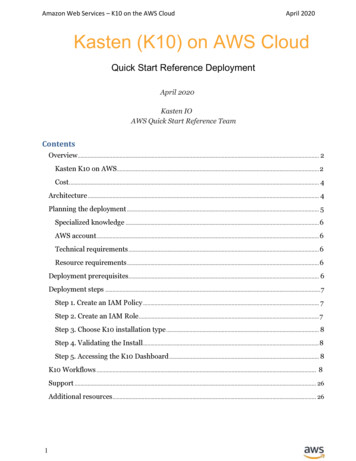






![Index [beckassets.blob.core.windows ]](/img/66/30639857-1119689333-14.jpg)