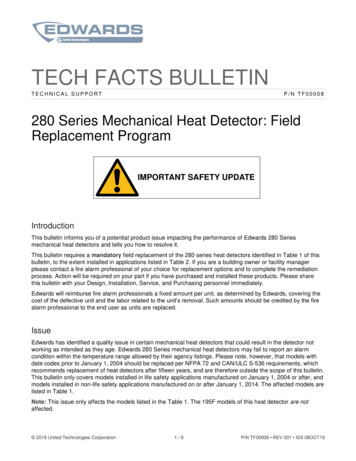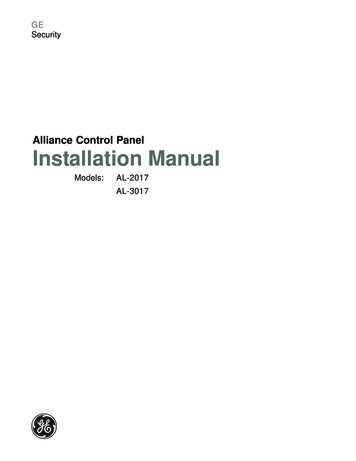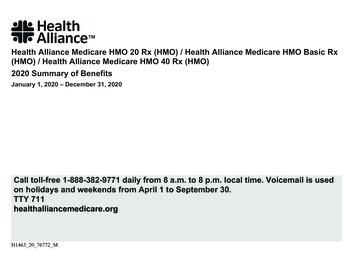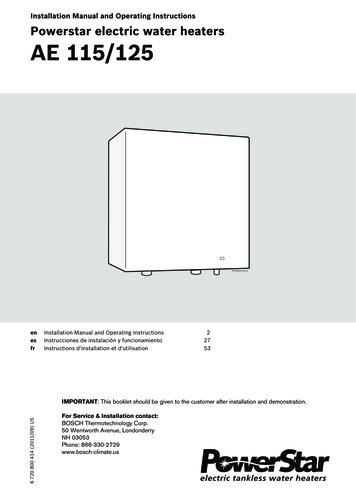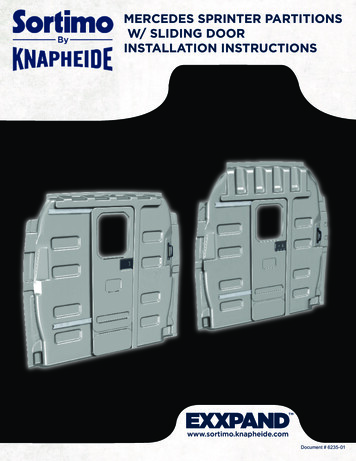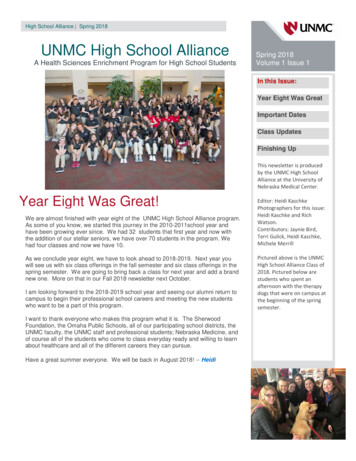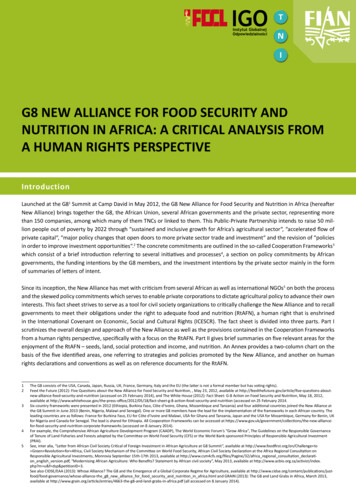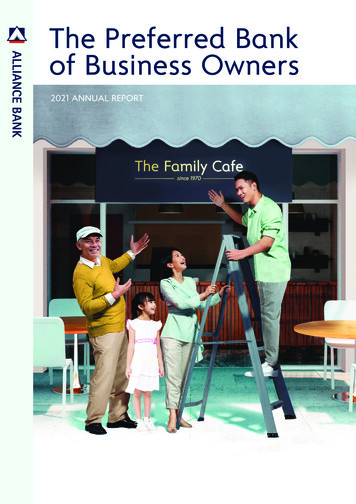Transcription
Alliance ProfessionalInstallation Instructions
CopyrightCopyright 2005, GE Security Inc. All rights reserved.This document may not be copied or otherwise reproduced, in whole or in part, except as specificallypermitted under US and international copyright law, without the prior written consent from GE.Document number/revision: 1054413A (September 2005).DisclaimerTHE INFORMATION IN THIS DOCUMENT IS SUBJECT TO CHANGE WITHOUT NOTICE. GE ASSUMES NORESPONSIBILITY FOR INACCURACIES OR OMISSIONS AND SPECIFICALLY DISCLAIMS ANY LIABILITIES,LOSSES, OR RISKS, PERSONAL OR OTHERWISE, INCURRED AS A CONSEQUENCE, DIRECTLY OR INDIRECTLY,OF THE USE OR APPLICATION OF ANY OF THE CONTENTS OF THIS DOCUMENT. FOR THE LATEST DOCUMENTATION, CONTACT YOUR LOCAL SUPPLIER OR VISIT US ONLINE AT WWW.GESECURITY.COM.This publication may contain examples of screen captures and reports used in daily operations. Examples may include fictitious names of individuals and companies. Any similarity to names and addressesof actual businesses or persons is entirely coincidental.Trademarks and patentsGE and the GE monogram are registered trademarks of General Electric.Alliance product and logo are trademarks of GE Security.Other trade names used in this document may be trademarks or registered trademarks of the manufacturers or vendors of the respective products.Software license agreementIMPORTANT: THIS END-USER LICENSE AGREEMENT (“AGREEMENT”) IS A LEGAL AGREEMENT BETWEENGE SECURITY AND YOU. READ THE FOLLOWING TERMS AND CONDITIONS CAREFULLY BEFORE INSTALLINGOR USING THIS SOFTWARE. THIS AGREEMENT PROVIDES A LICENSE FROM GE SECURITY TO USE THESOFTWARE. IT ALSO CONTAINS WARRANTY INFORMATION, DISCLAIMERS, AND LIABILITY LIMITATIONS.INSTALLING AND/OR USING THE SOFTWARE CONFIRMS YOUR AGREEMENT TO BE BOUND BY THESETERMS AND CONDITIONS. IF YOU DO NOT AGREE WITH THESE TERMS AND CONDITIONS, DO NOT INSTALLOR USE THE SOFTWARE OR, IF ALREADY INSTALLED, IMMEDIATELY CEASE ALL USE OF THE SOFTWARE ANDPROMPTLY UNINSTALL ALL COMPONENTS OF THE SOFTWARE.1. License. In this Agreement, you, the purchaser of the rights granted by this Agreement, arereferred to as You or Your, whether an individual or a business entity of any kind. Subject to theterms and conditions of this Agreement, GE Security Inc., a Delaware corporation, (“GE SECURITY”)grants You a nonexclusive license to use the accompanying software (including any upgrades,modified versions, updates, additions and copies of the software furnished to You during the term ofthe Agreement) (“Software”), and all associated media, printed materials, and electronic documentation accompanying the Software (“Documentation”), but only in the country where acquired fromyour supplier and/or authorized reseller (“Supplier”). In this Agreement, the Software and Documentation are referred to as the Licensed Product.All rights to and in the Licensed Product, including, but not limited to, copyrights, patents, trademarks,and trade secrets, belong to GE SECURITY, and GE SECURITY retains title to each copy of the Software.You may only install and use the Software on a single computer, workstation, or terminal (“ComputingDevice”) at one time, unless You have purchased additional copies of the Software, in which case Youmay install the software on the number of Computing Devices for which You have purchased copies ofthe Software. You may not use the Software over a computer network. You may not transfer ordistribute the Licensed Product to others, in electronic format or otherwise, and this Agreement shallautomatically terminate in the event of such a transfer or distribution. You may not sell, rent, lease, orsublicense the Software. You may not copy or modify the Licensed Product for any purpose, includingfor backup purposes. You may use the original copy of the Software provided to You for backuppurposes. You agree that GE SECURITY at any time, upon reasonable notice, may audit Your use of theSoftware for compliance with the terms and conditions of this Agreement.2. Term. This Agreement is effective until terminated. You may terminate this Agreement by uninstalling all components of the Software from all Computing Devices and returning the LicensedProduct to GE SECURITY. GE SECURITY may terminate this Agreement if You breach any of theseterms and conditions. Upon termination of this Agreement for any reason, You agree to uninstall allcomponents of the Software and return the Licensed Product to GE SECURITY. All provisions of thisAgreement relating to (i) disclaimer of warranties; (ii) limitations on liability, remedies, and damages;and (iii) GE SECURITY’s proprietary rights, shall survive termination of this Agreement.3. Object code. The Software is delivered in object code only. You may not alter, merge, modify,adapt, or translate the Software, nor decompile, disassemble, reverse-engineer, or otherwise reducethe Software to a human-perceivable form, nor create derivative works or programs based on theSoftware.
iii4. Limited warranty. GE SECURITY warrants that for one (1) year from the date of delivery of theLicensed Product (Software Warranty Period), the functions contained in the Software will be fit fortheir intended purpose as described in the applicable Documentation from GE SECURITY, and willconform in all material respects to the specifications stated in such Documentation. GE SECURITYdoes not warrant that the operation of the Software will be uninterrupted or error-free. GE SECURITYdoes warrant that the media on which the Software is furnished will be free from defects in materialsand workmanship under normal use for a period of thirty (30) days from the date of delivery (MediaWarranty Period). Except as specifically provided therein, any other software and any hardwarefurnished with or accompanying the Software is not warranted by GE SECURITY. Your exclusiveremedy under this limited warranty for nonconforming Software shall be repair or replacement ofthe Software, in the sole discretion of GE SECURITY. To obtain a repair or replacement of nonconforming Software, contact GE SECURITY Customer Service toll free at 888-GESECURity or online atwww.gesecurity.com during the Software Warranty Period. Your exclusive remedyunder this limited warranty for defective media is replacement of the defective media. To receivereplacement media under this limited warranty, return the defective media to Supplier during theMedia Warranty Period, with proof of payment.EXCEPT AS EXPRESSLY PROVIDED ABOVE, THE LICENSED PRODUCT IS PROVIDED “AS IS” WITHOUTWARRANTY OF ANY KIND, EITHER EXPRESSED OR IMPLIED, INCLUDING, BUT NOT LIMITED TO, IMPLIEDWARRANTIES OF MERCHANTABILITY OR FITNESS FOR A PARTICULAR PURPOSE AND, EXCEPT ASEXPRESSLY PROVIDED ABOVE, YOU ASSUME THE ENTIRE RISK AS TO THE QUALITY AND PERFORMANCE OFTHE LICENSED PRODUCT.5. Limitation of liability. GE SECURITY’S SOLE OBLIGATION OR LIABILITY UNDER THIS AGREEMENT ISTHE REPAIR OR REPLACEMENT OF NONCONFORMING SOFTWARE AND/OR DEFECTIVE MEDIAACCORDING TO THE LIMITED WARRANTY ABOVE. IN NO EVENT WILL GE SECURITY BE LIABLE FOR ANYDAMAGES, WHETHER CONSEQUENTIAL, INCIDENTAL, OR INDIRECT, NOR FOR ANY LOSS OF DATA,LOSS OF PROFITS, OR LOST SAVINGS, ARISING OUT OF USE OF OR INABILITY TO USE THE SOFTWAREOR DOCUMENTATION (OR ANY HARDWARE FURNISHED WITH THE SOFTWARE), EVEN IF GE SECURITYHAS BEEN ADVISED OF THE POSSIBILITY OF SUCH DAMAGES, NOR FOR ANY CLAIM BY ANY THIRDPARTY.6. General. Any hardware provided to You by GE SECURITY shall not be exported or reexported inviolation of any export provisions of the United States or any other applicable jurisdiction. Anyattempt to sublicense, assign, or transfer any of the rights, duties, or obligations hereunder shall bevoid. This Agreement shall be governed by and interpreted under the laws of the State of New York,United States of America, without regard to conflicts of law provisions. You hereby consent to theexclusive jurisdiction of the state and federal courts located in Multnomah County, Oregon, toresolve any disputes arising under or in connection with this Agreement, with venue in Portland,Oregon.Restricted rights legend. The Licensed Product is provided with RESTRICTED RIGHTS. In the eventthe United States Government or an agency thereof is granted a license, the following additionalterms apply: Restricted Computer Software, as defined in the Commercial Computer Software–Restricted Rights clause at Federal Acquisition Regulations 52.227-19, and the restrictions asprovided in subparagraphs (c)(1) and (c)(2) thereof; and as applicable, the Government’s rights to use,modify, reproduce, release, perform, display, or disclose the Software also are restricted as providedby paragraphs (b)(2) and (b)(3) of the Rights in Noncommercial Technical Data and Computer Software–Small Business Innovative Research (SBIR) Program clause at DFARS 252.227-7018.The manufacturer of the Licensed Product is GE Security Inc., 12345 SW Leveton Drive, Tualatin, OR97062.YOU ACKNOWLEDGE THAT YOU HAVE READ AND UNDERSTAND THIS AGREEMENT AND AGREE TO BEBOUND BY ITS TERMS. YOU FURTHER AGREE THAT THIS AGREEMENT IS THE COMPLETE AND EXCLUSIVESTATEMENT OF THE AGREEMENT BETWEEN YOU AND GE SECURITY, AND SUPERSEDES ANY PROPOSAL ORPRIOR AGREEMENT, ORAL OR WRITTEN, AND ANY OTHER COMMUNICATION RELATING TO THE SUBJECTMATTER OF THIS AGREEMENT.Intended useRegulatoryUse this product only for the purpose it was designed for; refer to the data sheet and user documentation. For the latest product information, contact your local supplier or visit us online atwww.gesecurity.com.
ivAlliance ProfessionalInstallation Instructions
1PrefaceThis is the Alliance Professional Installation Instructions for the Alliance Professional andAlliance Builder software applications.The Alliance Professional CD-ROM has the software for both Alliance Professional andAlliance Builder.This document includes an overview of the product and detailed instructions explaining: how to install all the software applications required to operate Alliance; andhow to uninstall and, if need be, reinstall the software applications.There is also information describing how to contact technical support if you have questionsor concerns.To use this document effectively, you should have the following minimum qualifications: a basic knowledge of Microsoft Windows operating system.Read these instructions and all ancillary documentation entirely before installing oroperating this product. The most current versions of this and related documentation may befound on our website. Refer to Online publication library on page 8 for instructions onaccessing our online publication library.
2Alliance ProfessionalInstallation InstructionsConventions used in this documentThe following conventions are used in this document:BoldMenu items and buttons.ItalicEmphasis of an instruction or point; special terms.File names, path names, windows, panes, tabs, fields, variables, and other GUIelements.Titles of books and various documents.Blue italic(Electronic version.) Hyperlinks to cross-references, related topics, and URLaddresses.MonospaceText that displays on the computer screen.Programming or coding sequences.Safety terms and symbolsThese terms may appear in this manual:CAUTION:Cautions identify conditions or practices that may result in damage to the equipmentor other property.WARNING:Warnings identify conditions or practices that could result in equipment damage orserious personal injury.
3Product overviewAlliance Professional software puts a new generation of security management at yourfingertips. Complete with GE’s revolutionary Alliance Builder tool—which designs,configures, and provides as-built information of your security system—AllianceProfessional brings a perfect fit to every commercial application. access control photo-ID badging application templates remote diagnostics and service as-built designer report management drag-and-drop design interface system design wizards intrusion detection video surveillance onsite or central station monitoringProduct contentsThe Alliance Professional product includes the following: a CD-ROM with the following software components: GE Security Alliance Professional GE Security Alliance Builder GE Security WaveReader Microsoft .NET Framework Microsoft SQL Server Desktop Engine (MSDE) DirectX 9 Adobe Acrobat Reader 6.0 online help PDFs of all the Alliance documentation listed belowpaper copies of the following documentation: Alliance Professional User Manual Alliance Builder User Manual Alliance System Quick Guide the latest Alliance Professional Release Notes, and this document.
4Alliance ProfessionalInstallation InstructionsHardware requirementsThe Alliance software application is compatible with most Windows 2000-compliant serverlevel machines. To run Alliance Professional and Alliance Builder software, your computermust meet these minimum hardware requirements: 600 MHz Pentium 3 (or equivalent) CPU256MB RAM200MB hard disk space for all required softwareSVGA monitor, 1024 x 768 resolution, 16-bit high color101 keyboardMouse or trackball deviceNetwork cardVideo card that supports DX7Software requirementsAlliance requires the following applications: Microsoft .NET Framework 1.1Adobe Acrobat Reader 6.xGE Security WaveReader v3.0.56 or laterMicrosoft SQL Server Desktop Engine (MSDE)DirectX 9 v4.9.0.904GE Security Alliance Builder
5Installing the Alliance softwareIt is important to remember that Alliance is more than a single software application, and theAlliance install wizard installs several components that run their own install software. As aresult, you might need to install or uninstall one or more components before you cancomplete your installation or uninstall/reinstall task.If you are installing the Alliance software for the first time on a server, do the following:1. Insert the Alliance software CD into the computer’s CD tray. The InstallShieldwizard will start automatically. If the wizard does not start, go to the CD drive inyour Windows Explorer and double-click the setup.exe file.2. Alliance requires Adobe Acrobat Reader 6 or later and GE Security’sWaveReader v3.0.56 or later. Click OK to install.3. The wizard will install Microsoft .NET Framework 1.1 software (if it is notalready installed). Read the license agreement, check the I agree button, and clickInstall. When Microsoft .NET Framework is finished installing, click OK.4. The wizard will install Acrobat Reader 6. At the Acrobat install wizard splashscreen, click Next to begin and click Next again at the welcome screen.5. At the destination folder screen, specify a location to install the Acrobat software orclick Next to accept the default folder.6. Click Install.7. When Acrobat Reader is finished installing, click Finish.8. The wizard will install GE Security WaveReader 3.1. At the WaveReader installwizard welcome screen, click Next to begin.9. At the customer information screen, enter your name and organization.10. In the Install this application for area, check the appropriate button for group orindividual usage of the software, then click Next.11. At the destination folder screen, click Change to specify a location to install theWaveReader software or click Next to accept the default folder.12. Review the installation settings. If you are satisfied, click Install; otherwise, clickBack to change settings.
6Alliance ProfessionalInstallation Instructions13. When WaveReader is finished installing, click Finish. You must restart thecomputer for WaveReader to operate; however, you can choose to restart thecomputer later.14. The install wizard will install Microsoft SQL Server Desktop Engine (MSDE).This requires DirectX 9 v4.9.0.904. If you do not already have DirectX 9 installed,the wizard will prompt you to install it. Click Yes.15. Read the Microsoft DirectX 9.0 license agreement and click Yes.16. The install wizard will install Alliance Builder. Click Next to begin.17. Read the Alliance Builder license agreement and click Yes.18. At the customer information screen, enter your name and organization.19. In the Install this application for area, check the appropriate button for group orindividual usage of the software, then click Next.20. If you are satisfied with the installation settings, click Next; otherwise, click Backto change settings.21. When Alliance Builder is finished installing, click Finish.
7Uninstalling/reinstalling the softwareBecause the Alliance Builder install wizard installs several components that run their owninstall software, you cannot remove Alliance Builder by itself for a successful uninstall orreinstall. The Add or Remove Programs list will contain several entries, not just one forAlliance Builder, and you must remove them individually.To uninstall the software, do the following:1. Go to the Control Panel.2. Click the Add or Remove Programs icon.3. In the Add or Remove Programs window, remove the following: Alliance ProfessionalMicrosoft SQL Server Desktop Engine (GESECURITY)Alliance Builder4. In Windows Explorer, navigate to the SQL Server directory (typically inC:\Program Files\Microsoft SQL Server). Delete the MSSQL GESECURITY folder.CAUTION:It is important to delete the SQL Server folder. If you attempt to reinstall AllianceBuilder while this folder is still defined, the reinstall process is guaranteed to fail.5. Reboot the computer. Once rebooted, the computer will successfully accept anAlliance reinstall, if necessary.Reinstalling the softwareDo not reinstall the Alliance software until you have successfully completed all steps inUninstalling/reinstalling the software. Once the uninstall process is done, you can reinstallthe software by repeating the steps in Installing the Alliance software on page 5.
8Alliance ProfessionalInstallation InstructionsContacting technical supportFor assistance installing, operating, maintaining, and troubleshooting this product, refer tothis document and any other documentation provided. If you still have questions, you maycontact technical support during normal business hours (Monday through Friday, excludingholidays, between 6 a.m. and 5 p.m. Pacific Time).Table 1.Sales and support contact informationSalesTechnical supportPhoneToll-free: 888.GESECURity (888.437.3287 in the US, including Alaska and Hawaii;Puerto Rico; Canada). Outside the toll-free area: ge.comFax800.483.2495541.752.9096 (available 24 hours a day)Note:Be ready at the equipment before calling for technical support.Online publication libraryAnother great resource for assistance with your GE product is our online publication library,available to all of our customers. To access the library, go to our website at the followinglocation:http://www.gesecurity.comIn the Tools area at the top, click the Publication Library link. After you register and log on,you may search through our online library for the documentation you need.11.Many GE documents are provided as PDFs (portable document format). To read these documents, youwill need Adobe Acrobat Reader, which can be downloaded free from Adobe’s website atwww.adobe.com.
Alliance Professional software puts a new generation of security management at your fingertips. Complete with GE's revolutionary Alliance Builder tool—which designs, configures, and provides as-built information of your security system—Alliance Professional brings a perfect fit to every commercial application. Product contents