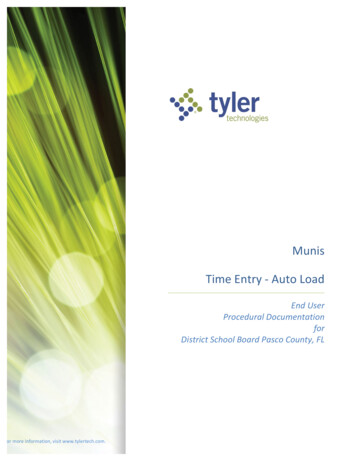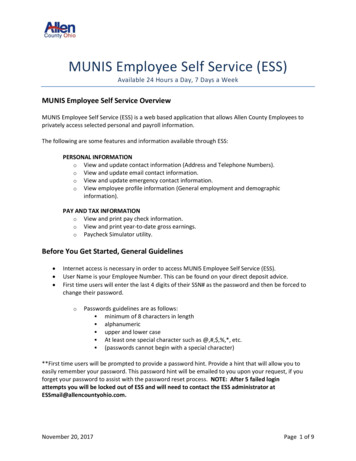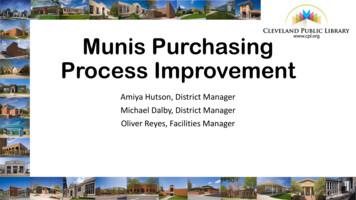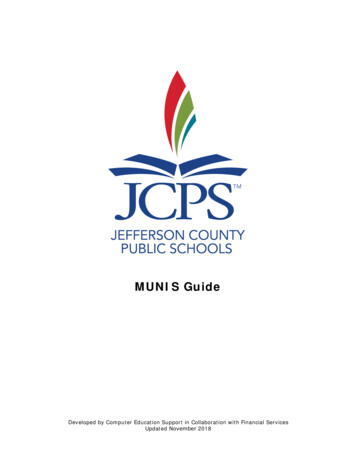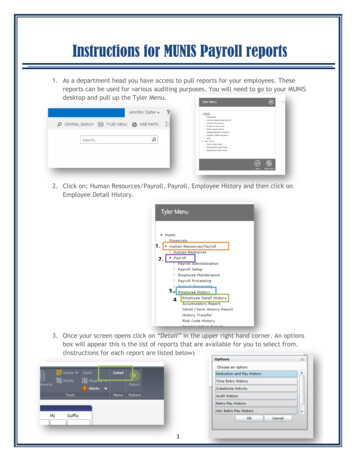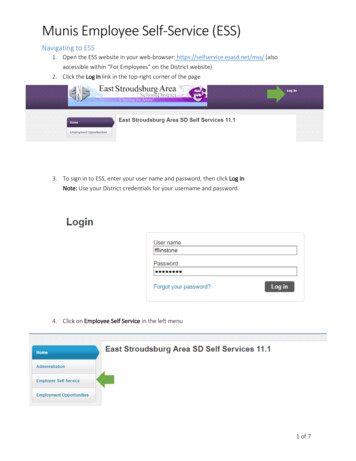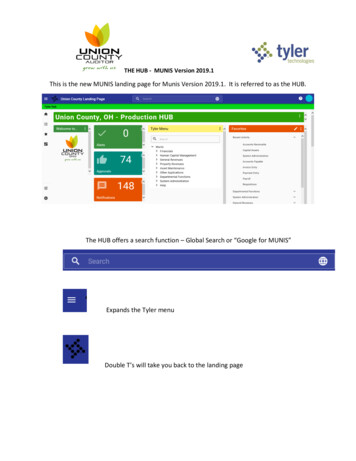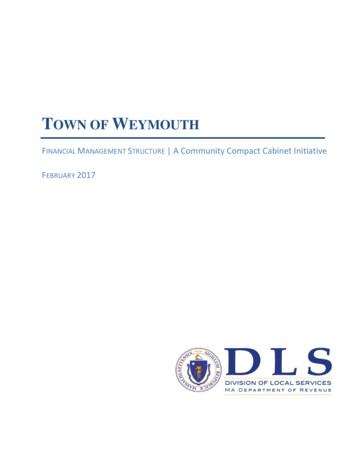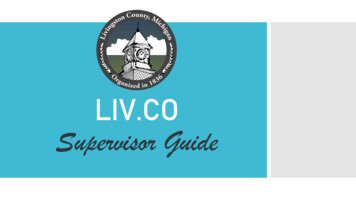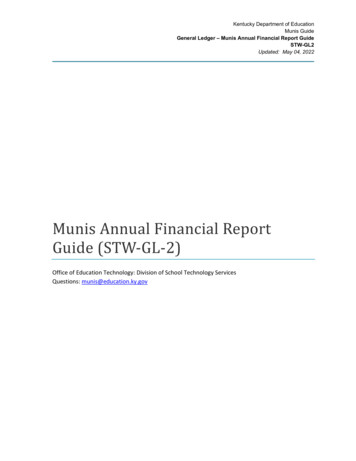
Transcription
Kentucky Department of EducationMunis GuideGeneral Ledger – Munis Annual Financial Report GuideSTW-GL2Updated: May 04, 2022Munis Annual Financial ReportGuide (STW-GL-2)Office of Education Technology: Division of School Technology ServicesQuestions: munis@education.ky.gov
Kentucky Department of EducationMunis GuideGeneral Ledger – Munis Annual Financial Report GuideSTW-GL2Updated: May 04, 2022The Annual Financial Report (AFR) captures revenue and expenditure data as of the end of the fiscalyear. The AFR is comprised of a revenues and expenditures report by fund as well as a balance sheetreport by fundContentsOverview . 3Posting Prior Year Adjustments. 3Multi-Year Budget Appropriation Calculation . 3Setting Project Start and Actual Completion Dates . 4Generating the Annual Financial Report . 5Prepare AFR Files for Submission . 9AFR Web Submission. 11
Kentucky Department of EducationMunis GuideGeneral Ledger – Munis Annual Financial Report GuideSTW-GL2Updated: May 04, 2022OverviewThe Annual Financial Report (AFR) captures revenue and expenditure data as of the end of thefiscal year. The AFR is comprised of two reports 1. Revenues and Expenditures Report by fund2. Balance Sheet Report by fundThe Revenues and Expenditures by Fund Report is a summarization and categorization ofrevenues and expenditures through the end of the fiscal year. Expenditures are sorted byFunction and Object and are summarized for inclusion on this report. Revenues are categorizedby Fund sources.The Balance Sheet Summary Report provides a report of Balance Sheet Accounts for each fund.In addition to producing the Annual Financial Report for submission to KDE, these reports canprovide districts with a summarized depiction of their financial position at the end of each fiscalyear. The AFR can be generated for the last three years.Posting Prior Year AdjustmentsThere are multiple adjusting entries that are required to be entered prior to submitting theAnnual Financial Report and Balance Sheet. Refer to the document entitled Fiscal Year EndProcessing (BGL-2) in the General Ledger-Year End section of the KDE Munis Support andGuides website for instructions on posting prior year adjustments.Multi-Year Budget Appropriation CalculationReporting of expenditures and revenues for multi-year funds such as Fund 2, 22 and 360undergo special calculation. This is due to the nature of a multi-year fund whereby the budgetis established once in the year of a project’s inception but may be expended over several years.Since AFR Revenues and Expenditures Report prints budgets for a single fiscal year, reportedbudgets for projects with activity beyond a single fiscal year may appear distorted. When theAFR is generated, the following calculation takes place to minimize the distortion:Project Budget - Prior Year Actuals Reporting Year Budget3 Page
Kentucky Department of EducationMunis GuideGeneral Ledger – Munis Annual Financial Report GuideSTW-GL2Updated: May 04, 2022Actual Start and End Dates set on the Project Master records determine which Fund 2, Fund 22and Fund 360 projects are included in the AFR budget calculation. Any actual amounts postedduring the reporting year appear on the AFR regardless of the dates set in the Actual Start andEnd Date fields on the Project Master record.Setting Project Start and Actual Completion DatesProject Start and Actual Completion Dates determine the Fund 2, 22 and 360 projects includedin the AFR budget calculation. To exclude new-year projects, the Project Master should containan Actual date range for each project outside the reporting year. Below is a matrix thatdescribes the effect of the Actual date range on budget calculations for multi-year accounts.Note: The Projected date range has no effect on accounts missing from or being included inthe Annual Financial Report. Districts must use the Actual date range fields to ensure accuratereporting.Added to budget calculations?No Dates in Actual date range fields YesActual Start Date only, before reporting year .YesActual Start Date only, after reporting year NoActual End Date only, before reporting year .NoActual End Date only, after reporting year .YesActual Start and End Dates before reporting year .NoActual Start and End Dates after reporting year .NoActual Start Date before reporting year,Actual End Date after reporting year Yes4 Page
Kentucky Department of EducationMunis GuideGeneral Ledger – Munis Annual Financial Report GuideSTW-GL2Updated: May 04, 2022Select:Financials General Ledger Project Accounting Projects within General Ledger ProjectMasterThe following screen is displayed:1. Find records.2. Move through each of the projects checking that all projects have correct information in theActual date range fields.If a project has incorrect dates in the Actual date range fields, select the project and update theinformation. Example: Only FY22 grants should have an Actual date range of 07/01/202106/30/2022.Generating the Annual Financial ReportIn this step, all Annual Financial Report & Balance Sheet files will be generated.Select:Financials General Ledger Menu Inquiries and Reports State Specific Reports KentuckyReports AFR/BS ReportsThe following screen is displayed:5 Page
Kentucky Department of EducationMunis GuideGeneral Ledger – Munis Annual Financial Report GuideSTW-GL2Updated: May 04, 20221. Select the Define button.NOTE: The Define screen must be defined with BOTH the “Include account detail” boxchecked and without the “Include account detail” box checked (The steps below beginwith NOT checking the “include account detail” box.) The “Include account detail” boxis used to research discrepancies and identify the exact accounts used to calculate therolled-up amount or for the detail files to submit to KDE, and it creates the required AFRreports with expenditure detail. The steps below will take you through both processes.2. First define without “Include account detail” box checked. Enter the fiscal year in the Fiscalyear for reports field. (The AFR can be generated for any of the three prior years.)6 Page
Kentucky Department of EducationMunis GuideGeneral Ledger – Munis Annual Financial Report GuideSTW-GL2Updated: May 04, 20223. The Output Balance Sheet box and Output AFR box print the Balance Sheet Report as wellas the Revenues and Expenditures by Fund Report. Make sure these boxes are checkmarked in the first define.4. Select an Output file option:Below are the options you may choose from and the descriptions. However, you maychoose “Both Paper & Mag Media/Spreadsheet” for both times you define.Output OptionsOutput ResultsProof Report OnlyThis option allows user to print or spool thereport. This option also displays the SegmentFind window allowing the user to report onselected segments. This is valuable whenresearching reporting discrepancies.Electronic File & Spreadsheet OnlyThis options allows user to create theelectronic file and spreadsheet files.Proof Report, Electronic File &SpreadsheetThis option allows user to print or spool thereport as well as create the electronic file andspreadsheet files.6. After setting the above options click Accept.7. Select “Save” and those files are created and in the Spool Directory. Select Print or chooseOutput to select an output method.Note: You will choose Save for the spreadsheet files needed for submission to KDE.8. Select the Define button again and make sure to set the “Include account detail” box with acheckmark. Choose the “Proof Report, Electronic File & Spreadsheet” output option aftersetting the other options. Select Accept.7 Page
Kentucky Department of EducationMunis GuideGeneral Ledger – Munis Annual Financial Report GuideSTW-GL2Updated: May 04, 20229. Select “Save” again and the detail files will be created.Errors In Processing: The program may return errors identified during processing. Thefollowing edits/conditions will require corrections/action before producing and submitting thereport to KDE:a. “Activity does not exist for fund X”: Appears on the last page of the AFR report whenRevenue or Expenditure activity does not exist for funds 1, 2, 310, 320 or 51. Thesefunds should ALWAYS have recorded activity. Make appropriate corrections for thefund(s) identified before attempting to create the AFR/Balance sheet files.b. “Balancing errors exist, only output file option paper/spool is allowed”: Appears if thetotal assets do not equal the sum of total liability plus total fund balances, per fund. Thismessage appears only for output options Electronic File and Spreadsheet Only or ProofReport, Electronic File & Spreadsheet. Select File, Output and the desired printer orspool the report. The following error “Fund X total assets are not equal to the totalliability and fund balance” will appear at the end of the balance sheet report. Reviewthe fund in error and make the appropriate corrections before creating the AFR/Balancefiles.10. When both of the processes are complete, there will be seven files created, four of whichwill be submitted to KDE.8 Page
Kentucky Department of EducationMunis GuideGeneral Ledger – Munis Annual Financial Report GuideSTW-GL2Updated: May 04, 2022In the list below, the XXX represents your District Number. The last four digits will reflectthe number of times the AFR has been generated.Note: Make note of the following files created for transferring to X0001.txtAFR Detail Function Magnetic Media FileAFR Summary Spreadsheet FileBalance Sheet Detail Magnetic Media FileBalance Sheet Summary Spreadsheet FilePrepare AFR Files for SubmissionThe Annual Financial Report (AFR) magnetic media and spreadsheet files created in Munis aresubmitted thru a web-based application. This is the same application used to submit theTentative Budget.Below are the instructions to prepare the AFR files for submission. These instructions are usedafter the AFR and Balance Sheet files have been created with detail and without detail asdirected above. Only four AFR/BS files will need to be submitted - AFF, ASR, BS and the BSF file.Select ASP Admin Transfer a File1. Choose Download from Spool Directory2. Seven files should have been created when the AFR/BS electronic files were created. Four ofthese files will be submitted to KDE (AFF, ASR, BS and BSF).9 Page
Kentucky Department of EducationMunis GuideGeneral Ledger – Munis Annual Financial Report GuideSTW-GL2Updated: May 04, 20223. Click on the AFF file then select Accept and open the file. The file will open in text format.Example is shown below:4. Select File Save As. Save your file to a location that can be easily identified and located.(Suggestion: create a “KDE Files for Submission” folder). Do not change the name of thefile. Click Save.5. Repeat steps 1-3 above to save the ASR, BS and BSF files.6. You will have four AFR/BS files in your folder to be submitted using the web-basedapplication process.10 P a g e
Annual Financial ReportAFR Web SubmissionThe web-based application is the same as used to submit SEEK trend data and TentativeBudget. Once the AFR Files have been prepared, follow the instructions below for submission.1. Go to the SEEK District Data Submission login screen located at the following webaddress:SEEK Login Screen2. Enter your user name and password and click the Submit button.Successfully entering your user name and password will open the SEEK District DataSubmission Home page.11 P a g e
Annual Financial Report3. Click the Forms link on the left side of the screen.The list will expand to reveal the available forms options.4. Click the Unaudited or Audited AFR link (choose correct version) under the list of Formsoptions to go to the Annual Financial Record.5. Click the Browse button at the end of the AFR (AFF) row. It will allow you to choosewhich file to upload by opening the Choose file screen.12 P a g e
Annual Financial Report6. Click the file you wish to upload, such as AFF1560004.txt.7. Click the Open button. The Choose file screen will close returning to the SEEK DataSubmission screen. The file location and name now appears in the AFR (AFF) text box.Do not be concerned that the entire file location can’t be seen.8. Repeat steps 5-7 for each remaining file (ASR, BS and BSF).9. After all four files have been uploaded, click the Submit button to upload the files.Once the files have been successfully submitted, a confirmation screen will appear.The submission process is now complete.Errors may be received when submitting the reports. For explanation and possible resolution toerrors, refer to the appropriate submission guide, Unaudited AFR Submission Guide or theAudited AFR Submission Guide. These guides are found in the General Ledger-Year End sectionof the KDE Munis Support and Guides webpage.To exit the screen, click the close button13 P a g eand the screen will close.
The Annual Financial Report (AFR) magnetic media and spreadsheet files created in Munis are submitted thru a web-based application. This is the same application used to submit the Tentative Budget. Below are the instructions to prepare the AFR files for submission. These instructions are used