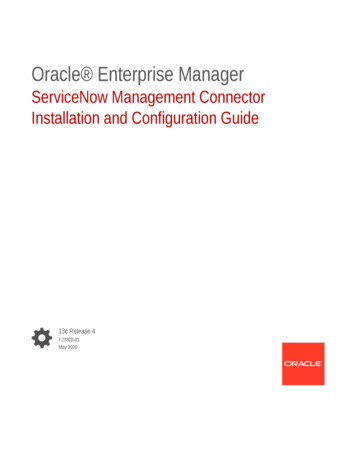
Transcription
Oracle Enterprise ManagerServiceNow Management ConnectorInstallation and Configuration Guide13c Release 4F23309-01May 2020
Oracle Enterprise Manager ServiceNow Management Connector Installation and Configuration Guide, 13cRelease 4F23309-01Copyright 2015, 2020, Oracle and/or its affiliates.This software and related documentation are provided under a license agreement containing restrictions onuse and disclosure and are protected by intellectual property laws. Except as expressly permitted in yourlicense agreement or allowed by law, you may not use, copy, reproduce, translate, broadcast, modify,license, transmit, distribute, exhibit, perform, publish, or display any part, in any form, or by any means.Reverse engineering, disassembly, or decompilation of this software, unless required by law forinteroperability, is prohibited.The information contained herein is subject to change without notice and is not warranted to be error-free. Ifyou find any errors, please report them to us in writing.If this is software or related documentation that is delivered to the U.S. Government or anyone licensing it onbehalf of the U.S. Government, then the following notice is applicable:U.S. GOVERNMENT END USERS: Oracle programs (including any operating system, integrated software,any programs embedded, installed or activated on delivered hardware, and modifications of such programs)and Oracle computer documentation or other Oracle data delivered to or accessed by U.S. Government endusers are "commercial computer software" or “commercial computer software documentation” pursuant to theapplicable Federal Acquisition Regulation and agency-specific supplemental regulations. As such, the use,reproduction, duplication, release, display, disclosure, modification, preparation of derivative works, and/oradaptation of i) Oracle programs (including any operating system, integrated software, any programsembedded, installed or activated on delivered hardware, and modifications of such programs), ii) Oraclecomputer documentation and/or iii) other Oracle data, is subject to the rights and limitations specified in thelicense contained in the applicable contract. The terms governing the U.S. Government’s use of Oracle cloudservices are defined by the applicable contract for such services. No other rights are granted to the U.S.Government.This software or hardware is developed for general use in a variety of information management applications.It is not developed or intended for use in any inherently dangerous applications, including applications thatmay create a risk of personal injury. If you use this software or hardware in dangerous applications, then youshall be responsible to take all appropriate fail-safe, backup, redundancy, and other measures to ensure itssafe use. Oracle Corporation and its affiliates disclaim any liability for any damages caused by use of thissoftware or hardware in dangerous applications.Oracle and Java are registered trademarks of Oracle and/or its affiliates. Other names may be trademarks oftheir respective owners.Intel and Intel Inside are trademarks or registered trademarks of Intel Corporation. All SPARC trademarks areused under license and are trademarks or registered trademarks of SPARC International, Inc. AMD, Epyc,and the AMD logo are trademarks or registered trademarks of Advanced Micro Devices. UNIX is a registeredtrademark of The Open Group.This software or hardware and documentation may provide access to or information about content, products,and services from third parties. Oracle Corporation and its affiliates are not responsible for and expresslydisclaim all warranties of any kind with respect to third-party content, products, and services unless otherwiseset forth in an applicable agreement between you and Oracle. Oracle Corporation and its affiliates will not beresponsible for any loss, costs, or damages incurred due to your access to or use of third-party content,products, or services, except as set forth in an applicable agreement between you and Oracle.
ContentsPreface12AudiencevDocumentation AccessibilityvRelated DocumentsvConventionsviIntroduction to the ServiceNow Ticketing ConnectorServiceNow Ticketing Connector Overview1-1Auto Ticketing1-2Manual Ticketing1-2Ticket Templates1-2Grace Period Setting1-3Retry1-3Versions Supported1-3Protocol Supported1-4Installing and Uninstalling the ServiceNow Ticketing ConnectorServiceNow Ticketing Connector Prerequisites2-1Installing the ServiceNow Ticketing Connector2-2Downloading the Connector2-2Installing the Connector2-3Installing the Connector if Enterprise Manager is in "Offline" Mode2-3Uninstalling the ServiceNow Connector32-5Configuring the ServiceNow Ticketing ConnectorConfiguring ServiceNow to Support the Enterprise Manager ServiceNow Connector3-1Creating a Connector Instance3-4Configuring a Connector Instance3-4Enabling or Disabling the Connector3-8iii
Deleting the Connector45Creating ServiceNow TicketsAutomatically Creating a Ticket4-1Manually Creating a Ticket4-7Postcreation Advisory Information4-9Working with Ticketing TemplatesDefault Ticketing Templates5-1Standard Fields Mapping5-2Priority and Severity Mapping5-4State Mapping5-5Customizable Fields5-5Customizing an Existing Template5-5Creating a New Custom Template5-6Exporting a Template File5-6Exporting Installation Files to a Managed Host5-7Exporting Installation Files to Your Workstation5-10Restoring Templates65-10Enabling SSL for HTTPSImporting the Server Certificate on Enterprise Manager73-86-1Troubleshooting the ServiceNow ConnectorServiceNow BasicAuth Script Not Configured Correctly7-1Insufficient User Permissions7-2SSL Not Enabled for HTTPS7-2Errors from Oracle Enterprise Manager7-2Invalid Web Service Credentials7-3Invalid IP Address7-4Invalid Port Number7-4Firewall Blocking Access7-5Unknown Host7-5Invalid XML Format7-5iv
PrefaceThis ServiceNow Management Connector Installation and Configuration Guideprovides the required information to install and configure the ServiceNow Connectorthat integrates Oracle Enterprise Manager with ServiceNow.AudienceThis guide is written for Oracle Enterprise Manager system administrators who want toinstall and configure Management Connectors to enable integration between OracleEnterprise Manager and other systems.You should already be familiar with Oracle Enterprise Manager.Documentation AccessibilityFor information about Oracle's commitment to accessibility, visit the OracleAccessibility Program website at http://www.oracle.com/pls/topic/lookup?ctx acc&id docacc.Access to Oracle SupportOracle customers that have purchased support have access to electronic supportthrough My Oracle Support. For information, visit http://www.oracle.com/pls/topic/lookup?ctx acc&id info or visit http://www.oracle.com/pls/topic/lookup?ctx acc&id trs if you are hearing impaired.Related DocumentsFor more information, see the following books in the Oracle Enterprise Managerdocumentation set: Oracle Enterprise Manager Cloud Control Basic Installation Guide Oracle Enterprise Manager Cloud Control Advanced Installation and ConfigurationGuide Oracle Enterprise Manager Cloud Control Administrator's Guide Oracle Enterprise Manager Cloud Control Upgrade Guide Oracle Enterprise Manager Framework, Host, and Services Metric ReferenceManual Oracle Enterprise Manager Command Line Interface Oracle Enterprise Manager Cloud Control Extensibility Programmer's GuideThe latest versions of this and other Oracle Enterprise Manager documentation can befound at:v
r/Oracle Enterprise Manager also provides extensive online help. Click Help on anyOracle Enterprise Manager page to display the online help system.ConventionsThe following text conventions are used in this document:ConventionMeaningboldfaceBoldface type indicates graphical user interface elements associatedwith an action, or terms defined in text or the glossary.italicItalic type indicates book titles, emphasis, or placeholder variables forwhich you supply particular values.monospaceMonospace type indicates commands within a paragraph, URLs, codein examples, text that appears on the screen, or text that you enter.vi
1Introduction to the ServiceNow TicketingConnectorThis chapter introduces you to the ServiceNow ticketing connector, including featuresof the connector, supported versions, and supported protocols.This chapter covers the following topics: ServiceNow Ticketing Connector Overview Auto Ticketing Manual Ticketing Ticket Templates Grace Period Setting Retry Versions Supported Protocol SupportedServiceNow Ticketing Connector OverviewThe ServiceNow ticketing connector integrates Oracle Enterprise Manager withServiceNow through an HTTPS connection. Using this connector you can create,update, resolve, close, or reopen tickets (incident tickets) on the ServiceNow systemfor any incident generated in Enterprise Manager.Note:Incident tickets in ServiceNow are referred to as tickets in EnterpriseManager and the ServiceNow Connector.The ticket generated by the connector contains the relevant information about theEnterprise Manager incident, including a link to the Enterprise Manager console toenable service desk analysts to leverage Enterprise Manager's diagnostic andresolution features to resolve the incident. In Enterprise Manager, the ticket ID and linkto the ServiceNow console is shown in the context of the incident. This providesEnterprise Manager administrators with status information and an easy way to quicklyaccess the ticket.Figure 1-1 shows the communication between the various components of theServiceNow connector:1-1
Chapter 1Auto TicketingFigure 1-1ServiceNow Connector Communication Between ComponentsAuto TicketingAuto ticketing refers to creating or updating tickets automatically for any matchingrule(s) in Enterprise Manager. You can define a set of event or incident rules for whichtickets must be opened/updated for changes in underlying event or incident attributes.For example, changing event severity from Warning to Critical can update theassociated ticket.See the Incident Management chapter in the Oracle Enterprise ManagerAdministrator's Guide for more information.After the ticket is opened, any subsequent update of the incident attributes orunderlying event attributes, such as a change in underlying events severity, updatesthe ticket. After the incident is cleared in Enterprise Manager, the ticket is updated andyou can optionally go to ServiceNow to close the ticket, or use a template thatautomatically closes/resolves the ticket in ServiceNow.See Also: Automatically Creating a TicketManual TicketingFrom the Enterprise Manager console, you can manually open a ServiceNow ticketbased on an open incident in Enterprise Manager. The ServiceNow connectorpopulates the ticket with details based on the incident and the ticket template selected.See Also: Manually Creating a TicketTicket TemplatesTicket templates are XML transformation style sheets that transform EnterpriseManager incident information to a ticket format before the requests are sent toServiceNow. A ticket template specifies how an Enterprise Manager ticket and itsassociated event attributes can be mapped to the incident attributes of ServiceNow.In Auto Ticketing, while setting up a rule, you select a configured connector and selectthe ticket template from the template list. The selected ticket template is used when aticketing request is sent to ServiceNow. For manual ticketing, you must select aconnector instance and ticket template before submitting a request for ticket creation.1-2
Chapter 1Grace Period SettingThe ServiceNow Connector includes three out-of-box default ticket templates. You cancustomize default templates according to your functional needs. Oracle recommendsthat you back up these factory-built templates before customizing them.See Also: Working with Ticketing Templates .Grace Period SettingThe Grace Period setting, available on the connector configuration page, enables youto prevent creating many tickets for frequently created incidents due to reoccurrence ofthe same event on which the incident was created.For example, an event is raised and causes an incident to be created in EnterpriseManager. The rule defined to create the ticket enforces the ticket to be created on theServiceNow system. If the grace period is one hour and the event is cleared at 10:00a.m., this clears the incident and ticket. If the same event reoccurs before 11:00 a.m.and enforces creation of another incident, then the grace period functionality stopscreation of a new ticket and reopens the same ticket instead.If you want to reopen a ticket with the Create, Update, and Close template, then theassociated user (that is, the account used when setting up the connector) must havethe role admin in ServiceNow. If you want to reopen a ticket for incident occurrencesthat fall within the grace period without the ServiceNow admin role, set the ticket statusto Resolved instead of Closed when the incident clears or use a different template.This setting enables the ServiceNow Connector to reopen the ticket if the sameincident reoccurs within the grace period.See Also: Configuring a Connector InstanceRetryThe Retry setting, available on the connector configuration page, enables you tospecify whether a failed ticketing request needs to be retried within a configurableexpiration time.Enabling the Retry option gives you the option of specifying whether you want toresend a ticketing request if the request fails the first time, and specifying the timeperiod after which you want to abandon the retry. Enterprise Manager retries every 2minutes until the request is successful or the retry interval expires.See Also: Configuring a Connector InstanceVersions SupportedThe ServiceNow Connector supports the following versions of Oracle EnterpriseManager and ServiceNow: Oracle Enterprise Manager Cloud Control 13c Release 1 (13.1.0.1.0) and Release2 (13.2.1.0) and later versions. Oracle Enterprise Manager Cloud Control 12c Release 4 (12.1.0.4.0) and laterversions. Visit My Oracle Support for list of supported ServiceNow releases.1-3
Chapter 1Protocol SupportedProtocol SupportedThe ServiceNow Connector supports only the HTTPS protocol for communicationbetween Enterprise Manager and ServiceNow. See Enabling SSL for HTTPS forinstructions on importing the Server Certificate to Enterprise Manager.1-4
2Installing and Uninstalling the ServiceNowTicketing ConnectorThis chapter provides the information for installing and uninstalling the ServiceNowConnector.This chapter covers the following topics: ServiceNow Ticketing Connector Prerequisites Installing the ServiceNow Ticketing Connector Uninstalling the ServiceNow ConnectorServiceNow Ticketing Connector PrerequisitesEnsure that the following prerequisites have been met before continuing: ServiceNow SOAP Web Service must be accessible from Oracle EnterpriseManager. A ServiceNow account with appropriate permissions to manage incidents mustexist. (See Table 5-1 for details on required permissions for each template.) Add the BASICAuth script to Script Includes in ServiceNow (see ConfiguringServiceNow to Support the Enterprise Manager ServiceNow Connector). Add the "Root Certificate Authority - Entrust.net Certification Authority (2048)"certificate as described in Enabling SSL for HTTPS The latest version of the ServiceNow ticketing connector comes pre-installed forEnterprise Manager Cloud Control 13c and does not need to be downloadedthrough Self Update. If the connector you wish to install is not pre-installed, the MyOracle Support Preferred Credentials must be set to enable the download ofconnectors through self update. To determine whether the connector needs to bedownloaded from self update, perform the following steps: 1.From the Setup menu, select Extensibility, then select Self Update.2.On the Self Update page, select Management Connector to display a list ofavailable connectors.3.If the ServiceNow connector that you need is not listed here, you will need toset up My Oracle Support (MOS) Preferred Credentials.To set the My Oracle Support Preferred Credentials, perform the following steps:1.From the Enterprise Manager Setup menu, select My Oracle Support, thenselect Set Credentials.2.Enter the user name and password information, then click Apply.2-1
Chapter 2Installing the ServiceNow Ticketing ConnectorNote:These My Oracle Support credentials are required when there is aninternet connection between your Enterprise Manager installation andMy Oracle Support. If there is no connection, see Installing theConnector if Enterprise Manager is in "Offline" Mode for details.Installing the ServiceNow Ticketing ConnectorThis section describes how to download and install (apply) the connector. Allconnectors in the Enterprise Manager store are available on the Self Update page fordownloading.The ServiceNow connector is preloaded for Enterprise Manager Cloud Control 13c, soin most cases you will only need to apply the connector. If the connector is everdeleted, the connector will need to be downloaded from self update.To determine whether you need to download the connector, perform the followingsteps:1.From the Enterprise Manager Setup menu, select Extensibility, and then selectSelf Update.2.From the Self Update page, select Management Connector to list the connectorsthat are available. Look for the ServiceNow connector in the table list. If it does notappear, then you will need to download the connector as specified in Downloadingthe Connector.This section covers the following topics: Downloading the Connector Installing the Connector Installing the Connector if Enterprise Manager is in "Offline" ModeDownloading the ConnectorTo download the ServiceNow connector:1.From the Enterprise Manager Setup menu, select Extensibility, and then selectSelf Update.2.Click Check Updates to schedule a job to collect the metadata for the connector.3.From the Self Update page, select Management Connector to list the connectorsthat are available. The ServiceNow connector may not initially appear in the list.4.The ServiceNow connector should appear in the list as Available after the job hascompleted. You might have to refresh the page a few times before it appears.5.Click the appropriate ServiceNow connector to select it, and then click Download.The Schedule Download window appears, in which you can determine when thedownload should be performed.6.Click Select to download immediately.2-2
Chapter 2Installing the ServiceNow Ticketing ConnectorIf you want to schedule the download for a later time, specify the date and timewhen the download should occur, and click Select. You will need to return andverify the download completed successfully after the scheduled download dateand time.7.If necessary, refresh the screen until the status of the connector changes toDownloaded.Refer to the Setting up Self Update section in the Oracle Enterprise Manager CloudControl Administrator's Guide for more details.Note:You can also set up Self Update in offline mode. See the Applying an Updatein Offline Mode section from the Oracle Enterprise Manager Cloud ControlAdministrator's Guide for details.Installing the ConnectorTo install the ServiceNow ticketing connector:1.From the Enterprise Manager Setup menu, select Extensibility, and then selectSelf Update.2.Get a list of available connectors. On the Self Update page, click ManagementConnector to get the list of available connectors.The ServiceNow connector should appear in the list with a status of Downloaded.3.Click the ServiceNow connector to select it, and then click Apply.After you respond to the prompt to confirm the operation, a page appears thatindicates the request has been submitted.4.Refresh the screen until the status of the connector changes from ApplyScheduled to Applied.Installing the Connector if Enterprise Manager is in "Offline" ModeUnder certain circumstances, such as in high security environments, an active internetconnection between Enterprise Manager and the Enterprise Manager Update Storemay not be available. In such situations, Enterprise Manager can be set to install theconnector in an "offline" mode.The installation process still requires that a computer exist at your site that has internetaccess, as a connection to the Enterprise Manager Update Store is still required toobtain the necessary files. The files that you download to this computer can then betransferred to a computer behind your firewall.To install the connector if Enterprise Manager is in "offline" mode:1.From the system that you will ultimately deploy the connector, set EnterpriseManage Cloud Control to Offline Mode:a.From the Setup menu, select Provisioning and Patching, then select OfflinePatching.2-3
Chapter 2Installing the ServiceNow Ticketing Connectorb.In the Online and Offline Settings page, select Offline.2.From the Setup menu, select Extensibility, and then select Self Update.3.On the Self Update page, click Check Updates. A message appears with a URLto an Oracle site from where the updates catalog file can be downloaded.4.From an internet-enabled computer, download the catalog file from the URLprovided.5.Copy the downloaded catalog file to the OMS host or the Management Agent hostwhere you plan to import the connector.6.Import the catalog file to Enterprise Manager: If the catalog file is on the OMS host:emcli import update catalog -file "file" -omslocalWhere:-file: is the direct path to the connector archive (*.zip)-omslocal: indicates that the path mentioned in the -file option is directlyaccessible to the Enterprise Manager server If the catalog file is on a different host:emcli import update catalog -file "file" -host "hostname" [credential set name "setname"] -credential name "name" credential owner "owner"Example 2-1 shows a sample for importing the catalog archive.7.On the Self Update page, in the table, click Management Connectors.8.On the Connector Updates page, select the imported update that is available fordownload. Click Download.A message appears with a URL to an Oracle site from where the update can bedownloaded.9.From a computer that is connected to the internet, download the update using theaforementioned URL.10. Copy the downloaded file to the OMS host or the Management Agent host whereyou plan to deploy the connector.11. To import the downloaded connector archive into Enterprise Manager, run thefollowing command:emcli import update -file " path to *.zip file " -omslocalWhere:-file: is the direct path to the connector archive (*.zip).-omslocal: indicates that the path mentioned in the -file option is directlyaccessible to the Enterprise Manager serverExample 2-1Sample for Importing Catalog Archiveemcli import update catalog -file "/u01/common/p9348486 112000 Generic.zip" -omslocalImports the master catalog file p9348486 112000 Generic.zip. The file must exist onthe OMS host. In a multiple OMS setup, the request can be processed by any OMS,so the file should be accessible from the OMS processing the request. This means2-4
Chapter 2Uninstalling the ServiceNow Connectorthat the file must be kept on a shared location that is accessible from all the OMSinstances.emcli import update catalog -file "/u01/common/p9348486 112000 Generic.zip" host "host1.example.com" -credential set name "HostCredsNormal"Imports the master catalog file p9348486 112000 Generic.zip that is present on thehost host1.example.com. The host must be a managed host target in EnterpriseManager, and the Management Agent on this host must be up and running. Thepreferred unprivileged credentials for host host1.example.com are used to retrieve theremote file.Uninstalling the ServiceNow ConnectorTo uninstall the connector, you must first delete all defined instances of the connector,then delete the connector from the Self Update page.1.From the Setup menu, select Extensibility, and then select ManagementConnectors.2.Select an instance of the connector you want to delete, then click Delete.3.On the Confirmation page, click Yes.4.Repeat steps 2 and 3 until all instances of the connector have been deleted.5.From the Setup menu, select Extensibility, and then select Self Update.6.Click the Management Connector link in the Type column. A list of updatesappears for Management Connectors.7.Click the connector you want to delete, select Actions, then select Delete. TheDelete Update window appears.8.Click Delete to delete the connector. A pop-up confirmation window appears.9.Click OK to confirm and delete the connector.2-5
3Configuring the ServiceNow TicketingConnectorThis chapter provides procedures to configure the two sub-pages of the mainConfigure Management Connector page, then explains how to perform other tasks tocomplete the configuration process.This chapter covers the following topics: Configuring ServiceNow to Support the Enterprise Manager ServiceNowConnector Creating a Connector Instance Configuring a Connector Instance Enabling or Disabling the Connector Deleting the ConnectorConfiguring ServiceNow to Support the Enterprise ManagerServiceNow ConnectorImportant: The following procedure is required for ServiceNow releases prior toMadrid. Starting with the ServiceNow Madrid release, it is no longer required to createthe BASICAuth script. The default BASICAuth script that comes with ServiceNowMadrid release supports the ServiceNow connector without any changes.Existing ServiceNow connector users planning to upgrade to ServiceNow Madridshould replace their existing BASICAuth script with the default BASICAuth script onthe ServiceNow node. Refer to Mos Doc ID 2575813.1 for more information.ServiceNow Releases Prior to MadridIn order for ServiceNow (pre-Madrid) to accept incoming messages from OracleEnterprise Manager, you must add a script to enable basic authentication:1.Log into your ServiceNow node.2.In the Filter field, type script includes, then press Enter as shown in Figure 3-1:3-1
Chapter 3Configuring ServiceNow to Support the Enterprise Manager ServiceNow ConnectorFigure 3-1"script includes" Filter3.Figure 3-2Click the blue New button on the Script Includes menu bar. The following windowwill appear (Figure 3-2):ServiceNow "Script Include" Window4.In the Name field, enter BASICAuth as the Name (using exact capitalization asshown in Figure 3-3):3-2
Chapter 3Configuring ServiceNow to Support the Enterprise Manager ServiceNow ConnectorFigure 3-3ServiceNow "BASICAuth" Default Script5.Replace the contents of the Script field with the following as shown in Figure 3-4:gs.include("BasicAuth");var BASICAuth BasicAuth;Figure 3-4ServiceNow BASICAuth Replacement Script6.Click Submit.3-3
Chapter 3Creating a Connector InstanceCreating a Connector InstanceOnce the ServiceNow connector is installed in Enterprise Manager, you must createone or more instances of this connector type. A connector instance refers to theconfigured instance of the connector with specific details, such as connector name,web-service end-points, username/password, and so forth of the ServiceNow system.Follow the steps below to create a connector instance:1.From the Enterprise Manager Setup menu, select Extensibility, and then selectManagement Connectors.2.Select the ServiceNow connector type from the Create Connector drop-down list,then click Go.3.Enter the connector name and description on the next screen, then click OK.The connector instance appears as unconfigured in the Connector Setup page asshown in Figure 3-5:Figure 3-5Unconfigured ServiceNow Ticketing ConnectorConfiguring a Connector InstanceTo configure the connector, follow these steps:1.As Super Administrator from the Enterprise Manager Setup menu, selectExtensibility, and then select Management Connectors. The ManagementConnectors page appears and lists all created connector instances.Note:The status column with a green check mark indicates that the connectoris already configured. The pink wrench icon indicates that the connectoris not yet configured.2.Click the name of the connector you want to configure. The General tab of theConfigure Management Connector page appears as shown in Figure 3-6:3-4
Chapter 3Configuring a Connector InstanceFigure 3-63.Configure ServiceNow ConnectorProvide the required settings as described below, then click OK: Connection SettingsWeb Service End Points - URL of the web service end-point to call for thecreateTicket, updateTicket, and getTicket operations. The ServiceNowweb service URL is formatted as shown below:https://[InstanceName].service-now.comIn most cases, you will just need to replace [InstanceName] with the hostname or IP address of the server where the web service is located.ServiceNow Username - Specify the user name supported by theServiceNow web services. This user name must have the appropriateprivileges/roles in ServiceNow (see Table 5-1 for details) to create, update,and query tickets in ServiceNow. All tickets created through the connector aregenerated with this user account.3-5
Chapter 3Configuring a Connector InstanceNote:It is recommended to use a service account for the ServiceNowConnector operations.ServiceNow Password - Specify the password associated with the userspecified in the ServiceNow Username field.sys id - Enter a sys id number to test the connection when you save theconfiguration. A valid sys id can be obtained by right clicking on any openServiceNow incident and selecting Copy sys id, as shown in Figure 3-7:Note:The sys id is the unique record identifier in ServiceNow. Moreinformation about the sys id can be found at:http://wiki.servicenow.com/index.php?title Unique Record Identifier#gsc.tab 0Figure 3-7Select "Copy sys id"3-6
Chapter 3Configuring a Connector Instance Proxy SettingsIf your enterprise requires a proxy server for all communication betweenEnterprise Manager and ServiceNow, check the Proxy Settings check box toenable the proxy fields and specify the foll
ServiceNow Management Connector Installation and Configuration Guide 13c Release 4 F23309-01 . services are defined by the applicable contract for such services. No other rights are granted to the U.S. Government. This software or hardware is developed for general use in a variety of information management applications.
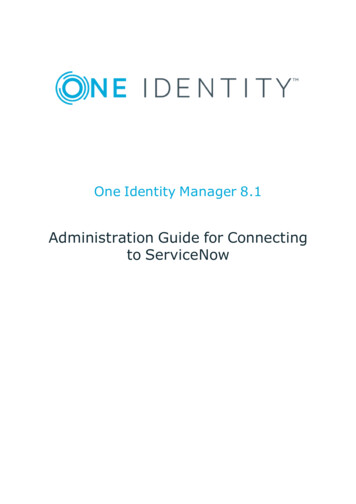
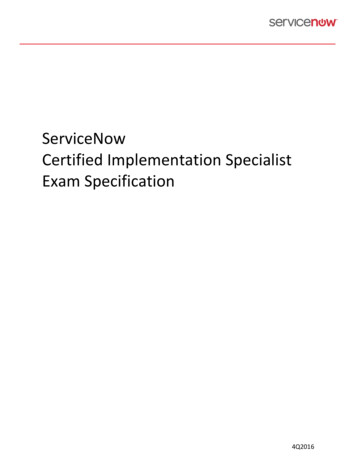


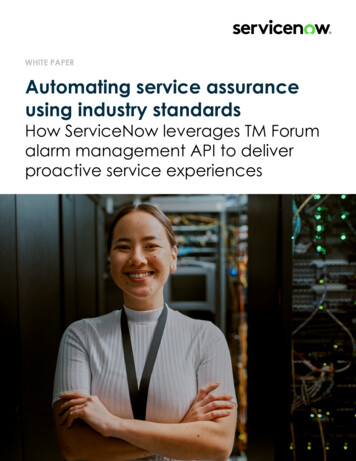

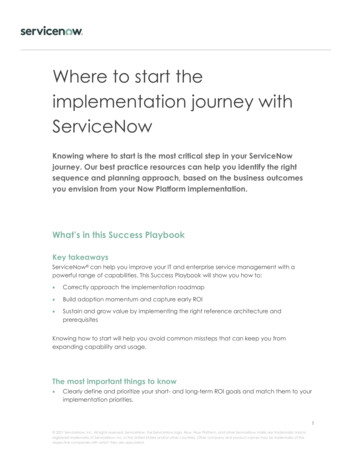
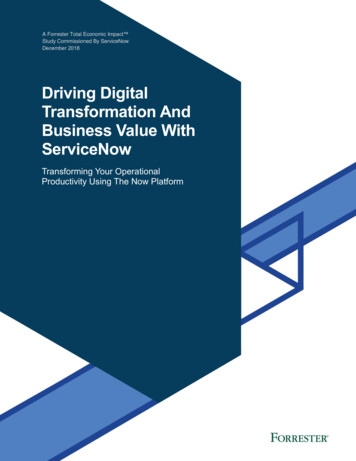
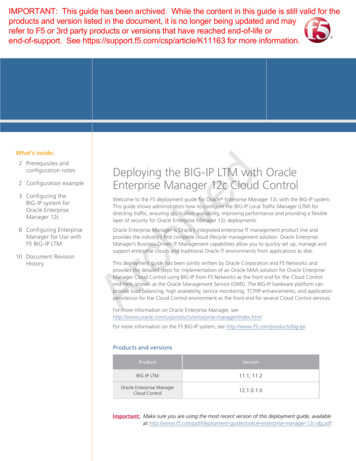


![[1]Oracle Enterprise Manager Cloud Control Basic Installation Guide .](/img/34/e22624.jpg)