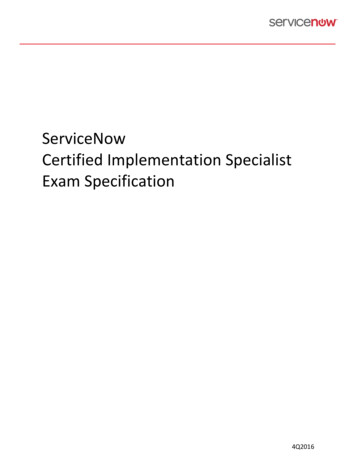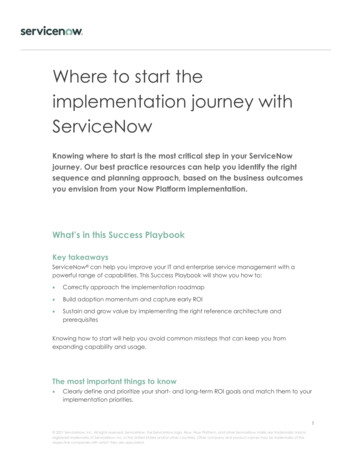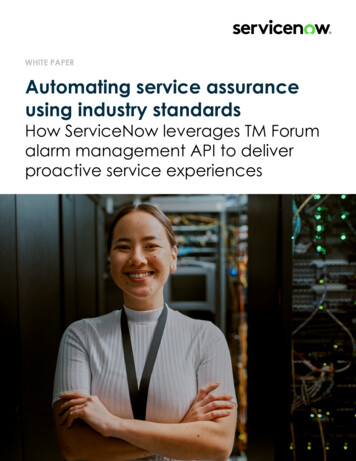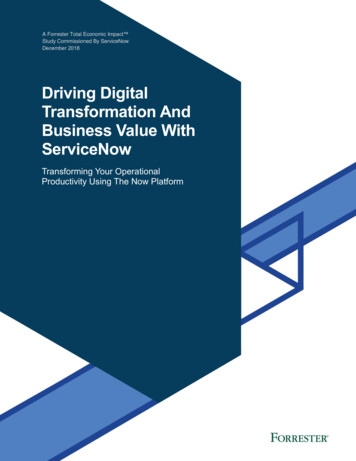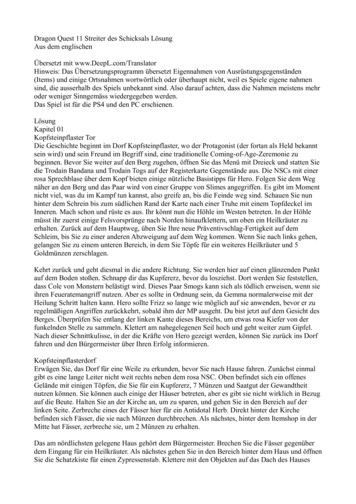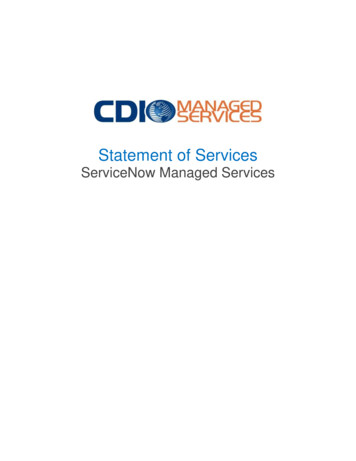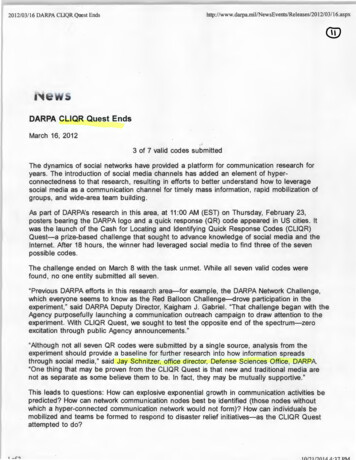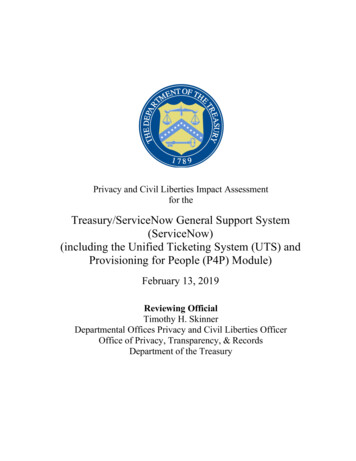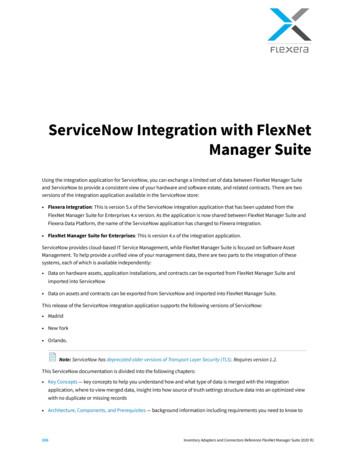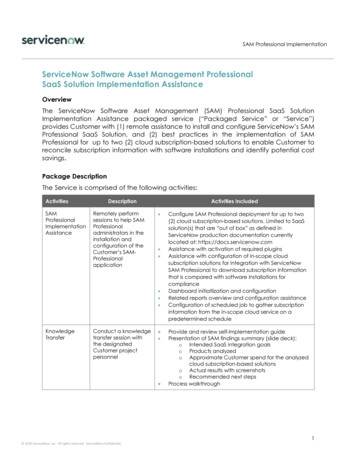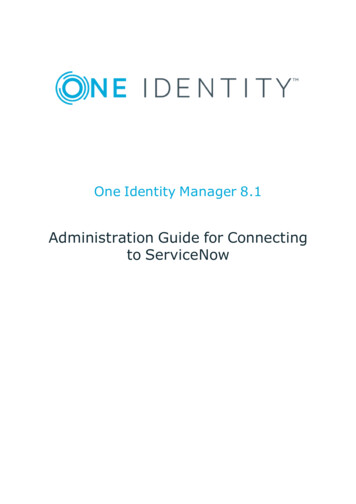
Transcription
One Identity Manager 8.1Administration Guide for Connectingto ServiceNow
Copyright 2019 One Identity LLC.ALL RIGHTS RESERVED.This guide contains proprietary information protected by copyright. The software described in this guideis furnished under a software license or nondisclosure agreement. This software may be used or copiedonly in accordance with the terms of the applicable agreement. No part of this guide may be reproducedor transmitted in any form or by any means, electronic or mechanical, including photocopying andrecording for any purpose other than the purchaser’s personal use without the written permission ofOne Identity LLC .The information in this document is provided in connection with One Identity products. No license,express or implied, by estoppel or otherwise, to any intellectual property right is granted by thisdocument or in connection with the sale of One Identity LLC products. EXCEPT AS SET FORTH IN THETERMS AND CONDITIONS AS SPECIFIED IN THE LICENSE AGREEMENT FOR THIS PRODUCT,ONE IDENTITY ASSUMES NO LIABILITY WHATSOEVER AND DISCLAIMS ANY EXPRESS, IMPLIED ORSTATUTORY WARRANTY RELATING TO ITS PRODUCTS INCLUDING, BUT NOT LIMITED TO, THEIMPLIED WARRANTY OF MERCHANTABILITY, FITNESS FOR A PARTICULAR PURPOSE, OR NONINFRINGEMENT. IN NO EVENT SHALL ONE IDENTITY BE LIABLE FOR ANY DIRECT, INDIRECT,CONSEQUENTIAL, PUNITIVE, SPECIAL OR INCIDENTAL DAMAGES (INCLUDING, WITHOUTLIMITATION, DAMAGES FOR LOSS OF PROFITS, BUSINESS INTERRUPTION OR LOSS OFINFORMATION) ARISING OUT OF THE USE OR INABILITY TO USE THIS DOCUMENT, EVEN IFONE IDENTITY HAVE BEEN ADVISED OF THE POSSIBILITY OF SUCH DAMAGES. One Identity make norepresentations or warranties with respect to the accuracy or completeness of the contents of thisdocument and reserves the right to make changes to specifications and product descriptions at anytime without notice. One Identity do not make any commitment to update the information containedin this document.If you have any questions regarding your potential use of this material, contact:One Identity LLC.Attn: LEGAL Dept4 Polaris WayAliso Viejo, CA 92656Refer to our Web site (http://www.OneIdentity.com) for regional and international office information.PatentsOne Identity is proud of our advanced technology. Patents and pending patents may apply to thisproduct. For the most current information about applicable patents for this product, please visit ourwebsite at emarksOne Identity and the One Identity logo are trademarks and registered trademarks of One IdentityLLC. in the U.S.A. and other countries. For a complete list of One Identity trademarks, please visitour website at www.OneIdentity.com/legal. All other trademarks are the property of theirrespective owners.LegendWARNING: A WARNING icon indicates a potential for property damage,personal injury, or death.CAUTION: A CAUTION icon indicates potential damage to hardware or lossof data if instructions are not followed.IMPORTANT, NOTE, TIP, MOBILE, or VIDEO: An information icon indicates supportinginformation.One Identity Manager Administration Guide for Connecting to ServiceNowUpdated - January 2019Version - 8.1
ContentsManaging ServiceNow4Technical Overview5Installation of ServiceNow module6Configuring ServiceNow module7Configuring ServiceNow Connection Parameters7Enabling service categories for ServiceNow8Configuring One Identity Manager Custom IT Shop for ServiceNow module8Creating approval policies for external approval8Assigning external approval policy to IT Shop9Using ServiceNow as a One-Stop Shop10Configuring ServiceNow web portal10Configuring One Identity Manager Web Portal Authentication Modules11One Identity Manager login behaviour in ServiceNow portal11Logging out from ServiceNow12Use Case Scenarios13Use Case Scenario with ServiceNow as Master13Use Case Scenario with One Identity Manager as Master14Customizing ServiceNow module15Creating ServiceNow Ticket – Adding more attributes to the ticket creation15Manipulating the response from ServiceNow16Constructing the Request for updating One Identity Manager status to e ServiceNow Response25About us26Contacting us26Technical support resources26One Identity Manager 8.1 Administration Guide for Connecting toServiceNow3
1Managing ServiceNowOne Identity Manager offers simplified integration with ServiceNow, which allows users ofboth systems to navigate easily from ServiceNow into One Identity Manager and givesusers a "one stop shop" to request all IT related items.One form of integration between One Identity Manager and ServiceNow providesServiceNow the control to act as a master.The integration between ServiceNow and One Identity Manager, provides mutualcustomers a complementary identity access governance and service management solution.This solution works to ensure that clear audit trails and strong controls are in place to meetever stringent security and compliance requirements around user access to sensitiveapplications. One Identity Manager does this by creating service request tickets withinServiceNow, when a request for access is submitted from One Identity Manager and thefulfillment of the request requires manual completion by an IT service agent.For example, when an end-user requests application access (SAP, etc) in One IdentityManager and that request requires manual fulfillment (no automated provisioning isavailable / preferred), the integration creates a ticket in ServiceNow. One IdentityManager then tracks the request by polling ServiceNow for the ticket's status periodically.As the IT service agent updates the status of the ticket the changes are reflected in OneIdentity Manager. Once a ticket is closed or complete, One Identity Manager records thisand closes the request. This is all tracked within One Identity Manager so that it can bereported on and provided as part of an audit.Another form of integration between One Identity Manager and ServiceNow provides thecontrol to One Identity Manager to act as the master. Tickets are created for service itemsthat have their service categories enabled for ServiceNow. These requests are subjected tothe regular approval policies of the Identity Manager and the changes done on the requestsare updated to ServiceNow allowing users to check the status of the requests or theirtickets on ServiceNow.One Identity Manager 8.1 Administration Guide for Connecting toServiceNowManaging ServiceNow4
Technical OverviewTo access ServiceNow data, the ServiceNow component is installed on a synchronizationserver. The ServiceNow component establishes communication with the ServiceNow Cloudthrough the ServiceNow REST APIs. This ensures that tasks such as creating and trackingtickets can be configured through the One Identity Manager interface.Figure 1: One Identity Manager and ServiceNow IntegrationThe integration solution uses the following processes to create and track service tickets:lllSCN Create ServiceNow ticket: This process uses the CreateTicket SCNprocess task.SCN Get ServiceNow ticket status: This process uses the GetTicketStatus SCNprocess task.SCN Update One Identity Manager status to ServiceNow: This process uses theUpdateServiceNowStatus SCN process task.One Identity Manager 8.1 Administration Guide for Connecting toServiceNowManaging ServiceNow5
2Installation of ServiceNow moduleServiceNow module is similar to other One Identity Manager modules and follows the sameinstallation model. For information on installation of ServiceNow module, refer theInstalling One Identity Manager Components section of the One Identity ManagerInstallation Guide.One Identity Manager 8.1 Administration Guide for Connecting toServiceNowInstallation of ServiceNow module6
3Configuring ServiceNow moduleBefore proceeding with the ServiceNow configuration, ensure that a job server is assignedto the SCN-Connector-Ext role. Configuring ServiceNow module involves the following:lConfiguring ServiceNow Connection ParameterslEnabling service categories for ServiceNowlConfiguring One Identity Manager Web Portal Authentication ModulesConfiguring ServiceNow ConnectionParametersTo support the One Identity Manager and ServiceNow integration solution, the followingServiceNow connection parameters must be assigned in the swordTo configure the ServiceNow connection parameters1. In Designer, navigate to Base Data General Configuration parameters.2. In the Configuration parameters pane, expand SCN.The ServiceNow configuration parameters are displayed.3. To assign the parameters to the Designer:a. Click InstanceURL, and in the Configuration parameters dialog, in theValue field enter the instance url for ServiceNow.b. Click InstanceUser, and in the Configuration parameters dialog, in theValue field enter the instance user for ServiceNow.c. Click InstanceUserPassword, and in the Configuration parametersdialog, in the Value field enter the instance user password for ServiceNow.One Identity Manager 8.1 Administration Guide for Connecting toServiceNowConfiguring ServiceNow module7
4. On the toolbar, click Commit to database. Follow the on-screen instructionsdisplayed to save the changes to the database.5. On the menu bar, click Database Compile database. Follow the on-screeninstructions displayed in the Database Compiler wizard to compile the database.The ServiceNow connection configuration parameters are now assigned in theDesigner.Enabling service categories forServiceNowTo enable service categories for ServiceNow1. Open the Manager. Navigate to IT Shop Service Catalog.The Service categories pane displays the available service categories.2. Right-click the service category for which you want to enable ServiceNow, and selectChange master data.3. On the service category dialog, select the Enable for ServiceNow check box.4. On the toolbar, click Save.The selected service category is now enabled for ServiceNow. Repeat the steps toenable other available service categories for ServiceNow.Configuring One Identity ManagerCustom IT Shop for ServiceNow moduleThe ServiceNow module requires the creation of a customized approval policy, which mustbe bound to the IT Shop elements. This process involves the following:1. Creating approval policies for external approval.2. Assigning external approval policy to IT Shop.Creating approval policies for externalapprovalBefore working with the One Identity Manager IT Shop, you must configure the approvalpolicies to require approval from external sources.One Identity Manager 8.1 Administration Guide for Connecting toServiceNowConfiguring ServiceNow module8
To create approval polices1. Open the Manager. Navigate to IT Shop Basic Configuration Data . Right-clickApproval workflows, and select New.2. On the Workflow editor, go to Toolbox, under Workflow, click Edit.3. In the Edit workflow dialog, in the Name field, enter a name for the new workflowand click Ok.A new workflow with the assigned name is displayed in the workflow editor.4. To add a new approval level to the approval workflow, in the Toolbox, underApproval levels, click Add.A dialog to edit the selected approval step properties is displayed.5. Enter the values in the following fields:llllSingle step: Enter an appropriate name.Approval procedure: From the drop-down menu, select EX-Approvals tobe made externally.Processing Status on success: From the drop-down menu, select Assignedby self-service.Event: Add an appropriate name.6. Enter values in other required fields and click Ok.7. On the toolbar, click Save to save the approval workflow.8. To create a new approval policy, navigate to IT Shop Basic Configuration Data.Right-click Approval policies, and select New.9. In the Approval policy pane, enter the values in the following fields:llApproval policy: Enter an appropriate name for the policyApproval workflow: From the drop-down select the newly createdapproval workflow.10. Click Save.Assigning external approval policy to ITShopTo assign a new external approval policy to IT Shop1. Create a new IT Shop or a new shelf to an existing IT Shop.2. Modify the approval policy for the IT Shop with the newly created approval policy.For more information on assigning external approval policy to IT Shop, see the OneIdentity Manager Administration Guide.One Identity Manager 8.1 Administration Guide for Connecting toServiceNowConfiguring ServiceNow module9
Using ServiceNow as a One-Stop ShopAfter the integration of One Identity Manager IT Shop into the ServiceNow portal,ServiceNow web portal serves as a one-stop shop for requesting ServiceNow as well asOne Identity Manager items.The integration is accomplished by combining the External Content View of a content itemin ServiceNow and the deep linking feature of the One Identity Manager Web Portal page.For ServiceNow web portal to serve as a one-stop shop you must configure the ServiceNowweb portal and One Identity Manger web portal authentication modules.NOTE: Before configuring the One Identity Manager Web Portal, the ServiceNowportal must be configured to display the external content item.Configuring ServiceNow web portalTo configure the ServiceNow web portal1. Login to the ServiceNow web portal.2. Create a new category:a. On the ServiceNow home page, on the Navigation bar, select Service Catalog Catalog Definitions Maintain Categories.b. The Categories list is displayed.c. On the Category pane, click New.d. On the Category New Record pane, in the Title field, enter the requiredcategory title.e. In the Catalog field, click the Search icon to search for a catalog in thecatalog list and assign it.f. Click Submit.3. Create a new content Item:a. On the Navigation bar, select Service Catalog Catalog Definitions Content Items.b. On the Content Items pane, click New.c. On the Content Item New Record pane, from the Content Type drop-downmenu, select External Content.d.In the URL field, paste the urlhttps:// WebPortalServer /IdentityManager/page.axd?ContextID PageLink for deep links to One Identity Manager.For r/page.axd?ContextID VI ITShop ProductSelectionOne Identity Manager 8.1 Administration Guide for Connecting toServiceNowConfiguring ServiceNow module10
The context ID changes based on the Web Designer page that must bedisplayed.4. Assign a catalog and category to the newly created content item.a. On the Content Items pane, clicksearch and select a catalog.against Catalogs and then clicktob. Clickagainst Category to search and select a category from theassigned catalog.c. Click Update.The catalog and category are assigned to the newly created content item.5. Add the newly created category to the Service Catalog page.a. Navigate to Self Service Service Catalog.b. Click the button on the upper right corner of the screen. Search for the newlycreated category and click Add here to add the category on to the screen inthe required place.Configuring One Identity Manager WebPortal Authentication ModulesTo configure authentication modules on the One Identity Manager Web Portal1. Go to the One Identity Manager Installers location, navigate to Modules TST Assemblies. and run the WebDesigner.ConfigFileEditor file.2. On the file browser, navigate to the One Identity Manager web portal root folder,select the web.config file, and click Open.3. The Web Designer Configuration Editor page is displayed.4. On the Web Project pane, in the Authentication module drop-down menu selectthe required authentication module. For example, Employee (Role based), OAuth 2.0/ OpenID Connect (role based), and so on.NOTE: The login behavior of One Identity Manager may vary when the link isaccessed from the ServiceNow web portal, based on the web portal authenticationmodule.One Identity Manager login behaviour inServiceNow portalThe login behavior of One Identity Manager Web Portal for Employee (Role based)authentication module is described below:One Identity Manager 8.1 Administration Guide for Connecting toServiceNowConfiguring ServiceNow module11
llllWhen you click the One Identity Manager link in ServiceNow web portal for thefirst time, an authorization page to the One Identity Manager Web Portal isdisplayed. You are prompted to enter the user credentials of One Identity Managerto log in to the system.After logging in, the One Identity Manager Web Portal displays the availablecategories.You can log in with a different ServiceNow user to another instance of ServiceNowportal, in the same browser using a different tab. In this case, when you click theOne Identity Manager link in ServiceNow web portal, the One Identity Manager WebPortal is displayed by default without requiring you to enter the login credentials. OneIdentity Manager uses the credentials of the last logged in user.When the browser is closed and a new instance of the browser is opened, clicking theOne Identity Manager link in the ServiceNow web portal displays the authorizationpage to the One Identity Manager Web Portal prompting you to enter the usercredentials.The login behavior of One Identity Manager web portal for OAuth 2.0 / OpenID Connect(role based) authentication module is described below:llllWhen you click the One Identity Manager link in ServiceNow web portal for the firsttime, an authorization page to the One Identity Manager Web Portal is displayedprompting you to enter the user credentials of One Identity Manager.After logging in, the One Identity Manager Web Portal displays the availablecategories.You can log in with a different ServiceNow user to another instance of ServiceNowportal, in the same browser using a different tab. In this case, when you click theOne Identity Manager link in ServiceNow web portal, the One Identity Manager WebPortal is displayed by default without requiring you to enter the login credentials. OneIdentity Manager uses the credentials of the last logged in user.When the browser is closed and a new instance of the browser is opened, clicking theOne Identity manager link in the ServiceNow web portal displays the One IdentityManager Web Portal without requiring you to enter the login credentials. One IdentityManager uses the credentials of the last logged in user.Logging out from ServiceNowWhen a user logs out of the ServiceNow portal, the process to log off from the One IdentityManager web session starts. ServiceNow allows customization of the log off from theportal, which can be used to browse the One Identity Manager deep link which clears theauthentication session.One Identity Manager 8.X does not have a log out URL available for clearing the SSOsession, which must be implemented in One Identity Manager OAuthenticator module tosolve this use-case. Feature ID aimed at solving the impediment is 771671. A workaroundfor the log out issue is to log off the One Identity Manager session, before logging out of theServiceNow portal.One Identity Manager 8.1 Administration Guide for Connecting toServiceNowConfiguring ServiceNow module12
4Use Case ScenariosThis section provides descriptions about the following use case scenarios:lUse Case Scenario with ServiceNow as MasterlUse Case Scenario with One Identity Manager as MasterUse Case Scenario with ServiceNow asMasterIn this use case scenario, a ticket is created on ServiceNow for any item that is requestedon the One Identity Manager Web Portal with ServiceNow as the master.This scenario uses the following steps:Step 1: Enable Service category: To enable the functionality of creating a ServiceNowticket for a service item, you must first enable the service category for ServiceNow.Step 2: Create service request ticket: The SCN Create ServiceNow ticket processcreates a ticket on ServiceNow, based on the parameters configured in the process task.After a ticket is created, it must be resolved on ServiceNow, as ServiceNow is the master.Step 3: Check ticket status: The SCN Check status of the ServiceNow ticketprocess is run on a scheduled basis to check for the PersonWantsOrg entries that are stillopen and associated with a ticket in ServiceNow.The process returns the SNOWResponse variable, which contains the status of the ticketfrom ServiceNow. This response is used to change the associated PersonWantsOrg entryin One Identity Manager.NOTE: The schedule for checking the status of the ticket can be set, by changing theschedule in the Designer in the Base Data General Schedules. Select theschedule ServiceNow Ticket status check schedule.In an error scenario where the ticket is not created for a PWO request entry, therequest goes into the denied state automatically and the user can request for the sameproduct again.One Identity Manager 8.1 Administration Guide for Connecting toServiceNowUse Case Scenarios13
Use Case Scenario with One IdentityManager as MasterIn this use case scenario, a ticket is created on ServiceNow for any item that is requestedon the One Identity Manager Web Portal with One Identity Manager as the master.This scenario uses the following steps:Step 1: Enable Service category: To enable the functionality of creating a ServiceNowticket for a service item, you must first enable the service category for ServiceNow.Step 2: Create service request ticket: The SCN Create ServiceNow ticket processcreates a ticket on ServiceNow, based on the parameters configured in the process task.After a ticket is created, it must be resolved on ServiceNow, as ServiceNow is the master.Step 3: Check ticket status: Once a ticket is created, it must go through the regularapproval processes that is configured to the shelf containing the item. The SCN Update1IM status to ServiceNow process is triggered if any change is made on the status ofthe request. This process ensures that the JSON response is sent to the ServiceNow end,and the associated ticket is updated in ServiceNow.NOTE: If the SCN Update 1IM status to ServiceNow process fails, it is recommended to create a new MailComponent process step that enables you to send amail alert to the requester.In case of an error, when the ticket is not created for a request , the request goes intodenied state and then, the user is allowed to request for the same product again.One Identity Manager 8.1 Administration Guide for Connecting toServiceNowUse Case Scenarios14
5Customizing ServiceNow moduleCustomizing the ServiceNow module involves the following steps:lCreating ServiceNow Ticket – Adding more attributes to the ticket creationlManipulating the response from ServiceNowlConstructing the Request for updating One Identity Manager status toServiceNow ticketCreating ServiceNow Ticket – Addingmore attributes to the ticket creationThe ServiceNow component CreateTicket enables you to create tickets.To create tickets1. In the Designer, navigate to Process Orchestration Process components SCNComponent CreateTicket.2. To create a parameter for the CreateTicket task, right-click CreateTicket, andselect New parameter.The Parameters properties dialog is displayed.a. In the Name field, enter a name that matches the ServiceNow parametername. This new parameter must match the ServiceNow parameter. Forexample, if you want to add the ServiceNow parameter resolved by, providethe name for the new One Identity Manager parameter as resolved by.b. In the Value template field, enter the value template with the syntax: Value Value to be configured . For example, Value "test".A process step with the CreateTicket task sends the configured values to ServiceNow tocreate a ticket. The Create ServiceNow Ticket process uses this process step tocreate a ticket.One Identity Manager 8.1 Administration Guide for Connecting toServiceNowCustomizing ServiceNow module15
Manipulating the response fromServiceNowThe process step with GetTicketStatus task gets the status of a ticket.The SCN Create ServiceNow Ticket process enables to create a ticket in ServiceNowand update the field ServiceNowSystemID of the PersonWantsOrg table. This field isused in the SCN Check status of the ServiceNow ticket process, which is calledover time. This process contains a process step using the GetTicketStatus task whichuses the ServiceNowSystemID as a reference to the ServiceNow and returns the statusin the field SNOW Response.SNOW Response value is a JSON response which is then parsed to get any desired field ofthe ServiceNow response schema. These fields can later be leveraged to change the statusof the associated PersonWantsOrg entry accordingly.This SNOW Response value is used in the script SCN UpdatingOneIMTicketStatus. Thisis first parsed to a NewtonSoft object type and then values are taken out using theSelectToken function. Further explanation is given below.The response value script is represented below:#If Not SCRIPTDEBUGGERReferences Newtonsoft.Json.dll#End If'This script is used for updating the status from the ServiceNow ticket to thecorresponding PersonWantsOrg entry in OneIM.'Dieses Skript wird zum Aktualisieren des Status vom ServiceNow-Ticket zumentsprechenden PersonWantsOrg-Eintrag in OneIM verwendet.Public Overridable Function SCN UpdatingOneIMTicketStatus( ByVal statusResultsData AsString , ByVal UID PWO As String) As BooleanDim PWO As ISingleDbObject Connection.CreateSingle("PersonWantsOrg", UID PWO)Dim snowResponse As Newtonsoft.Json.Linq.JObject NothingTrysnowResponse ta)'We can retrieve any value from the ServiceNow Response JSON.'In this script, we are getting the values for "sys id", "number", "state", etc.'A detailed sample of a JSON response can be found in the OneIM Administration Guide.'Wir können jeden Wert aus dem ServiceNow-Antwort-JSON abrufen.'In diesem Skript erhalten wir die Werte für "sys id", "number", "state" usw.One Identity Manager 8.1 Administration Guide for Connecting toServiceNowCustomizing ServiceNow module16
'Ein detailliertes Beispiel einer JSON-Antwort finden Sie im OneIMAdministrationshandbuch.'Syntax to get a value from the json : snowResponse.SelectToken(" variablename ").ToString()'Syntax, um einen Wert aus dem json: snowResponse.SelectToken (" Variablenname ") .ToString ()'Example : snowResponse.SelectToken("sys id").ToString()'Beispiel: snowResponse.SelectToken ("sys id"). ToString ()'Any internal fields or nested fields can be queried in the format:'Alle internen Felder oder verschachtelten Felder können im folgenden Formatabgefragt werden:'snowResponse.SelectToken(" parent1 variable name ").SelectToken(" Parent2 Or internalfield name ").ToString()'Example:" snowResponse.SelectToken("resolved by").SelectToken("link").ToString()'Beispiel: "snowResponse.SelectToken (" resolved by "). SelectToken (" link ").ToString ()Dim sysID As String snowResponse.SelectToken("sys id").ToString()Dim incnumber As String snowResponse.SelectToken("number").ToString()Dim status As String snowResponse.SelectToken("state").ToString()Dim ownerID As String snowResponse.SelectToken("sys updated by").ToString()Dim close code As String snowResponse.SelectToken("close code").ToString()Dim close notes As String snowResponse.SelectToken("close notes").ToString()Dim resolved at As String snowResponse.SelectToken("resolved at").ToString()'The value for the status variable should be modified to the value as configured atthe ServiceNow End'Der Wert für die Statusvariable sollte auf den Wert geändert werden, der imServiceNow-Ende konfiguriert wurdeIf status "6" Then'On the basis of the state, we can make the necessary decision on thePersonWantsOrg entry.One Identity Manager 8.1 Administration Guide for Connecting toServiceNowCustomizing ServiceNow module17
'Auf der Grundlage des Staates können wir die notwendige Entscheidung über den EintragPersonWantsOrg treffen.'Deutsche Übersetzung des folgenden Anrufs'Beispiel: PWO.Custom.CallMethod("MakeDecision", "", True, "Ticket 123 wurdeerfolgreich vom Benutzer admin geschlossen")PWO.Custom.CallMethod("MakeDecision", "", True, "Ticket#" incnumber " was closedsuccessfully by " ownerID " " sysID "")PWO.PutValue("SNOWExt",True)PWO.Save()End IfReturn TrueCatch ex As ExceptionReturn FalseEnd TryEnd FunctionBased on the configuration of values in the ServiceNow end, the value of the order statecan be changed. For instance,If status "6" Then'On the basis of the state, we can make the necessary decision on thePersonWantsOrg entry.'Auf der Grundlage des Staates können wir die notwendige Entscheidung über den EintragPersonWantsOrg treffen.'Deutsche Übersetzung des folgenden Anrufs'Beispiel: PWO.Custom.CallMethod("MakeDecision", "", True, "Ticket 123 wurdeerfolgreich vom Benutzer admin geschlossen")PWO.Custom.CallMethod("MakeDecision", "", True, "Ticket#" incnumber " was closedsuccessfully by " ownerID " " sysID "")PWO.PutValue("SNOWExt",True)PWO.Save()End IfOne Identity Manager 8.1 Administration Guide for Connecting toServiceNowCustomizing ServiceNow module18
Here, a ServiceNow instance has the state 6 configured as close and assigned inServiceNow. Hence, the custom call ue,”Message”) is set to true.If a request is denied from the ServiceNow, then the custom call changes toPWO.Custom.CallMethod(“MakeDecision”,””, True,”Message”) is set to false.Please ensure that the statement PWO.PutValue(“SNOWExt”,True) is present, afterany decision making step as its value is used in other processes.The Snow Response can be used to retrieve any field of the ServiceNow response. Theseretrieved values can be used to set the variables of a ticket. For example,If status 6 Then'On the basis of the state, we can make the necessary decision on thePersonWantsOrg entry.'Auf der Grundlage des Staates können wir die notwendige Entscheidung über den EintragPersonWantsOrg treffen.'Deutsche Übersetzung des folgenden Anrufs'Beispiel: PWO.Custom.CallMethod("MakeDecision", "", True, "Ticket 123 wurdeerfolgreich vom Benutzer admi
To access ServiceNow data, the ServiceNow component is installed on a synchronization server. The ServiceNow component establishes communication with the ServiceNow Cloud through the ServiceNow REST APIs. This ensures that tasks such as creating and tracking