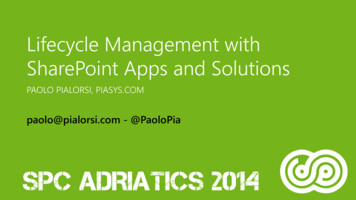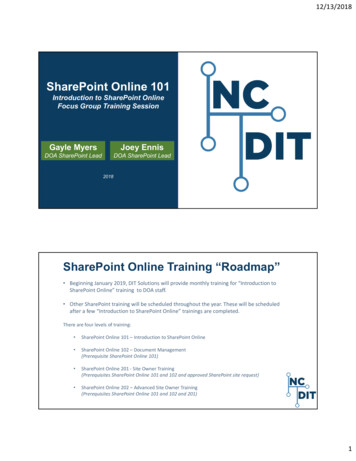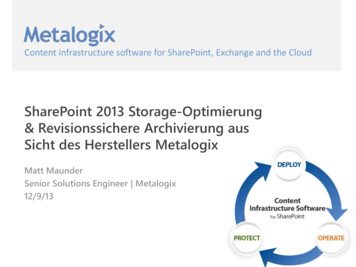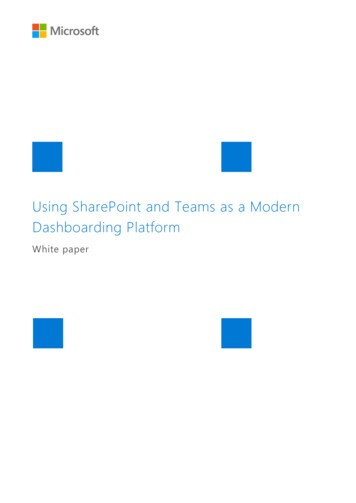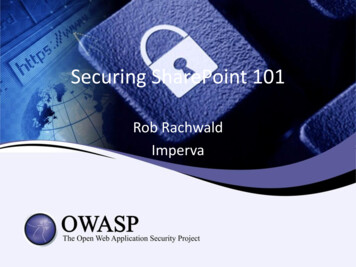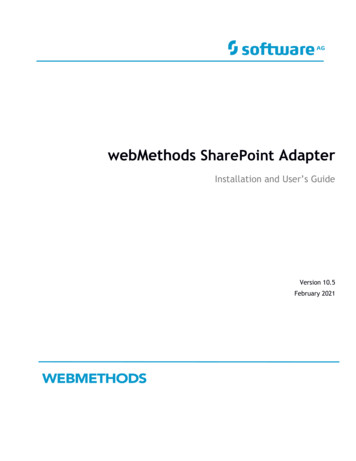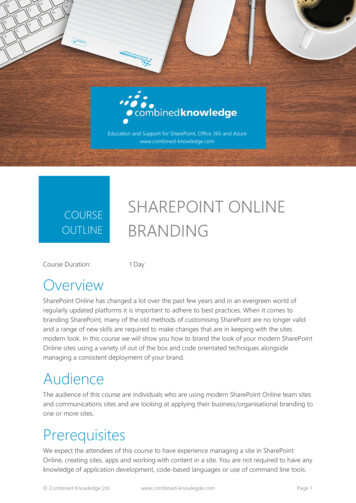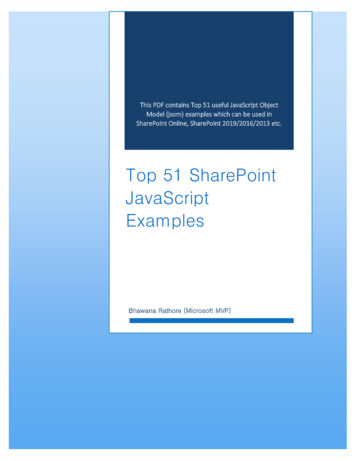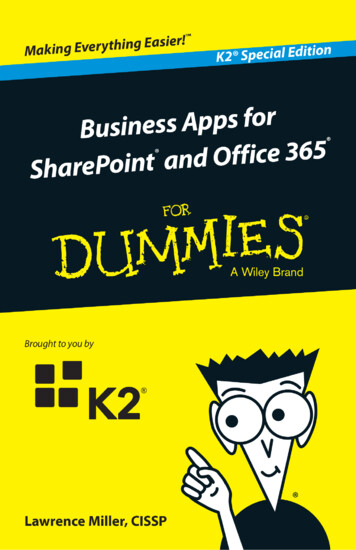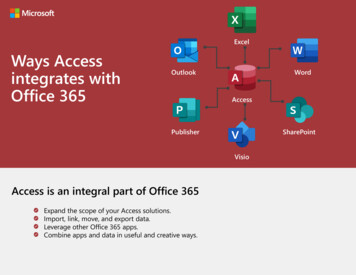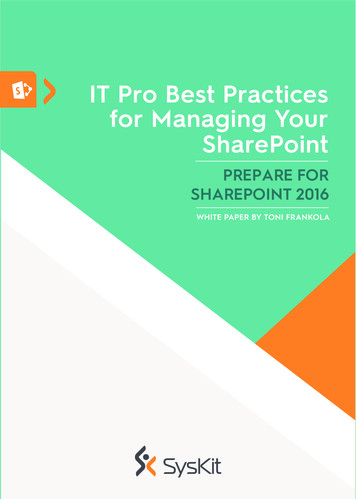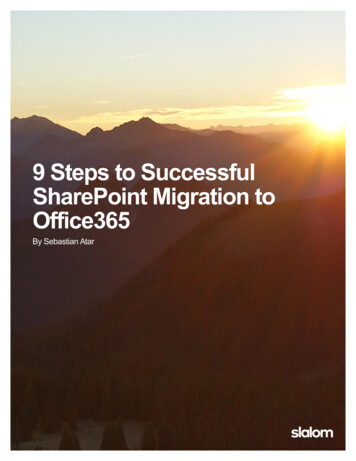
Transcription
9 Steps to SuccessfulSharePoint Migration toOffice365By Sebastian Atar
9 Steps to SuccessfulSharePoint Migration toOffice365By Sebastian AtarGoalThe goal of this white paper is to prepare you to migrate your SharePoint environment toOffice 365. We achieve this through preparation, which includes both a technicalapproach for moving content, re-factoring custom solutions, addressing incompatiblesettings, as well as having a clear plan for change management and clearcommunication. The principles discussed aim to ensure that your preparation includeshaving a 1) complete understanding of your current environment, 2) a well-developedprocess for how and when to migrate your content, and 3) an awareness of the possiblehurdles you may encounter, as well as how to address them.AudienceAs leader preparing your organization to migrate SharePoint to Office 365, it is importantfor you to understand that while each migration comes with its own, unique complicationsthe same basic principles of discovery, communication and support are universallycorrelated with success in any migration.Understanding where issues may arise and being prepared to address them quickly,maintaining open communications with your user base and providing ample opportunitiesfor training and support will make the journey much more rewarding.ExperienceAs part of the Slalom Consulting, Portals and Collaboration practice our expertise hasbeen used by many Fortune 500 companies, including Microsoft itself to migrateSharePoint to Office 365.Headquartered in Seattle, WA; Slalom is a global consulting firm delivering servicesassociated with design, business and technology. We are over 2,900 professionalsacross 16 offices in both the United States and Europe. We design and build strategiesand systems to help our clients solve their most complex and interesting businesschallenges.As a firm, we have migrated more than 1,000,000 users. This includes 3 very large,150,000 user migration projects!1
9 Steps to a Successful SharePoint MigrationStep 1: AnalyzeDuring the analysis phase of your project, you will have two outputs; inventory and riskanalysis.It is important to identify all of the content that you are to migrate prior to beginning yourmigration. While this may seem elementary, you’d be surprised how many companieshave more than one SharePoint installation, or test farms that for one reason or anotherare used for production work.you see where I am going with this Begin with a site inventory of all sites collections and sites in your environment. Youshould be able to identify owners (at least) at the site collection level. Owners will helpyou identify users whom you will work with through UAT to validate migration process. Inaddition, the owners will be responsible for helping reinforce communication and may bea required to lean on should you have to work with the business to make tough decisions.Once you have identified each SharePoint site to be migrated, it is important to have adeeper understanding of these sites by reviewing configuration, size of contentdatabases, assessing customizations and third party tools that may have deployedthroughout the live of the site. After performing this analysis, score each site for risk.Consider this “house cleaning”. Just as if you purchased a new home, youwouldn’t want to move junk or items that would be donated, you don’t want todedicate effort to migrating sites that are obsolete or that will be deleted uponlanding in the new environment.There are several third party migration tools that can be very helpful with this task. In fact,they can often highlight items which one may normally overlook. It is heavilyrecommended that an automated tool be used to inventory and provide initial analysis ofyour SharePoint environment.Sites with customizations and third party tools add complexity because they will requireassessing whether they are supported in Office 365. If they are supported, it isrecommended that you create a test site to validate feature parity with what your userswill expect after go-live.Larger, more complex sites can be riskier due to the greater amount of time required tovalidate content and functionality. It may make sense to account for this by increasing therisk score of these sites.Also, do not be shy about using the inventory process to enforce some rules aroundcontent maintenance, archival and deprecation of obsolete content. Migrating SharePointcontent is much like moving. If you’ve ever hired a moving service, they charge by thepound and you wouldn’t want to move items which should be discarded or donated.Migrating content works the same way. There is a cost in terms of time and effort forevery MB of content you move. In addition, some third party tools charge by the size ofyour content database. Your strategy should allow for a period of “house cleaning” wheresite owners delete content that is no longer needed, or otherwise obsolete.Once you have completed your risk analysis, the risk score can help you determine whichsites may require additional time for validation, user testing, or communication. Prioritizehigher risk sites by giving them additional attention to address mission critical businessoperations, business groups that handle sensitive data, highly customized sites, and other2
areas of the business that would have cascading effect on how people get work doneshould they encounter issues during migration.Step 2: PlanThe key output from the planning phase is the migration plan. The migration plan is justwhat you would think it is. These are the step-by-step instructions for how you will movecontent from source to destination. This includes outlining any steps required prior tomigration of content. It should also include details about how you deal with expectedissues and outlined avenues of support that you have created for your users. Becauseyou will want to test what you migrate for completeness, you should also outline theprocess you will use to QA your migration and how you expect users to validate the sitefrom their perspective. Lastly, it should include your schedule for what sites will migratewhen.Most migrations will leverage a third party tool to automate much of the configuration andmoving of content. It is important that you thoroughly test and document the stepsrequired. Each use case is different, so testing of the migration process is required tovalidate items such as the number of version to migrate,A thorough migration plan also includes details about what content will be migrated when.Most migrations do not occur as a single event, but as successive waves. Waves aregroups of sites within the sphere of SharePoint at your company. Waves are generallygroups such that groups or departments that interact are moved at the same time tominimize the risk of working in a hybrid state (some content in old environment, some innew) until the migration is complete.If you have not already decided to do so, at this stage you should consider whether toleverage the Office 365 Migration API to expedite the content migration process. This willrequire some minor setup and an Azure account, but the benefits gained in speed (up to30x improvement) will greatly simplify your coordination with business users, incrementalmigration of content and shorten execution time.Just as you may have used a third party tool for the analysis of your environment, werecommend using a tool to do the same for the actual migration. Licensing costs will beoutweighed by the automation, reporting capabilities that you will gain. Another addedbenefit is that third party tools will simplify how leveraging the Office 365 Migration API.Step 3: PreparationA technology first approach that does not focus on the user first, will fail. Engagewith the business and develop a solution to meet their needs; don’t deploysolutions for technology’s sake. Focus on addressing pain points, minimizingdisruptions, and have a rollback and cutover plan.Your key output from this step is the results of testing of the migration process, refactoredcustom solutions, and all of the associated details that feed your migration plan.Take a deep look at your custom solutions to determine whether they require upgradingor refactoring to work as client-side solutions, and don’t miss out on the opportunity to reassess whether an out of the box solution can minimize the number of customizations inyour environment.To account for any changes that will occur to content while you migrate, QA and performUAT, be sure to also schedule a follow up “incremental” migration to “catch” all of those3
changes. While in a perfect environment, you would freeze all content until the end ofUAT, this is not feasible for most production systems. So, just as you would “refresh”content when migrating file shares, you will perform an incremental migration to refreshyour SharePoint content. A third party tool will also help during this process as it willsimplify the task of identifying changes to the content that the human eye may miss.With a holistic understanding of your current environment, plan to test. Now double yourestimates. This is one area you don’t want to skimp on.Step 4: CommunicatePart of a successful migration is communication. The key output of this step will beyour communication plan. Your plan should set expectations on pending changes,responsibilities, and timelines. The goal is to provide succinct and efficientcommunications to appropriate parties at the appropriate time, using theappropriate communication mode. You should:1. Identify impacted users; you may want to tailor your message by audience (e.g.technical group vs. executives)2. Identify impact to those users (i.e. let the users know what to expect, how it maylook different, known issues)3. Identify schedule of key events (e.g. include dates and times for when migrationis expected to start and end, when systems are back online)You should be able to document all of the communications your migration will requireahead of time. Focus on a clear message but also timing and identify the target audience.Schedule these in your calendar in advance. Executing on your communication planshould be as simple as clicking send.If at any point you feel that you are over communicating and want to scale back to keepfrom flooding users don’t. Obviously, you don’t want to “cry wolf”, but accurate, consistentcommunication about what to expect and when to expect it helps minimize the risk thatthe migration effort would surprise users andLastly, ensure that your communication plan is not limited to email. Use your existingcompany intranet to promote the migration, timelines, seek out feedback, and supportoptions. Don’t be shy. Your migration may also benefit by using SharePoint itself tocommunicate migration status via a migration site that is open to all users. Use this as atool to communicate status provide links to training and support.Step 5: TrainAs part your migration, recognize that the migration could represent substantialchange in how your users interact with SharePoint. The key output from this step willbe your change management and training plan and associated content.A change management and training plan should be used to educate users on changes ornew functionality, but also as a method to reinforce communication, governanceprinciples and minimize the learning curve for users on the new platform. A successfultraining plan will increase adoption, help users successfully adapt to change, and realizeROI.There are the obvious changes in URL, look and feel, new functionality;, but this isespecially true if you are leveraging the migration as an opportunity to archive obsoletecontent, re-architect site structure, re-work navigation, or deploy new features.4
Training can easily be overlooked and a lack of training resources are often cited as apoint of failure in migrations that did not succeed. Investments in over communicating andreinforcing training are a great investment and should not be regarded lightly.Your training plan should account for the fact that users are busy and will require flexibilityin how training is made available to them. Yes, in depth, in person training is often thebest method for transferring large portions of knowledge to many users at once. However,it is resource intensive, tough to schedule and relies on user availability for retention.To supplement in-person training, you should leverage other offline methods such as selfpaced, videos which can focus on smaller topics, such as “how to” or “quick tips”,knowledge base articles can repeat some of the same content as some users learn betterthrough reading than watching videos.In addition, you should consider developing an informal training program of “lunch andlearn” or “brown bags” to introduce new concepts and/or reinforce topics.Lastly, don’t hesitate to also use your communication emails as a training opportunity.While the main focus of your message may be tied to project specifics, dates, or requestsfor information, don’t be shy. Add a “did you know?” or “coming soon” section at thebottom of your messages to highlight new functionality that will make your users moreproductive or addresses pain points.Step 6: MigrateIt’s go time! All of those weeks, maybe months of preparation have led to this day. Todaywe move beyond just planning to actually moving content to Office 365! Are you ready?At this stage of your project, you have a deep understanding of your environment, youhave done the necessary house cleaning to archive content and refactoredcustomizations to account for platform limitations of Office 365. You have a plan for whatmigrates and when, all that you need to do is send communications and “push thebutton”.Are you sure you are ready?If you answered, “yes”, then proceed as planned. You should be able to notify users andbegin. Depending on the amount of content and complexity of your solution, you may bemigrating in waves or all at once. Trust your planning and be prepared to reactquickly should you encounter issues.If you answered, “no”, re-visit your each section of your plan and ensure that you arecomfortable with the level of detail outlined to ensure you are ready for any unplannedevent. Having a plan when issues arise does not solve your issue, but it gives you amethodology for how you react and will help to keep you cool under pressure.Step 7: Test, test, test!Remember when we were planning your migration and we suggested doubling your testtime? Aren’t you glad you listened? It is important that you look at testing as a two phaseapproach and it is not all automated.The first phase is a validation of the migration process. You may review error logs fromthe migration tool, which may require additional effort to re-migrate some content to fixissues. Some issues, depending on the level of testing you did during preparation, mayrequire manual fixes in the destination. At this time you may also deploy your refactored5
customizations and test their functionality. You want to make sure errors during themigration process are resolved, refactored solutions are deployed, configuration updatesmade, and that lists/libraries, their content and settings migrated as expected. This QAprocess normally happens within the migration team, before content is released to endusers.The second phase of the testing process is user acceptance testing (UAT). During UAT,you will want to focus your efforts on the user experience. You will guide the usersthrough UAT by providing a script of what to test, the expected behavior and details onhow to report any issues.In reality, you know exactly what should happen and you want them to report anydifferences. Does the page render as expected? Is performance as expected? Did theuser maintain access to their sites? Is their content where they expected it to be? Asuccessful UAT is your key for gaining sign off to proceed with go-live cutover.Step 8: Go Live!Today is the big day! Well, maybe. Some migrations occur in successive waves or bydepartment, so there isn’t a “big bang” where we “flip the switch” all at once. A properlycoordinated “go live” should address: Communication change to users, what will change and when to expect it How to address URL changes, re-direction Accessibility to legacy environment Support mechanism, how to get help and highlight training resourcesWhether to migrate all at once or in phases depends on how your business usesSharePoint, support structure, and how business units interact when collaborating inSharePoint. If you have prepared well, your go live date should be relativelyuneventful.Step 9: SupportSo you’ve now successfully migrated your SharePoint environment to Office 365. Thework is done, right? Not so fast! While the most technically difficult component ofyour migration is complete, be careful not to discount the need for support postmigration. At this stage, there are several scenarios to consider.The first is the, “Oh BTW”. It is possible, almost inevitable, that there will be somecustomization or integration that escaped your thorough analysis and in your postmigration glory, an end user will bring up the fact that their custom page or integrationwith some external system no longer works. In this situation, resolving the issue could beas simple as re-configuring a web part or as complex as re-factoring some customintegration.Your approach will be the same as with customizations that you were able to identify inyour analysis. Understand the solution, then adjust. In many cases, the customizationmay be addressed by enhanced functionality vs. your prior version of SharePoint. In thissituation, do not hesitate at the opportunity to simplify your environment and lower yourmaintenance costs. In situations where re-factoring code or integration is required, re-visitbusiness requirements for solution to ensure that you focus only on pieces that are stillrequired by the business as some may be obsolete.The last is the, “Oh yeah, I remember getting an email about that ” Whether it is a userthat was not able to or “forgot” to attend training to introduce the platform (remember the6
importance of a training plan?), or a user who somehow was completely unaware of themigration at all, it is important to account for the fact that there will inevitably be someusers whose responsibilities had them focused on something other than SharePoint (yes,this is possible).In this case, it is important to remain flexible to provide additional ad hoc, more focusedtraining to ramp them up the learning curve. It is important to leverage self-serve trainingsuch as video and wikis to allow them to learn at their own pace and have anotheravenue for education other than classroom training.The next is the, “So, now that we’ve migrated ”. It is very likely, that once the dustsettles and you are in a steady state, pent up demand for advanced SharePointfunctionality will surface. Users may have been putting off requests for new functionalityor enhancements in search, or may simply be interested in testing a new feature theyheard about.Setup a site collection dedicated for non-production tinkering, a “sandbox”, that allowsthem to play with Power BI or create custom search pages without affecting yourproduction environment. The concept is not new to developers and now that more andmore SharePoint features are focused on empowering end users, it’s their turn.The key with any of these scenarios is to ensure that your team is able to provide timelycoverage for any of these scenarios. Build enough buffer into your migration schedule toallow for a few weeks of elevated support to ensure your users adopt Office 365 andreach their maximum potential!7
communicate migration status via a migration site that is open to all users. Use this as a tool to communicate status provide links to training and support. Step 5: Train As part your migration, recognize that the migration could represent substantial change in how your users interact with SharePoint. The key output from this step will