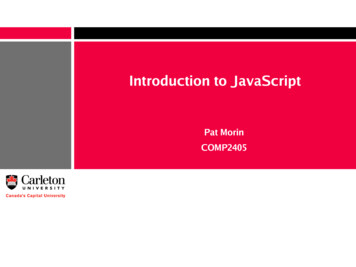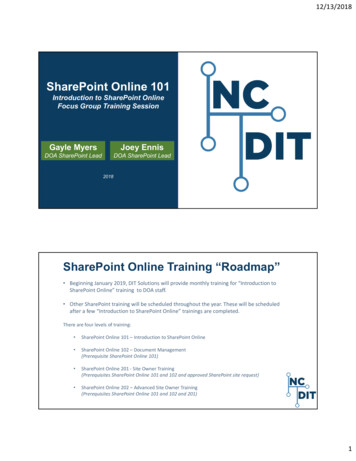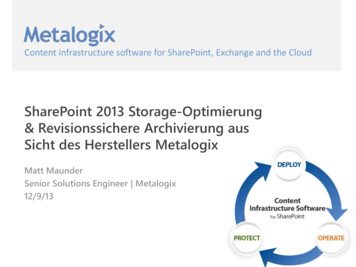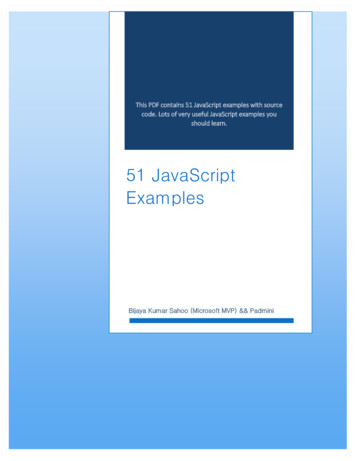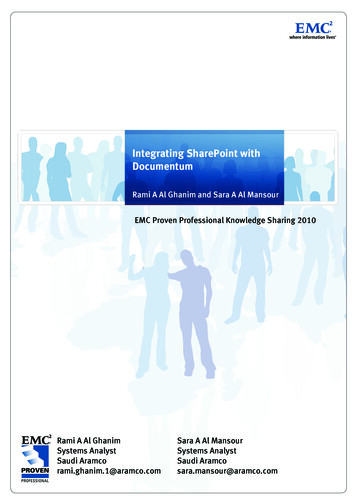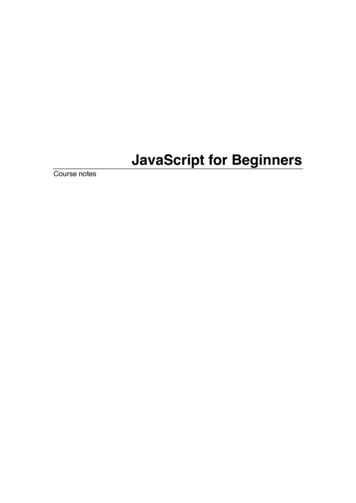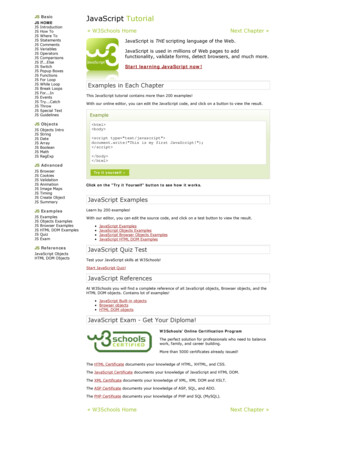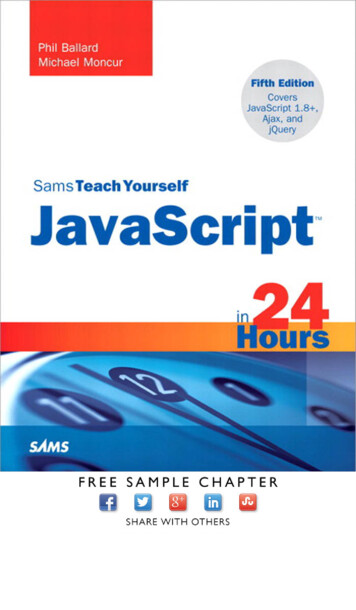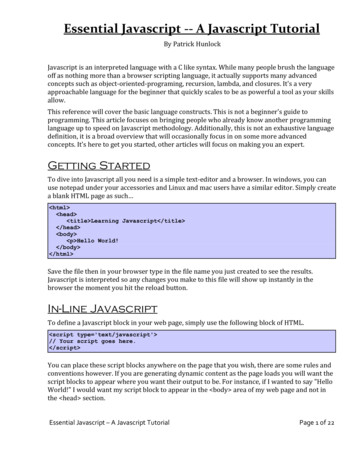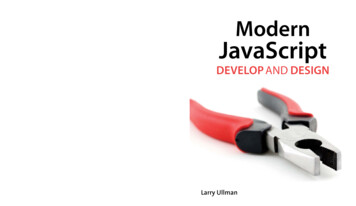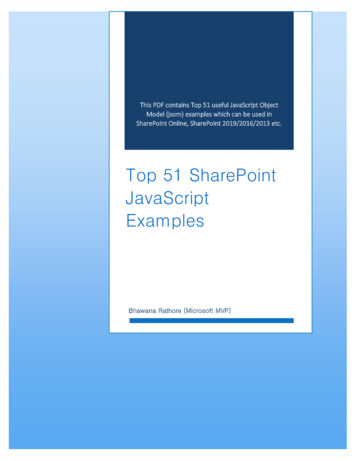
Transcription
This PDF contains Top 51 useful JavaScript ObjectModel (jsom) examples which can be used inSharePoint Online, SharePoint 2019/2016/2013 etc.Top 51 SharePointJavaScriptExamplesBhawana Rathore (Microsoft MVP)[Type here]
tSky.comTable of ContentsAbout TSInfo Technologies: . 4About Authors: . 4Introduction. 5JavaScript for SharePoint . 5What is jQuery? . 5Will jQuery work in all browsers? . 6Editors For JavaScript/jQuery . 6Adding jQuery to Your Web Pages. 7Download jQuery . 7jQuery Syntax . 8SharePoint JavaScript Examples – PDF Download . 8What is JSOM in SharePoint Online? . 8How to use JSOM in SharePoint Online? . 8How to use SharePoint JavaScript Code in Content Editor Web part . 9SharePoint JSOM Code in Script Editor Web part. 14How to Call JavaScript Code in Button Click on SharePoint Online . 16Call jsom code in Page Load in SharePoint Online . 17Top 51 SharePoint JavaScript Examples . 19Example-1: Create List using JavaScript Object Model (JSOM) in SharePoint Online . 19Example-2: Update SharePoint Online List Title using JavaScript. 21Example-3: Delete List using JSOM (JavaScript Object Model) in SharePoint Online . 22Example-4: Create Field or Column in SharePoint List using JavaScript . 23Example-5: Add item to SharePoint list using JavaScript Object Model (jsom) . 25Example-6: Get user information from Person or Group column in SharePoint List using JSOM. 26Example-7: Retrieve List Item by ID using JSOM (JavaScript Object Model) SharePoint Online. 28Example-8: Get List Item by Item ID by using CAML . 29Example-9: Update SharePoint List Item using JSOM (JavaScript Object Model) in SharePointOnline . 31Example-10: Delete List Item using JavaScript Object Model (jsom) SharePoint . 32Example-11: Retrieve All List Items from SharePoint List using JSOM in SharePoint Online . 33TSInfo Technologies (OPC) Pvt Ltd Flat G-04, SJR Residency, Devarabeesanahalli, Bangalore,India, 560103 Email: info@tsinfotechnologies.com Mob: 91-9916854253
tSky.comExample-12: Retrieve users from SharePoint group using JavaScript . 35Example-13: Check user has Delete permission or not using jsom in SharePoint Online . 37Example-14: Create a Property Bag element using JSOM in SharePoint Online . 38Example-15: Read Property Bag value using JavaScript Object Model (jsom) in SharePoint Online . 39Example-16: Delete property from Property Bag using jsom SharePoint Online . 41Example-17: Read User Details from Email ID by using JSOM in SharePoint Online/2019/2016/2013 . 42Example-18: Retrieve Content types using JavaScript object model (jsom) in SharePoint . 44Example-19: How to Add Columns or Fields to SharePoint List or Document Library using JSOM. 45Example-20: Upload documents to SharePoint document library using JSOM. 50Example-21: Create SharePoint Online List using JSOM . 53Example-22: Delete SharePoint Online List using JavaScript Object Model . 55Example-23: Create Site using JSOM in SharePoint Online . 57Example-24: Delete Site using JavaScript Object Model (JSOM) in SharePoint Online . 60Example-25: Delete Column from SharePoint list using JSOM (JavaScript Object Model) . 62Example-26: Create List View in JSOM in SharePoint Online . 64Example-27: Update Listview using JSOM (JavaScript Object Model) in SharePoint Online. 66Example-28: Delete List View using JSOM (JavaScript Object Model) in SharePointOnline/2019/2016/2013 . 68Example-29: How to Get Current user has Edit permission or not using JSOM in SharePoint Online . 70Example-30: Get Current Logged in user information using jsom (JavaScript object model) in SharePoint. 71Example-31: Get Group Information of Current Logged In user in SharePoint using JavaScript . 73Example-32: Add menu in Site Actions menu in SharePoint Online using JSOM . 74Example-33: Remove items from Site Actions menu using JavaScript object model in SharePoint OnlineOffice 365 . 77Example-34: Retrieve site template used in SharePoint Online site using jsom (JavaScript object model). 80Example-35: How to create a custom callouts tooltip using JavaScript Object Model (jsom) in SharePointOnline . 81Example-36: How to Add user other than logged-in user to SharePoint group using JavaScript . 82Example-37: Remove user other than logged-in user to SharePoint group using JavaScript . 83Example-38: Add Site Column to Content Type using JavaScript Object Model (jsom) . 85Example-39: How to delete file from document library using JavaScript object model (jsom) inSharePoint Online . 86TSInfo Technologies (OPC) Pvt Ltd Flat G-04, SJR Residency, Devarabeesanahalli, Bangalore,India, 560103 Email: info@tsinfotechnologies.com Mob: 91-9916854253
tSky.comExample-40: Create a folder inside document library using the JavaScript object model (jsom) inSharePoint Online Office 365 . 88Example-41: Delete Folder inside Document Library in JavaScript object model (jsom) in SharePointOnline . 91Example-42: Retrieve Files from Folder in SharePoint document library using jsom . 92Example-43: Retrieve SharePoint web properties using jsom (JavaScript Object Model) . 94Example-44: Retrieve web properties using JSOM in SharePoint Online/2019/2016/2013 . 95Example-45: How to Display List Items in Div using JSOM (JavaScript Object Model) . 97Example-46: Display SharePoint list data in HTML table using JavaScript . 101Example-47: Bind SharePoint list items to dropdownlist using javascript object model (jsom) inSharePoint Online . 105Example-48: Create file or document using JavaScript object model (jsom) in SharePoint Online Office365 . 109Example-49: Retrieve all lists and libraries from SharePoint site using JavaScript object model (JSOM) 112Example-50: Retrieve all SharePoint groups using JSOM (JavaScript object model) . 113Example-51: Deferred and Promise in JavaScript Object Model in SharePoint 2013 to make asynchronousto synchronous call . 115Conclusion . 119TSInfo Technologies (OPC) Pvt Ltd Flat G-04, SJR Residency, Devarabeesanahalli, Bangalore,India, 560103 Email: info@tsinfotechnologies.com Mob: 91-9916854253
tSky.comAbout TSInfo Technologies:TSInfo Technologies is one of the top SharePoint development & outsourcing companyin India founded by two Microsoft MVPs. We have skilled certified professionals whosefocus is to deliver high-quality work. We help organizations to build intranet tocollaborate more effectively.TSInfo Technologies works in technologies like SharePoint, Office 365, Azure, PowerBI,Nintex etc.TSInfo Technologies services includes:SharePoint development servicesSharePoint consulting servicesSharePoint migration servicesSharePoint/Office 365 support serviceMicrosoft Azure consulting servicePowerBI consulting serviceSharePoint Training ServiceNintex Training ServiceSharePoint/Nintex corporate trainingSharePoint Apps or Add-in developmentserviceSharePoint customization/BrandingSharePoint workflow, web partservicedevelopmentFor any kind of SharePoint project work or corporate training contact us:info@tsinfotechnologies.com Mob: 91-9916854253 https://www.TSInfoTechnologies.comSites we worked with:https://www.EnjoySharePoint.com https://www.SharePointSky.comAbout Authors:Bhawana Rathore:Bhawana is a Microsoft MVP in Office Servers and Services category specialized inSharePoint. She has nearly 10 years of experience in Microsoft technologies likeSharePoint, Office 365, SharePoint Online, Azure, PowerBI, Nintex etc. Bhawana is aSharePoint consultant having also migration experience in various tools like Sharegate,Metalogix, AvePoint etc. Bhawana also focuses on SharePoint technical blogging andblogs in EnjoySharePoint.com and SharePointSky.com.TSInfo Technologies (OPC) Pvt Ltd Flat G-04, SJR Residency, Devarabeesanahalli, Bangalore,India, 560103 Email: info@tsinfotechnologies.com Mob: 91-9916854253
tSky.comIntroductionIn this tutorial, we are going to discuss various SharePoint JavaScript examples. ThePDF contains the top 51 JavaScript SharePoint examples (JSOM SharePointexamples) which help you to learn the client object model.The SharePoint jsom (JavaScript Object Model) examples will work in SharePointOnline and in SharePoint 2019/2016/2013.JavaScript for SharePointIn SharePoint Online, we use JavaScript, the popular client-side code to work withSharePoint objects.JavaScript Object Model (JSOM) is very important in SharePoint nowadays becauseMicrosoft is moving to the client-side and you should also use JSOM for newdevelopment.To work with JSOM in SharePoint Online, it is better to have HTML, CSS, JavaScript,jQuery knowledge. Here I will give you a little introduction to jQuery so that you can atleast use jQuery in SharePoint.What is jQuery?jQuery is a lightweight, “write less, do more”, JavaScript library.The purpose of jQuery is to make it much easier to use JavaScript on your website.jQuery takes a lot of common tasks that require many lines of JavaScript code toaccomplish and wraps them into methods that you can call with a single line of code.jQuery also simplifies a lot of the complicated things from JavaScript, like AJAX callsand DOM manipulation.TSInfo Technologies (OPC) Pvt Ltd Flat G-04, SJR Residency, Devarabeesanahalli, Bangalore,India, 560103 Email: info@tsinfotechnologies.com Mob: 91-9916854253
tSky.comThe jQuery library contains the following features: HTML/DOM manipulationCSS manipulationHTML event methodsEffects and animationsAJAXUtilitiesWhen working with the SharePoint API via JavaScript it is essential to work with theJavaScript Object Model (JSOM).JSOM is the use of JavaScript with the SharePoint client-side API which allows you towork with SharePoint without deploying code to the server itself. Due to SP Onlinerelying on sand-boxed approaches, JSOM (or CSOM) is typically what would be usedfor code.Will jQuery work in all browsers?The jQuery team knows all about cross-browser issues, and they have written thisknowledge into the jQuery library. jQuery will run exactly the same in all major browsers.Editors For JavaScript/jQueryBefore knowing, how to start with JavaScript, we have to know what the availableeditors for JavaScript are. Some of the recommend editors for JavaScript are: NotepadNotepad Sublime TextVisual Studio CodeAtomBBEditKomodo EditEmacs etc.TSInfo Technologies (OPC) Pvt Ltd Flat G-04, SJR Residency, Devarabeesanahalli, Bangalore,India, 560103 Email: info@tsinfotechnologies.com Mob: 91-9916854253
tSky.comAdding jQuery to Your Web PagesThere are several ways to start using jQuery on your web site. You can: Download the jQuery library from jQuery.comInclude jQuery from a CDN, like Google, Microsoft or jQuery itself.jQuery Google CDN script src 1/jquery.min.js" /script Refer jQuery Microsoft CDN script src .1.min.js" /script jQuery CDN script src "https://code.jquery.com/jquery-3.4.0.min.js" /script Download jQueryThere are two versions of jQuery available for downloading: Production version – this is for your live/production website because it has beenminified and compressedDevelopment version – this is for testing and development (uncompressed andreadable code)Both versions can be downloaded from jQuery.com.The jQuery library is a single JavaScript file, and you reference it with the HTML script tag. head script src 2.1/jquery.min.js” /script /head TSInfo Technologies (OPC) Pvt Ltd Flat G-04, SJR Residency, Devarabeesanahalli, Bangalore,India, 560103 Email: info@tsinfotechnologies.com Mob: 91-9916854253
tSky.comjQuery SyntaxThe jQuery syntax is tailor-made for selecting HTML elements and performing someaction on the element(s).Basic syntax is: Examples: (selector).action()A sign to define/access jQueryA (selector) to “query (or find)” HTML elementsA jQuery action() to be performed on the element(s) (this).hide() – hides the current element. (“p”).hide() – hides all p elements. (“.test”).hide() – hides all elements with class ”test”. (“#test”).hide() – hides the element with id ”test”.SharePoint JavaScript Examples – PDF DownloadYou can download the SharePoint JavaScript Examples PDF at the end of the post.What is JSOM in SharePoint Online?JavaScript Object Model (JSOM) is a SharePoint Online client object model which isnothing but a set of classes and libraries. We can use those classes and objects to workwith SharePoint data. To work with jsom, SP.js file should already be loaded in the pageSignup for an Office 365 SharePoint Business p-for-office-365-e5-free-trial/How to use JSOM in SharePoint Online?Jsom SharePoint code, we can use in: Content editor web partScript editor web partSharePoint hosted Add-inJSOM has a few key elements to keep in mindTSInfo Technologies (OPC) Pvt Ltd Flat G-04, SJR Residency, Devarabeesanahalli, Bangalore,India, 560103 Email: info@tsinfotechnologies.com Mob: 91-9916854253
tSky.comWork is done through a ClientContext object which acts as your window to operatingwith SharePoint. These are tied to a specific SP site and can be instantiated to thecurrent site as well as a different site than the user is on.When working with methods in the context to get such things as items or lists you willnot be able to read the properties until the object is loaded. Likewise, operations are notexecuted until explicitly told to by calling ClientContext.executeQueryAsync.The context works somewhat like a queue, operations are not completed until executeis called. Each executes represents a single call to the server. It is good practice toavoid calling execute until necessary.To use jsom code inside a content editor web part and script editor web part inSharePoint, you can follow below steps:How to use SharePoint JavaScript Code in Content Editor WebpartIt is not recommended to write your HTML or css or jsom code directly inside thecontent editor web part. So first create an HTML File which will contain your HTML codeand create .js file where we can write our JSOM code.For creating these both Files, you can use Notepad , Visual Studio or you can usevisual studio code also.Let’s take an example, Create an HTML file, and add paragraph tag or content. Now,we can retrieve the data using JSOM and the JSOM code we can write inside the .JSfile.Below is the HTML File Code:TSInfo Technologies (OPC) Pvt Ltd Flat G-04, SJR Residency, Devarabeesanahalli, Bangalore,India, 560103 Email: info@tsinfotechnologies.com Mob: 91-9916854253
tSky.com !DOCTYPE html html lang "en" xmlns "http://www.w3.org/1999/xhtml" script src 1/jquery.min.js" /script scriptsrc aju/SiteAssets/Preetihtml/SpProperties.js" /script head meta charset "utf-8" / title /title /head body h2 Retrive Web Site Details /h2 Site Title: p id "pTitle" /p Site description: p id "pdescript" /p Site template: p id "ptemp" /p /body /html In this HTML Code, I added some paragraph tags for Site Title, Site description, andalso Site template.I have added different id for each paragraph like “pTitle”.Below is the JavaScript object model (jsom) to get the SharePoint site details:// JavaScript source codeExecuteOrDelayUntilScriptLoaded(clickMethod, 'sp.js');TSInfo Technologies (OPC) Pvt Ltd Flat G-04, SJR Residency, Devarabeesanahalli, Bangalore,India, 560103 Email: info@tsinfotechnologies.com Mob: 91-9916854253
tSky.com (document).ready(function () {});var site;function clickMethod() {var clientContext new SP.ClientContext.get current();site clientContext.get teQueryAsync(success, failure);}function success() { ("#pTitle").html(site.get title()); ("#pdescript").html(site.get description()); ("#ptemp").html(site.get webTemplate());}function failure() {alert("Failure!");}Developers write client-side code using the object model, but the operations arebatched and sent as a single Extensible Markup Language (XML) request to theClient.svc service.When the XML request is received, the Client.svc service makes calls to the server-sideobject model on behalf of the client. The results of the server-side calls are then sentback to the calling client in the form of a JavaScript Object Notation (JSON) object.The SP.ClientContext class in the JavaScript client object model inherits from theSP.Client ContextRuntime class.TSInfo Technologies (OPC) Pvt Ltd Flat G-04, SJR Residency, Devarabeesanahalli, Bangalore,India, 560103 Email: info@tsinfotechnologies.com Mob: 91-9916854253
tSky.comThe ClientContextRuntime class provides two methods for loadingobjects: Load and LoadQuery.The Load method specifies an object or collection to retrieve, while the LoadQuerymethod allows you to return collections of objects using a LINQ query.Executing the Load or LoadQuery method does not cause the client to communicatewith the server. Instead, it adds the load operation to a batch that will be executed onthe server.In fact, you may execute multiple load methods (as well as other operations) beforecalling the server. Each operation is batched, waiting for your code to initiatecommunication with the server.To execute the batched operations, your code must call the ExecuteQuery orExecuteQueryAsync method.The ExecuteQuery method creates an XML request and passes it to the Client.svcservice. The client then waits synchronously while the batch is executed and the JSONresults are returned.The ExecuteQueryAsync method, which is used in the Silverlight client object model,sends the XML request to the server, but it returns immediately. Designated successand failure callback methods receive a notification when the batch operation iscomplete.Here, by using this JSOM Code as [“ (“#pTitle”).html(site.get title());” ], we canretrieve the Site Title data.Similarly, we can retrieve the site description and site template.Add files into a content editor web partTSInfo Technologies (OPC) Pvt Ltd Flat G-04, SJR Residency, Devarabeesanahalli, Bangalore,India, 560103 Email: info@tsinfotechnologies.com Mob: 91-9916854253
tSky.comNow, upload both the files (.HTML and .JS) to the SharePoint site assets library or anyother library.Then create a web part page, edit the web part page and then click on “Add a web part”to add a content editor web part to the page.Once the content editor web part added, edit the web part like below:Then in the web part properties dialog box, give your HTML File link path which youhave uploaded inside the “Site Assets”. Then click on OK.TSInfo Technologies (OPC) Pvt Ltd Flat G-04, SJR Residency, Devarabeesanahalli, Bangalore,India, 560103 Email: info@tsinfotechnologies.com Mob: 91-9916854253
tSky.comNow stop the editing, It will show you the final result as like given below screenshot.Here we can see the “Site Title”, “Site description” and “Site template”.SharePoint JSOM Code in Script Editor Web partSharePoint 2013/2016 or SharePoint online provides script editor web part where wecan directly write our js or HTML code.To add a script editor web part, open the edit the page and then edit the web partpage. Then click on Add a web part link. Then it will open the Web part categories inthe ribbon.From the web part categories, select Media and Content and then from the Partsselect Script Editor and click on Add as shown in the fig below:TSInfo Technologies (OPC) Pvt Ltd Flat G-04, SJR Residency, Devarabeesanahalli, Bangalore,India, 560103 Email: info@tsinfotechnologies.com Mob: 91-9916854253
tSky.comOnce the web part added successfully click on Edit Snippet as shown in the fig below,then in the Embed section put your JavaScript code.You can just add the below code to test if your javascript is working fine or not. input type 'button' value 'Load JavaScript' onclick "clickMethod();"/ TSInfo Technologies (OPC) Pvt Ltd Flat G-04, SJR Residency, Devarabeesanahalli, Bangalore,India, 560103 Email: info@tsinfotechnologies.com Mob: 91-9916854253
tSky.com br / script language "javascript" type "text/javascript" function clickMethod() {alert('hello');} /script Save the page and click on Load JavaScript, it should show you the alert which meansit is working fine.How to Call JavaScript Code in Button Click on SharePoint OnlineWe can use jQuery to call our jsom code in SharePoint Online on button click. script src 1/jquery.min.js" /script script (document).ready(function(){ ("#btnClick").click(function(){TSInfo Technologies (OPC) Pvt Ltd Flat G-04, SJR Residency, Devarabeesanahalli, Bangalore,India, 560103 Email: info@tsinfotechnologies.com Mob: 91-9916854253
tSky.comyFunction();});});function myFunction(){//Your jsom code will be herevar clientContext new SP.ClientContext.get current();site clientContext.get teQueryAsync(success, failure);}function success() {alert(site.get title());}function failure() {alert("Failure!");} /script input type 'button' id 'btnClick' value 'Get Site Title'/ Call jsom code in Page Load in SharePoint OnlineSharePoint provides ExecuteOrDelayUntilScriptLoaded() method to call the jsomcode after SP.js loaded successfully. Below is how we can a method on the page/formload after sp.js loaded successfully. script src 1/jquery.min.js" /script script );function myFunction()TSInfo Technologies (OPC) Pvt Ltd Flat G-04, SJR Residency, Devarabeesanahalli, Bangalore,India, 560103 Email: info@tsinfotechnologies.com Mob: 91-9916854253
tSky.com{//Your jsom code will be herevar clientContext new SP.ClientContext.get current();site clientContext.get teQueryAsync(success, failure);}function success() {alert(site.get title());}function failure() {alert("Failure!");} /script This way, we will be able to run the JSOM code on page load in SharePoint Online orSharePoint 2013/2016/2019.General JSOMThese are general examples on some common snippets or patterns when working withJSOM objectsObject must support getEnumerator functionEnumerating Through Collectionsvar enumerator yourObjCollection.getEnumerator();while (enumerator.moveNext()) {var curObj enumerator.get current();TSInfo Technologies (OPC) Pvt Ltd Flat G-04, SJR Residency, Devarabeesanahalli, Bangalore,India, 560103 Email: info@tsinfotechnologies.com Mob: 91-9916854253
tSky.com//i.e. alert(curItem.get title());}Targeting Current Web//Targets the SPWeb the user is currently browsingvar ctx new SP.ClientContext.get current();Targeting Specific Web//Targets the SPWeb via URL (Server Relative or Absolute)var ctx new SP.ClientContext("/sites/yoursite");//Use '/' for top level SPWeb at root of domainvar rootDomainWeb new SP.ClientContext("/");//For the root web of the current site collection leverage spPageContextInfovar curSiteColRootCtx newSP.ClientContext( spPageContextInfo.siteServerRelativeUrl);Top 51 SharePoint JavaScript ExamplesBelow are the top 51 SharePoint JavaScript Examples or JSOM SharePoint Onlineexamples.Example-1: Create List using JavaScript Object Model (JSOM) inSharePoint OnlineThis JSOM SharePoint examples explain, how to create a list using jsom (JavaScriptObject Model) in SharePoint Online Office 365. The same jsom SharePoint code youcan also create a list in SharePoint 2019/2016/2013. script src 1/jquery.min.js" /script script TSInfo Technologies (OPC) Pvt Ltd Flat G-04, SJR Residency, Devarabeesanahalli, Bangalore,India, 560103 Emai
In this tutorial, we are going to discuss various SharePoint JavaScript examples. The PDF contains the top 51 JavaScript SharePoint examples (JSOM SharePoint examples) which help you to learn the client object model. The SharePoint jsom (JavaScript Object Model) examples will wo