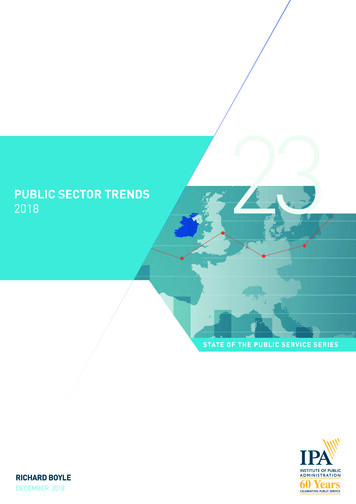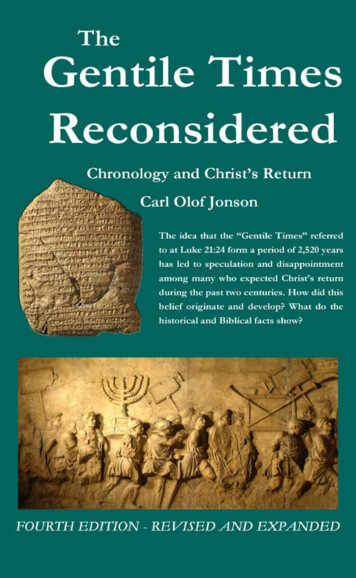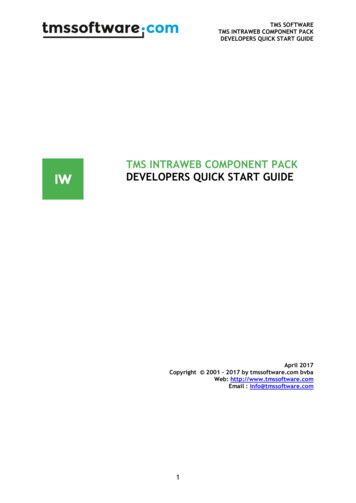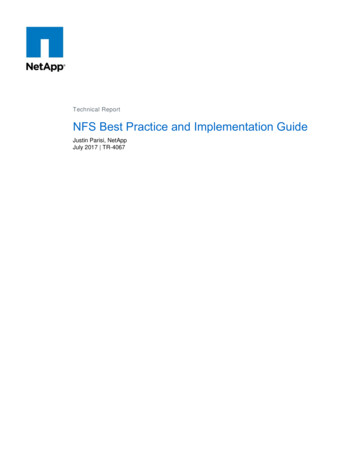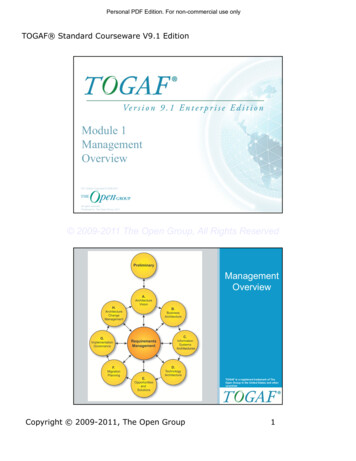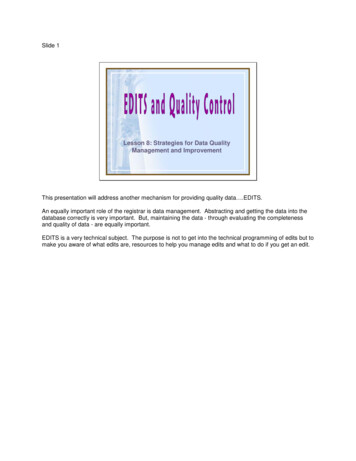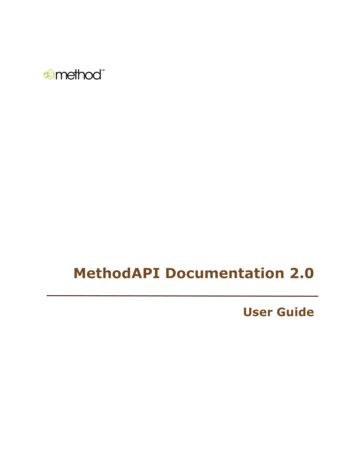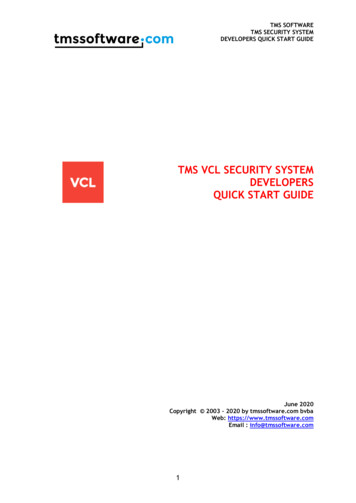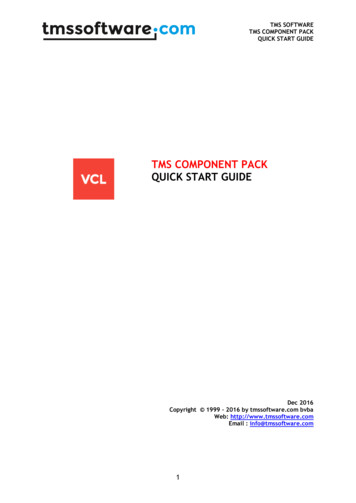Transcription
Version 5.4[ Embed and Extend PDI ]]https://help.pentaho.com/Draft Content/Version 5.4Updated: Wed, 27 May 2015 15:29:00 GMT1/79
Copyright PageThis document supports Pentaho Business Analytics Suite 5.4 GA and Pentaho Data Integration 5.4 GA,documentation revision June 9th, 2015, copyright 2015 Pentaho Corporation. No part may be reprintedwithout written permission from Pentaho Corporation. All trademarks are the property of their respectiveowners.Help and Support ResourcesTo view the most up-to-date help content, visit https://help.pentaho.com.If you do not find answers to your questions here, please contact your Pentaho technical supportrepresentative.Support-related questions should be submitted through the Pentaho Customer Support Portal athttp://support.pentaho.com.For information about how to purchase support or enable an additional named support contact, pleasecontact your sales representative, or send an email to sales@pentaho.com.For information about instructor-led training, visit http://www.pentaho.com/training.Liability Limits and Warranty DisclaimerThe author(s) of this document have used their best efforts in preparing the content and the programscontained in it. These efforts include the development, research, and testing of the theories and programs todetermine their effectiveness. The author and publisher make no warranty of any kind, express or implied,with regard to these programs or the documentation contained in this book.The author(s) and Pentaho shall not be liable in the event of incidental or consequential damages inconnection with, or arising out of, the furnishing, performance, or use of the programs, associated instructions,and/or claims.TrademarksThe trademarks, logos, and service marks ("Marks") displayed on this website are the property of PentahoCorporation or third party owners of such Marks. You are not permitted to use, copy, or imitate the Mark, inwhole or in part, without the prior written consent of Pentaho Corporation or such third party. Trademarks ofPentaho Corporation include, but are not limited, to "Pentaho", its products, services and the Pentaho logo.https://help.pentaho.com/Draft Content/Version 5.4/Copyright PageUpdated: Wed, 27 May 2015 15:29:00 GMT2/79
Trademarked names may appear throughout this website. Rather than list the names and entities that own thetrademarks or inserting a trademark symbol with each mention of the trademarked name, PentahoCorporation states that it is using the names for editorial purposes only and to the benefit of the trademarkowner, with no intention of infringing upon that trademark.Third-Party Open Source SoftwareFor a listing of open source software used by each Pentaho component, navigate to the folder that containsthe Pentaho component. Within that folder, locate a folder named licenses. The licenses folder containsHTML.files that list the names of open source software, their licenses, and required attributions.Contact UsGlobal Headquarters Pentaho Corporation Citadel International, Suite 4605950 Hazeltine National Drive Orlando, FL 32822Phone: 1 407 812-OPEN (6736)Fax: 1 407 517-4575http://www.pentaho.comSales Inquiries: sales@pentaho.comhttps://help.pentaho.com/Draft Content/Version 5.4/Copyright PageUpdated: Wed, 27 May 2015 15:29:00 GMT3/79
Get StartedPentaho software engineers have anticipated that you may want to develop custom plugins to extend PentahoData Integration (PDI) functionality or to embed the PDI engine into you own Java applications. To aidexperienced Java developers, we provide Java classes and methods, as well as sample Eclipse-based projectswith detailed code-level documentation. The instructions in this publication show you how to approach yourplugin project. When reading the instructions, we recommended that you open the related sample project andfollow along.Unless specifically stated otherwise, developing custom plugins and extending or embedding PDI is notcovered under the standard Pentaho customer support agreement.Getting Sample ProjectsSample projects can be downloaded from the Support Portal. To access them, complete these steps.1. Log into the Pentaho Support Portal. (This link takes you to Support Home PentahoSoftware Pentaho Data Integration.)2. Select SDK from the list of folders that 0R0/0V0/000Updated: Wed, 27 May 2015 15:29:00 GMT4/79
Note: The sample projects are provided "as is" and are subject to the warranty disclaimer contained in the applicableproject license. Sample projects are informational only and are not recommended for use in production. Use inproduction is at your own risk.Setting Up a Development EnvironmentWhen beginning a new PDI-related project we recommend you start from one of the sample projects andadapt it to your development environment.The sample projects come preconfigured as Eclipse projects, complete with dependencies to a stable release ofPDI. If you are developing for a specific version of PDI, you must replace the dependency jar files to matchyour version of PDI. The PDI classes and methods are stable for any major version of PDI, so you can safelyreplace the jar files and develop for any PDI 5.x release.Getting PDI SourcesWhen developing with PDI, also known as the Kettle project to the open source community, it is helpful to havethe Kettle sources close by. Including them in development projects makes it possible to trace and stepthrough core PDI code, which helps when debugging your solution.Note: It is not necessary or supported to modify or compile any of the PDI sources when embedding orextending PDI. Including the PDI sources in your projects is optional.PDI source code is publicly available from the Pentaho GitHub repository at https://github.com/pentaho/pentaho-kettle.PDI follows the standard project layout for GitHub repositories. The version currently in development is hostedin the trunk folder, patch branches are hosted in the branch folders, and released versions are tagged in thetags folder.If you are developing for a specific version of PDI, for instance , it is important to check-out or export thecorresponding tag. To check which version you need to match your installation, select Help About from theSpoon menu.The Build version shows you which tag to use to match your n/5.4/0R0/0V0/000Updated: Wed, 27 May 2015 15:29:00 GMT5/79
Attach Source to PDI JAR FilesIf you checked out PDI sources, you may want to associate the source to the matching PDI jar files againstwhich you are compiling your plugin. This optional step may improve the debugging experience, as it allowsyou to trace into PDI core code.Additional Developer DocumentationJavadocThe javadoc documentation reflects the most recent stable release of PDI and is availableat http://community.pentaho.com/javadoc/.Pentaho Developer's CenterThe Pentaho Developer's Center contains the PDI Embed and Extend documentation, PDI Server API, andmore: aho HelpPentaho Help contains documentation for developers, evaluators, and end users: https://help.pentaho.comPentaho PDI Community WikiAdditional developer documentation is available in the PDI community wiki: http://wiki.pentaho.com/display/EAI/Latest Pentaho Data Integration %28aka Kettle%29 Documentation.The “Documentation for (Java) Developers" section has additional information for extending PDI with plugins orembedding the PDI 0R0/0V0/000Updated: Wed, 27 May 2015 15:29:00 GMT6/79
Extend Pentaho Data IntegrationTo extend the standard PDI functionality, you may want to develop custom plugins. The instructions in thissection address common extending scenarios, with each scenario having its own sample project. These foldersof the sample code package contain sample projects. See the Getting Sample Projects topic in the Get Startedsection of this guide to learn how to access the sample r-pluginHere is information on how to create and debug different types of plugins. Links to the localization section, aswell as to a topic that explains how to create PDI icons, also appears below. Create Step Plugins Create Job Entry Plugins Create Database Plugins Create Partitioner Plugins Creating PDI Icons Debug Plugins /5.4/0R0/0V0/010Updated: Wed, 27 May 2015 15:29:00 GMT7/79
Create Step PluginsA transformation step implements a data processing task in an ETL data flow. It operates on a stream of datarows. Transformation steps are designed for input, processing, or output. Input steps fetch data rows fromexternal data sources, such as files or databases. Processing steps work with data rows, perform fieldcalculations, and stream operations, such as joining or filtering. Output steps write the processed data back tostorage, files, or databases.This section explains the architecture and programming concepts for creating your own PDI transformationstep plugin. We recommended that you open and refer to the sample step plugin sources while following theseinstructions.A step plugin integrates with PDI by implementing four distinct Java interfaces. Each interface represents a setof responsibilities performed by a PDI step. Each of the interfaces has a base class that implements the bulk ofthe interface in order to simplify plugin development.Unless noted otherwise, all step interfaces and corresponding base classes are part of theorg.pentaho.di.trans.step package.Java InterfaceStepMetaInterfaceBase ClassBaseStepMetaMainResponsibilitiesMaintain stepsettingsValidate stepsettingsSerialize stepsettingsProvide accessto step 0R0/0V0/010/000Updated: Wed, 27 May 2015 15:29:00 GMT8/79
Java InterfaceBase ClassMainResponsibilitiesPerform rowlayout terfaceBaseStepDataStep settingsdialogProcess rowsProvide storagefor rowprocessingUsing Your Icon in PDINow that you have an image which provides a quick, intuitive representation of what your Step or Entry doesandmaintains consistency with other user interface elements within PDI, you need to save it delete in the properformat and to the proper location.Including Images in a Built-In Kettle Transformation or Job1. Save your icon to Scalable Vector Graphics (SVG) Version 1.1 format.2.If you want to include an image in a built-in Kettle transformation or job, do the following: Place the SVG(and PNG) images in the pentaho-kettle/ui/packages-res/ui/images3.Edit the kettle-job-entries.xml or kettle-steps.xml file to point to the new icon file. This file is located insideof the {kettle-install}/lib/kettle-engine-VERSION.jar. This can be done like this: job-entry id "COPY FILES" description ypeDesc /description classname iles /classname category anagement /category tooltip ooltip /tooltip /010/000Updated: Wed, 27 May 2015 15:29:00 GMT9/79
iconfile ui/images/CPY.svg /iconfile documentation url http://wiki.pentaho.com/display/EAI/Copy Files /documentation url cases url/ forum url/ /job-entry Including Images in a Kettle Plugin1. Save your icon to Scalable Vector Graphics (SVG) Version 1.1 format.2.Place the image in the plugin. The specifics of the plugin's assembly will indicate where to put the image,but usually it is placed in the your-plugin-project/src folder.3.The image will be loaded, at runtime, from the plugin’s jar file. The location of the file is indicated by theJobMeta or StepMeta for your plugin. This is usually accomplished with a Java annotation, like in thisexample:@JobEntry( id "HadoopCopyFilesPlugin", image "HDM.svg", name "HadoopCopyFilesPlugin.Name",description ption ata",i18nPackageName "org.pentaho.di.job.entries.hadoopcopyfiles" )public class JobEntryHadoopCopyFiles extends JobEntryCopyFiles {4. If you have developed a dialog (UI) for your plugin, you might want an SVG graphic to appear, as per UXstandards. This code should be put in your plugin, in the Job or Step classes. This can be done like (), ConstUI.ICON SIZE, ConstUI.ICON SIZE));Related Content Maintaining Step Settings Implementing the Step Settings Dialog Box Processing Rows Deploying Step Plugins Sample Step Plugin Exploring More 0/0V0/010/000Updated: Wed, 27 May 2015 15:29:00 GMT10/79
Maintain Step SettingsJava ceBase classorg.pentaho.di.trans.step.BaseStepMetaThe StepMetaInterface is the main Java interface that a plugin implements.Keep Track Of the Step SettingsThe implementing class keeps track of step settings using private fields with corresponding get and setmethods. The dialog class implementing StepDialogInterface uses these methods to copy the usersupplied configuration in and out of the dialog.These interface methods are also used to maintain settings.void setDefault()This method is called every time a new step is created and allocates or sets the step configuration to sensibledefaults. The values set here are used by Spoon when a new step is created. This is a good place to ensure thatthe step settings are initialized to non-null values. Values that are null can be cumbersome to deal with inserialization and dialog population, so most PDI step implementations stick to non-null values for all stepsettings.public Object clone()This method is called when a step is duplicated in Spoon. It returns a deep copy of the step meta object. It isessential that the implementing class creates proper deep copies if the step configuration is stored inmodifiable objects, such as lists or custom helper objects.See orMeta.clone() in thePDI source for an example of creating a deep copy.Serialize Step SettingsThe plugin serializes its settings to both XML and a PDI repository. These interface methods provide thisfunctionality.public String getXML()This method is called by PDI whenever a step serializes its settings to XML. It is called when saving atransformation in Spoon. The method returns an XML string containing the serialized step settings. The R0/0V0/010/000/000Updated: Wed, 27 May 2015 15:29:00 GMT11/79
contains a series of XML tags, one tag per setting. The helper class,org.pentaho.di.core.xml.XMLHandler, constructs the XML string.public void loadXML()This method is called by PDI whenever a step reads its settings from XML. The XML node containing the stepsettings is passed in as an argument. Again, the helper class,org.pentaho.di.core.xml.XMLHandler, reads the step settings from the XML node.public void saveRep()This method is called by PDI whenever a step saves its settings to a PDI repository. The repository objectpassed in as the first argument provides a set of methods for serializing step settings. The passed intransformation id and step id are used by the step as identifiers when calling the repository serializationmethods.public void readRep()This method is called by PDI whenever a step reads its configuration from a PDI repository. The step id given inthe arguments is used as the identifier when using the repositories serialization methods.When developing plugins, make sure the serialization code is in synch with the settings available from the stepdialog. When testing a step in Spoon, PDI internally saves and loads a copy of the transformation beforeexecuting it.Provide Instances of Other Plugin ClassesThe StepMetaInterface plugin class is the main class, tying in with the rest of PDI architecture. It isresponsible for supplying instances of the other plugin classes implementing StepDialogInterface,StepInterface, and StepDataInterface. The following methods cover these responsibilities. Eachmethod implementation constructs a new instance of the corresponding class, forwarding the passed inarguments to the constructor.public StepDialogInterface getDialog()public StepInterface getStep()public StepDataInterface getStepData()Each of these methods returns a new instance of the plugin class implementing StepDialogInterface,StepInterface, and StepDataInterface.Report Step Changes to the Row StreamPDI needs to know how a step affects the row structure. A step may be adding or removing fields, as well asmodifying the metadata of a field. The method implementing this aspect of a step plugin is getFields().public void 5.4/0R0/0V0/010/000/000Updated: Wed, 27 May 2015 15:29:00 GMT12/79
Given a description of the input rows, the plugin modifies it to match the structure for its output fields. Theimplementation modifies the passed in RowMetaInterface object to reflect changes to the row stream. Astep adds fields to the row structure. This is done by creating ValueMeta objects, such as the PDI defaultimplementation of ValueMetaInterface, and appending them to the RowMetaInterface object.The Working with Fields section goes into deeper detail about ValueMetaInterface.This sample transformation uses two steps. The Demo step adds the field, demo field, to empty rowsproduced by the Generate Rows step.Validate Step SettingsSpoon supports a Validate Transformation feature, which triggers a self-check of all steps. PDI invokes thecheck() method of each step on the canvas, allowing each step to validate its settings.public void check()Each step has the opportunity to validate its settings and verify that the configuration given by the user isreasonable. In addition, a step checks if it is connected to preceding or following steps, if the nature of the steprequires that kind of connection. An input step may expect to not have a preceding step for example. Thecheck method passes in a list of check remarks, to which the method appends its validation results. Spoondisplays the list of remarks collected from the steps, allowing you to take corrective action in case there arevalidation warnings or errors.Interface with the PDI plugin R0/0V0/010/000/000Updated: Wed, 27 May 2015 15:29:00 GMT13/79
The class implementing StepMetaInterface must be annotated with the Step Java annotation. Supplythe following annotation attributes:AttributeDescriptionidA globally unique ID for the stepimageThe resource location for the png icon image of the stepnameA short label for the stepdescriptionA longer description for the stepcategoryDescription The category the step should appear under in the PDI step tree. For example Input,Output, Transform, etc.i18nPackageNameIf the i18nPackageName attribute is supplied in the annotation attributes, the valuesof name, description, and categoryDescription are interpreted as i18n keys relative tothe message bundle contained in given package. The keys may be supplied in theextended form i18n: packagename key to specify a package that is differentfrom the package given in the i18nPackageName attribute.Please refer to the Sample Step Plugin for a complete implementation /0R0/0V0/010/000/000Updated: Wed, 27 May 2015 15:29:00 GMT14/79
Implement the Step Settings Dialog BoxJava faceBase epDialogInterface is the Java interface that implements the plugin settings dialog.Maintain the Dialog for Step SettingsThe dialog class is responsible for constructing and opening the settings dialog for the step. Whenever youopen the step settings in Spoon, the system instantiates the dialog class passing in theStepMetaInterface object and calling open() on the dialog. SWT is the native windowing environmentof Spoon and is the framework used for implementing step dialogs.public String open()This method returns only after the dialog has been confirmed or cancelled. The method must conform to theserules.If the dialog is confirmedThe StepMetaInterface object must be updated to reflect the new step settingsIf you changed any step settings, the Changed flag of the StepMetaInterface object flag must be setto trueopen() returns the name of the stepIf the dialog is cancelledThe StepMetaInterface object must not be changedThe Changed flag of the StepMetaInterface object must be set to the value it had at the time thedialog openedopen() must return nullThe StepMetaInterface object has an internal Changed flag that is accessible using hasChanged()and setChanged(). Spoon decides whether the transformation has unsaved changes based on theChanged flag, so it is important for the dialog to set the flag appropriately.The sample step plugin project has an implementation of the dialog class that is consistent with these rulesand is a good basis for creating your own 0R0/0V0/010/000/010Updated: Wed, 27 May 2015 15:29:00 GMT15/79
Process RowsJava se classorg.pentaho.di.trans.step.BaseStepThe class implementing StepInterface is responsible for the actual row processing when thetransformation runs.The implementing class can rely on the base class and has only three important methods it implements itself.The three methods implement the step life cycle during transformation execution: initialization, rowprocessing, and clean-up.During initialization PDI calls the init() method of the step once. After all steps have initialized, PDI callsprocessRow() repeatedly until the step signals that it is done processing all rows. After the step is finishedprocessing rows, PDI calls dispose().The method signatures have a StepMetaInterface object and a StepDataInterface object. Bothobjects can be safely cast down to the specific implementation classes of the step.Aside from the methods it needs to implement, there is one additional and very important rule: the class mustnot declare any fields. All variables must be kept as part of the class implementing StepDataInterface.In practice this is not a problem, since the object implementing StepDataInterface is passed in to 0V0/010/000/020Updated: Wed, 27 May 2015 15:29:00 GMT16/79
relevant methods, and its fields are used instead of local ones. The reason for this rule is the need to decouplestep variables from instances of StepInterface. This enables PDI to implement different threadingmodels to execute a transformation.Step InitializationThe init() method is called when a transformation is preparing to start execution.public boolean init()Every step is given the opportunity to do one-time initialization tasks, such as opening files or establishingdatabase connections. For any steps derived from BaseStep, it is mandatory that super.init() iscalled to ensure correct behavior. The method returns true in case the step initialized correctly, it returnsfalse if there is an initialization error. PDI will abort the execution of a transformation in case any stepreturns false upon initialization.Row ProcessingOnce the transformation starts, it enters a tight loop, calling processRow() on each step until the methodreturns false. In most cases, each step reads a single row from the input stream, alters the row structureand fields, and passes the row on to the next step. Some steps, such as input, grouping, and sorting steps, readrows in batches, or can hold on to the read rows to perform other processing before passing them on to thenext step.public boolean processRow()A PDI step queries for incoming input rows by calling getRow(), which is a blocking call that returns a rowobject or null in case there is no more input. If there is an input row, the step does the necessary rowprocessing and calls putRow() to pass the row on to the next step. If there are no more rows, the step callssetOutputDone() and returns false.The method must conform to these rules.If the step is done processing all rows, the method calls setOutputDone() and returns false.If the step is not done processing all rows, the method returns true. PDI calls processRow() again in thiscase.The sample step plugin project shows an implementation of processRow() that is commonly used in dataprocessing steps.In contrast to that, input steps do not usually expect any incoming rows from previous steps. They aredesigned to execute processRow() exactly once, fetching data from the outside world, and putting theminto the row stream by calling putRow() repeatedly until done. Examining existing PDI steps is a good guidefor designing your processRow() 0R0/0V0/010/000/020Updated: Wed, 27 May 2015 15:29:00 GMT17/79
The row structure object is used during the first invocation of processRow() to determine the indexes offields on which the step operates. The BaseStep class already provides a convenient First flag to helpimplement special processing on the first invocation of processRow(). Since the row structure is equal forall input rows, steps cache field index information in variables on their StepDataInterface object.Step Clean-UpOnce the transformation is complete, PDI calls dispose() on all steps.Public void dispose()Steps are required to deallocate resources allocated during init() or subsequent row processing. Yourimplementation should clear all fields of the StepDataInterface object, and ensure that all open files orconnections are properly closed. For any steps derived from BaseStep, it is mandatory thatsuper.dispose() is called to ensure correct deallocation. Storing the Processing State Working with Rows Working With Fields Handling Errors Understanding Row Counters Logging in Transformation 0/0V0/010/000/020Updated: Wed, 27 May 2015 15:29:00 GMT18/79
Store the Processing StateJava ceBase classorg.pentaho.di.trans.step.BaseStepDataThe class implementing StepInterface does not store processing state in any of its fields. Instead anadditional class implementing StepDataInterface is used to store processing state, including statusflags, indexes, cache tables, database connections, file handles, and alike. Implementations ofStepDataInterface declare the fields used during row processing and add accessor functions. Inessence the class implementing StepDataInterface is used as a place for field variables during rowprocessing.PDI creates instances of the class implementing StepDataInterface at the appropriate time and passesit on to the StepInterface object in the appropriate method calls. The base class already implements allnecessary interactions with PDI and there is no need to override any base class /0R0/0V0/010/000/020/000Updated: Wed, 27 May 2015 15:29:00 GMT19/79
Work with RowsA row in PDI is represented by a Java object array, Object[]. Each field value is stored at an index in therow. While the array representation is efficient to pass data around, it is not immediately clear how todetermine the field names and types that go with the array. The row array itself does not carry this meta data.Also an object array representing a row usually has empty slots towards its end, so a row can accommodateadditional fields efficiently. Consequently, the length of the row array does not equal the amount of fields inthe row. The following sections explain how to safely access fields in a row array.PDI uses internal objects that implement RowMetaInterface to describe and manipulate row structure.Inside processRow() a step can retrieve the structure of incoming rows by callinggetInputRowMeta(), which is provided by the BaseStep class. The step clones theRowMetaInterface object and passes it to getFields() of its meta class to reflect any changes inrow structure caused by the step itself. Now, the step has RowMetaInterface objects describing both theinput and output rows. This illustrates how to use RowMetaInterface objects to inspect row structure.There is a similar object that holds information about individual row fields. PDI uses internal objects thatimplement ValueMetaInterface to describe and manipulate field information, such as field name, datatype, format mask, and alike.A step looks for the indexes and types of relevant fields upon first execution of processRow(). Thesemethods of RowMetaInterface are useful to achieve en a field name, determine the index of the field in the row.getFieldNames()Returns an array of field names. The index of a field name matches thefield index in the row array.searchValueMeta(StringvalueName)Given a field name, determine the meta data for the field.getValueMeta(int index)Given a field index, determine the meta data for the field.getValueMetaList()Returns a list of all field descriptions. The index of the field descriptionmatches the field index in the row R0/0V0/010/000/020/010Updated: Wed, 27 May 2015 15:29:00 GMT20/79
If a step needs to create copies of rows, use the cloneRow() methods of RowMetaInterface to createproper copies. If a step needs to add or remove fields in the row array, use the static helper methods ofRowDataUtil. For example, if
Pentaho software engineers have anticipated that you may want to develop custom plugins to extend Pentaho Data Integration (PDI) functionality or to embed the PDI engine into you own Java applications. To aid experienced Java developers, we provide Java classes and methods, as well as sample Eclipse-based projects